English US Keyboard Keeps Coming Back? 4 Ways to Fix it
It's often a recent update to blame
3 min. read
Updated on
Read our disclosure page to find out how can you help Windows Report sustain the editorial team. Read more
Key notes
- If you find that the English US keyboard keeps coming back, the problem could be triggered by misconfigured settings or a recent update.
- A quick solution is to check for available patches and install them.
- For some users, disabling the automatic keyboard layout setting fixed things.
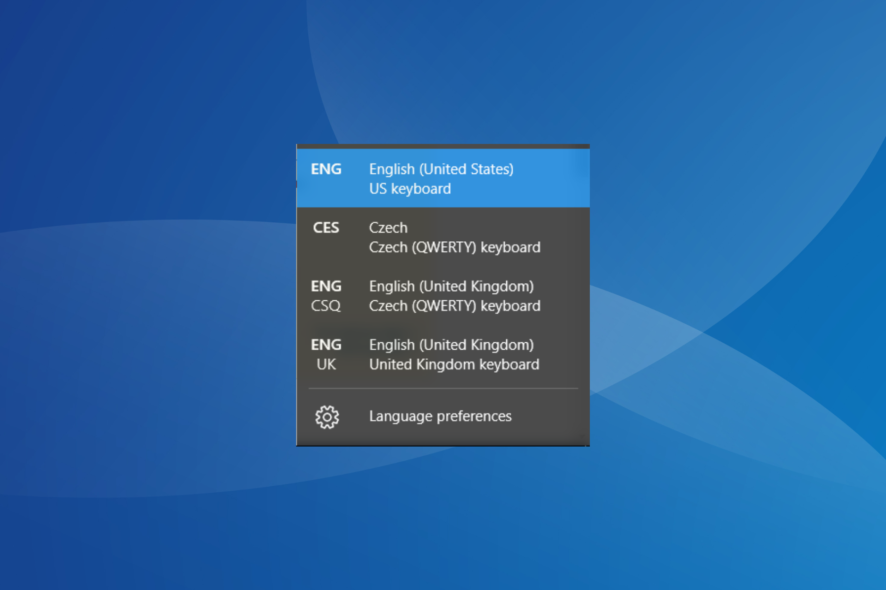
If you find yourself in a situation where the English US keyboard keeps coming back, you’re not the only one affected. This issue seems to happen in all the cases after installing a Windows update.
Even though this seems like a surface issue, the way you use your computer can be drastically changed when encountering this error. You end up having to change the keyboard layout constantly just to see it changed automatically again.
Keep reading to find out how you can fix things when the English US keyboard keeps coming back in Windows 10 and 11.
What can I do if the English US keyboard keeps coming back?
Before we move to the slightly complex solutions, try these quick ones:
- Restart the computer.
- Check for any pending Windows updates and install them.
If none work, head to the fixes listed next.
1. Disable the Automatic Keyboard layout change option
- Press Windows + I to open Settings, and click on Time & Language.
- Go to the Language tab, and click on Keyboard near the top.
- Under Switching input methods, uncheck the Let me use a different input method for each app window option.
- Check to see if this method solves your problem.
When the English US keyboard keeps coming back since Windows keeps adding keyboard layouts, modifying the settings would do!
2. Add and remove the automatic keyboard layout
A way to temporarily fix this issue would be to navigate to the keyboard layout settings is to add the layout, and then remove the US keyboard in Windows 10.
This seems to make the automatic process not appear so often, and it allows you to work on your PC for a while.
3. Override Microsoft automatic language settings
- Press Windows + X, and select Windows PowerShell (Admin).
- Click Yes in the UAC prompt.
- Now, run the following script:
Set-WinCultureFromLanguageListOptOut -OptOut 1 Set-WinUILanguageOverride -Language en-US Set-WinDefaultInputMethodOverride -InputTip "0426:00040426" Set-Culture lv-LV - This should change the Windows 10 automatically switches the keyboard layout.
When you find that the English US keyboard keeps coming back, a quick solution is to override the automatic language settings with a quick script.
4. Use Registry Editor to modify values
- Press Windows + R, type regedit, and click OK.
- Inside the Registry Editor, navigate to:
Computer\HKEY_LOCAL_MACHINE\SYSTEM\CurrentControlSet\Control\Keyboard Layout - Right-click the empty portion, choose New, and select DWORD (32-bit) Value, and name it IgnoreRemoteKeyboardLayout.
- Set Value data to 1, and click OK to save the changes.
When the previous solutions didn’t work and the English US keyboard keeps coming back, modifying the Registry should do the trick! You shouldn’t face the problem anymore as long as the IgnoreRemoteKeyboardLayout DWORD exists.
Before you leave, discover the best software to type faster and get things done quickly!
Please feel free to let us know if this helped you solve the issue.
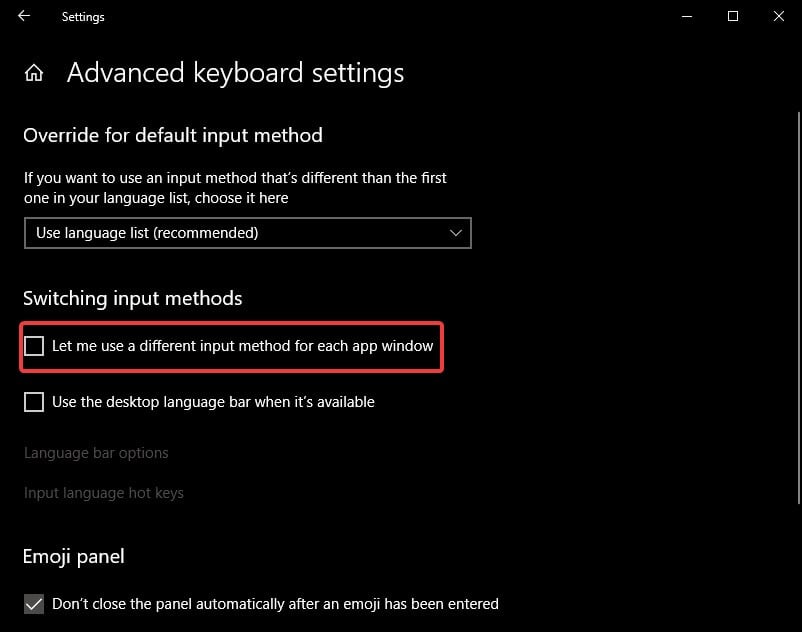
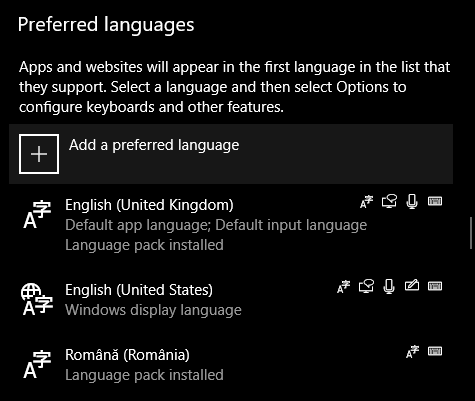

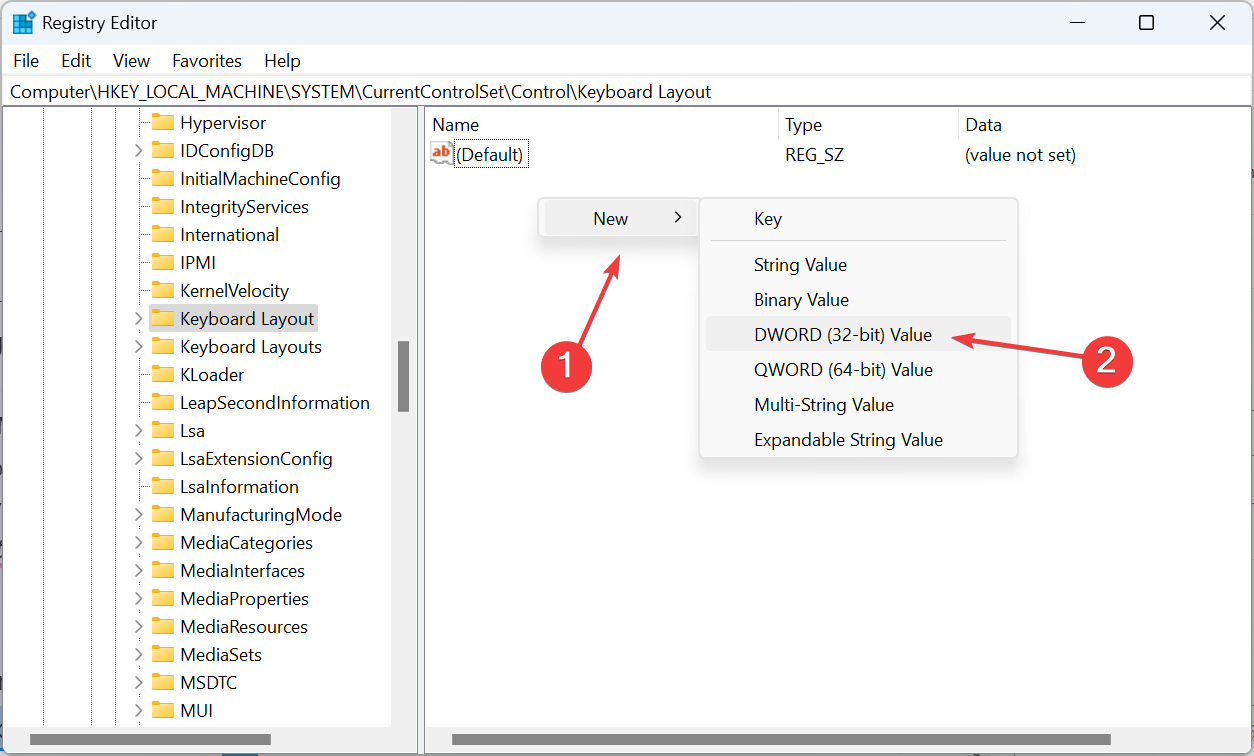








User forum
0 messages