Printer is Leaving Black Streaks: How to Fix it
Discover solutions that worked for others!
4 min. read
Updated on
Read our disclosure page to find out how can you help Windows Report sustain the editorial team. Read more
Key notes
- When the printer is leaving black streaks on paper, it's generally a hardware issue or dust accumulation to blame.
- A quick fix is to clean the rollers and remove any dust accumulation.
- You can clean the cartridge nozzles using the dedicated printer software to get things running.

The Printer leaving black lines or streaks on paper is a fairly common problem. It’s something that you are likely to come across even the best printers, be it any make or type, including laser or inkjet printers.
That said, resolving the issue is quite easy and can be done in just a few minutes. Keep reading to find out all about the problem and the solutions that worked for others!
What causes black lines on paper when printing?
Here are the primary reasons you find the printer printing black lines:
- Dirt accumulation: Dirt or dust accumulation on the rollers or the transfer belt is a common aspect that triggers the issue.
- Excess toner powder: When there’s excess toner powder, there’s a chance that you will find black lines on printer paper.
- Using improper printing material: Experts recommend using only official printing material and components (when repairing printers) since their cheaper counterparts aren’t as effective.
What can I do when the printer leaves black streaks?
1. Clean the rollers
Made of soft rubber material, rollers act to move the paper inside the printer for the print to take place. However, any dust particles here can be enough for black lines to appear on the prints. So, the thing to do here is to clean the rollers gently using a lint-free cloth.
You can also use a soft brush moistened with some isopropyl alcohol for the cleaning act, especially if it’s hard to reach with your hands. Also, clean the transfer belt as well if your printer has one. You might also have to replace the roller if cleaning the same does not solve the issue.
2. Clean cartridge nozzles
- Launch the printer app and select Maintenance.
- Under Maintenance, look for anything like Device Servicing that allows you to deal with the ink cartridges.
- Once you are through the same, select Clean Ink Cartridges.
- Follow the on-screen instruction to complete the process.
If needed, you might have to opt for a more thorough cleaning (if such an option is available) or perform the cleaning act several times to fix things when the printer is leaving black streaks.
3. Replace the drum
This is more applicable to laser printers, where the drum is used to sort the print onto the paper. However, even a speck of dust on the drum can be enough to cause black lines as the print misses out on the portion where the dust is.
Replace the drum if you are able to, or replace the toner if the drum is part of it, as is sometimes the case. Unfortunately, this isn’t quite a simple job, and you should seek expert help if you can’t manage it on your own.
4. Clean or replace the fuser
A damaged fuser is also another reason for lines to appear on prints. So, the best option here is to go for a complete replacement of the fuser.
Again, seek professional help if needed. Both the drum and fuser or replaceable units are replaced during maintenance operations.
5. Extract, clean, and reinsert the cartridges
Sometimes, faulty installation of the cartridges or those with blocked print heads (especially in inkjet printers than lasers) can be the culprit too.
In that case, remove the cartridge and clean the print head using cotton buds moistened with isopropyl alcohol (or any light cleaning agent).
Take care to clean only the portion from where the ink is ejected and not the entire cartridge, especially the region where the circuit is located.
If everything else fails and the printer is still leaving black streaks, or things turn for the worse, seek professional help immediately.
Before you leave, check the most reliable printer management software to seamlessly configure and access the device.
Tell us which fix worked for you in the comments section below.
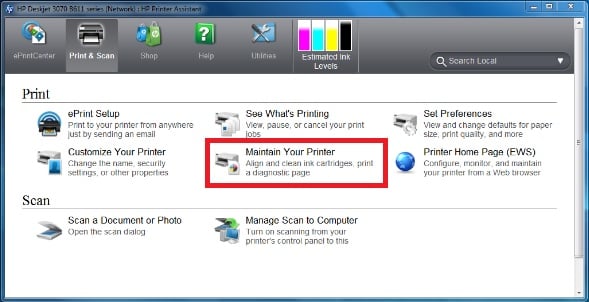



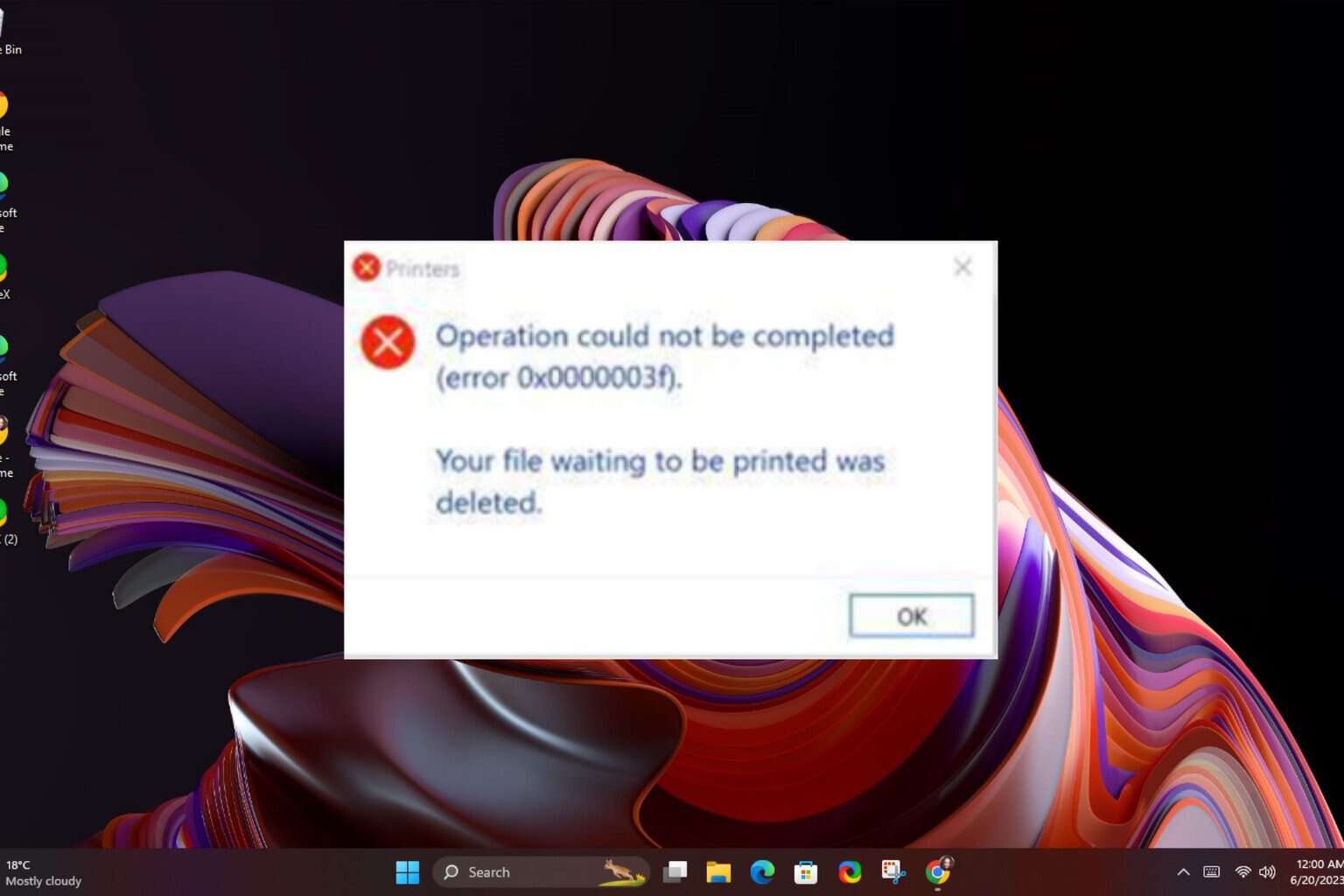
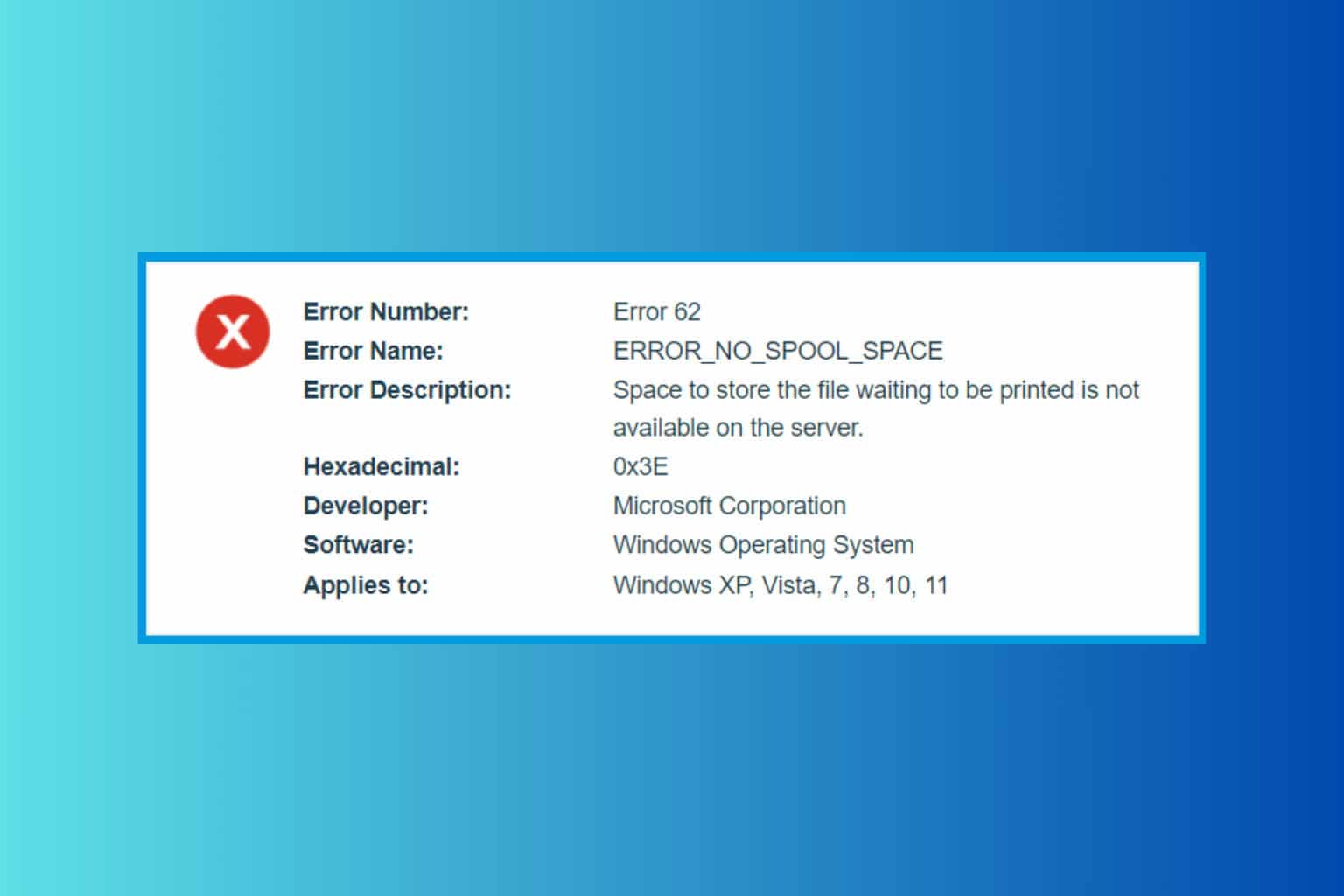
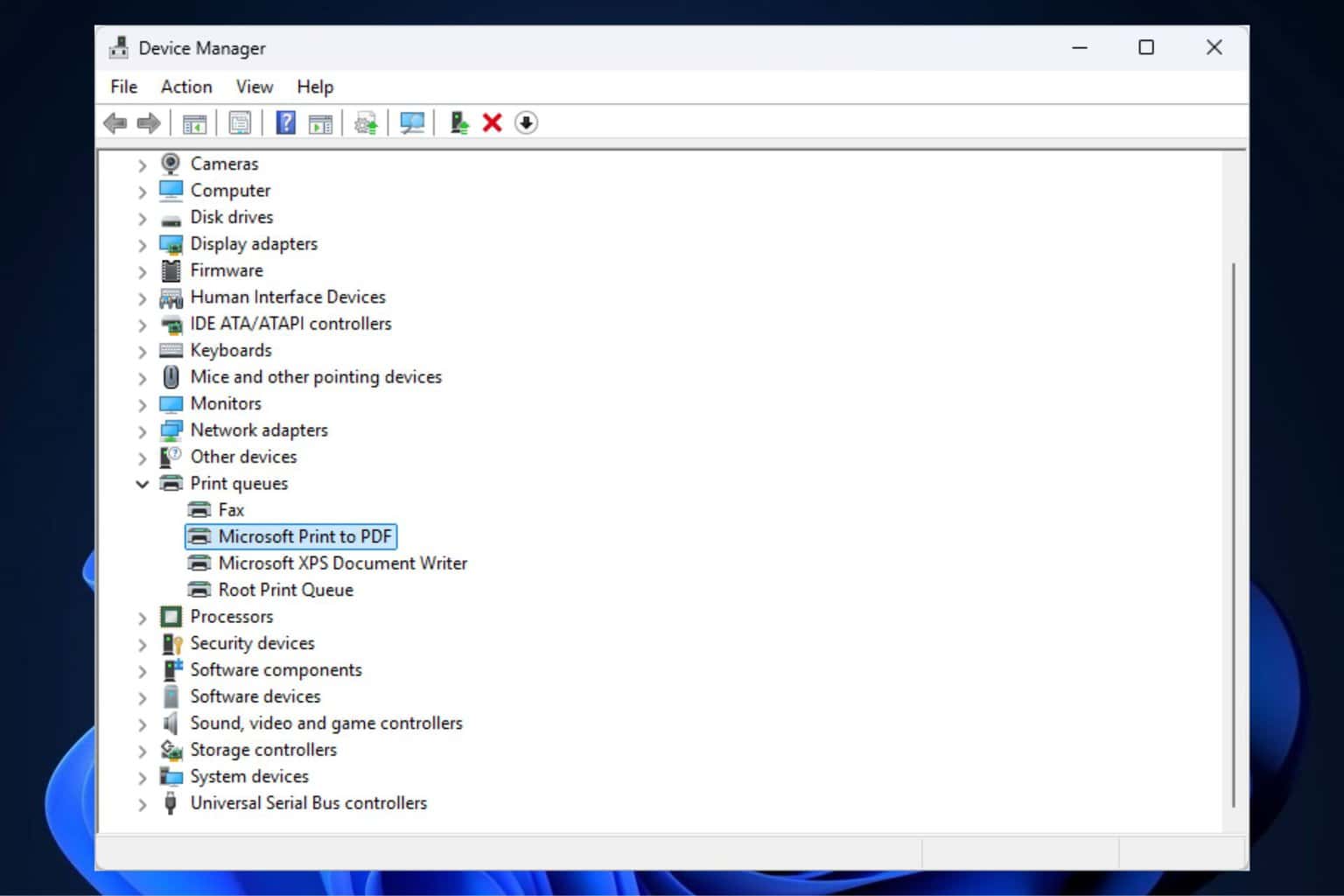
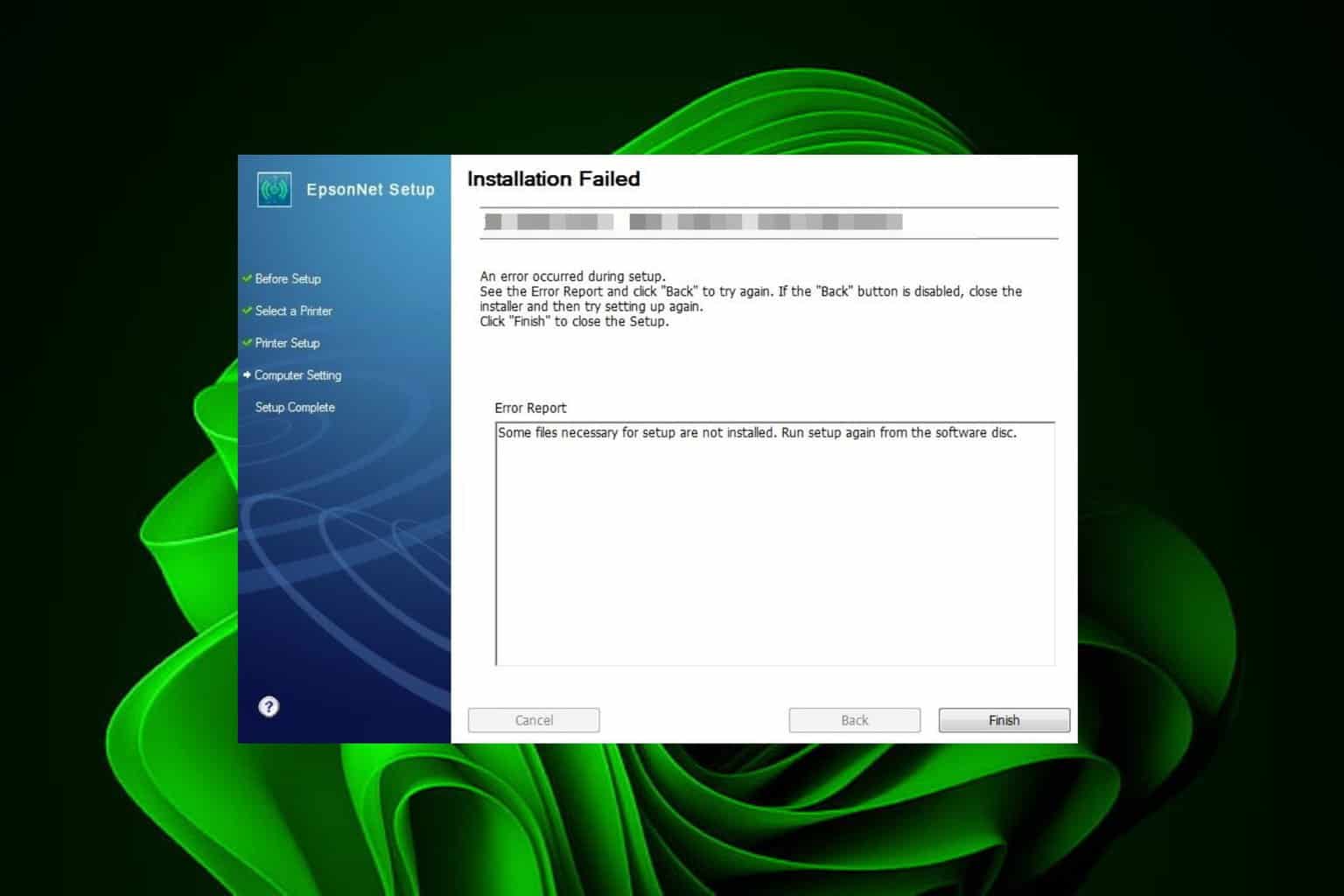
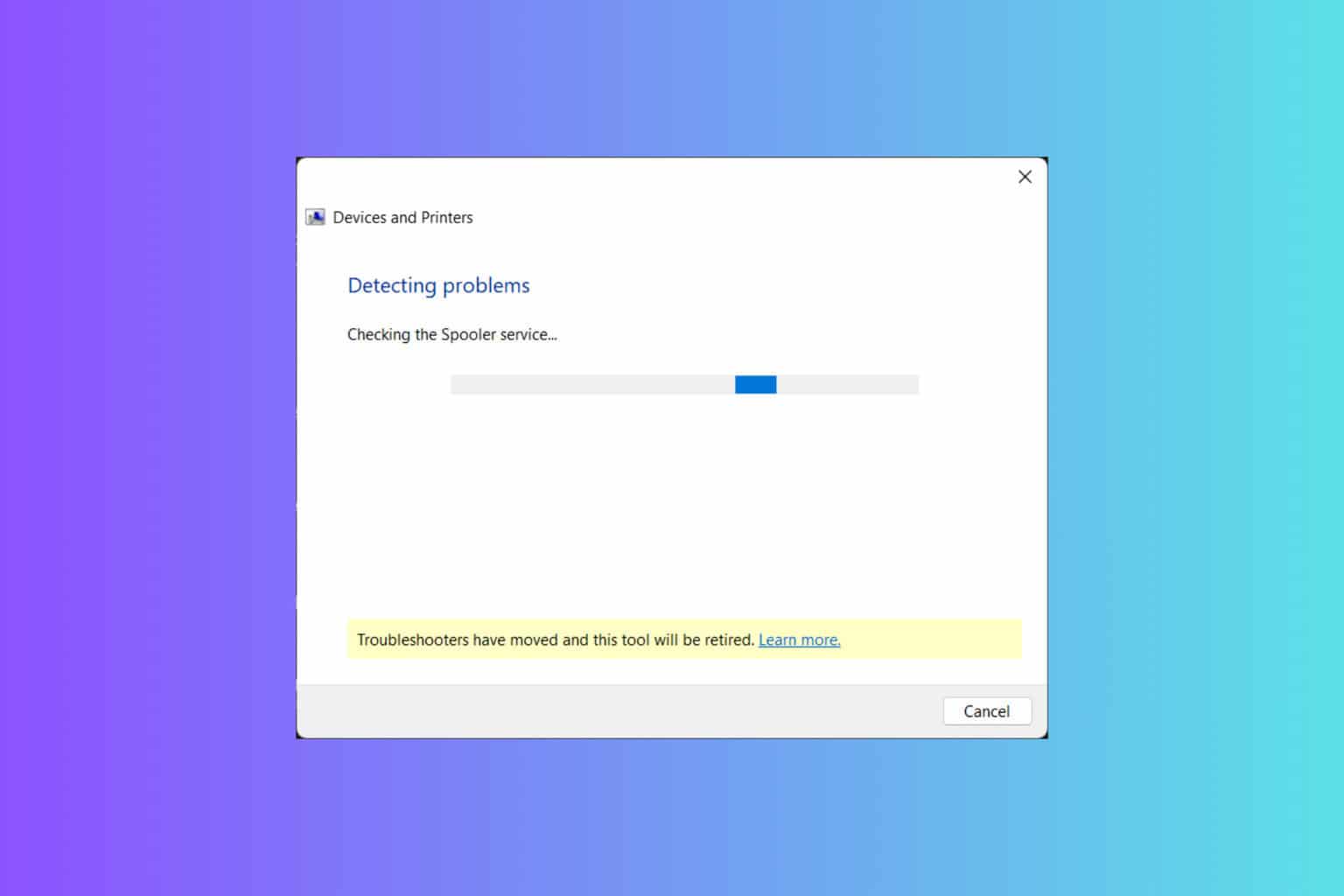

User forum
2 messages