Do this if you experience Borderlands 3 FPS drops
3 min. read
Updated on
Read our disclosure page to find out how can you help Windows Report sustain the editorial team. Read more

Borderlands 3 is an action role-playing first-person shooter video game that is currently at its 4th installment.
Like any sequel, it is far superior to its predecessors in pretty much anyway.
However, more isn’t always better, since players have been reporting that they are experiencing extreme FPS drops.
High-end PC and for the life of me I cannot figure out why the game is having so many FPS issues.
Apparently, these FPS drops happen even when performing the simplest of tasks, such as:
- Running up to a loot a cache when you open it
- Opening your inventory
- Opening a gun chest and view the stats on the weapons
The list goes on and on, but all of these could be considered minor issues.
The real problem is that these FPS drops also happen during combat, making the game incompletable.
What to do in case of Borderlands 3 FPS drops?
1. See if your PC can handle Borderlands 3
While this may seem like a no-brainer, there are players out there that don’t know the minimum system requirements for Borderlands 3.
Given that the game series started back in 2019, a good guess would be that not all fans of the series managed to upgrade their PC since then.
2. Update your drivers
If your drivers aren’t updated to the latest version, this may explain the occasional FPS drops you may be experiencing.
Keep note that gaming performance is heavily reliant on your graphics driver, so look at them first.
Here are the official driver download links for the most common drivers used on Windows PCs:
- NVIDIA driver updates
- AMD driver updates
- Intel driver updates
- HP driver updates
- Dell driver updates
- Lenovo driver updates
Need to update your drivers? Update your drivers within minutes with our guide!
3. Update your Windows 10
While not officially confirmed, it seems that a Windows 10 update is to blame for high CPU usage, which could be the cause of your FPS drops.
If you are also experiencing high CPU usage in Task Manager, proceed by doing the following:
- Press Ctrl + Shift + Esc
- Look for the SearchUI.exe process
- Just open the Registry Editor, navigate to:
ComputerHKEY_CURRENT_USERSoftwareMicrosoftWindowsCurrentVersionSearch
- Here you could try to set the BingSearchEnabled value to 1, or you could delete the Search key.
Additionally, if a new update is available for Windows 10, install it right away, as a fix may have been implemented.
If you’re afraid you may ruin your Windows 10’s registry, look over this useful guide.
4. Check your in-game files
- Open the Epic Launcher
- Head over to your Library
- Hover your mouse over Borderlands 3
- Click on the Settings icon next to the Launch icon
- Select on Verify
- Restart the launcher after the verification is complete
5. Launch the Epic Games Launcher with administrator rights
- Right-click the Epic Games Launcher on your desktop or Start Menu
- Select Properties
- Open the Compatibility tab
- Change all the settings to All Users
- Check Run as administrator under the Privilege Level
- Select Apply
6. Close any overclocking applications
While this may sound a bit counter-productive, many games have been having problems with overclocking apps like MSI Afterburner or the Zotac Firestorm.
Try running the game with your graphics card’s default clock speeds.
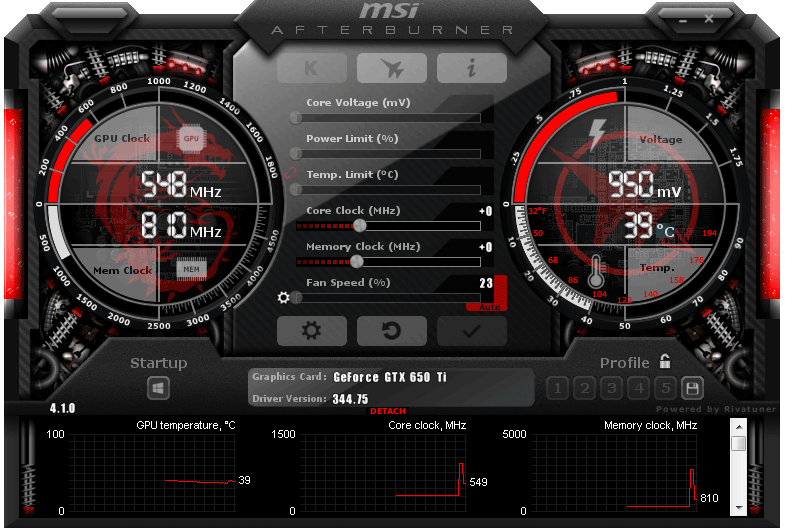
READ ALSO:
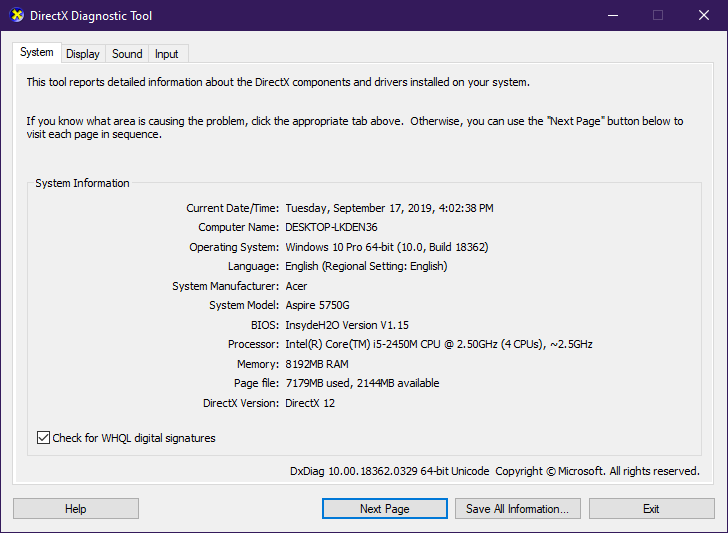

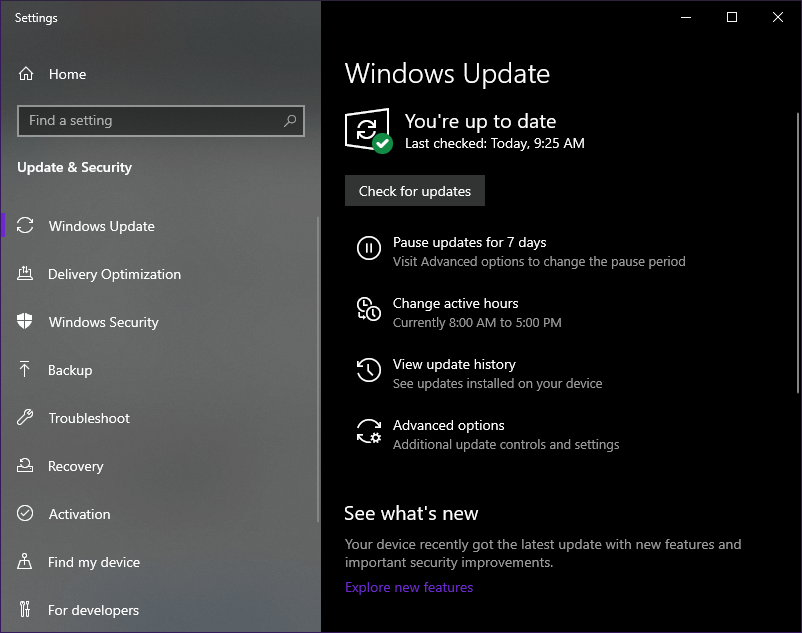
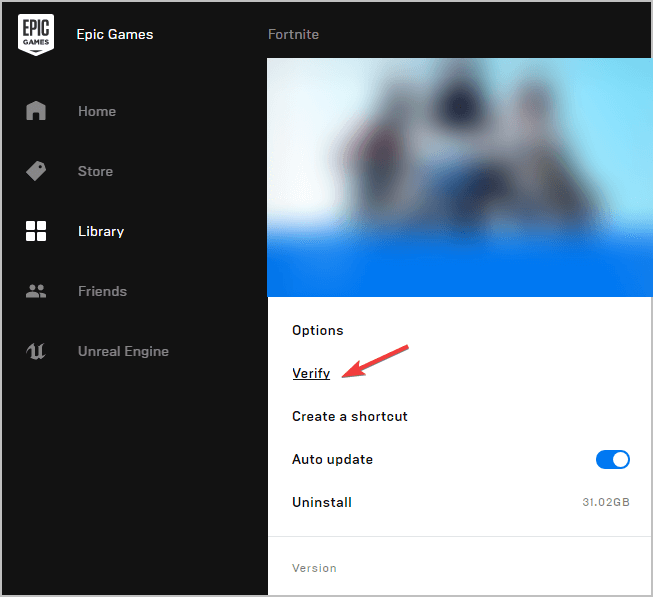
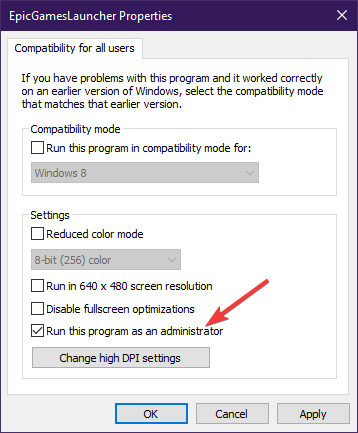








User forum
0 messages