Thunderbird Password Recovery: Best Ways to get it Back
Quick ways to get regain access to your email client
3 min. read
Updated on
Read our disclosure page to find out how can you help Windows Report sustain the editorial team. Read more
Key notes
- Sometimes you might need to perform Thunderbird password recovery because you forgot your password.
- One quick method to use is to use the password manager within the app.
- Another effective option is to use a Thunderbird password recovery tool.
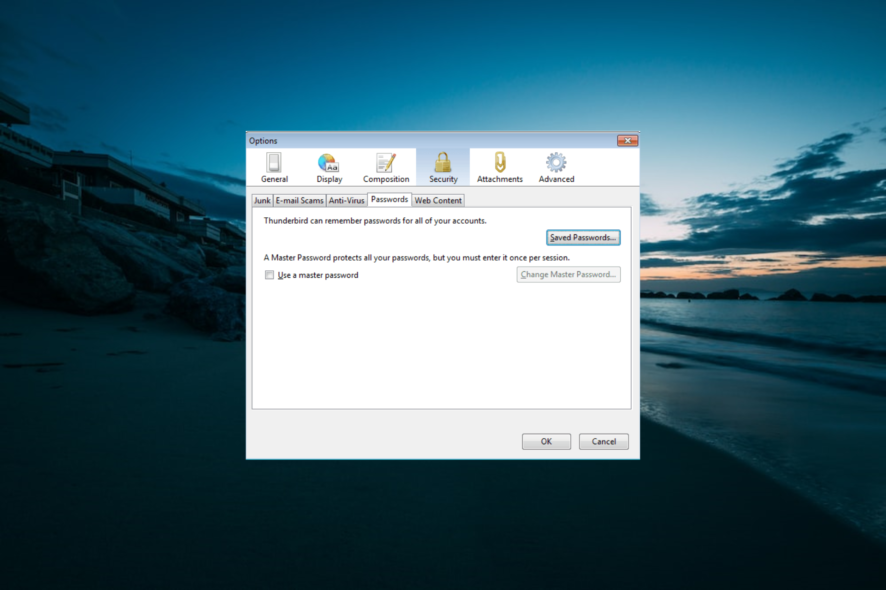
Mozilla Thunderbird is a top-notch email client, news client, RSS, and chat client that is most famous because it is free and open-sourced.
However, being an email client means you must log in using an email and a password. Unfortunately, as we all know, we tend to forget passwords most of the time.
If you forgot your Thunderbird password, we will show you the best recovery method to get it back in this guide.
How to recover a forgotten Thunderbird password?
There are two known methods to recover a forgotten Mozilla Thunderbird password. These methods are listed below:
- Using the built-in password manager: If you have set Thunderbird to remember your password but have forgotten it, you can get your password back within the app. However, this requires you to have access to the app.
- Using a password recovery tool: If you cannot recover your password from the Thunderbird profile, you can use a specialized password recovery tool.
Where is Thunderbird’s password stored?
The Thunderbird password location is not the most difficult to find. Provided you ask the app to remember your password, it will be stored in the Password Manager.
You can find this under the Privacy and Security section of the app’s settings.
How can I perform Thunderbird password recovery?
1. Use the built-in Password Manager
- Launch Mozilla Thunderbird and click Tools > Options.
- Now, click the Security tab at the top.
- Go to the Passwords tab and click the Saved Passwords button.
- If you want to see the passwords you have saved, click Show Passwords.
- Next, click Yes to continue.
- This will add a column named Password will appear in the Saved Logins window.
- Finally, you can copy your account’s password from here.
The first method to use if you want to perform Thunderbird password recovery is to check the password manager. However, this requires you to have the app logged in on your PC.
But if you don’t have access to the app, proceed to the next solution.
2. Use a Thunderbird password recovery tool
If you are logged out of the Thunderbird app and need to recover your password, your only option is to use a specialized password recovery tool.
While you can use a series of tools, we recommend using a top-notch app like Passware Kit basic. This tool decrypts the password of the Thunderbird app and restores access to your account.
We have reached the end of this guide on how to perform Thunderbird password recovery. You should now be able to regain access to the email client using the two methods above.
If you need a list of top-notch apps to recover your lost email password, check our guide for the best options available.
Feel free to let us know the solution that helped you solve the problem in the comments below.
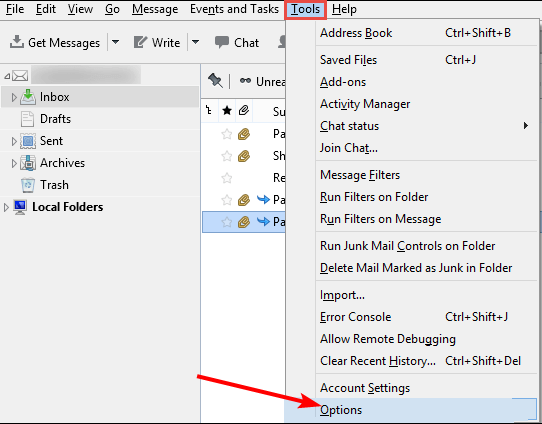
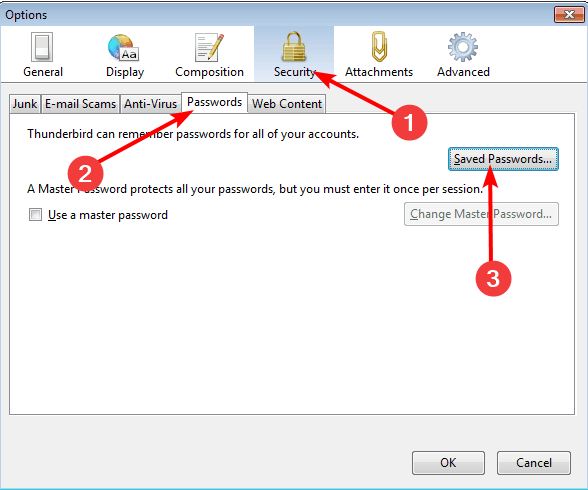
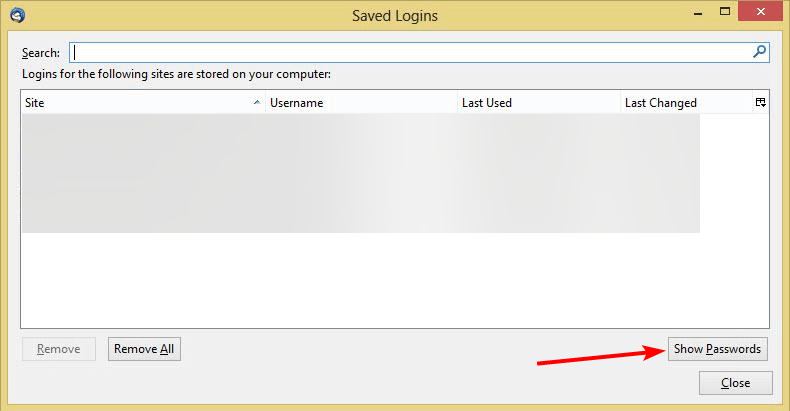
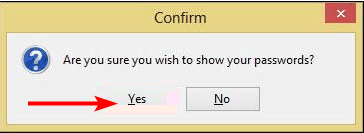
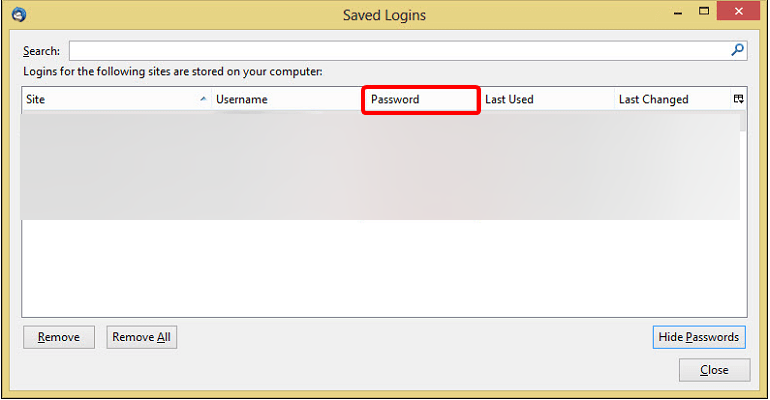
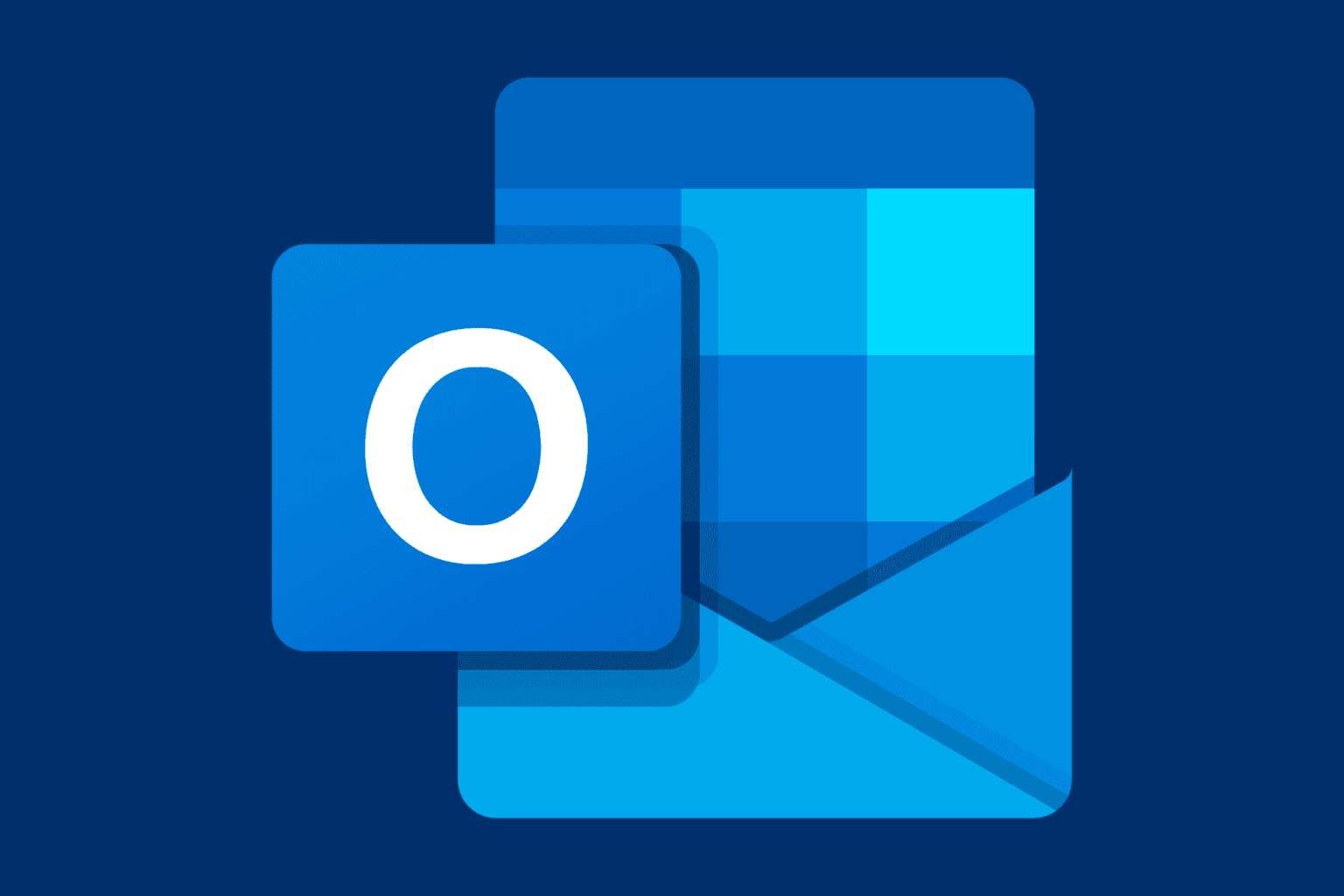







User forum
4 messages