How to restore Extended Validation certificates in Firefox
3 min. read
Updated on
Read our disclosure page to find out how can you help Windows Report sustain the editorial team. Read more
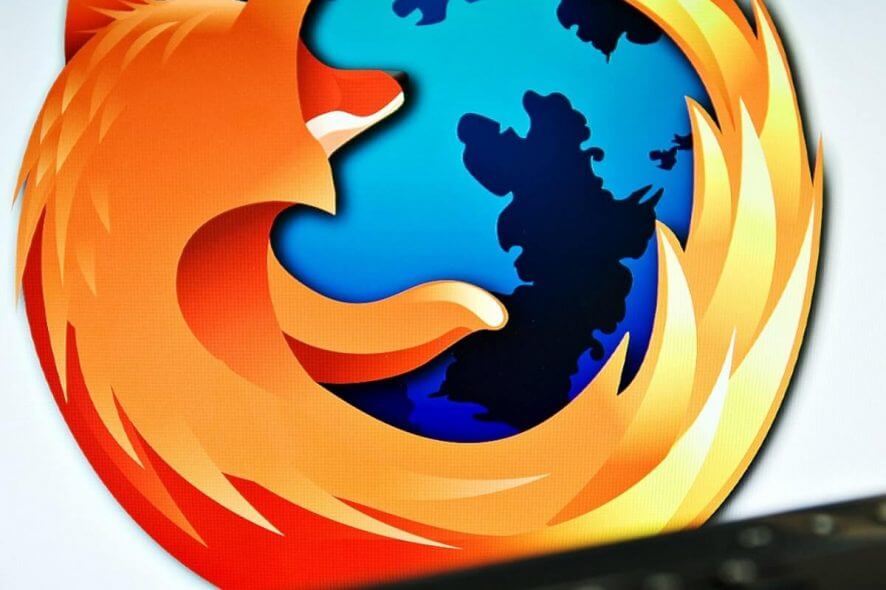
Everyone that uses Mozilla Firefox is probably used to the browser displaying extended information for sites with Extended Validation certificates.
However, Firefox changed that when they removed the displaying of the Extended Validation certificates entirely. The reasoning behind this change would be that more and more websites are now using the more secure HTTPS than they did in the past.
Because of this, Mozilla stated that it would be more efficient to have a form of signaling in regards to websites that don’t have HTTPS, instead of the ones that do.
However, those that were used to the way things used to be displayed weren’t so pleased, and that is why we’ve created a guide on how to bring back the Extended Validation certificates in the Mozilla Firefox browser.
Looking for a safer way of browsing with Firefox? Check out these great extensions!
How do I bring back the EV certificates in Firefox?
- Launch Mozilla Firefox
- Type in the following line in the Firefox address bar:
- about:config
- Click on Yes, I accept the risk!
- Type in the following line:
- security.identityblock.show_extended_validation
- Set the preference to TRUE
By following these steps, all the secure sites will now also display their EV certificates in the address bar. If you want to reverse this change, simply follow the steps above, but replace the TRUE value with FALSE.
If you are looking for some extra security, you can also enable the display of non-secure sites.
How do I display a non-secure website?
- Launch Mozilla Firefox
- Go to about:config page again
- Type in the following line:
- security.insecure_connection_text.enabled
- Set the value of the preference to TRUE to enable not secure or FALSE to disable it.
By following these steps, Firefox will display a crossed-out padlock icon in the address bar when a site that does not use HTTPS. By doing this, the browser will also display the not secure text next to the address bar as well.
Keep in mind that by doing this, you do not directly improve Firefox‘s security level. Instead, this will simply give you an extra visual signal regarding the security of a website you are visiting.
Do you think removing the Extended Validation certificates was a good idea? Share your opinion with us in the comments section below.
RELATED ARTICLES YOU SHOULD CHECK OUT:
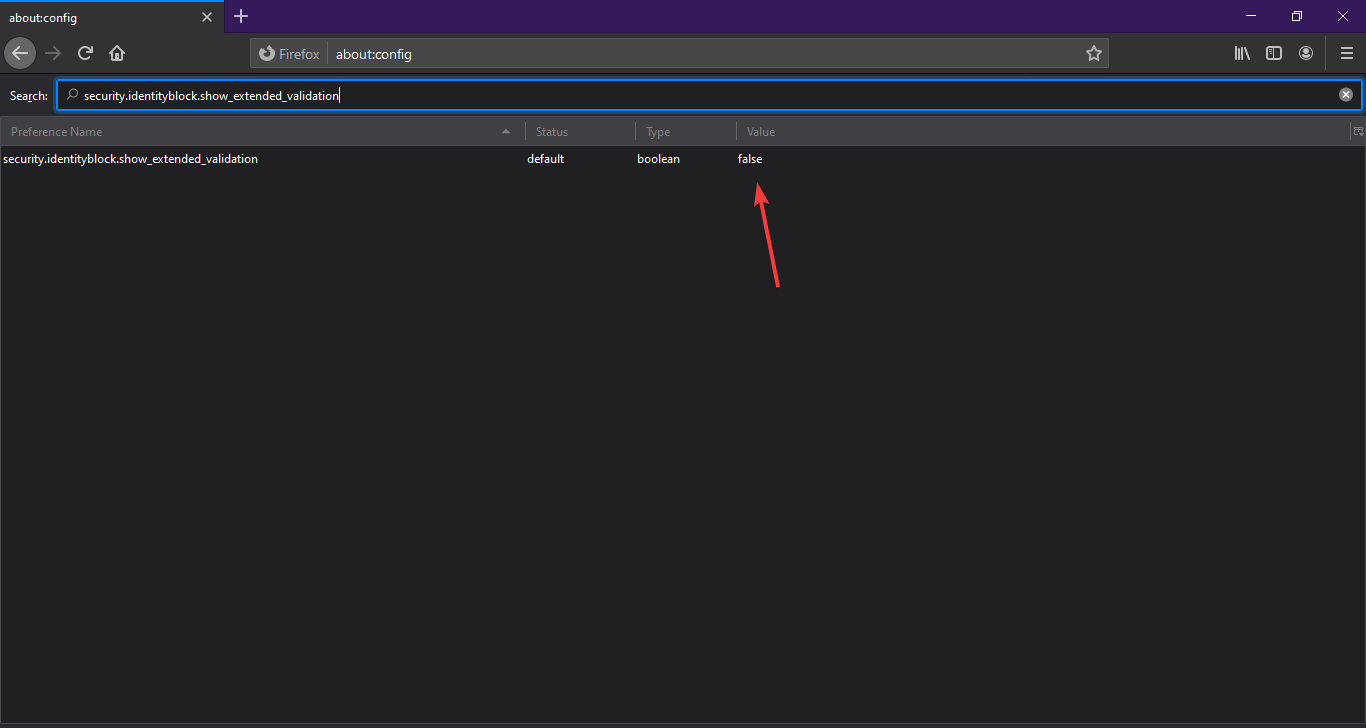
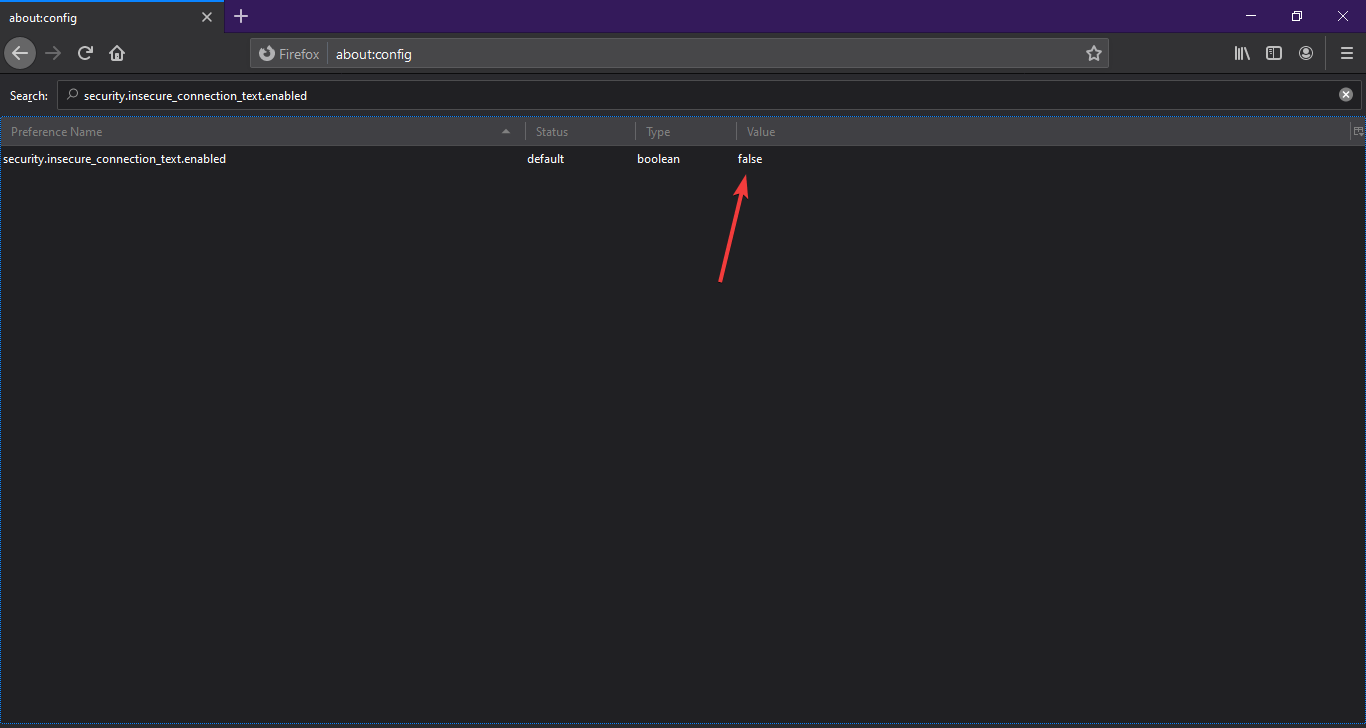





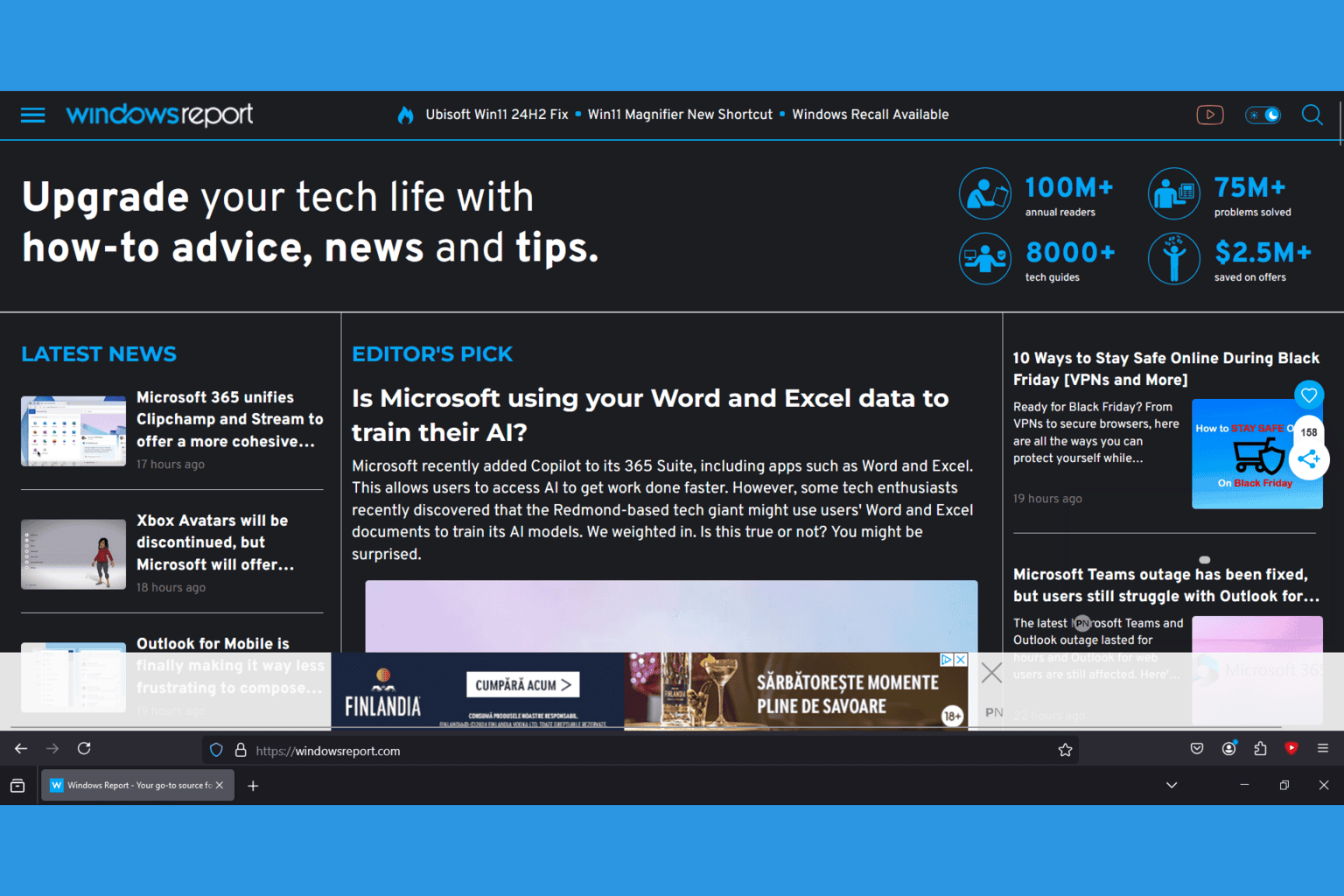


User forum
0 messages