Fix chakracore.dll is missing error in a few easy steps
4 min. read
Updated on
Read our disclosure page to find out how can you help Windows Report sustain the editorial team. Read more
Key notes
- The chakracore.dll is missing error can affect many programs that are using it, including Internet Explorer.
- The chakracore.dll file can also produce an Outlook crash that can be a lot more disturbing.
- A good solution for this problem is to use third-party repair software to fix the problem quickly.
- If chakracore.dll cannot be found, you can also run a Windows command-line tool as shown below.

This error message can pop up for some users: The program can’t start because chakra.dll is missing from your computer. That error arises when the chakracore.dll becomes unavailable for programs that need it.
If chakracore.dll is missing from your computer, you should know that you can fix it much the same as other DLL errors.
How do I fix the chakracore.dll is missing error in Windows 10?
1. Use a dedicated third-party repair tool
The chakracore.dll file is used by several programs and if it’s missing, you will not be able to run that software. However, searching for the file online and downloading it from a random website is not a good idea.
Dedicated repair software is able to scan, identify, and replace the DLLs with fresh and genuine copies from their own databases.
2. Run a System File scan
- The System File Checker, which restores corrupted or missing DLL files, is a probable fix for the chakracore.dll is missing error.
- To run an SFC scan, open the search utility with the Windows key + S hotkey.
- Input cmd in the search box and click on the Run as administrator option under Command Prompt.
- Before initiating a system file scan, enter the following command in the Prompts window and press Return:
DISM.exe /Online /Cleanup-image /Restorehealth - Then enter SFC /scannow in the Prompt and press the Return button. Wait for the scan to complete, which might take more than 30 minutes.
- Thereafter, restart Windows if the scan fixes some files.
If you’re having trouble accessing Command Prompt as an admin, then you better take a closer look at this guide to fix the Command Prompt issue.
3. Register the chakracore.dll
Some users might need to register the chakracore.dll file. To do that, open an elevated Command Prompt. Then input regsvr32 chakra.dll in the Prompt, as below, and press the Enter key.
4. Reinstall the specific software
- If the chakracore.dll error arises for a specific program, try reinstalling that software.
- To do so, launch run by pressing the Windows key + R hotkey.
- Input appwiz.cpl in Run, and click the OK button.
- Select the program the chkracore.dll error arises for within the Programs and Features Control applet.
- Click the Uninstall button.
- Then click Yes to provide further confirmation to remove the software.
- Restart Windows after uninstalling software.
- Thereafter, reinstall the latest version of the uninstalled software.
5. Scan for malware
Chakracore.dll errors might be due to malware, which targets DLL system files. So, run a malware scan with ESET HOME Security Essential.
You can select the Download Free button from the official website and benefit from the qualitative scanning utility, plus high detection and removal of malware.
Then, after installing ESET, open it and click the Scan your computer button. This clever software will get rid of malware in no time.
⇒ Get ESET HOME Security Essential
6. Restore Windows 10 to an earlier date
- Restoring Windows 10 to time when there wasn’t a chakracore.dll issue on the user’s PC might also fix the issue.
- To do that, open Run with the Windows key + R hotkey.
- Input rstrui in the Open text box and click OK, which will open the System Restore utility.
- Click the Next button to proceed.
- Click the Show more restore points checkbox to expand the selection of restore points.
- Select a restore point that will likely restore Windows to a time when the Chakracore.dll error message didn’t pop up.
- Users will lose software and updates installed after a selected restore point. Click Scan for affected programs for further details.
- Click the Next and Finish buttons to initiate the system restore.
If System Restore is not working, check this useful guide to fix the System Restore problem.
7. Reset Windows 10
- Users can reset Windows 10 to its factory settings, which will reinstall the OS and restore missing system files.
- To reset the platform, enter reset in Windows 10’s search box.
- Click Reset this PC to open the window shown directly below.
- Click the Get started button.
- Select the Keep my files option.
- Click the Next and Reset buttons to proceed.
Need more info on how to factory reset your PC? We’ve got a very comprehensive article that will help you step by step.
The above resolutions will probably fix chakracore.dll errors for most users. Besides, users can try fixing chakracore.dll errors by scanning the registry and updating system drivers with system maintenance software.
If you have any other questions or suggestions, leave them in the comments section below and we’ll be sure to check them out.
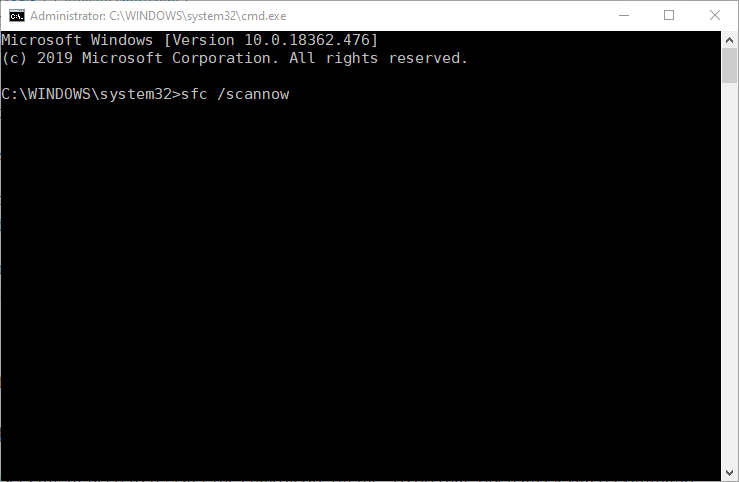
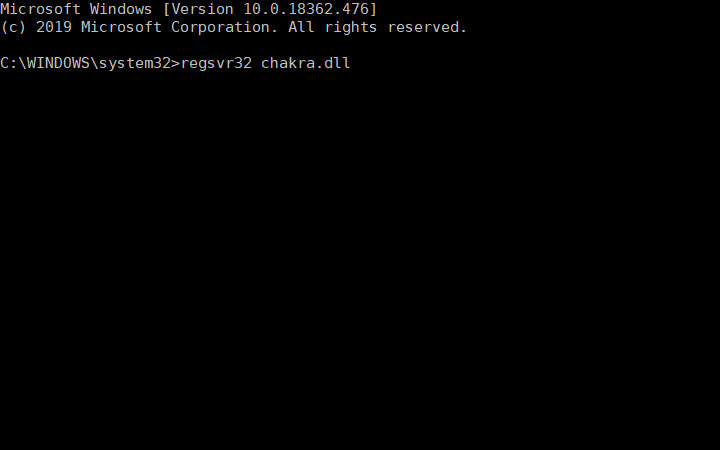
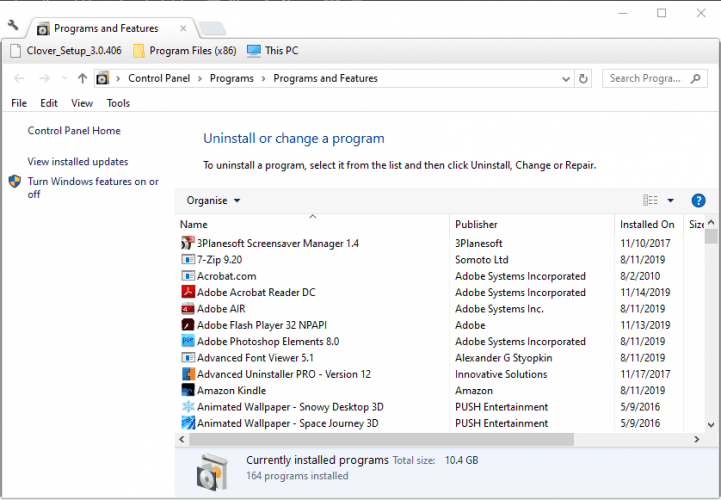
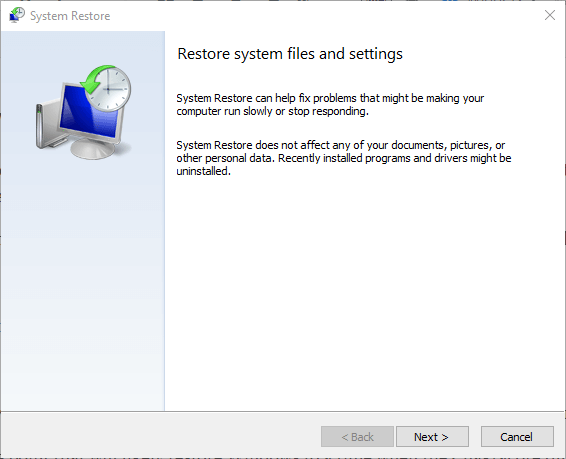
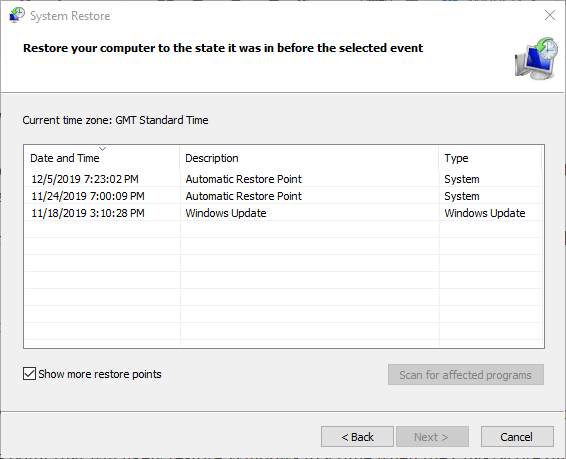
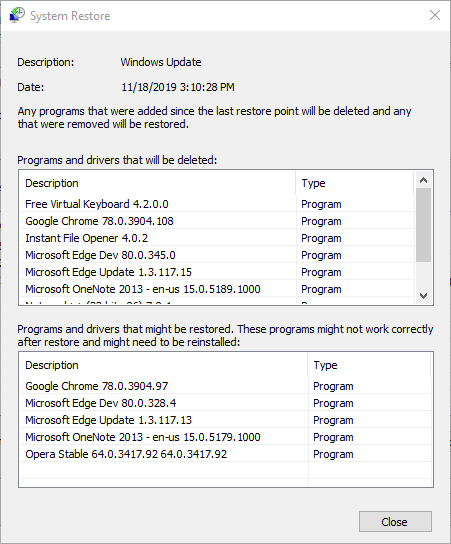
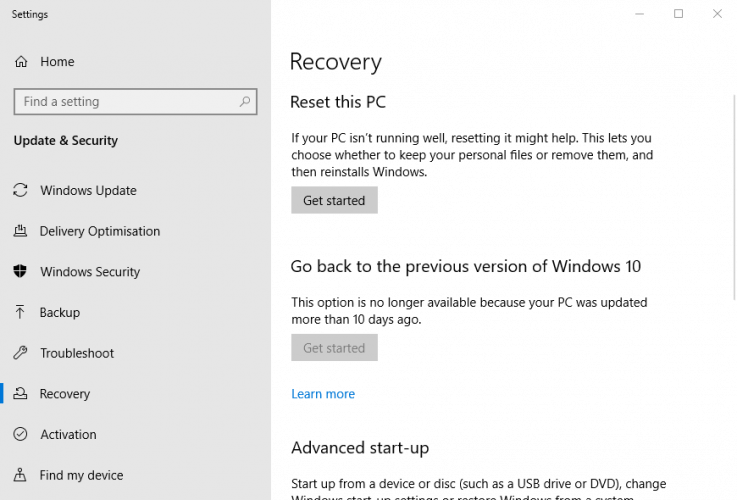
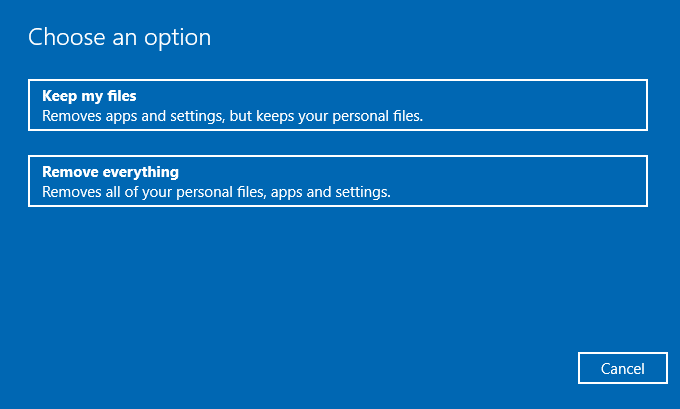








User forum
0 messages