Fix: This Feature Has Been Disabled by Your Administrator
A comprehensive guide to solving this error for good
2 min. read
Updated on
Read our disclosure page to find out how can you help Windows Report sustain the editorial team. Read more
Key notes
- User access to Office online features is controlled by the UseOnlineContent option.
- The This feature has been disabled by your administrator issue occurs when you do not allow Office client to connect to the internet.
- You can carefully edit your Registry to get rid of it, and we will show you how to do it.

Installing Microsoft Skype for Business as a stand-alone app from a Microsoft Office 365 ProPlus suite should work like a breeze, at least until getting the following error message: This feature has been disabled by your Administrator.
The same thing happens if you use Microsoft Office 2013 or Office 2016 client and try to perform certain actions in the applications.
What causes the This feature has been disabled by your Administrator message?
This issue is usually caused by a Windows Registry policy that prevents the Office application to connect to the Internet.
There are a few things Microsoft Office requires in order to access online services, complete a download, or get the latest online content from Office.com. Internet connectivity is definitely one of them.
Hence, check if there is a 0 value for the UseOnlineContent registry entry from Overview of identity, authentication, and authorization in Office 2013 or Office 2016.
When finding such a value, either remove the key or set its value to 2. For clearing out this error message in no time, please do as follows.
How to fix This feature has been disabled by your administrator?
1. Back up the registry for restoration in case any problems occur.
2. Close all Microsoft Office applications.
3. Press the Windows + R keys at the same time to open the Run dialog.
4. Type regedit in Run box, in order to open the Registry Editor.
5. Find and click this registry subkey: HKEY_CURRENT_USERSoftwareMicrosoftOffice15.0CommonInternet or HKEY_CURRENT_USERSoftwareMicrosoftOffice16.0CommonInternet.
In the case of using Office 2013, it will be 15. In the case of Office 2016, you’ll find 16.
6. If the UseOnlineContent registry entry exists in this path, skip the next two steps.
7. If not, on the Edit menu, point to New.
8. Click on DWORD Value.
9. Type UseOnlineContent.
10. Press Enter.
11. Right-click on UseOnlineContent.
12. Now, hit Modify.
13. In the Value data box, type 2, and then click OK.
14. You could also completely remove the UseOnlineContent key.
15. Exit Registry Editor.
16. Now, you need to restart your system for the changes to take effect properly.
17. Finally, open the Microsoft Office application. You can now continue the same procedure you were performing before getting the error message.
The way you can fix this problem is by changing the value for the UseOnlineContent registry via Registry Editor.
If the value of the UseOnlineContent registry is set to 0, that means Microsoft Office is disallowed to connect to the internet.
However, do keep in mind that serious problems might occur if you modify the registry incorrectly. Proceed at your own risk.
Note: Make sure to follow the above-mentioned steps carefully. Major problems occur when modifying the registry incorrectly. Apply the given steps at your own risk.
If you can’t edit your Windows 10’s registry, read our handy guide and find the quickest solutions to the issue.
The Registry settings UseOnlineContent set to 0 is the red flag you’re after. This means Microsoft Office is disallowed to connect to the Internet, yet that’s no longer an issue.
If you have any further questions or suggestions, leave them in the comments section below and we’ll be sure to check them out.
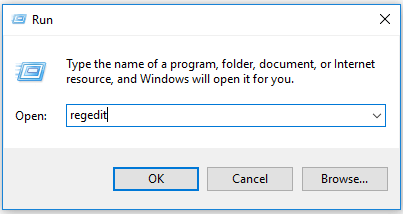
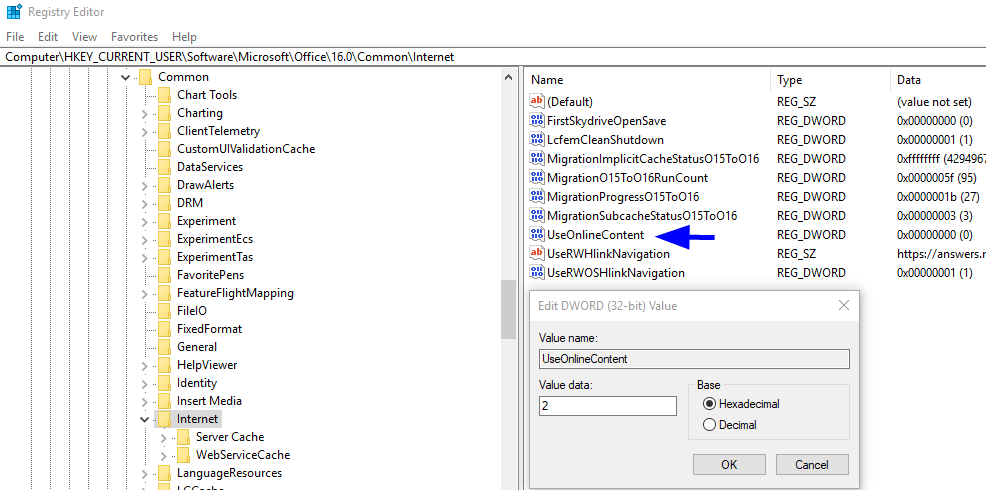




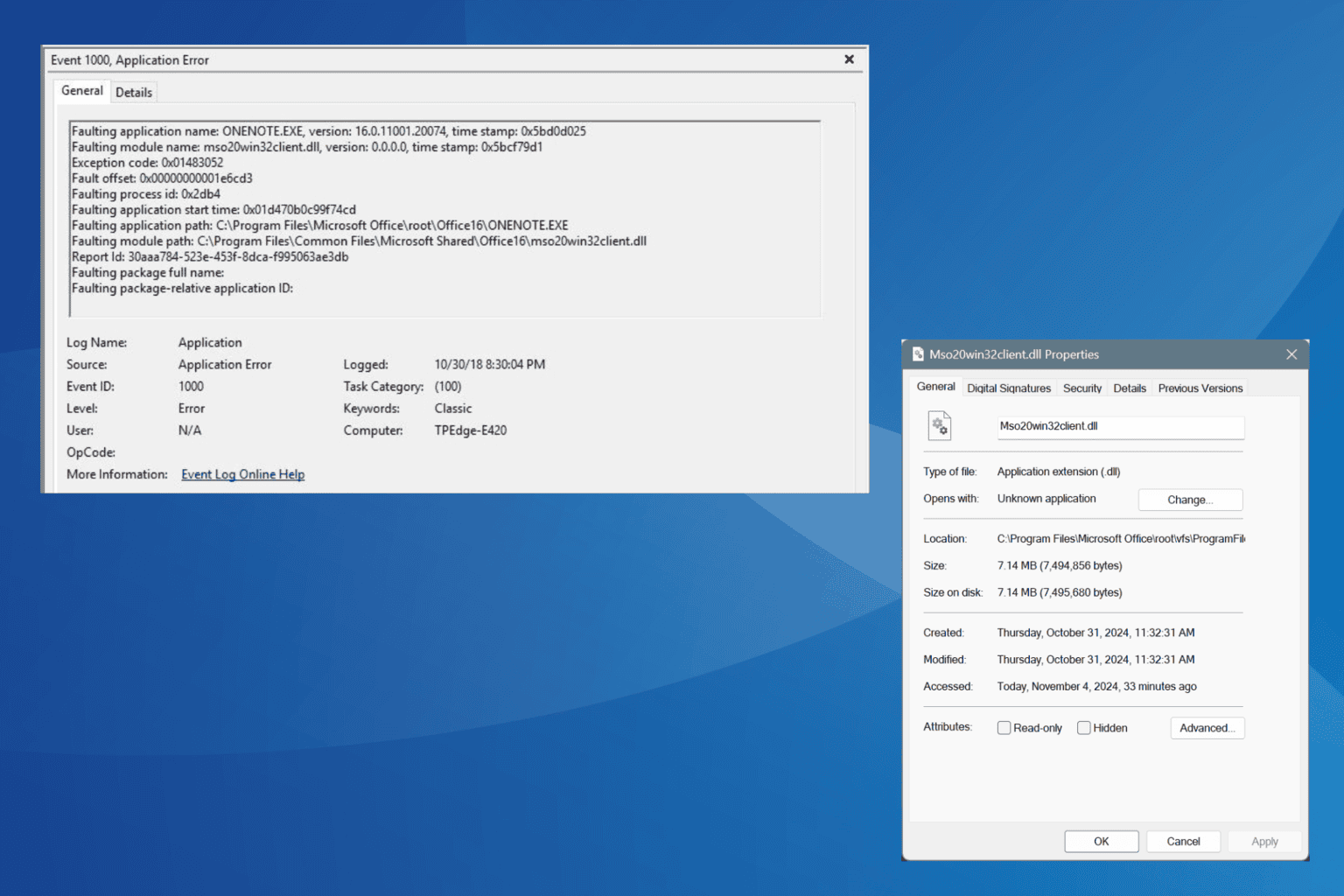

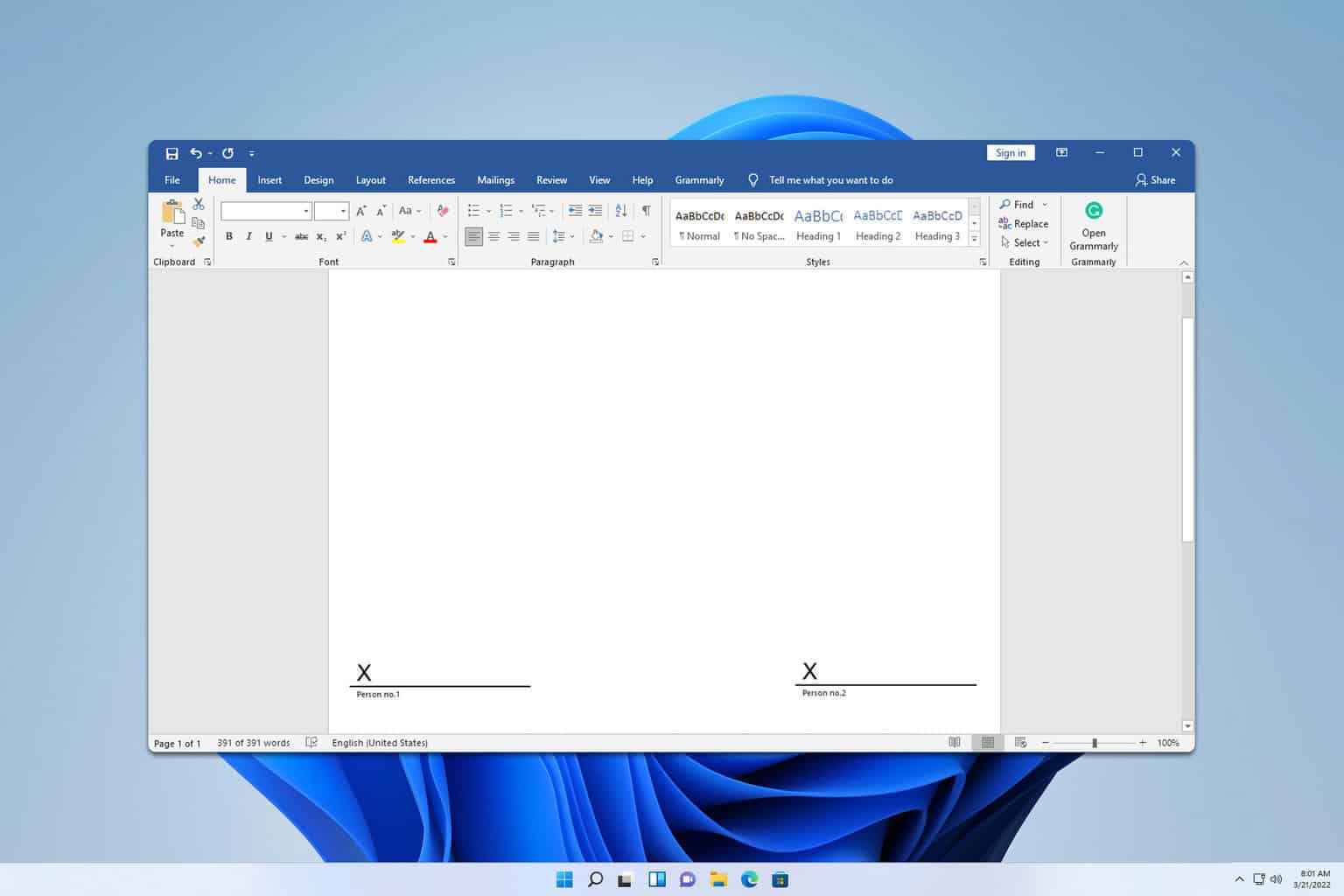

User forum
0 messages