System Error 6118 in CMD: 6 Easy Fixes That You Can Use
Check some expert-recommended solutions that work for all
5 min. read
Updated on
Read our disclosure page to find out how can you help Windows Report sustain the editorial team. Read more
Key notes
- The net view command allows users to check the various devices on the network, but many get System error 6118 on running it.
- This error usually appears when critical services are not running or the firewall is conflicting with the network.
- To fix things, make sure the network setup is functioning optimally, reconfigure the firewall, or reset the network stack, amongst other solutions.
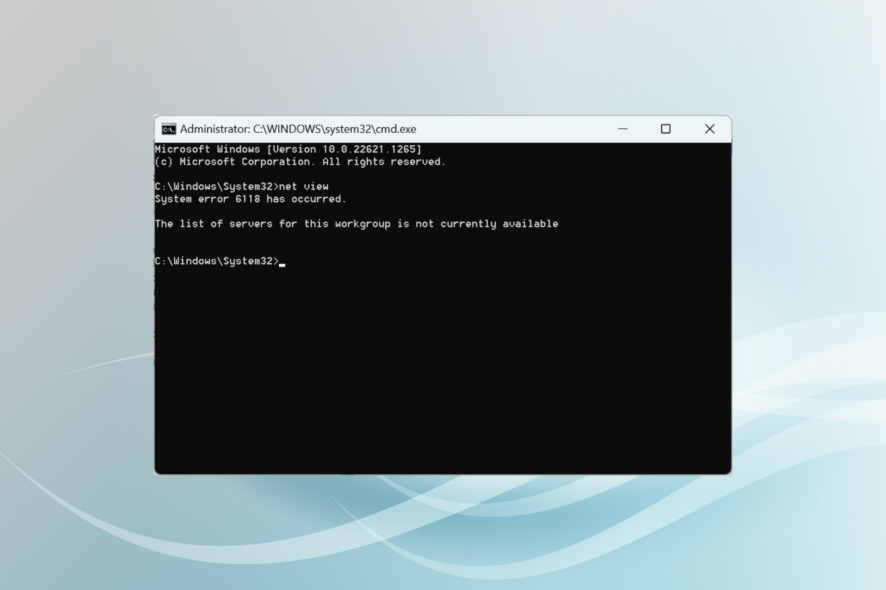
The Net View command allows the users to view the various devices on the network and is often employed by users with several PCs connected. But many reported getting System error 6118 when running the command.
The complete message reads System error 6118 has occurred. The list of servers for this workgroup is not currently available. So, let’s find out all about the error.
What is System error 6118 in CMD?
System error 6118 prevents users from viewing the network devices, domains, and shared resources and puts them in a tricky situation. Here are a few reasons you may receive the error:
- Firewall or antivirus affecting the connection: The built-in or third-party firewall and antivirus can often conflict with the connection and prevent you from viewing or accessing the network devices.
- Misconfigured network settings: If the network settings are misconfigured, you might get System error 6118 in cmd with net view. A quick reset of the network settings usually does the trick.
- Critical services are not running: There are a few services that need to be running for network discovery to work, and when these are disabled, you get the error.
How can I fix System error 6118 has occurred message?
Before making changes to the system, try these quick tips, tricks, and workarounds:
- Make sure the WorkGroup name on all the systems is the same.
- If you use an extender in the network, remove it and connect the devices to a single host. Or if the setup consists of several extenders, add them one at a time until the problematic one is identified.
- Make sure the DNS is correctly set. If not, set it to the modem’s default DNS address.
If none of the solutions worked, move to the ones listed next.
1. Modify network setting
- Press Windows + R to open Run, type Control Panel, and hit Enter.
- Click on View network status and tasks under Network and Internet.
- Click on Change advanced sharing settings.
- Now, make sure both Network discovery and File and printer sharing are enabled for Private networks and Public networks, as the case may be.
2. Change the firewall settings
- Press Windows + S to open Search, type Allow an app through Windows Firewall in the text field, and click on the relevant search result.
- Click on Change settings.
- Make sure the Private and Public checkboxes are ticked for File and Printer Sharing.
- Similarly, verify the same for Network Discovery, and then click OK to save the changes.
If enabling File and Printer Sharing and Network Discovery fix System error 6118, make sure they are allowed through the built-in Firewall. If you use a third-party firewall, enable the two there as well.
3. Enable the critical services
- Press Windows + R to open Run, type services.msc, and click OK.
- Locate the Computer Browser service, right-click on it, and choose Properties.
- Select Automatic from the Startup type dropdown menu, click on Start to run the service, and then OK to save the changes.
- Similarly, configure the Function Discovery Provider Host service to run automatically.
4. Run the SFC scan
- Press Windows + S to open Search, enter Command Prompt, and click on Run as administrator.
- Click Yes in the UAC prompt.
- Paste the following command and hit Enter:
sfc /scannow
For the Enumerating domain A system error has occurred 6118 issue, running the SFC scan should get things up and running. If that doesn’t work, run the DISM tool as well.
5. Reset the network stack
- Press Windows + R to open Run, type cmd, and then hit Ctrl + Shift + Enter.
- Click Yes in the prompt that appears.
- Now, paste the following commands individually and hit Enter after each:
ipconfig /releaseipconfig /flushdnsipconfig /renewnetsh winsock resetnetsh interface ipv4 resetnetsh interface ipv6 resetnetsh winsock reset catalognetsh int ipv4 reset reset.lognetsh int ipv6 reset reset.lognetsh advfirewall reset
That’s it! In all likelihood, resetting the network stack should fix System error 6118 in Windows and allow you to view the devices on the network.
6. Disable the firewall
- Press Windows + S, type Windows Defender Firewall, and open it from the search results.
- Click on Turn Windows Defender Firewall on or off from the options on the left.
- Now, select the Turn off Windows Defender Firewall (not recommended) option under both Private network settings and Public network settings, and then click OK to save the changes.
- Once done, run the command to view the devices on the network.
If the previous solutions didn’t work, disabling the firewall is the last alternative, but one that would fix the System error 6118 for good. Though we do not recommend disabling it for long since it leaves your PC unprotected.
While meddling with the network settings, find out how to speed up the Internet in Windows.
For any other queries or to share a solution apart from the ones here, drop a comment below.
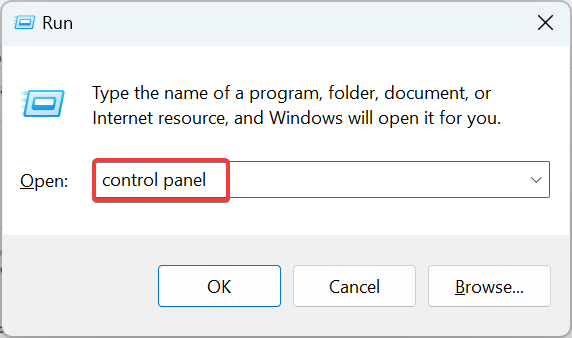
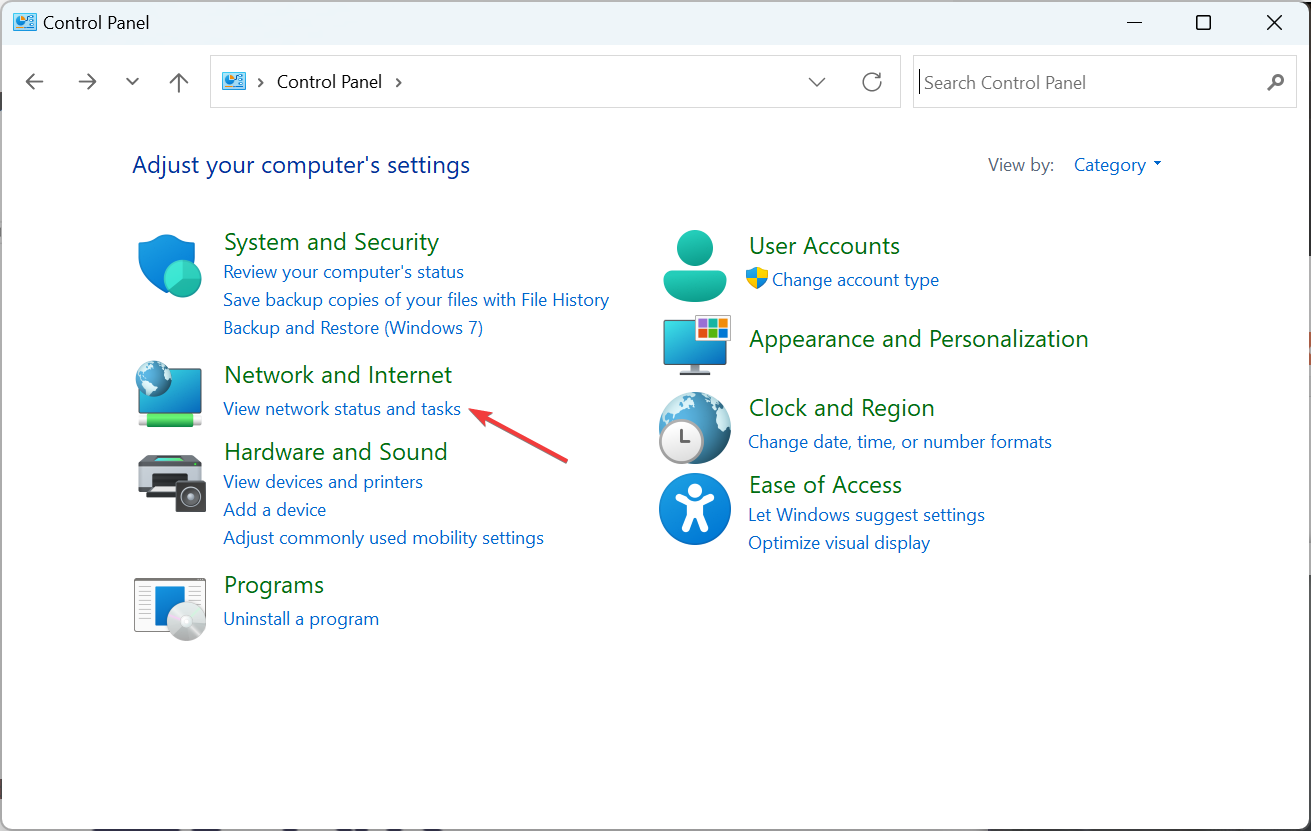
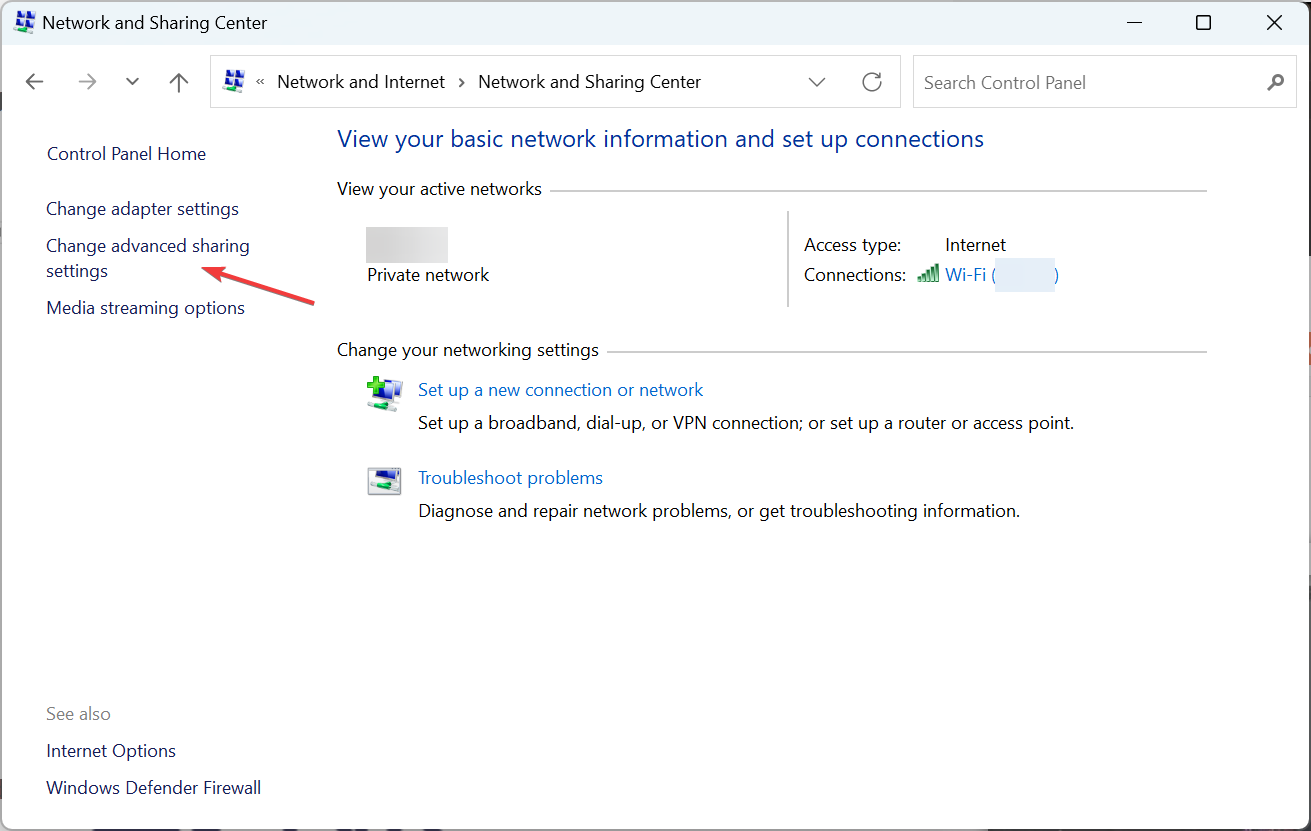
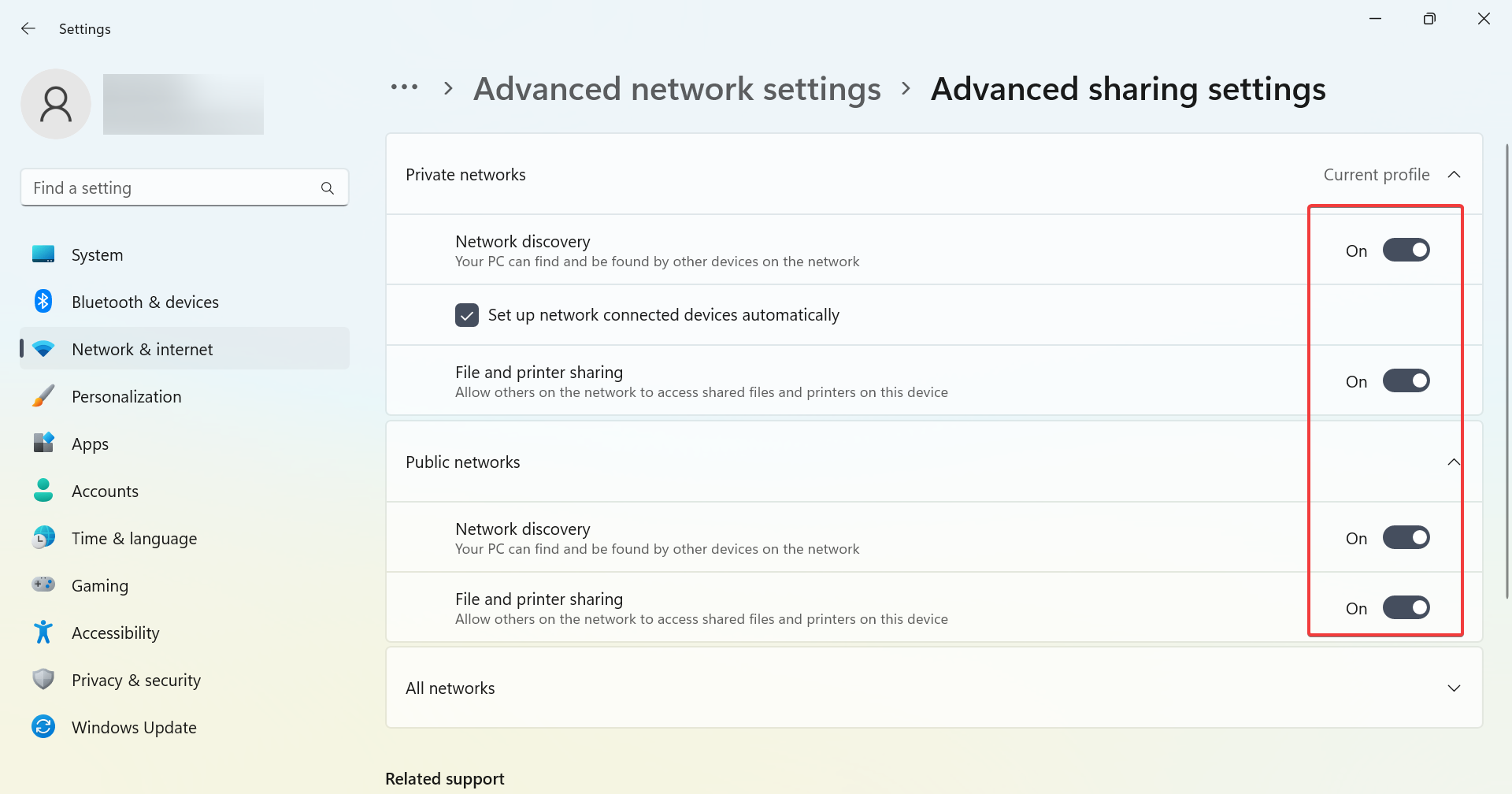
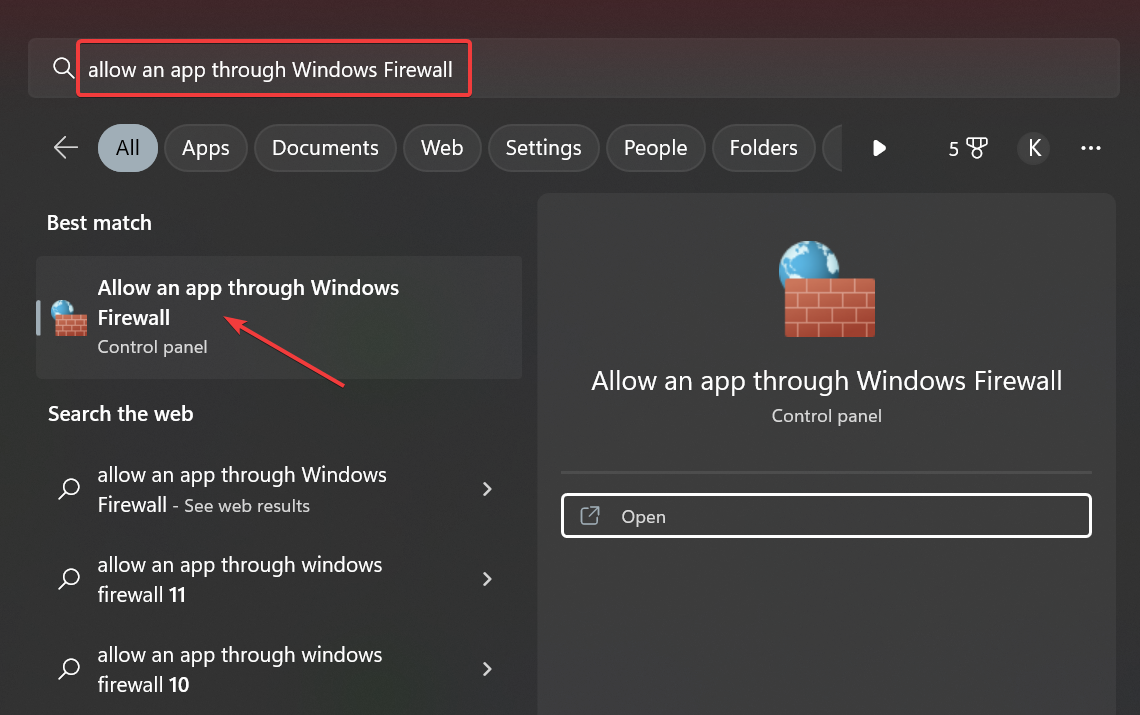
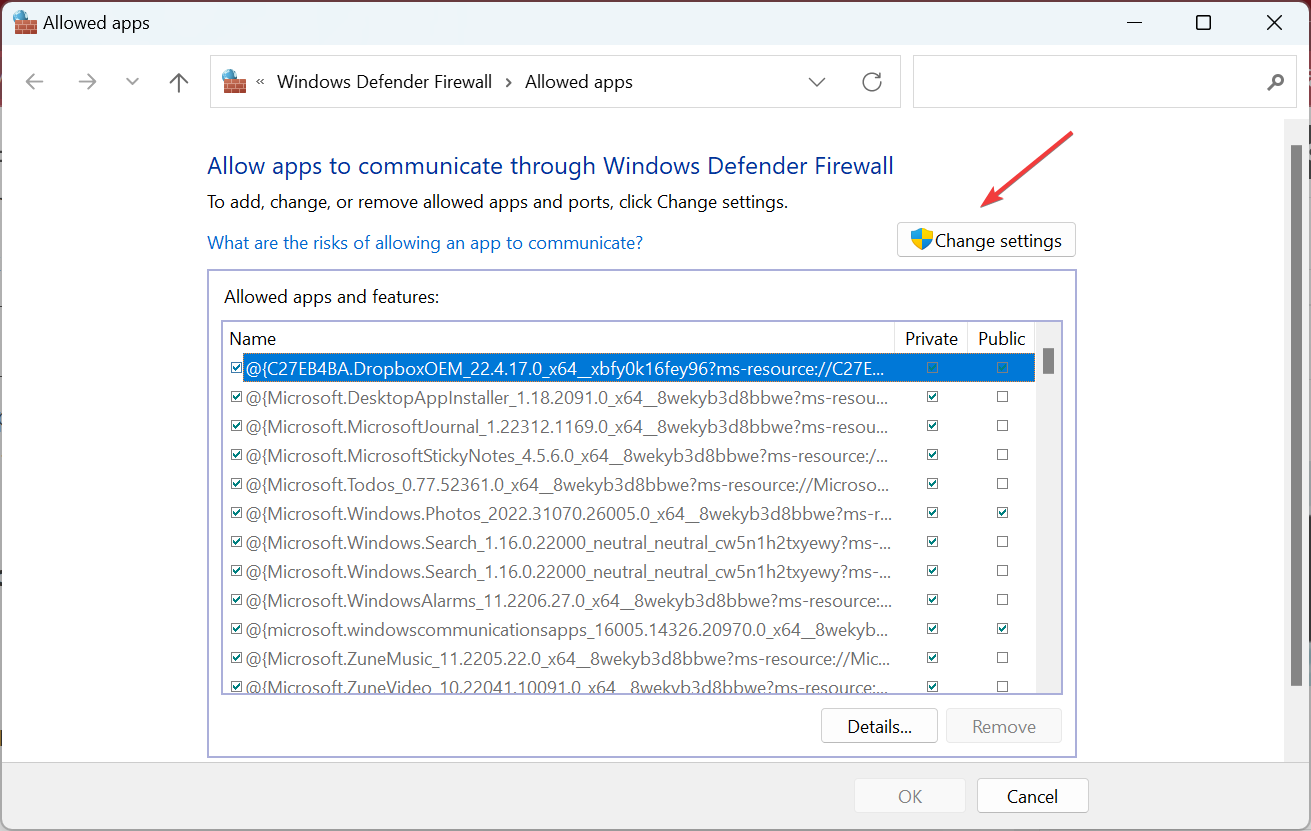
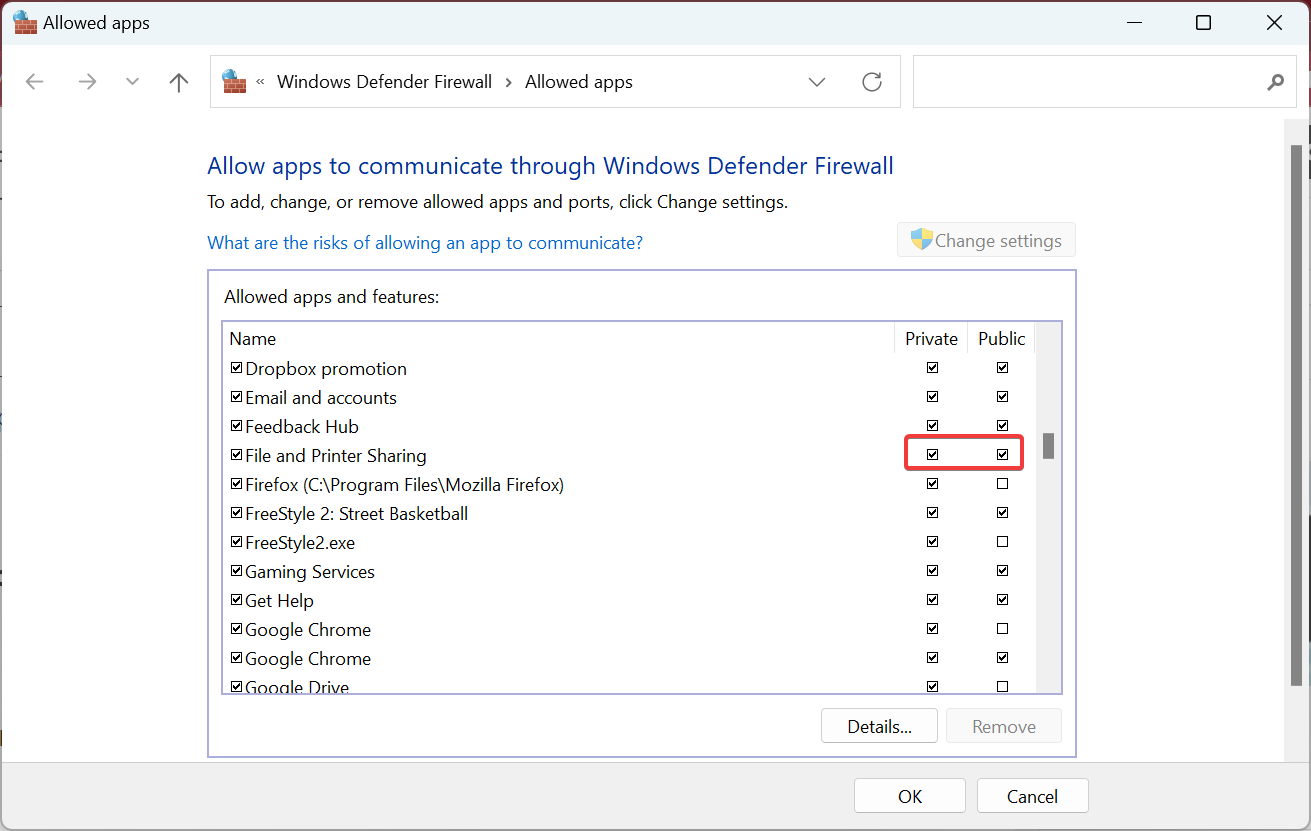
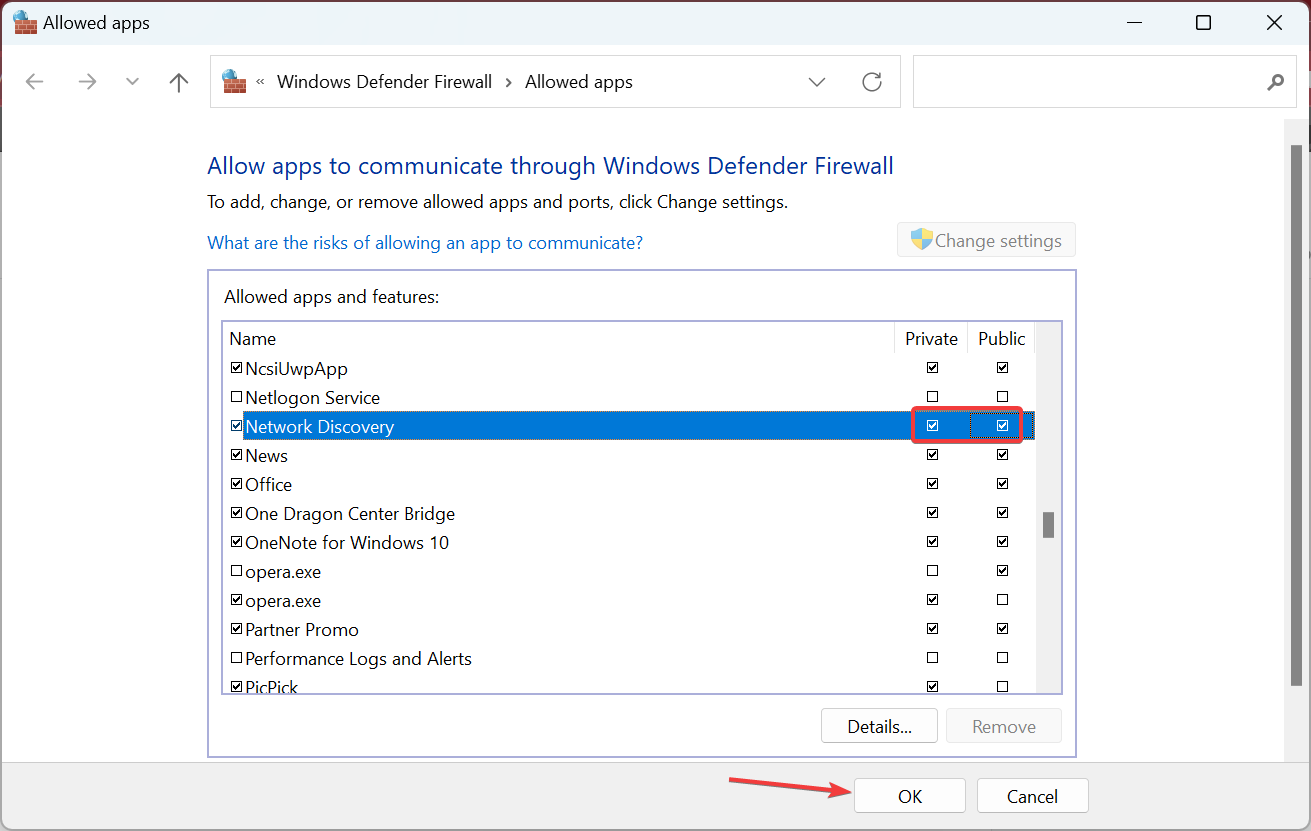
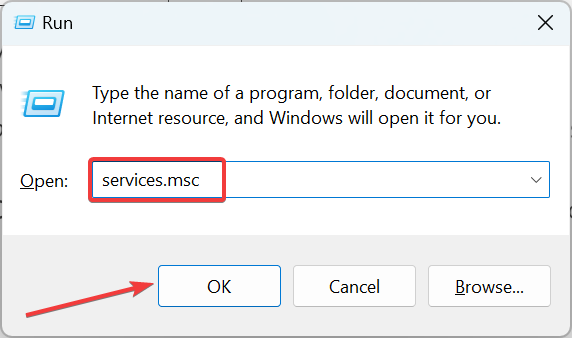
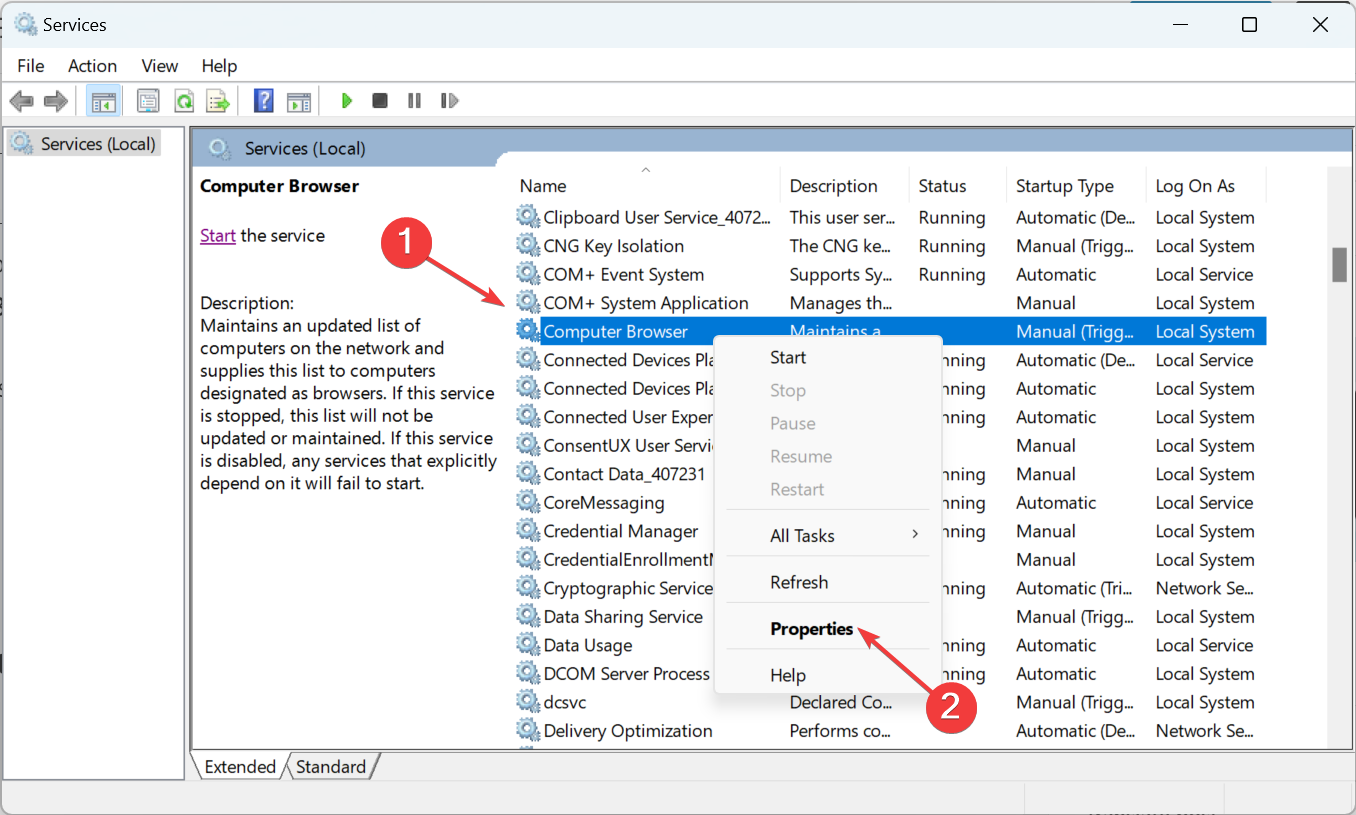
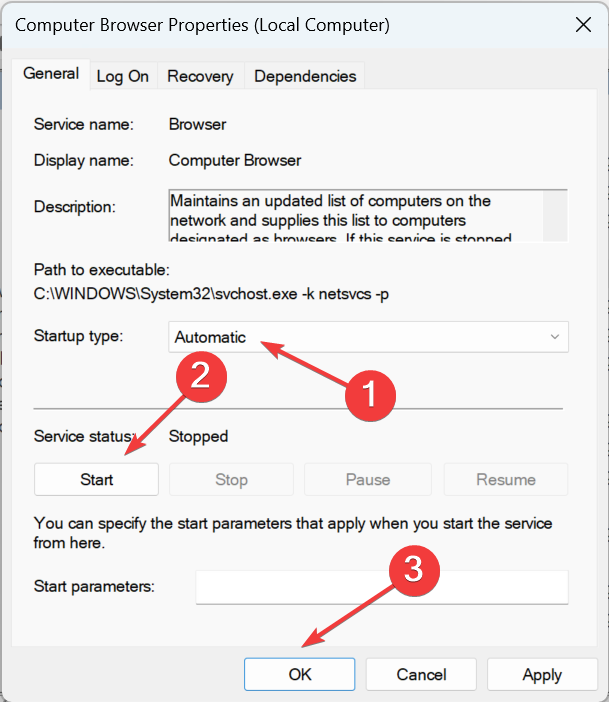
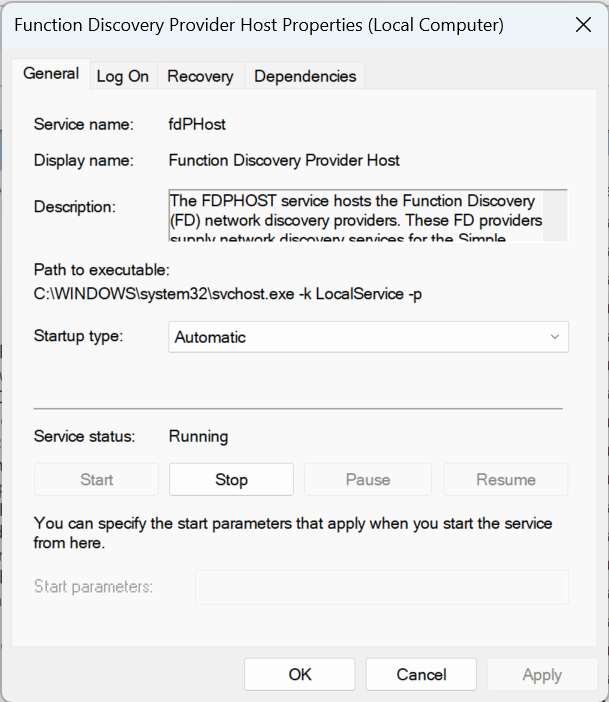

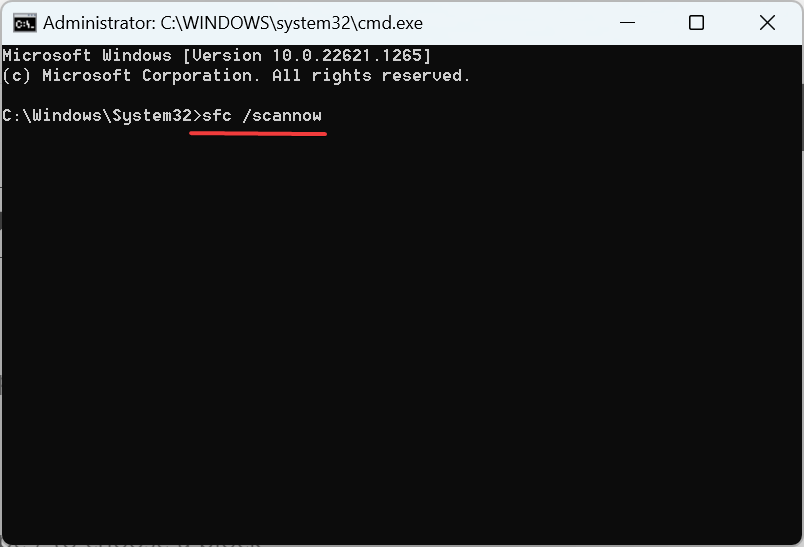
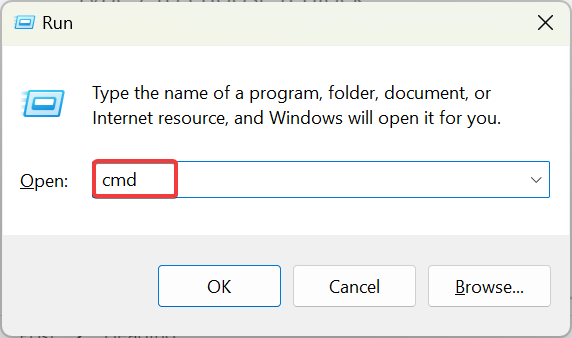
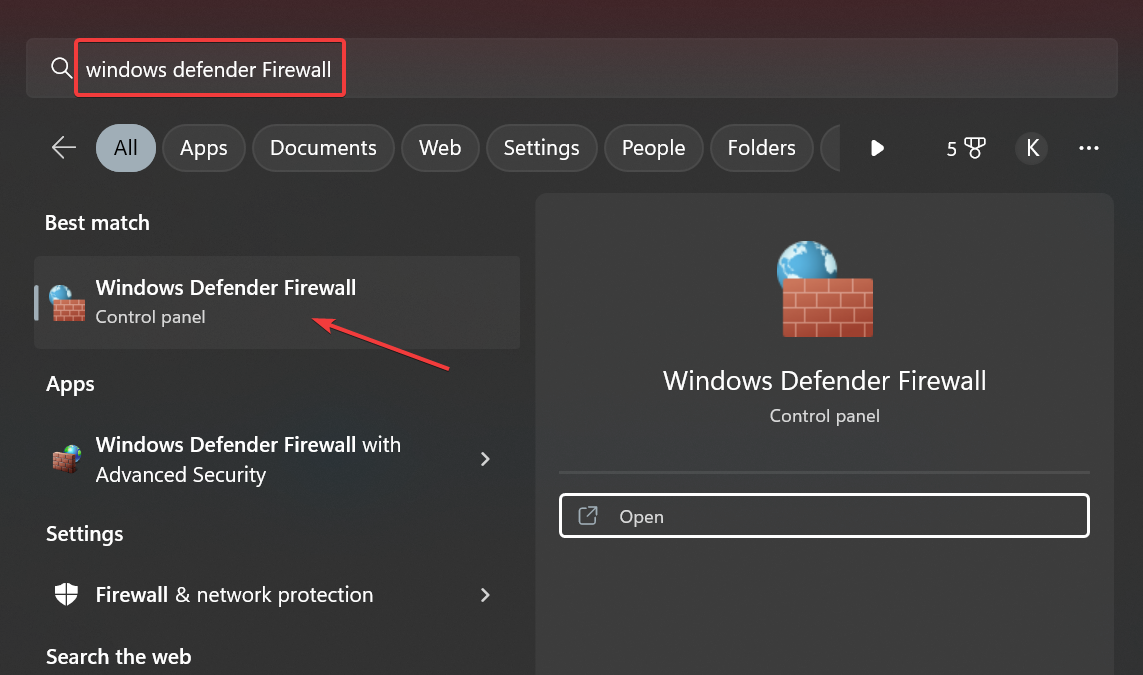
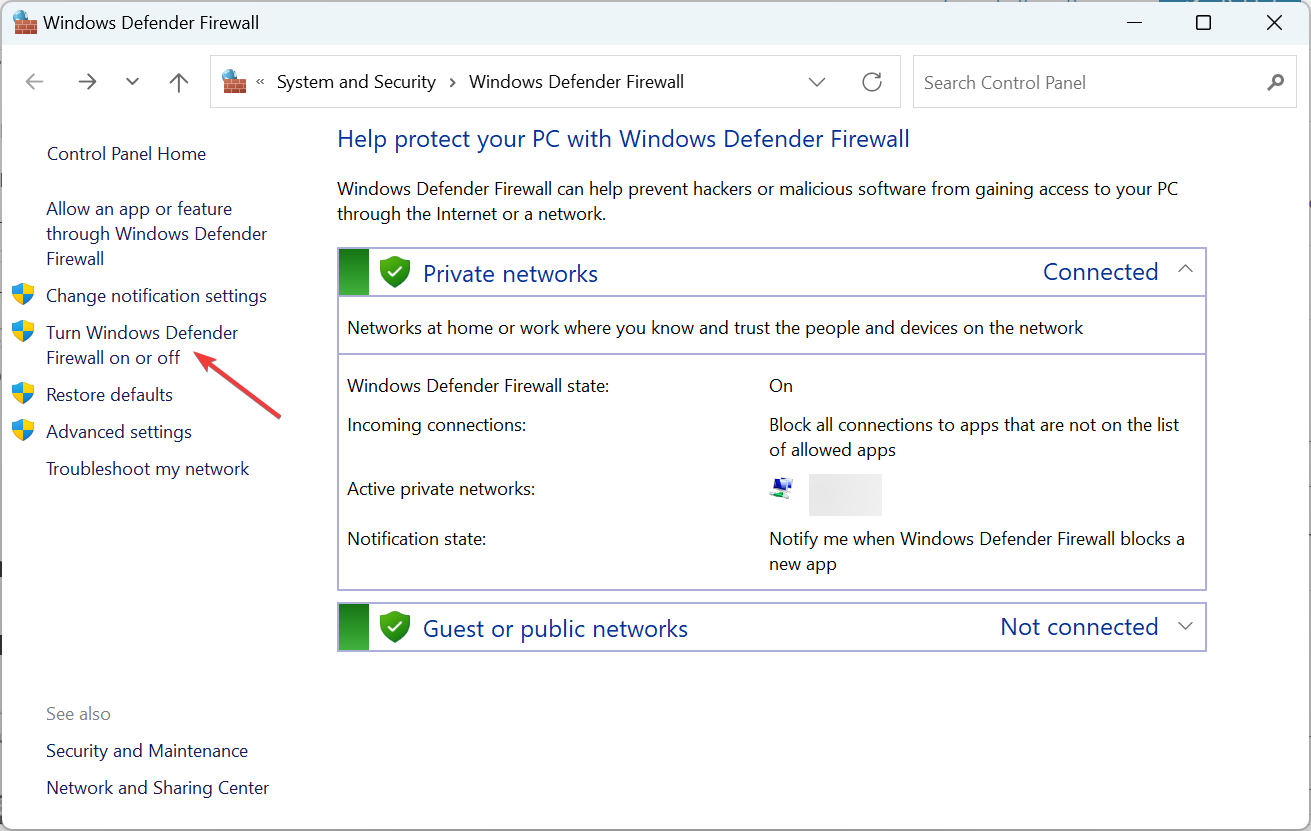
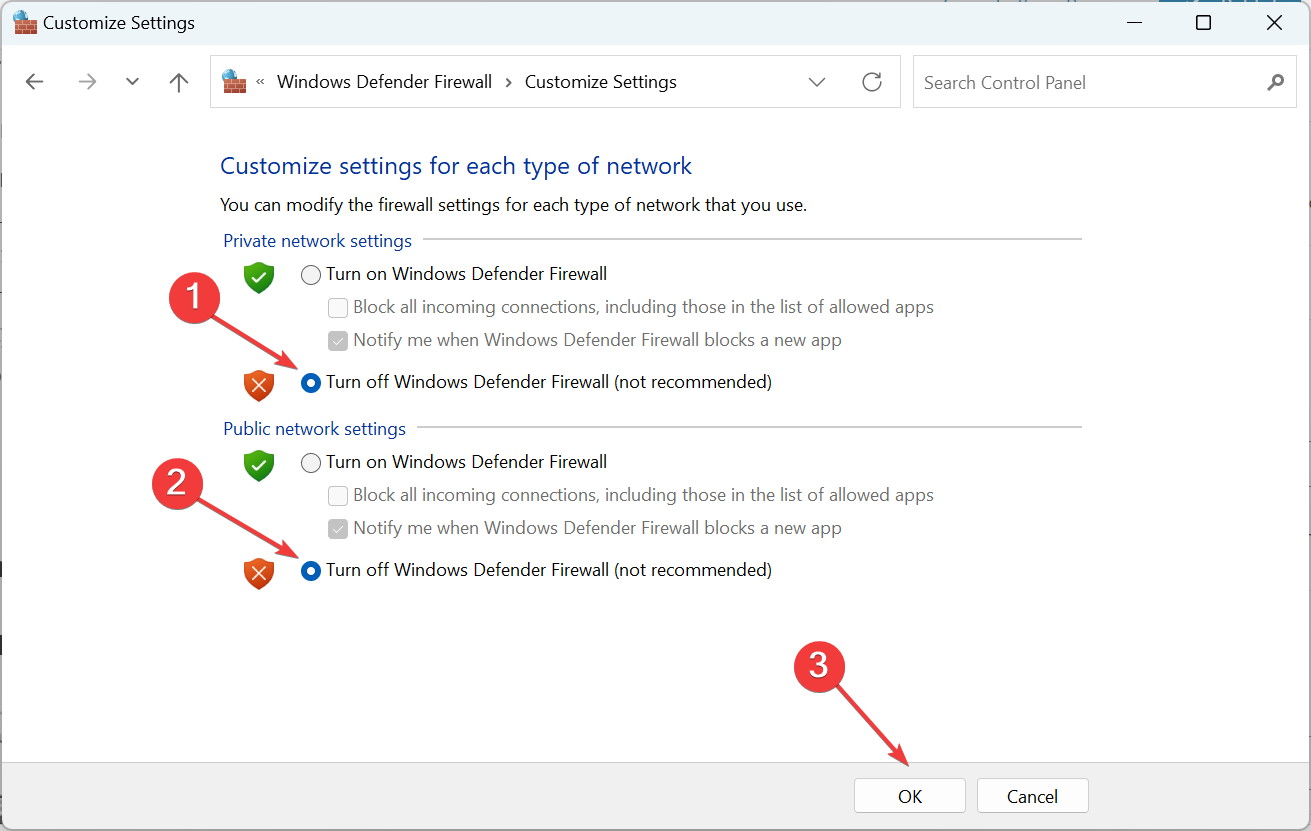







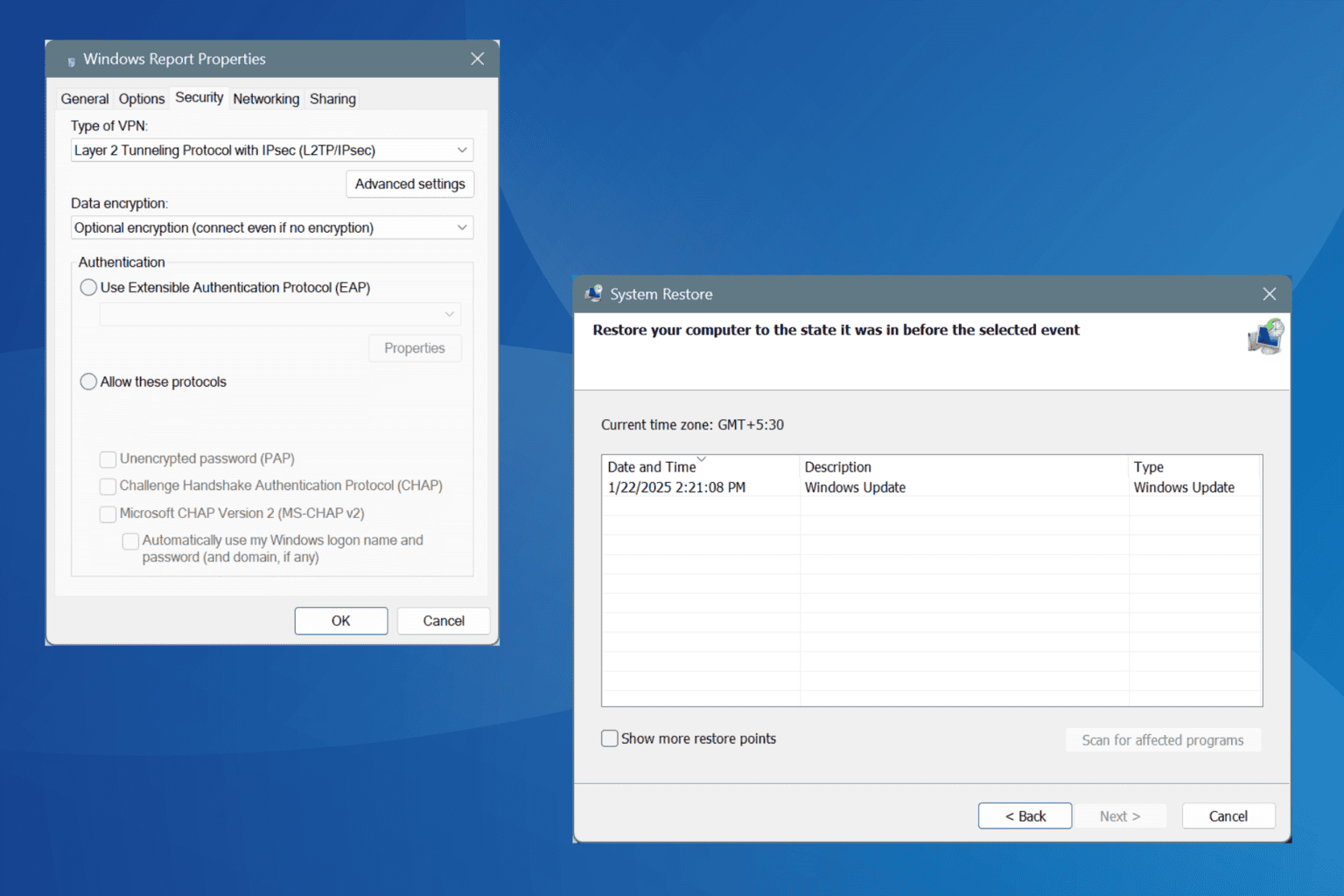
User forum
0 messages