How to enable Quiet notification requests in Microsoft Edge
2 min. read
Updated on
Read our disclosure page to find out how can you help Windows Report sustain the editorial team. Read more
Key notes
- You can get rid of website notifications in the Microsoft Edge browser by enabling Quiet notification requests.
- If you don't want to silence the notifications or block all the notifications, there's a third option, to block only the notifications from certain sites.
- Microsoft Edge got pretty close to Google Chrome. Read all news and guides about the brave contender in our Microsoft Edge section.
- Out Tech Tutorials Hub is filled with guides and how-to articles about the digital ecosystem. Bookmark it for further reference.
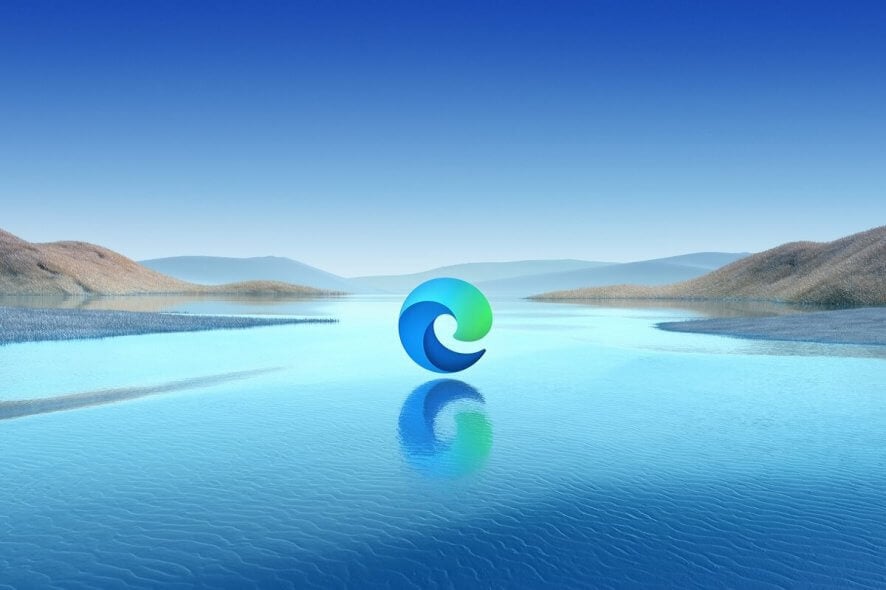
Nowadays, if you’re not careful, you get yourself a slew of unwanted notifications from a lot of sites. Microsoft Edge not only has the possibility to block them but also hide them.
Follow our step-by-step guide to learn how to do that.
How can I get rid of website notifications in Microsoft Edge browser?
- Launch the Microsoft Edge browser, click on the three horizontal dots from the top right corner, and select Settings from the drop-down menu.
- Next, click on the Site permissions option from the left pane, and then on the Notifications option from the right.
- Now you have two options: to block notifications altogether just turn off the Ask before sending option. To quiet down the notifications, turn on the Quiet notification requests option.
Of course, if you change your mind about this and you really need those notifications, you can always go back to change them to your liking.
How can I block notifications from websites selectively?
If you don’t want to silence the notifications or block all the notifications, there’s a third option, to block only the notifications from certain sites.
Do do that, click on the Add button from the Block option like in the picture below, then paste the link in the new tab.
This way, only the notifications from the selected websites will be blocked. If you change your mind, just click on the three dots from the website you blocked and select Allow or Delete.
We hope this guide is useful to you. If you have any suggestions or questions, drop us a comment below.
[wl_navigator]
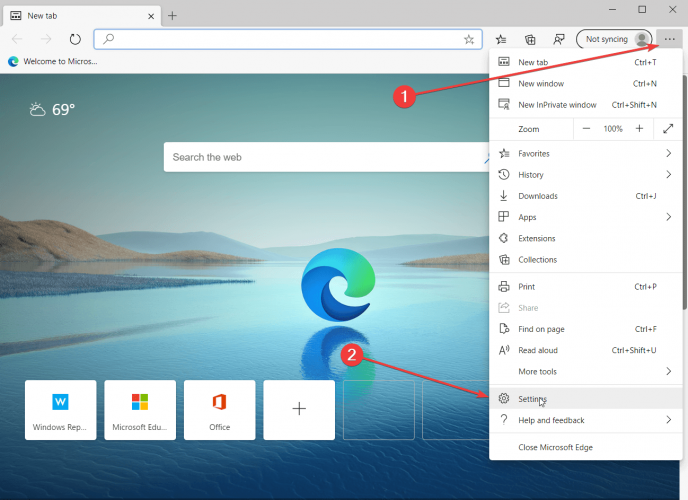
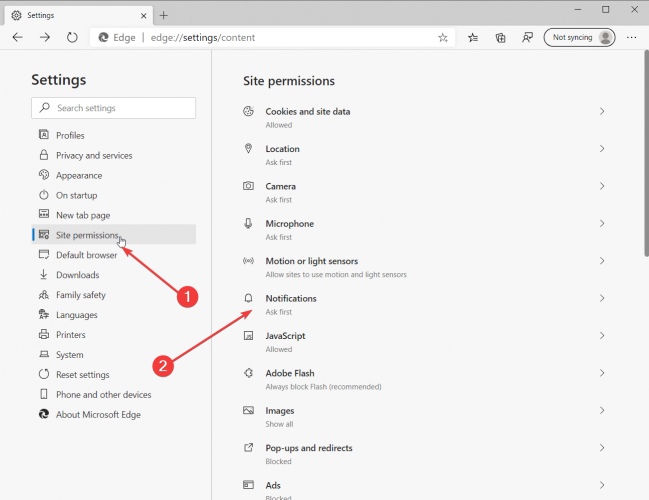
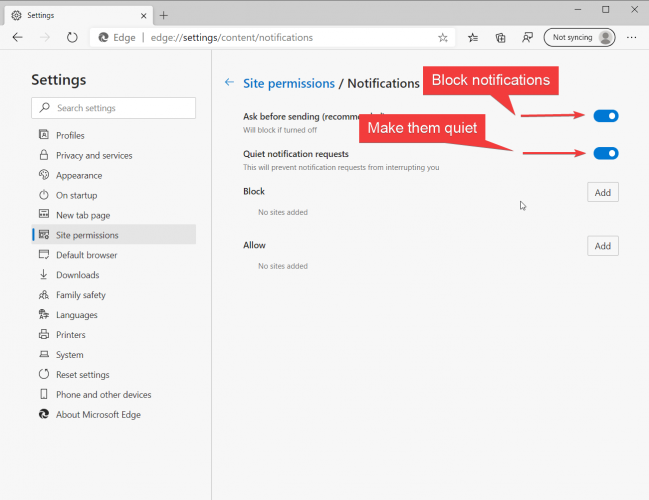
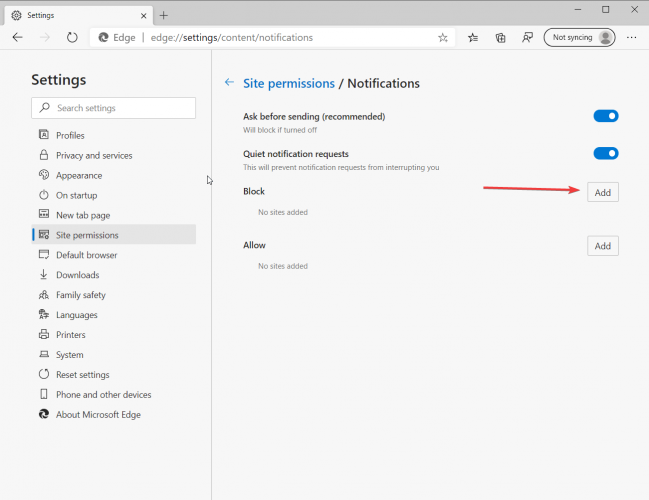








User forum
0 messages