How to fix Wow-64.exe application error
4 min. read
Updated on
Read our disclosure page to find out how can you help Windows Report sustain the editorial team. Read more
Key notes
- Getting the wow-64.exe application error is not something anybody wants, especially when trying to play a game with friends.
- Fortunately for you, this guide covers the best methods to troubleshoot this issue once and for all.
- Explore some more useful and thorough guides by checking out our Blizzard Fix Hub.
- Consider bookmarking our extensive Gaming troubleshooting section to always be ready for any game-related errors.

The wow-64.exe application error will prevent you from being able to play World of Warcraft because your system is unable to run the game‘s files. Immediately you launch the WoW, it crashes with the following error pointing to the Wow-64.exe file.
Your computer can’t open World of Warcraft if the cached files are corrupt or the executable files are broken or blocked by a security feature. If you are currently experiencing this issue, you’ll find working methods to fix it and get your game back up and running.
How do I fix the Wow-64.exe application error?
1. Delete the Wow cache
- If the game is open, ensure to close it completely.
- Open the File Explorer and go to the installation folder of World of Warcraft (Program Files or Program Files (x86) folder in the C:/ drive).
- Find the Cache folder and delete it.
- Launch World of Warcraft and see if this solution has cleared the wow-64.exe application error.
2. Temporarily disable your antivirus or exclude the Wow folder
Your antivirus software may be behind the wow-64.exe application error, as several occurrences have been investigated to be due to an antivirus tool blocking processes and executables from modifying the system files.
In troubleshooting the wow-64.exe application error, you have to disable your antivirus temporarily and retry the game. If you don’t get the wow-64.exe application error with the antivirus off, then you can be sure that you’ve found the solution.
However, you don’t want to run your computer without an active antivirus; so, I recommend that instead of entirely deactivating your antivirus, you can exclude the WoW folder from its checks.
The process of adding folders to exceptions differs quite a lot between antivirus software. Here are the steps required to do so efficiently for a few antivirus software options:
Where do I add folder exclusions tp fix wow-64.exe application error?
Kaspersky Internet Security
- Open the Kaspersky Antivirus software.
- Navigate to Settings, and choose Additional.
- Next, click on the Threats and Exclusions option.
- Select the Exclusions option.
- Click the Specify Trusted Applications option.
- Use the Add button to apply the required settings.
Note: When you navigate to the above locations on your antivirus program, you should see the option of browsing to the WoW folder. You can find this path by right-clicking on the game’s icon and opening Properties from the context menu.
Avast Antivirus
- Open Avast by double-clicking the icon in the taskbar.
- Navigate to Settings > General.
- Next, select the Exclusions button.
- Add the folder to the excluded files list.
AVG Antivirus
- Open the AVG software by double-clicking the executable file.
- Navigate to the Settings of the app.
- Click on Components.
- Choose Web Shield.
- Click the Exceptions option, and add the folder you want to the list.
3. Fix wow-64.exe application error with the game’s Repair Tool
- Navigate to the installation folder of the game.
- Delete WoW.exe and WoW-64.exe.
- Next, double-click on the Battle.net launcher app to open it.
- Go to the pane for World of Warcraft.
- Here, select Options to reveal a dropdown menu.
- From this dropdown, hit the Scan and Repair link and click Begin Scan to confirm the action.
Note: This process will re-download the deleted files and likely fix the wow-64.exe application error.
In following the above solutions for fixing the wow-64.exe application error, be careful about modifying or deleting files in the paths. These files are essential for running World of Warcraft and your computer in general.
If all the troubleshooting methods fail, then you’d have no other choice but to re-install the entire game.
Hopefully, it won’t come to that; you should be able to repair the wow-64.exe application error quickly with these troubleshooting methods.
[wl_navigator]




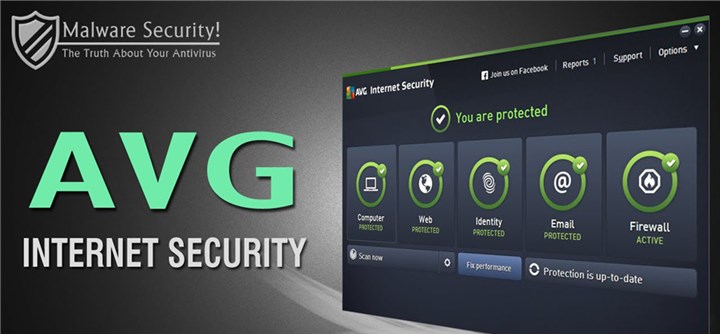

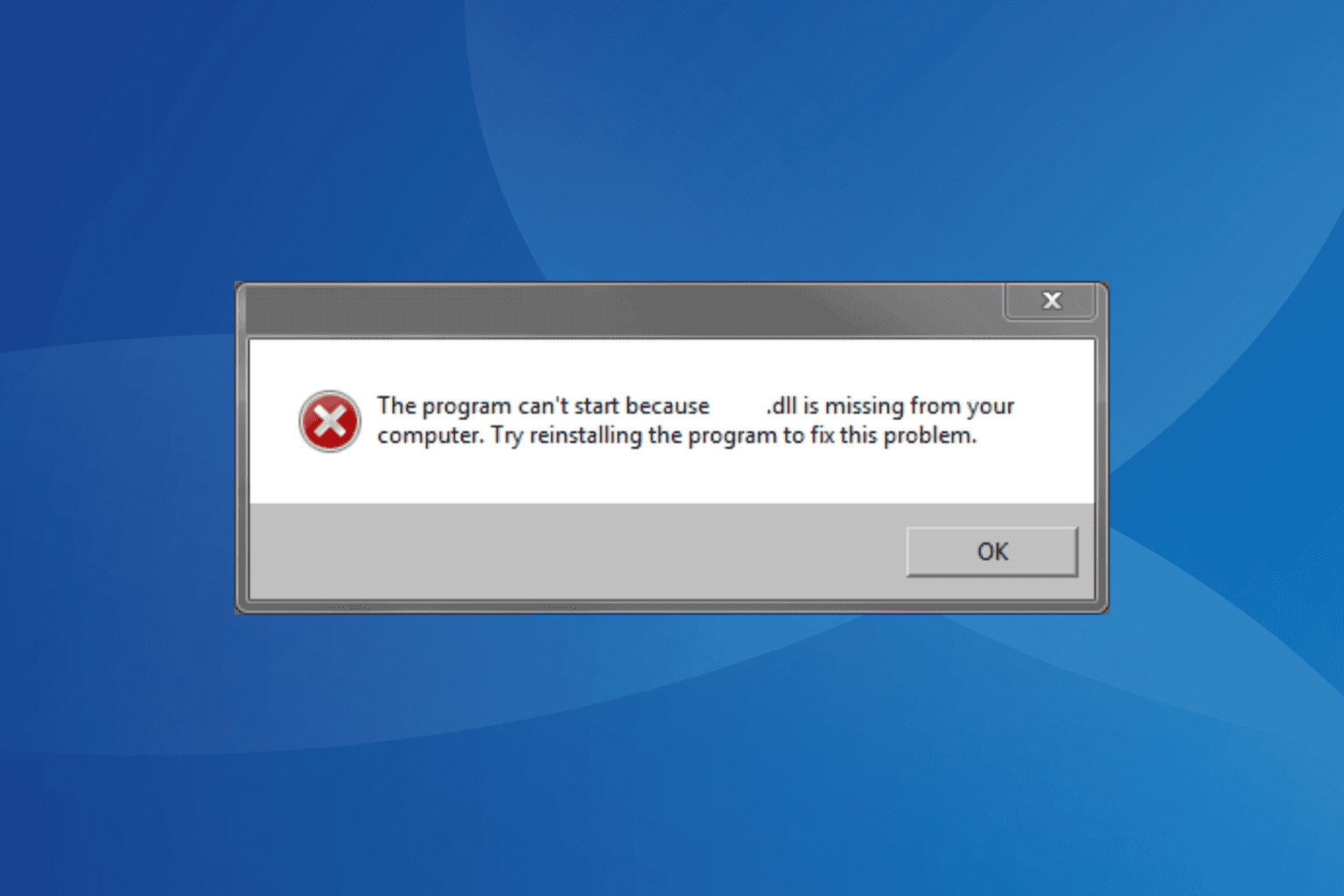
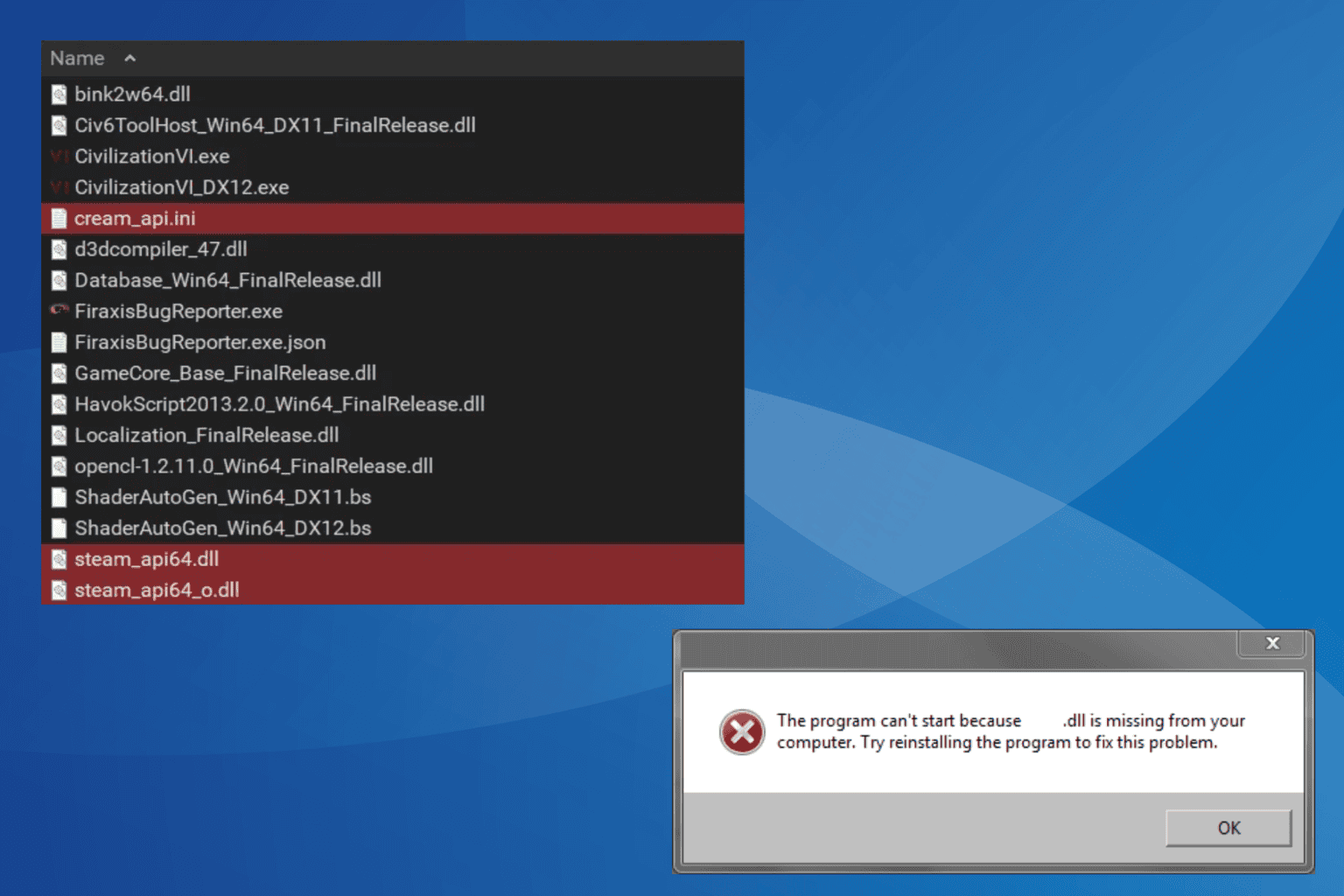
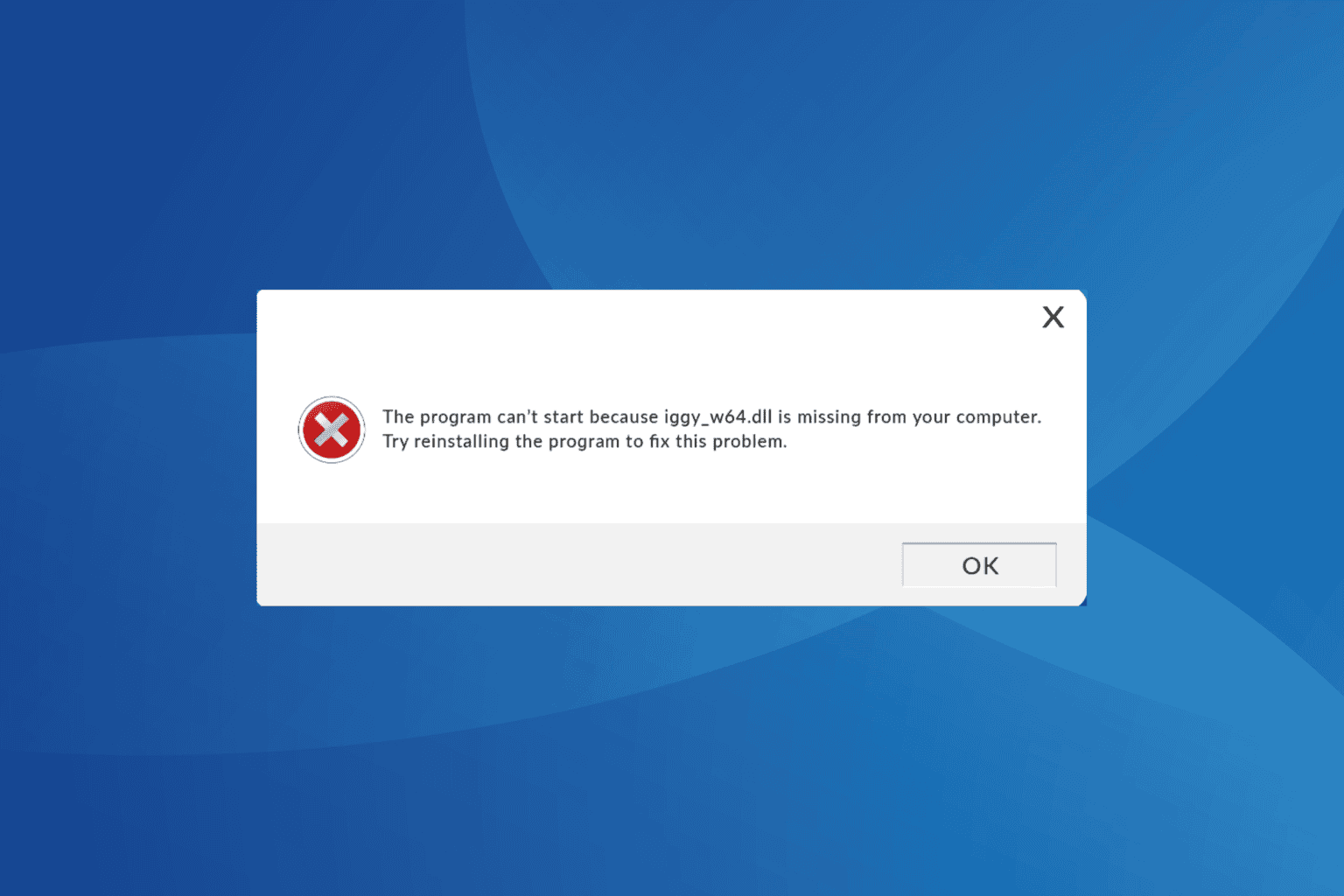


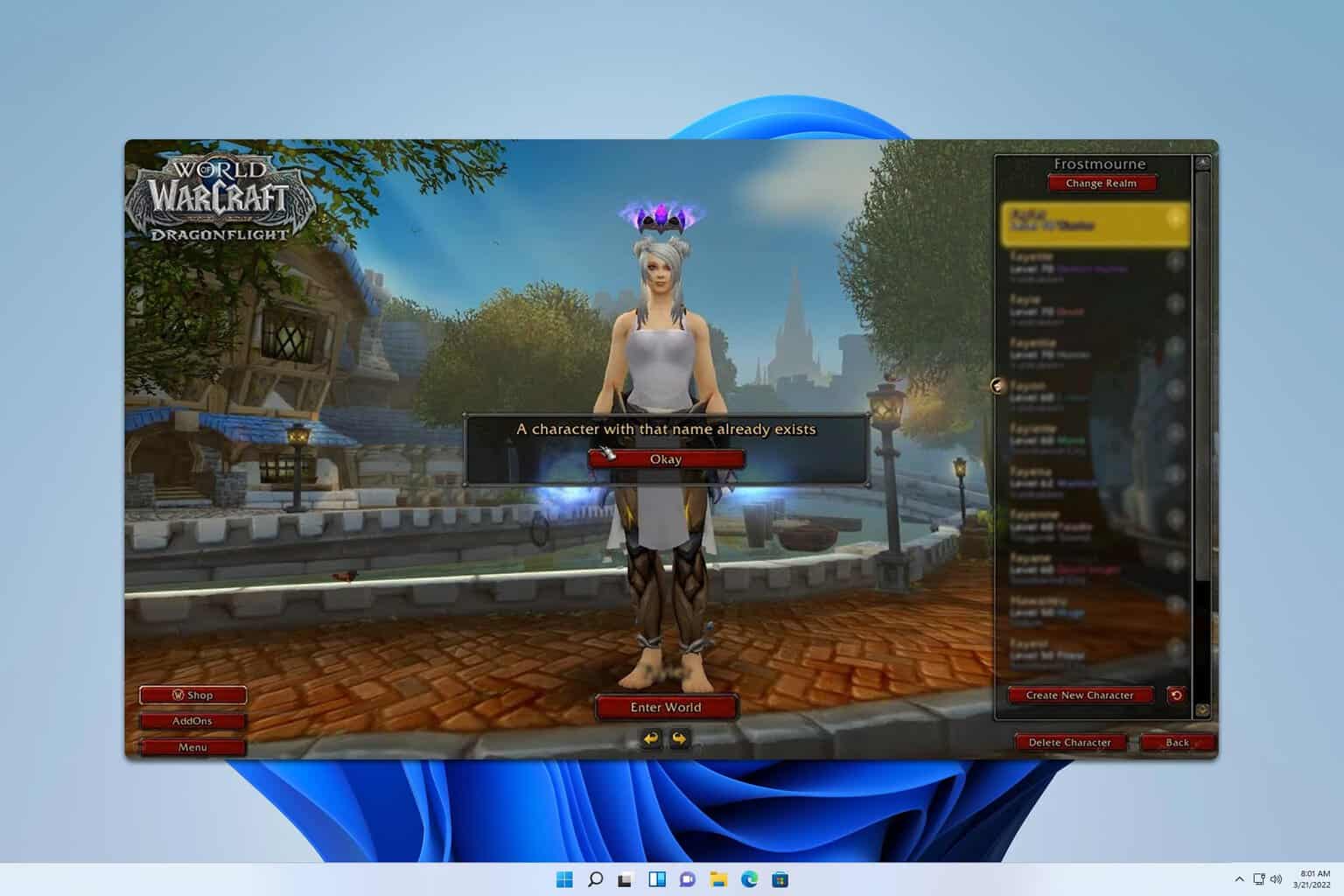

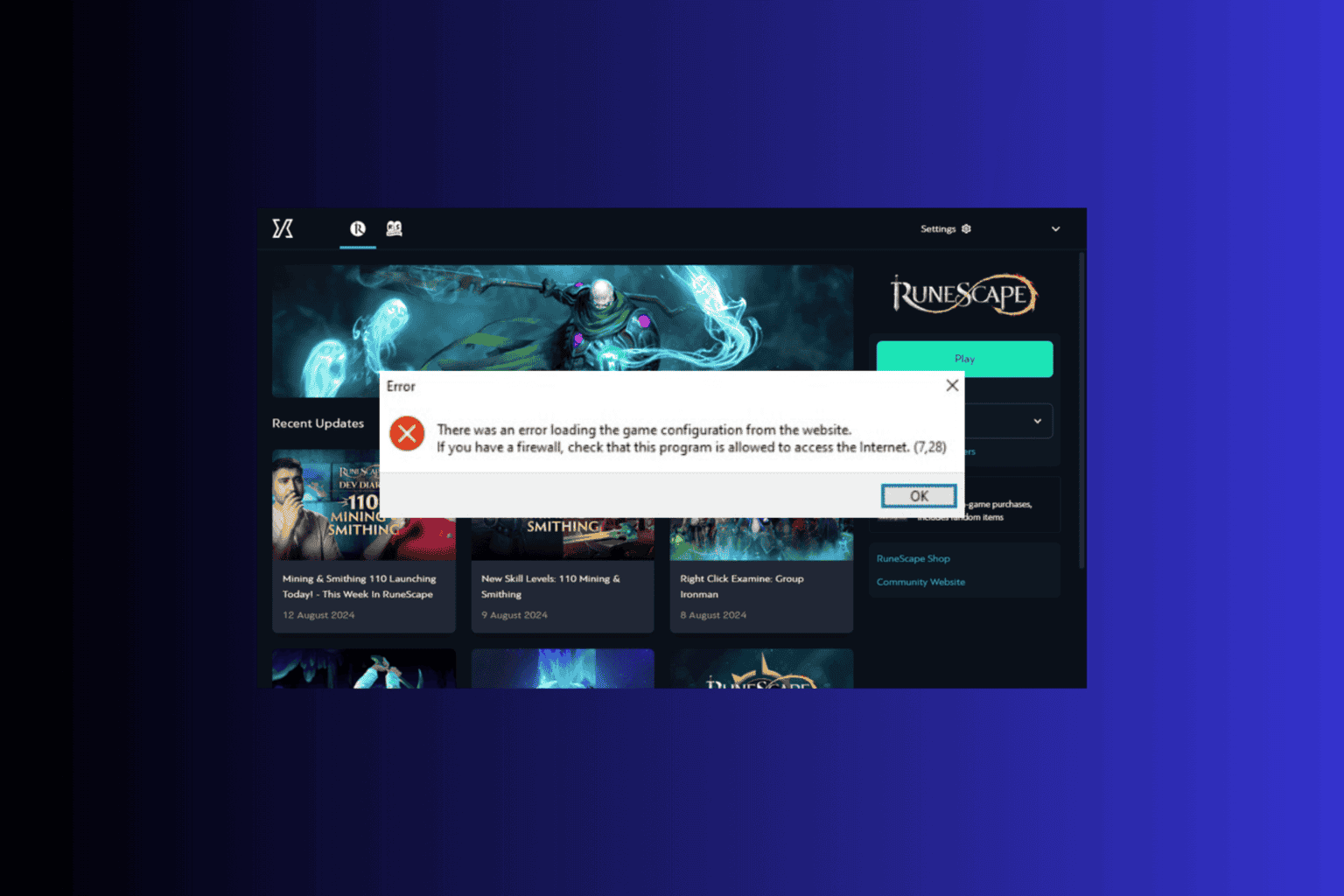
User forum
0 messages