Use Miracast to mirror your Windows 10/11 screen wirelessly
3 min. read
Updated on
Read our disclosure page to find out how can you help Windows Report sustain the editorial team. Read more

The Wireless Display with Miracast technology has been made available for Windows 10 devices; read this post to discover how you could make us of it and why it really matters.

First of all, let’s explain what Miracast stands and what exactly does it mean:
Miracast is a peer-to-peer wireless screencast standard formed via Wi-Fi Direct connections in a manner similar to Bluetooth. It enables wireless or wired delivery of compressed standard or high-definition video to or from desktops, tablets, mobile phones, and other devices. Both the sending and receiving devices must support Miracast for the technology to work. However, to stream music and movies to a device that does not support Miracast, adapters are available that plug into HDMI or USB ports.
Miracast allows a portable device or computer to send, securely, up to 1080p HD video and 5.1 surround sound (AAC and AC3 are optional codecs, mandated codec is linear pulse-code modulation — 16 bits 48 kHz 2 channels). However, it works only over Wi-Fi and cannot be used to stream to a router access point. It was created by the Wi-Fi Alliance. It allows users to, for example, echo display from a phone or tablet onto a TV, share a laptop screen with the conference room projector in real-time, and watch live programs from a home cable box on a tablet.
Windows 10 brings Miracast wireless display support
The Wi-Fi Alliance group that stands behind this new technology is comprised of big companies, such as Cisco, Alcatel-Lucent, Motorola and Nokia. Some key sponsors are Apple, Comcast, Samsung, Sony, LG, Intel, Dell, Broadcom, Cisco, Qualcomm, Motorola, Microsoft, Texas Instruments, and T-Mobile. So, we can see that the entire industry has a clear interest in propelling the Miracast use to more consumers.
In Windows 10, 8.1, you can do a lot of things with the Wireless Display by wirelessly projecting your Windows 10, 8.1 device’s screen any Miracast-compatible display: TV, monitor, or projector. Here are some of them:
- Play games on a bigger screen from your Windows 10, 8.1 and Windows RT 8.1 laptop or tablet
- See pictures and videos that you took on your travel
- Browse the internet, watch Youtube videos, play online games
- See a movie thanks to your Miracast-enabled projector
- Run Microsoft PowerPoint presentations
Now that your Windows 10, 8.1 device is Miracast-enabled and makes the most of the Wireless Display technology, you will need to make sure that the TV, projector or monitor you are planning on buying is also Miracast-compatible. Windows Server 2012 R2 users can also benefit from the same Wireless Display technology.
Check if your PC supports Miracast
Unfortunately, not all computers are fully compatible with the Miracast technology. You can quickly check if your device supports Miracast by launching dxdiag.
- So, go to Start, type dxdiag and hit Enter. Confirm any prompt that appears on the screen and simply wait for the scanning process to end.
- Save the information file to your desktop and then open the DxDiag.txt file. Use CTRL + F to locate Miracast. You should find the Miracast: Supported/ Available.
For additional information about Miracast, check out the articles listed below:
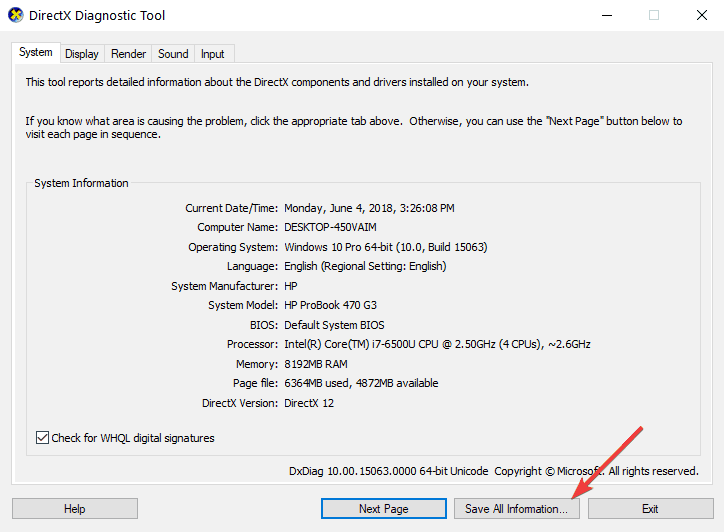
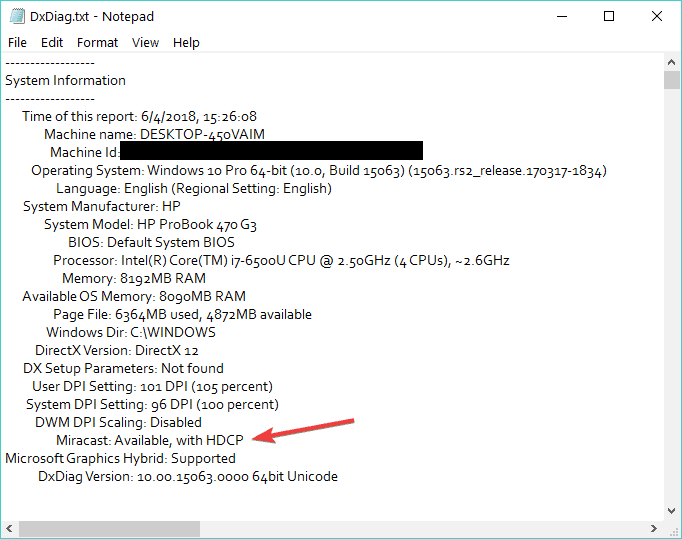




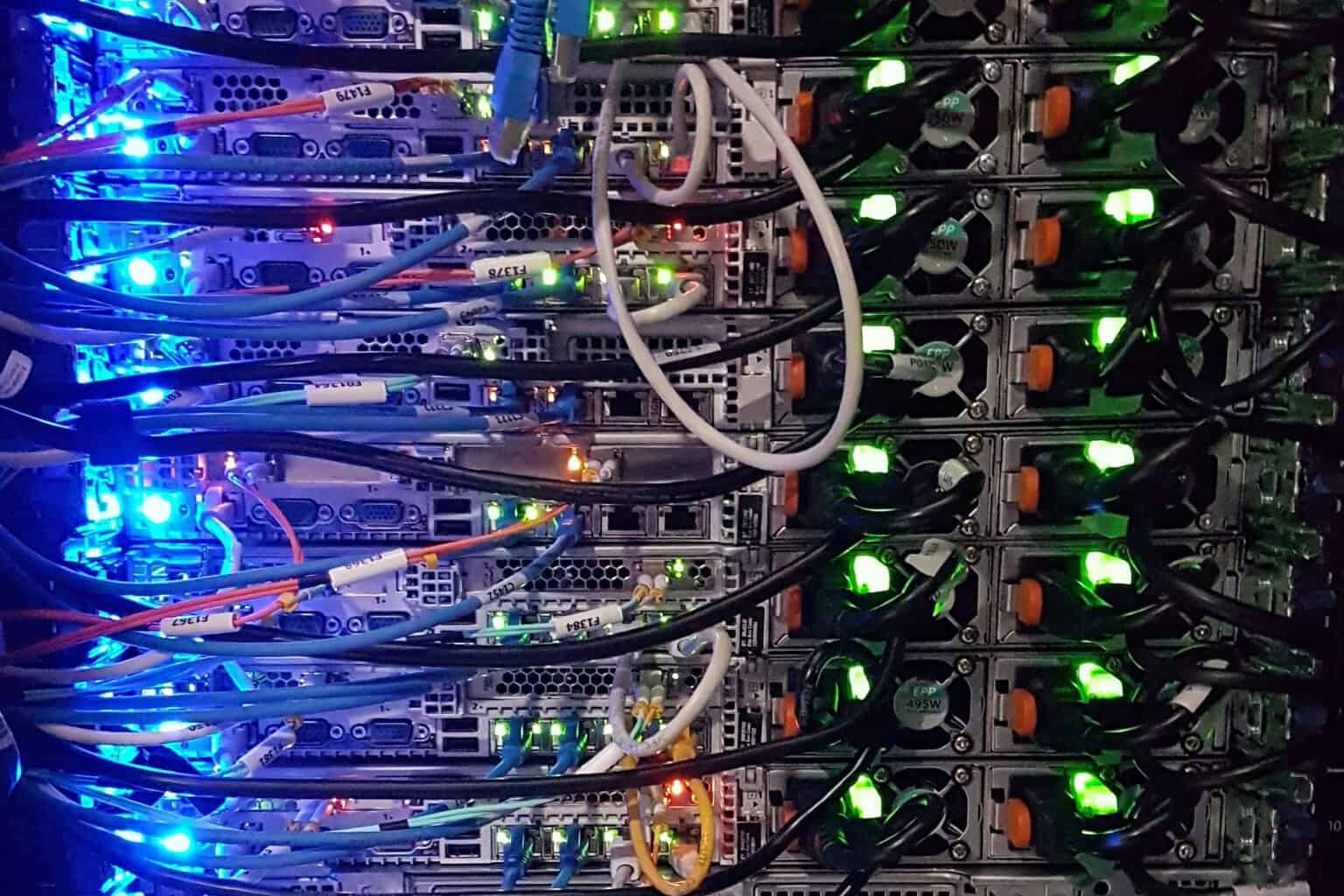

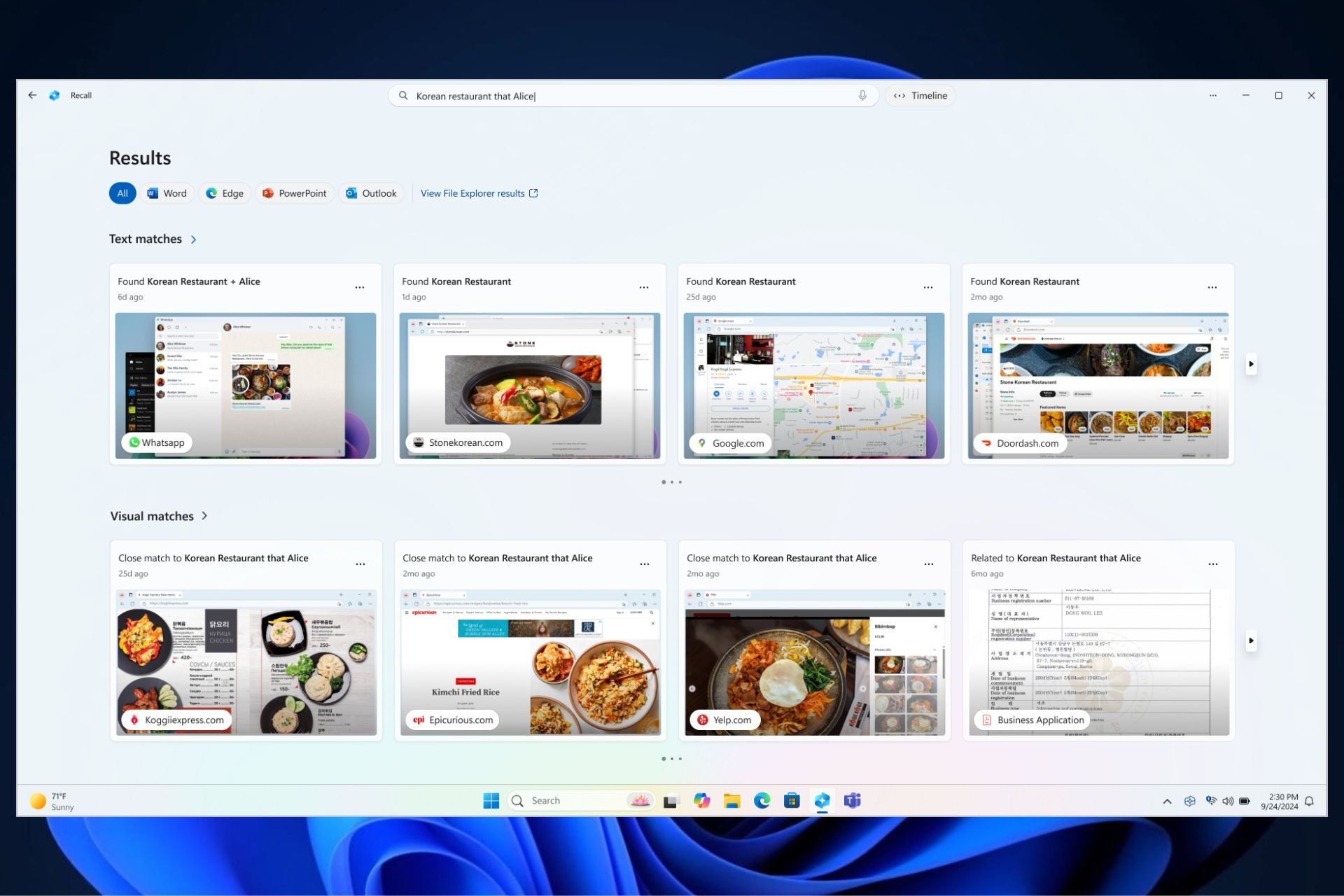

User forum
0 messages