FIX: Mac OS High Sierra error code -8084
3 min. read
Updated on
Read our disclosure page to find out how can you help Windows Report sustain the editorial team. Read more
Key notes
- Computer errors can occur for various reasons, and every computer will encounter them, sooner or later.
- Many Mac OS High Sierra users reported error code -8084, and in this article, we’re going to show you how to fix it properly.
- We covered various Mac errors in the past, so be sure to check our Mac issues section for more useful guides.
- If you’re a Mac user and you’re looking for more dedicated Mac guides, be sure to visit our Mac Hub.

When using your Mac computer, you can encounter various issues, and many Mac OS High Sierra users reported error code -8084.
This error will prevent you from copying files, so it’s important that you fix it, and in this article, we’re going to show you how to do it properly.
How can I fix error code -8084 on Mac OS High Sierra?
1. Copy fewer files
- Try copying 10 or more files at once.
- If you encounter the issue again, reduce the number of files you’re copying at the time.
- Do this until you find the file that is causing the issue.
Most likely the error code -8084 is caused by a corrupted file. In some cases, a bad character in the file name can cause this issue as well.
2. Erase free space
- Go to Applications > Utilities and start Disk Utility.
- Now navigate to the Erase tab and click Erase Free Space.
- Move the slider and select the desired option and then click on the Erase Free Space
Once the process is finished, check if the issue is still there.
Alternatively, you can use CCleaner for this task. This software is designed to remove junk and old files and speed up your Mac.
In addition, the software can remove cookies and browsing history for multiple browsers. CCleaner can also remove applications with just a few clicks.
The software also allows you to choose which apps start with your computer, and there’s also an option to erase free space with several security levels.
If you’re looking for software that can erase free space, speed up your Mac and remove junk files, CCleaner is the way to go.
3. Use the Terminal
- Go to Applications > Utilities and run the Terminal.
- In Terminal, you need to navigate to the source folder. You can do that by using the cd command followed by the path to the destination folder.
- Once you open the source folder in the Terminal, run the following command:
cp -r file_name.jpg /home/usr/your_username_here/
After doing that, the file should be copied to your user directory. This solution is a bit advanced, so you might have to research cd and cp commands in order to perform it properly.
4. Change server address to cifs
- Open Finder and select Go > Connect to server.
- Change your server address from smb to cifs for example:
smb://windowsreport/AccountName$- to:
cifs://windowsreport/AccountName$
Note: This solution works only if you’re using remote servers.
Error code -8084 can prevent you from copying files on Mac OS High Sierra and on other versions of macOS.
Even if you don’t use High Sierra, you should know that our solutions should work for newer versions of macOS as well.
FAQ: Learn more about macOS errors
- How do I fix error code 43 on Mac?
To fix error code 43 on Mac, try creating a new user account or restart the Finder.
- What is error code 36 in Mac while copying?
Error code 36 on Mac appears due to issues with hidden files, but you can fix it by using dot_clean command in the Terminal.
- What is error code 50 on a Mac?
Error code is a file transfer error and it usually occurs when copying files from one location to another.
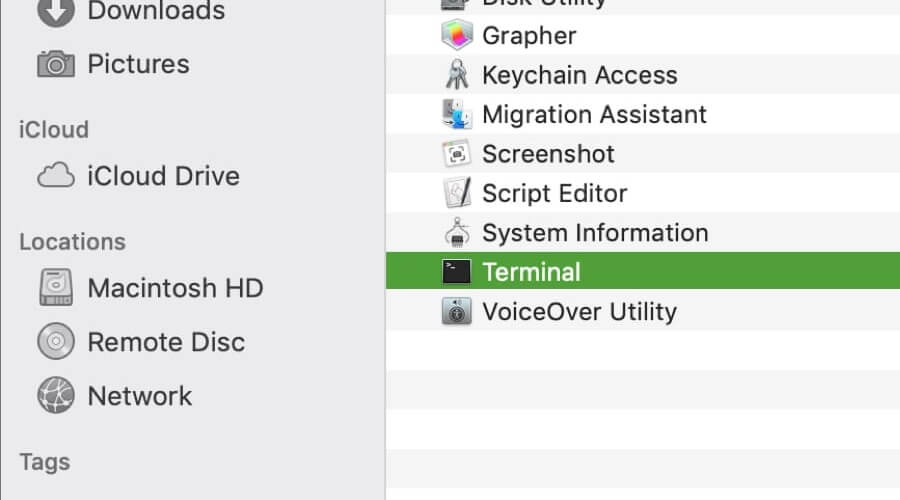








User forum
0 messages