[Solved] Error code 21001 online banking
5 min. read
Updated on
Read our disclosure page to find out how can you help Windows Report sustain the editorial team. Read more
Key notes
- Being unable to log into your online banking profile can be frustrating, especially if it's an important part of your business.
- In this guide, we'll show you a few steps you can take to resolve the 21001 error code from your online banking web application.
- If you want to discover more web-application related fixes, pay a visit to our Web and Cloud Services Hub.
- Want to learn about better ways to manage your money? Find out about this by exploring our Software section.

While trying to log into your online banking account, you may run into an error that reads: We are unable to access your online banking account. Please contact us at [Banks Phone Number] (error code: 21001).
This error code isn’t restricted to accessing online banking on your computer. You may see it on your cellphone, gaming console, or any other device that can connect to the Internet.
The cause (and solution) is virtually the same on all devices. Learn about it in the guide.
The 21001 error code is generally caused by port issues or misconfigured Internet settings – particularly DNS settings. The remedy to this error may be as simple as changing your browser or as complicated as reconfiguring your Internet connectivity settings.
We’ll walk you through everything in this guide.
How can I solve an online banking 21001 error code?
1. Ensure that you have a stable Internet connection
- Open the Run dialog (Win + R).
- Type in CMD.
- Press Ctrl+Shift+Enter on your keyboard.
- Click on the Yes button on the UAC prompt.
- Type ping www.google.com and press Enter.
It may seem pretty obvious but we often overlook the simplest solutions when we troubleshoot. It’s quite possible that you’re either not connected to the Internet or your connection is slow.
If you’re getting ping responses above 150 ms, then your Internet connection is painfully slow.
If it gives you a message that reads: Ping request could not find host www.google.com. Please check the name and try again, then you’re not connected to the Internet at all and this is the root cause of the online banking 21001 error code.
If the request times out, then you have a very choppy connection. Either way, make sure to check your router, cables, and any other devices that you use to connect to the Internet. If the problem persists, you’ll need to get in touch with your ISP.
2. Use a different browser
Browsers such as Internet Explorer have stringent security rules. Despite Internet Explorer being slow, it’s one of the safest browsers to use on the Internet.
However, this safety can come at a cost.
We know antivirus can detect false negatives. So can Internet Explorer.
Simply put, your browser may be Interfering with your access to your online banking. If you decided not to use Opera One to ensure your online safety, try downloading another browser.
For this reason, the safest bet is for you to change your browser to Opera One.
This super-speedy browser ensures that you will never have your data stolen or used by other third parties, as it contains an incredible array of security features. Plus, it comes with a native AI.
However, if you’re in a situation where you’re stuck with Internet Explorer or the browser you’re using, you can try changing its security settings.
Change Internet Explorers security settings
- Click on the cog icon near the top left corner.
- Select Internet options from the context menu.
- Click on the Security tab.
- In the Security level for this zone section set the slider to Medium.
- Untick the box labeled Enable Protected Mode (if it’s ticked).
- Click on Apply and then OK.
- Restart Internet Explorer and check if you can access your Internet banking account.
3. Flush your DNS cache
- Run Command Prompt with Administrator Privileges (see solution 1: steps 1 – 3).
- Type ipconfig /flushdns into the console window and hit enter
After clearing the DNS cache, you’ll see a message that reads: Successfully flushed the DNS Resolver Cache.
If your bank recently changed the IP address or domain that connects you to their Online Banking, then your computer may be working with some outdated information. Flushing the DNS cache should resolve the error code 21001 online banking problem.
If it doesn’t, we still have a few more suggestions left in this guide.
4. Use Google Public DNS IP addresses
Open Properties
- Open the Windows Run Dialog.
- Type Control Panel into the open field and hit enter.
- Click on Network and Sharing Center.
- On the left side panel, click on Change Adapter Settings.
- Right-click on the connection you use to connect to the Internet.
- Select Properties from the context menu.
Edit Properties
- Find and click on Internet Protocol Version 4 (TCP/IPv4). Do not untick it.
- Click on Properties.
- Find the radio button that reads: Obtain DNS server address automatically and click on the radio button beneath it (Use the following DNS server address).
- Type 8.8.8.8 into the Preferred DNS server field.
- Type 8.8.8.4 into the Alternate DNS server field.
- Untick Validate settings upon exit.
- Click on the OK button to save changes and close the Properties window.
- Click on Close.
- Try to log into your Internet banking.
With the above steps, we change the domain name servers that your ISP assigns to ones that Google assigns (Google Public DNS). This solution should solve the online banking 21001 error code.
However, if this solution fails, we suggest you change the settings back to the default.
Furthermore, if none of these solutions worked for you, this may indicate that there’s a problem with your online banking provider.
You can either wait for the situation to resolve itself or call your bank to find further assistance.
Either way, we hope that you’ve found this article to be helpful. Please leave a comment down below. We’d love to hear from you. As always, thank you for reading.

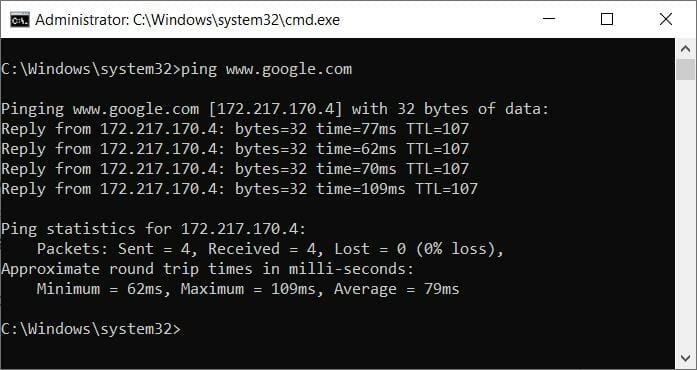
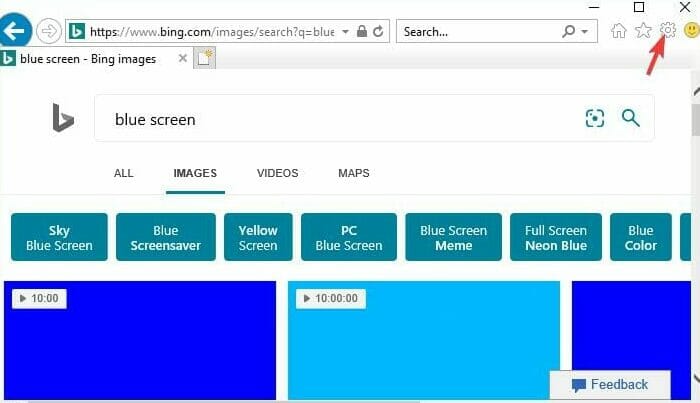
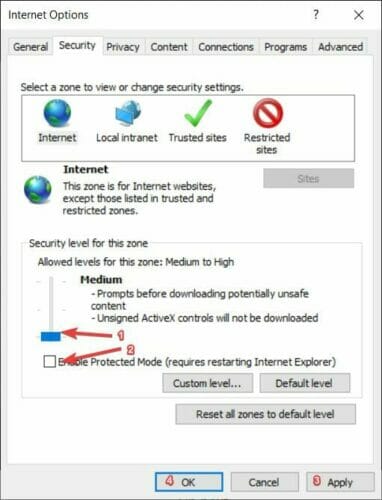
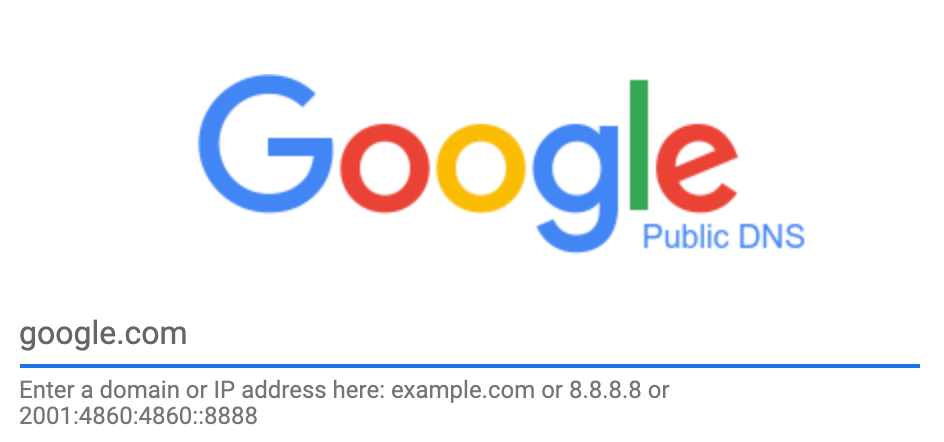
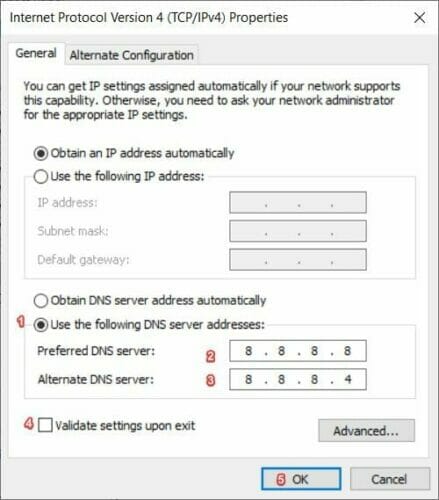







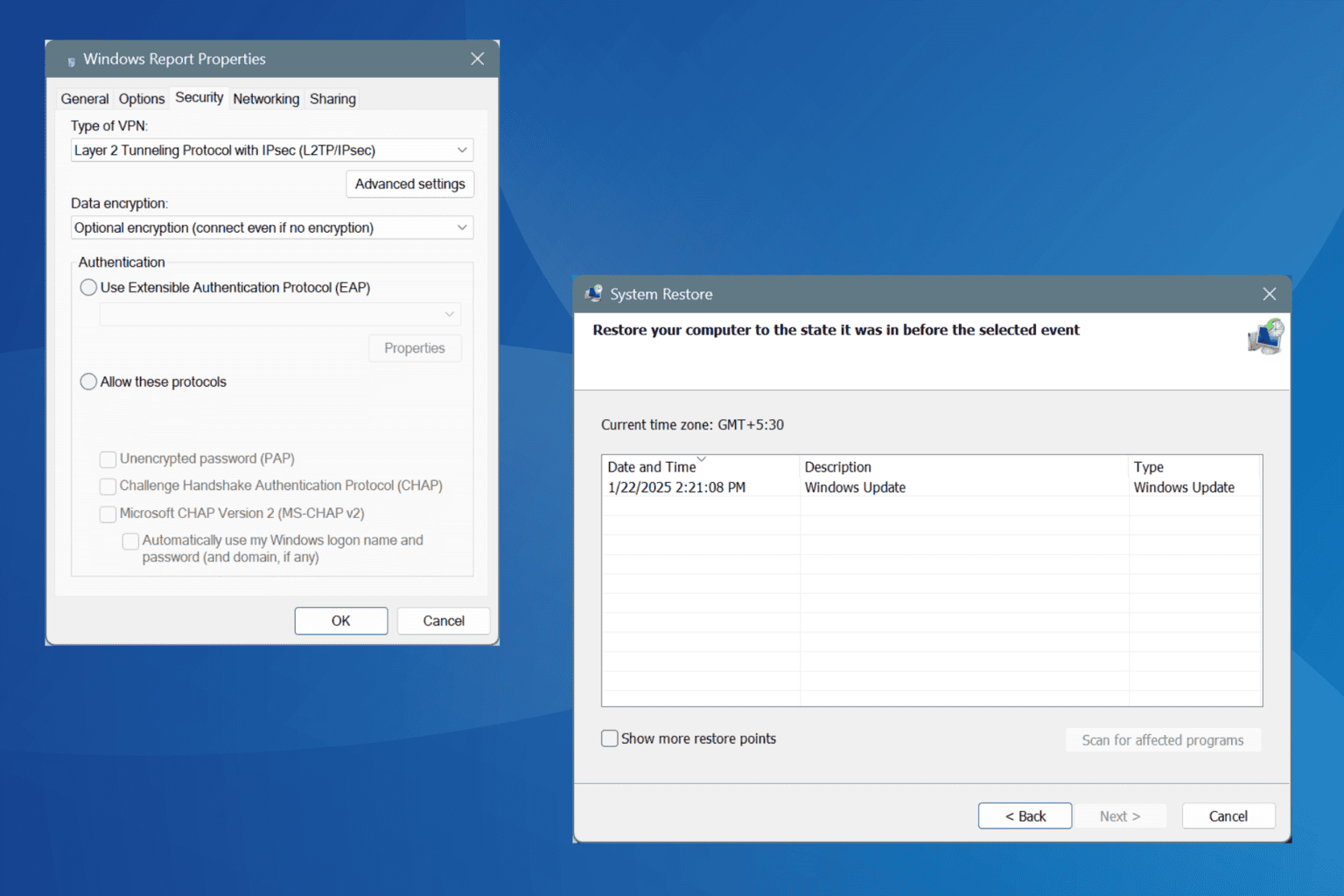
User forum
0 messages