4 Ways to Login to Microsoft Teams with Multiple Accounts
Learn a quick workaround to use more than one account at once
4 min. read
Updated on
Read our disclosure page to find out how can you help Windows Report sustain the editorial team. Read more
Key notes
- The amazing features that allow teams to work efficiently have put Microsoft Teams on the map.
- With more than one account, users are looking for ways to add them all to the app, and in this guide, we will explore how you can do that.
- There are four different ways to log in to Teams with multiple accounts.
- If you’re a mobile user, you can simply add multiple accounts to Teams and switch between them on your device.
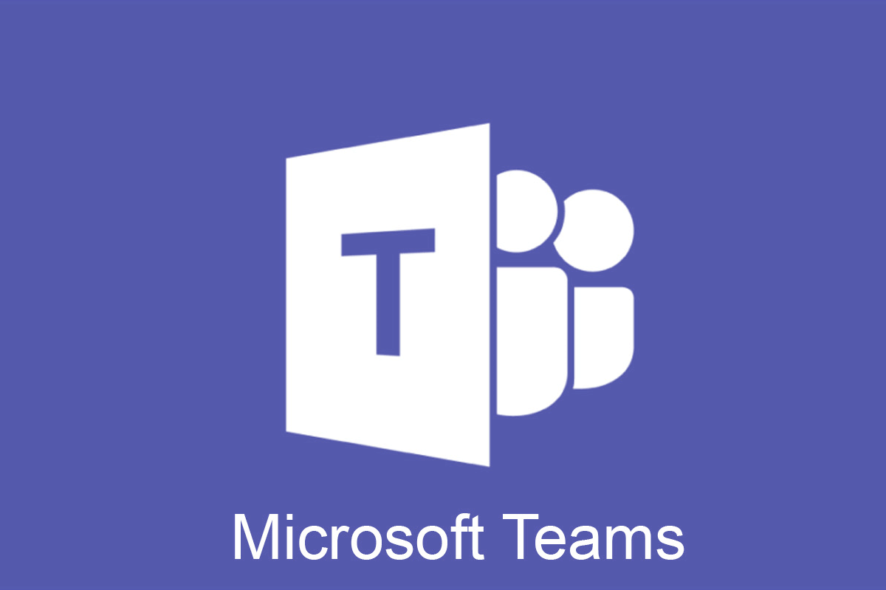
Microsoft Teams is an amazing tool that increases teamwork efficiency due to chat integration, video conference option, Skype calls, file sharing, and much more.
With Microsoft Teams you have so many features that there is no need to ever use another tool.
Moreover, if there are multiple organizations you work with or you simply want to have more than one account added, now there are some workarounds that will allow you to do that.
There’s an easier way to handle all accounts, and in this article, we will explore exactly this, so keep reading.
Can you login to multiple accounts in Microsoft Teams?
Although Teams doesn’t offer a built-in method to use more than one account at a time, there is a workaround for this. It will allow you to login into multiple accounts in Teams even without there being an official option to do so.
Read on to find out how exactly to do this.
How can I login to multiple accounts in Microsoft Teams?
1. Use the Teams app on different browsers
Because at the moment is not possible to add multiple accounts directly in Microsoft Teams, you can still have different instances of the app open whilst logged in with different accounts.
If for example you have two Microsoft accounts, and you want to have for each one a Microsoft Team log-in, then you can use different browsers.
Unfortunately, you cannot log in to Microsoft Teams with different accounts while using the same browser. Therefore, you can simply login in using Chrome for one account and Opera One for the other account.
2. Use the mobile app for Teams
Another workaround would be to use Microsoft Teams from your Android phone. Here you will be able to easily add more than one account.
That means that you can easily switch between different accounts on your phone and participate in the conversations without having to constantly log in and log off.
Of course, you can simultaneously use the Windows app while using the mobile app. Finding the best solution that will respond to your needs could take some testing but in the end, we are sure you’ll get there.
3. Create PWAs (Progressive Web Apps)
1. Go to the Microsoft Teams web app.
2. Login with your Teams account.
3. Click on the … button that’s located in the upper-right corner of the browser’s window.
4. Now press on Apps.
5. Now select Install this site as an app from the list of options.
6. A new window will open on the screen for the Teams app. Right-click on it and select Pin to Taskbar.
7. You can now open new separate instances of Teams every time you open the app from the shortcut that’s on your taskbar. In doing so, you can use multiple accounts at once.
Another method you can use to login to multiple accounts in Teams at once is to create progressive web apps, also known as PWA.
By doing this, you will be able to open multiple instances of the app at once, and thus use multiple accounts at the same time.
4. Use a third-party software
Another option for having multiple accounts in Microsoft Team is to use a dedicated tool that will allow you to switch between accounts and other apps easily.
One such tool is Franz, a versatile tool that will allow you to navigate through multiple accounts and workflows.
The app is fairly easy to use but do keep in mind that this tool will not allow you to access other Office 365 apps at the same time.
If you are only using Microsoft Teams, then Franz can be a really great option. The app supports a variety of messaging services, such as Slack, WhatsApp, WeChat, Messenger, Telegram, Google Hangouts, Skype, Zendesk, etc.
With the Franz Workspaces features, you will only get notifications from your work-related accounts so no need to worry about lost time on distractions.
With this, we can conclude our list of workarounds. As you can see there are several easy steps you can make in order to add multiple accounts in Microsoft Teams.
It does seem that the Engineering Team from Microsoft is working hard on integrating this functionality into the app and hopefully, it won’t be long until it will be released.
Did you know that you can join a Microsoft Teams meeting without an account? That’s right, and we have a whole guide dedicated to it, so don’t miss it.
If you have additional comments or suggestions, please let us know in the comments section below.
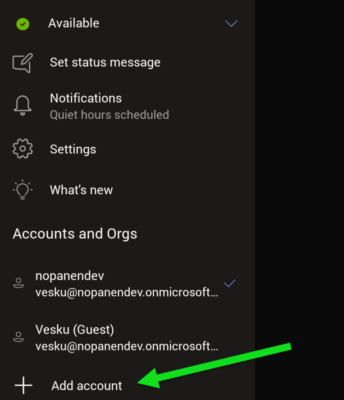

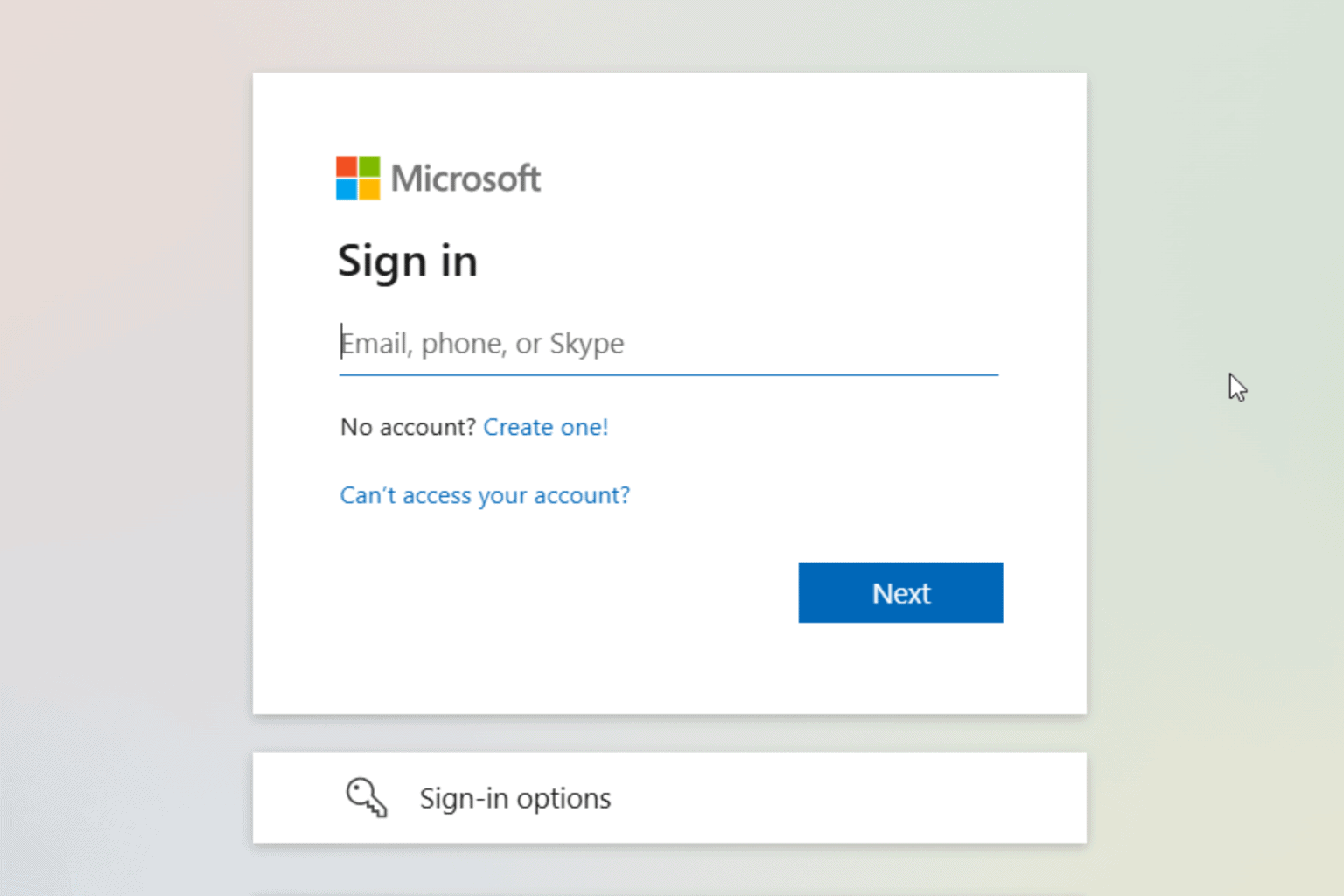
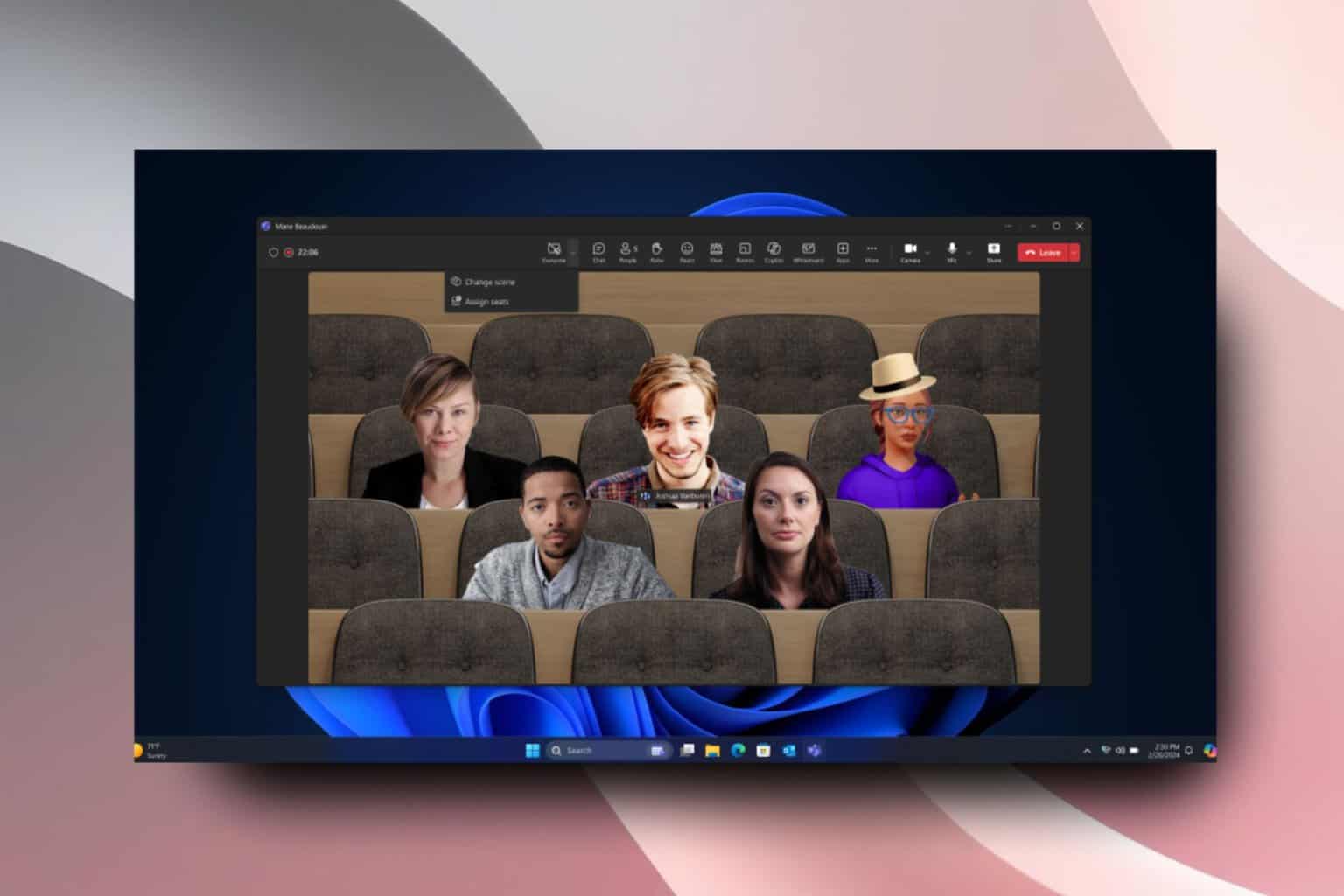





User forum
1 messages