How to Force Firefox to Open Links in a New Tab
Firefox won't let you change some specific settings
4 min. read
Updated on
Read our disclosure page to find out how can you help Windows Report sustain the editorial team. Read more
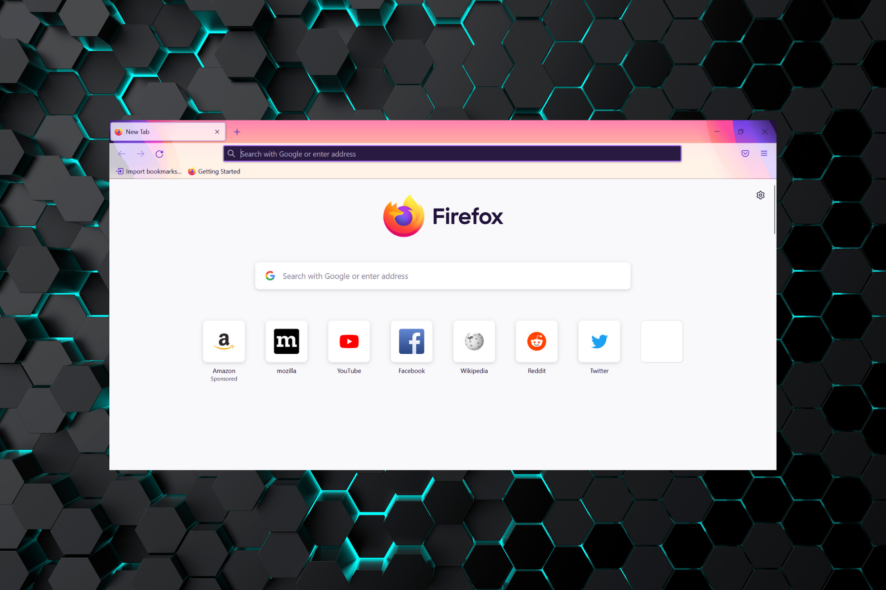
Mozilla Firefox is one of the many available browsers to help you browse the Internet faster, safer and easier. It is free, open-source, and developed by the Mozilla Foundation.
As with other browsers, this one will install all the features with default options. However, Firefox allows you to change some of these defaults.
When you click on a link, the way it will open by default depends on the webpage settings. It can either open in a new tab or in the same tab.
When speaking about how to open all links in a new tab on Firefox, instead of the same tab as the default settings of the site, there are two ways to do that.
Quick Tip:
As a more effective option than Firefox, you can utilize the featured browser from Opera One.
Containing numerous practical features, this browser also offers quicker navigation or optimization tools like battery saving and light system resource usage. Plus, you can easily customize everything on your homepage, including opening links in a new tab.

Opera One
Navigate seamlessly on this new browser and open links how you prefer.How many tabs can you open in Firefox?
While there is no clear data available on this, the number should be around 5,000-10,000 given that Chrome has set the limit at 9,000. But, most of you wouldn’t be able to open these many tabs ever!
Most users generally open a few and close the ones not required anymore and that should be the ideal approach. The number of tabs a normal user would generally open is 5-10, or at max 20.
What happens if too many tabs are open?
When too many tabs are open, Firefox would most likely crash. There is no specific number here but it all boils down to the installed RAM and how much resources the tab consumes.
For instance, opening the Google homepage on several tabs wouldn’t require a lot of resources, but using an online map or watching a high-definition video in a single tab will.
First, the computer will start to slow down as you open more tabs in Firefox, and if you keep adding more, the browser will crash after a while.
How do I force Firefox to open links in a new tab?
1. Use the dedicated shortcut
- Hover the cursor over the link that you want to open in a new tab.
- Now, press and hold the Ctrl key, and then left-click on the link.
How do I get Firefox to automatically open links in a new tab with the keyboard? Assuming that’s your question too, rest assured that you’re in the right place to find answers.
Let us tell you from the start that there is a simple keyboard shortcut to have Firefox open link in new tab. Just refer to the above steps in that regard.
2. Change configuration settings
- Launch Firefox, paste the following path in the address bar, and hit Enter:
about:config - Click on Accept the Risk and Continue.
- In the Search preference name bar, enter browser.search.openintab.
- It has to be set to true (false by default). Just click on the toggle from the right side to do that.
- Set these three, browser.urlbar.openintab, browser.newtabpage.enabled, and browser.tabs.loadBookmarksInTabs, to true as well.
- Now, search for browser.link.open_newwindow, click on the Edit icon, and set the the value 3.
- Similarly, set the value for browser.link.open_newwindow.restriction to 0.
- Restart Firefox for the changes to come into effect.
If you always want to have Firefox open all links in new tab when you normally click on them, modifying the advanced configuration settings would do the trick.
Both methods presented above are easy and work each time. From now on, you can have Firefox open link in new tab without switching, no matter the default site settings. Just choose the method you feel more comfortable with.
Also, if the Firefox open link in a new tab feature is not working, it’s likely a conflicting extension, and launching the browser in Troubleshoot Mode will help identify it.
We also have an article on how to use Firefox incognito shortcut, so don’t miss it if you want to learn more about Firefox. We also have a great guide on how to clear the cache for one site in Firefox, so feel free to check it out.
If you have any other queries or want us to do more such topics, drop a comment below.
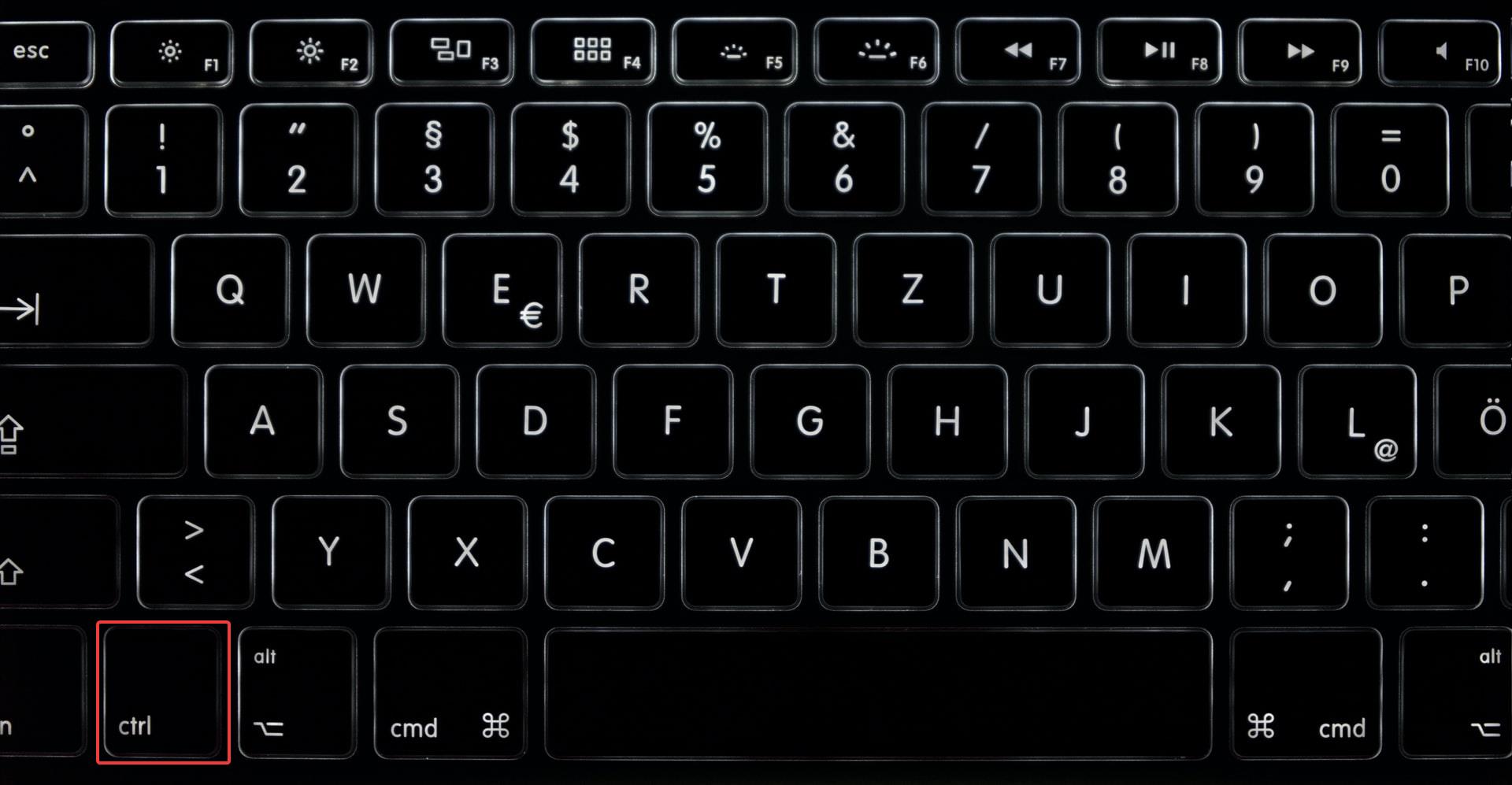
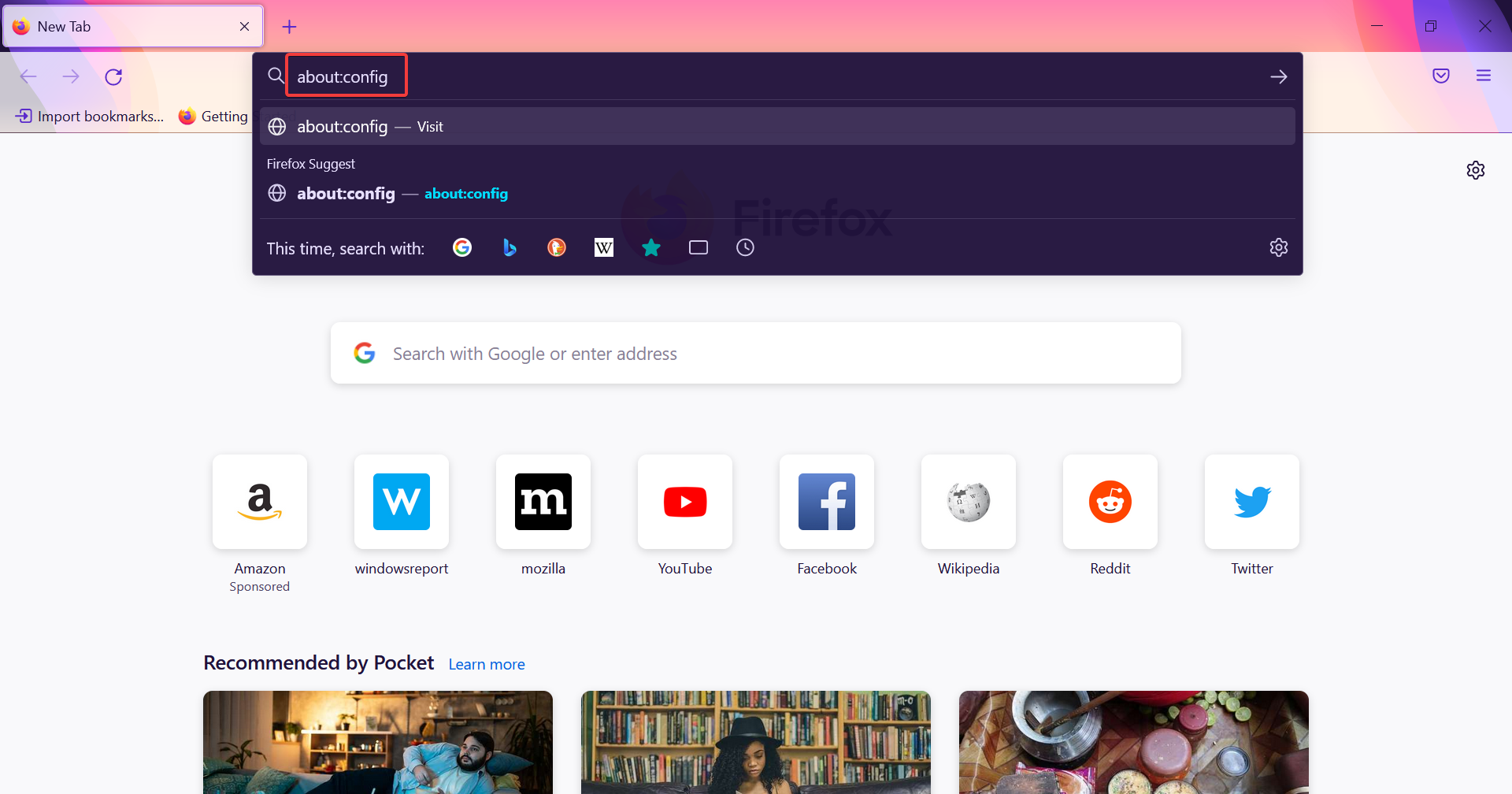
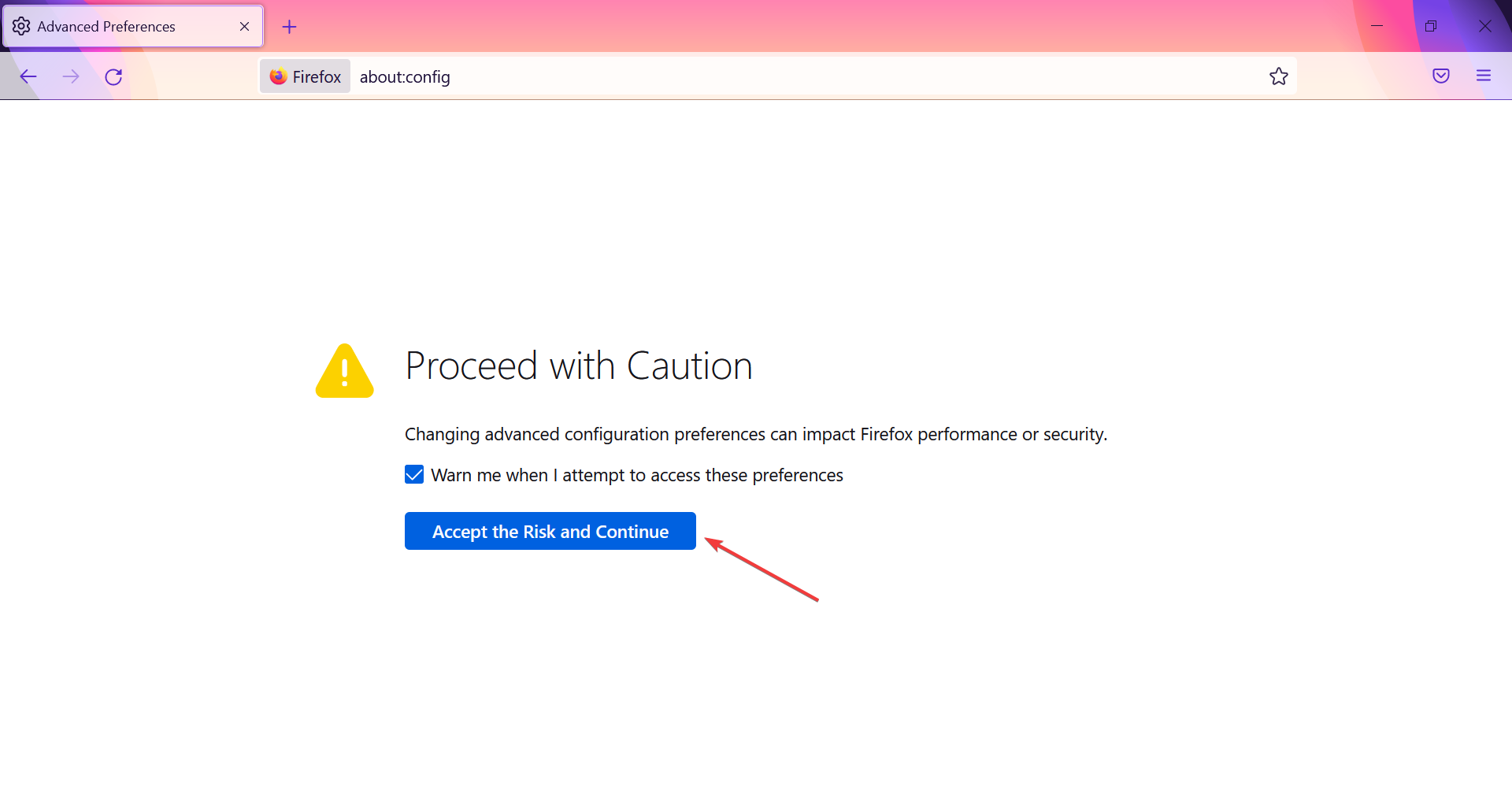
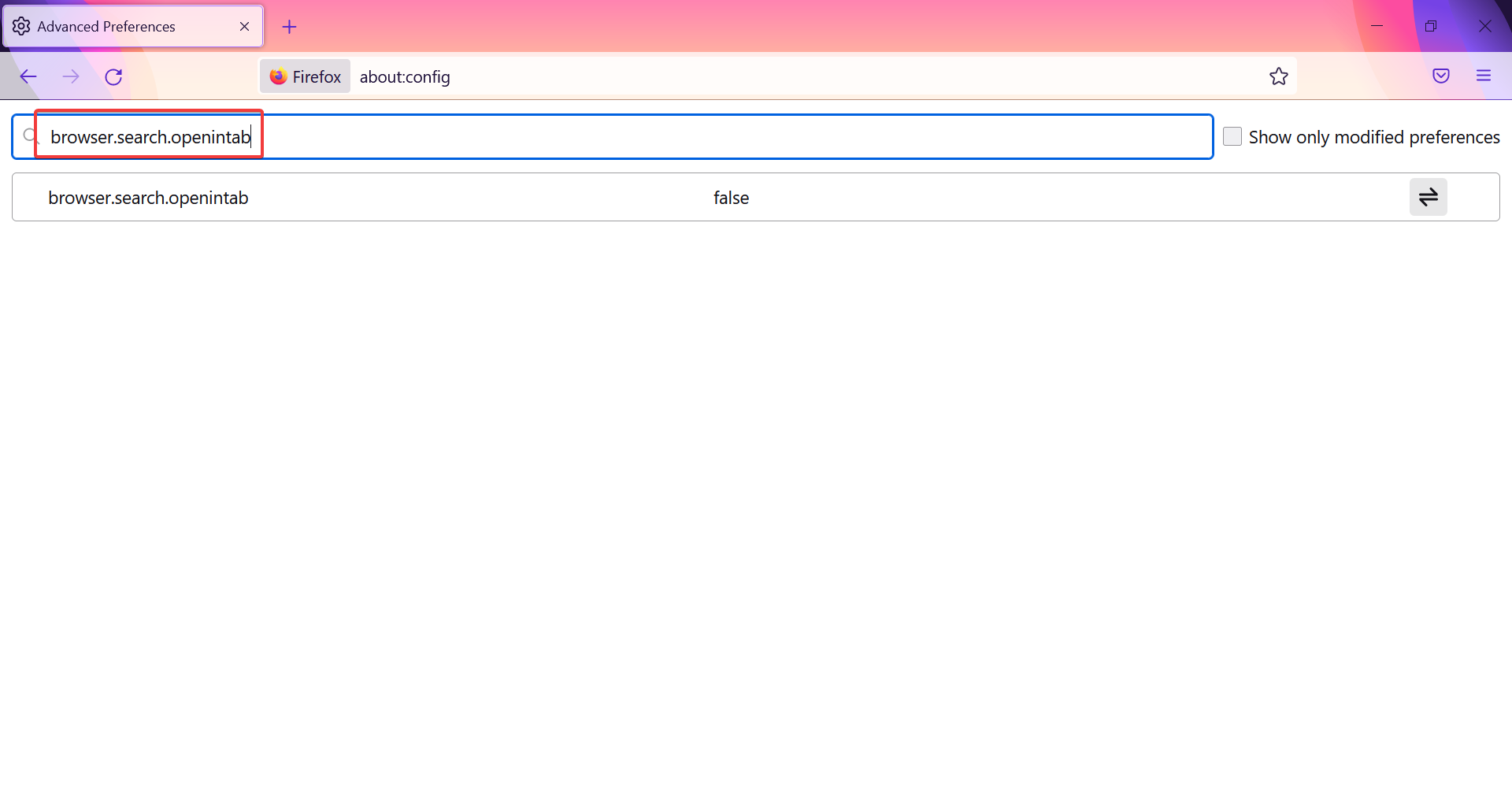
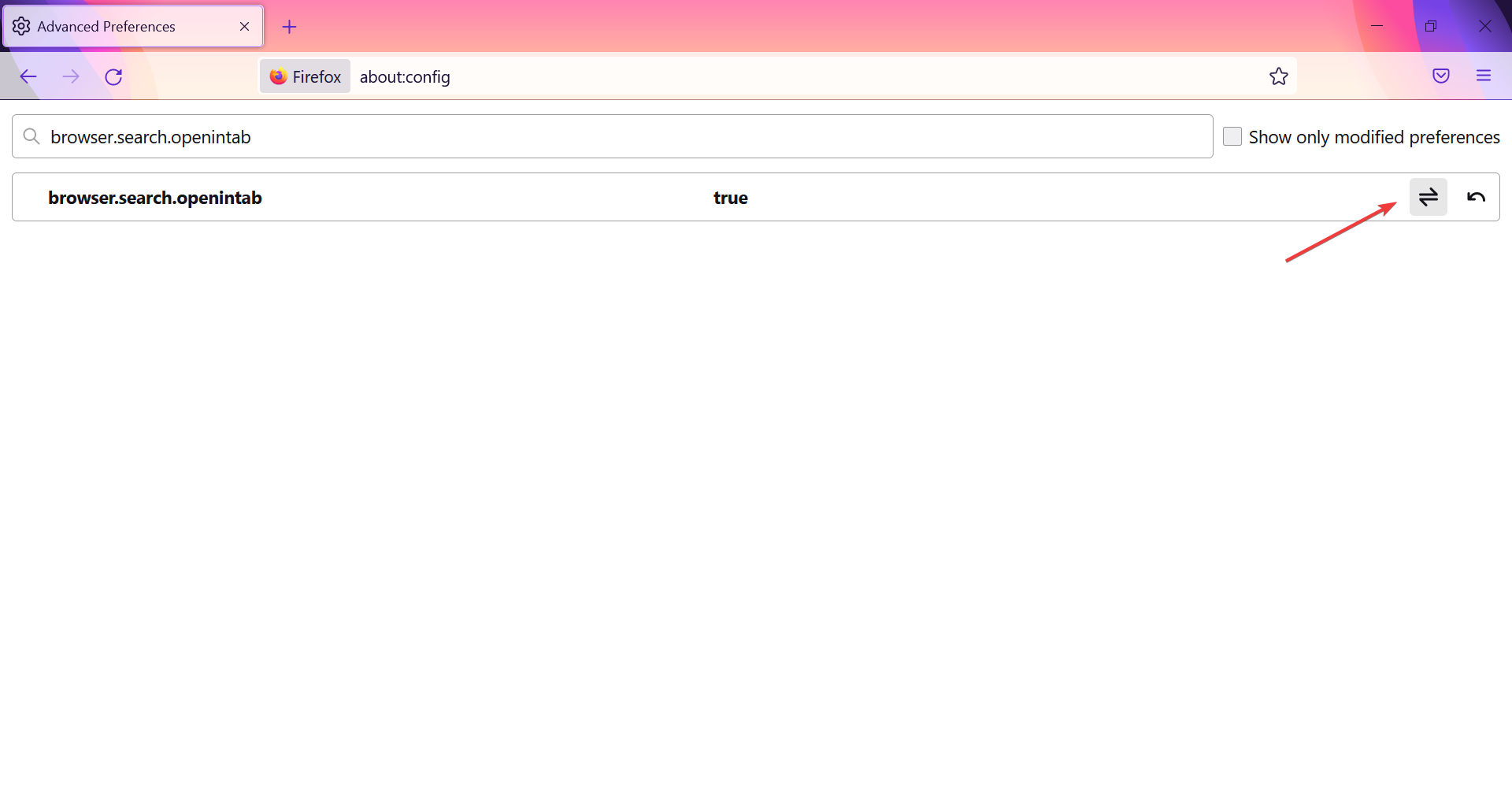
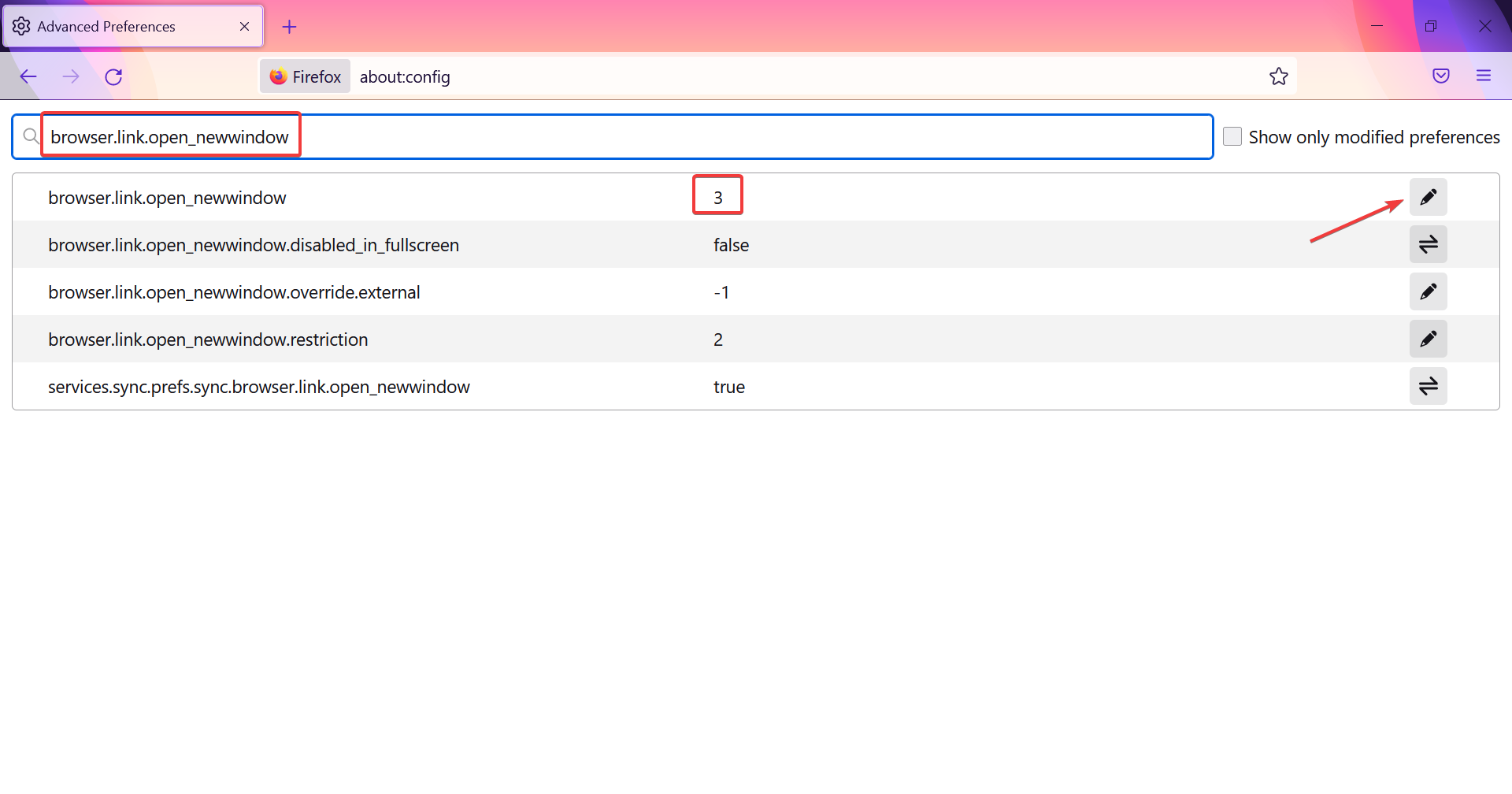
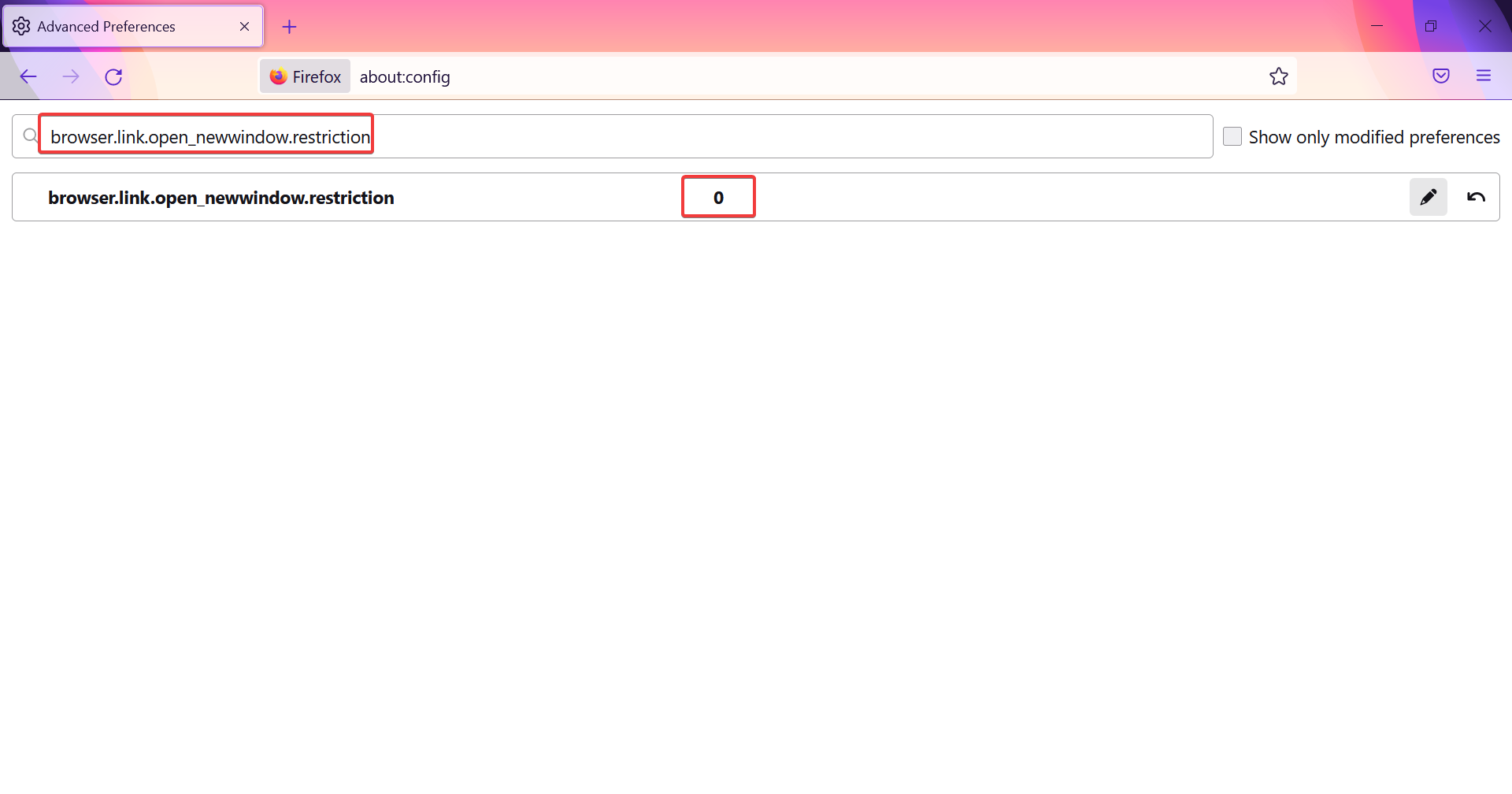




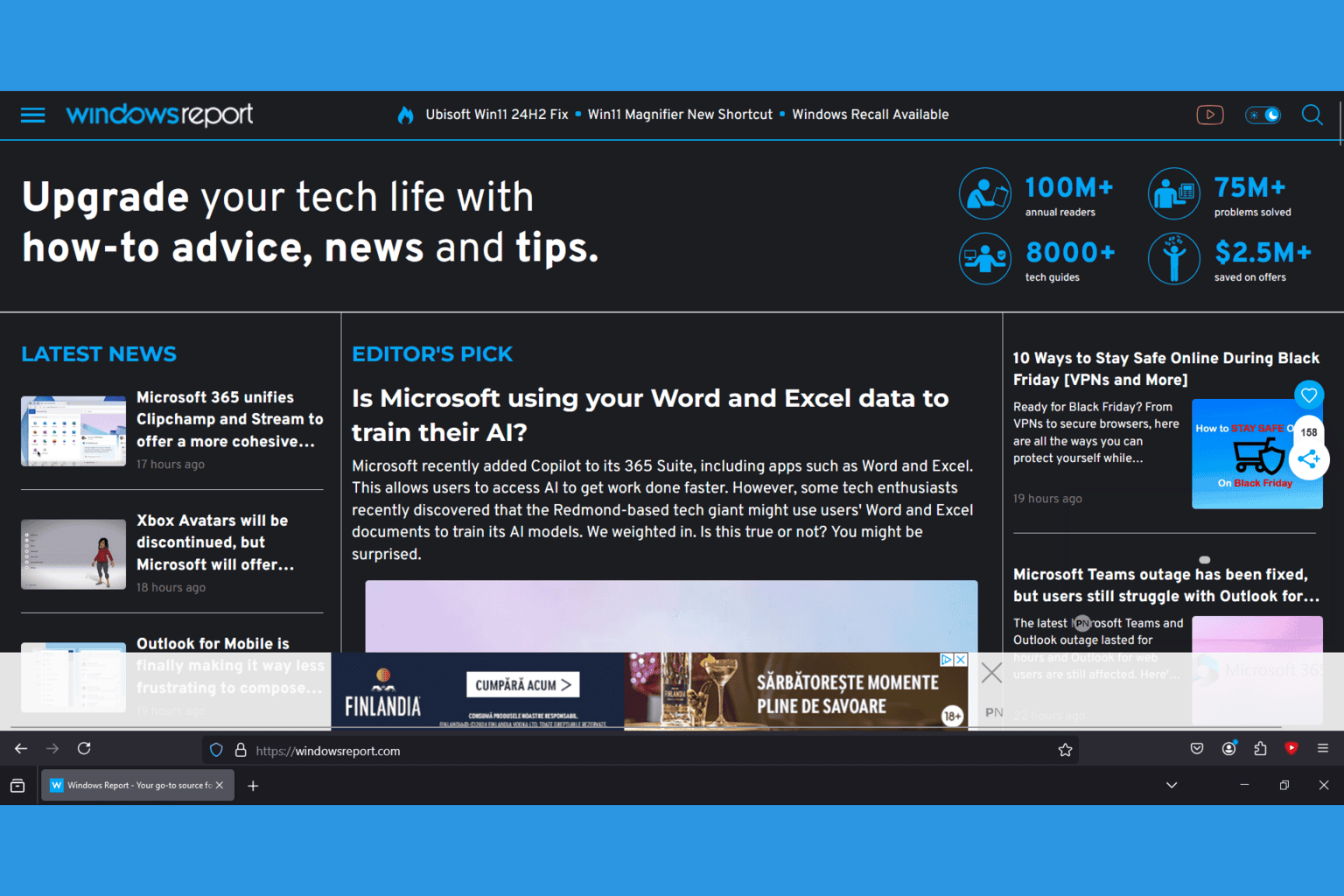



User forum
0 messages