Discord Failed to Extract Installer: 4 Easy Fixes to use
All our solutions have been verified by experts
5 min. read
Updated on
Read our disclosure page to find out how can you help Windows Report sustain the editorial team. Read more
Key notes
- The Discord Failed to extract installer error is usually encountered when reinstalling the program and prevents the process from completing.
- The error appears when the previous installation has some leftover files or due to missing permissions.
- A quick fix is to restart the computer, run the setup as administrator, or scan the PC for malware, amongst other solutions.
![Discord setup error: Failed to extract installer [FIX]](https://cdn.windowsreport.com/wp-content/uploads/2021/12/GmF1N6GVkZ-886x590.jpg)
Discord is a popular VoIP and instant messaging app used by many in the gaming community. Of late, it has also gained prominence amongst crypto enthusiasts. But many reported issues installing it, usually the Failed to extract installer error in Discord.
The error message in the setup for Discord reads, Installation has failed. Failed to extract installer. And this mostly happens when you had Discord installed previously, uninstalled the program, and are now trying to reinstall it. So, let’s find out all about the problem.
Why do I get Discord failed to extract installer?
Here are a few reasons the Discord installer has failed:
- Residual files from the previous installation: If Discord was indeed previously installed and there are some files left of it, the setup might throw an error.
- A related process running in the background: In many cases, a process using Discord or the app process itself could be running in the background, thus triggering the error.
- An app blocking the installation: Several third-party antiviruses or security software have often been found to block the installation of Discord.
- Running the setup with insufficient permissions: The absence of required permissions to install Discord might also lead to this error.
What can I do if Discord failed to extract installer?
Before we head to the slightly complex solutions, here are a few quick things you can try:
- Restart the computer.
- Download the setup again from Discord’s official website and run it.
- Run the setup as administrator and check if you can now install Discord without encountering the error.
- Disable the third-party antivirus installed on the PC and then proceed with the installation. If that works, we recommend you switch to a reliable and Windows-friendly antivirus to avoid similar third-party conflicts in the future.
- Boot Windows into Safe Mode with Networking, try installing Discord, and verify whether the Failed to extract installer error still appears.
If these don’t work, head to the fixes listed next.
1. Delete all local files
- Press Windows + R to open Run, paste the following path, and hit Enter:
%appdata% - Select the Discord folder, right-click on it, and choose Delete.
- Now, again press Windows + R, paste this path, and click OK:
%localappdata% - Similarly, delete the Discord folder here as well.
- Next, press Windows + S to open Search, type Registry Editor, and click on the relevant search result.
- Click Yes in the UAC prompt.
- Paste the following path in the address bar and hit Enter:
HKEY_CURRENT_USERSoftware - Locate the Discord key in the navigation pane, right-click on it, and select Delete.
- Click Yes in the confirmation prompt.
- Once done, restart the computer for the changes to come into effect.
- Finally, you can try installing Discord, and the setup shouldn’t throw an error.
The local files and Registry entries from the previous installation are often why you get the Failed to extract installer error with Discord. A quick fix is to completely uninstall Discord first.
2. Run in compatibility mode
- Head to the location where the DiscordSetup.exe file is stored, right-click on it, and choose Properties.
- Go to the Compatibility tab, tick the checkbox for Run this program in compatibility mode for, and select either Windows 7 or Windows 8 from the dropdown menu.
- Once done, click on Apply and then OK to save the changes.
- Now, run the installer. If it doesn’t work, choose the other iteration recommended earlier, and try again.
3. Try Discord PTB (Public Test Build)
- Go to Discord’s official website, scroll down, click on Download Public Test Build, and choose your OS from the list.
- After the setup is downloaded, run it, and follow the on-screen instructions to complete the process.
Discord PTB is a test build where new features are tried before being introduced to the main app. Though it’s not as unstable as you would expect, given that features in it are already tested in the Canary version.
But the best part about Discord PTB is that it does not look for the existing files on the computer but creates its own. So, this way, you shouldn’t get the Discord Failed to extract installer error anymore.
4. Scan your device for malware
- Press Windows + S to open Search, type Windows Security in the text field, and click on the relevant search result.
- Click on Virus & threat protection.
- Click Scan options.
- Select Full scan and then click Scan now.
A common reason you get the Discord File extraction has failed error is due to some malware on your device. You can remove it with the built-in Windows Security, but the app doesn’t always do the job.
In that matter, we recommend using Malwarebytes, as it’s reliable and fairly easy to run.
Once you have installed the software, make sure to Run as administrator and wait for the program to finish cleaning your device.
Let’s take a look at some of the most valuable attributes of Malwarebytes:
- Cleans up any infected computer
- Protects your identity and privacy from hackers
- Takes care of your documents and financial files from ransomware
- Protects you from malicious and fake websites
- Stops malware that degrades computer performance
There you have it! These are some of the most reliable and easy ways to fix the Discord Failed to extract installer error.
If you were looking for another program, here’s our curated list of the best VoIP software.
Let us know which fix worked for you in the comments section below.
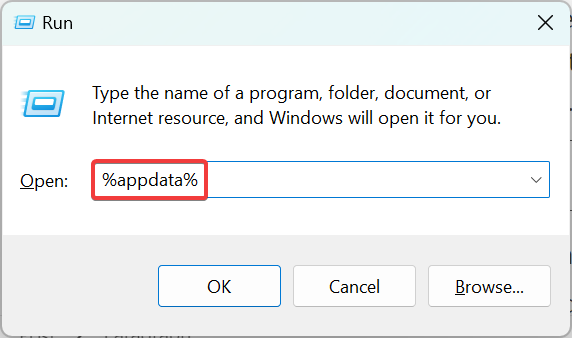
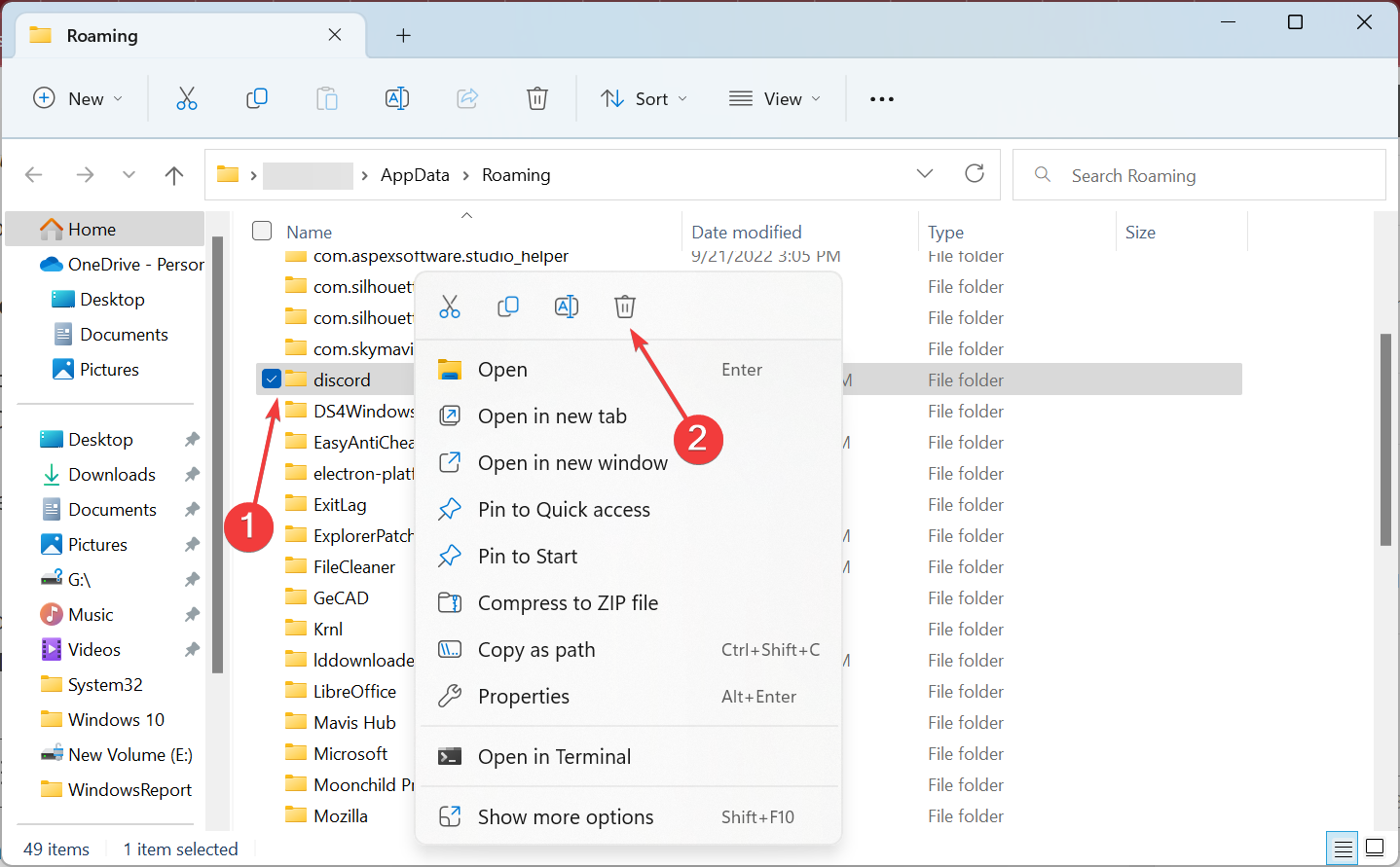
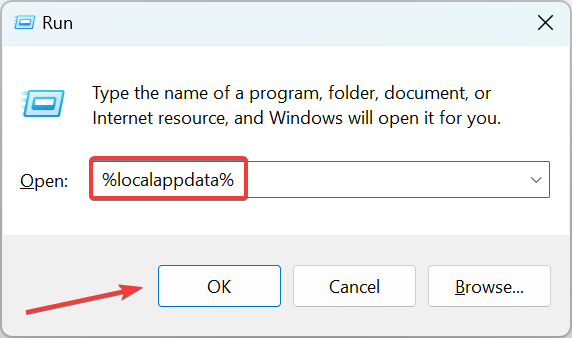
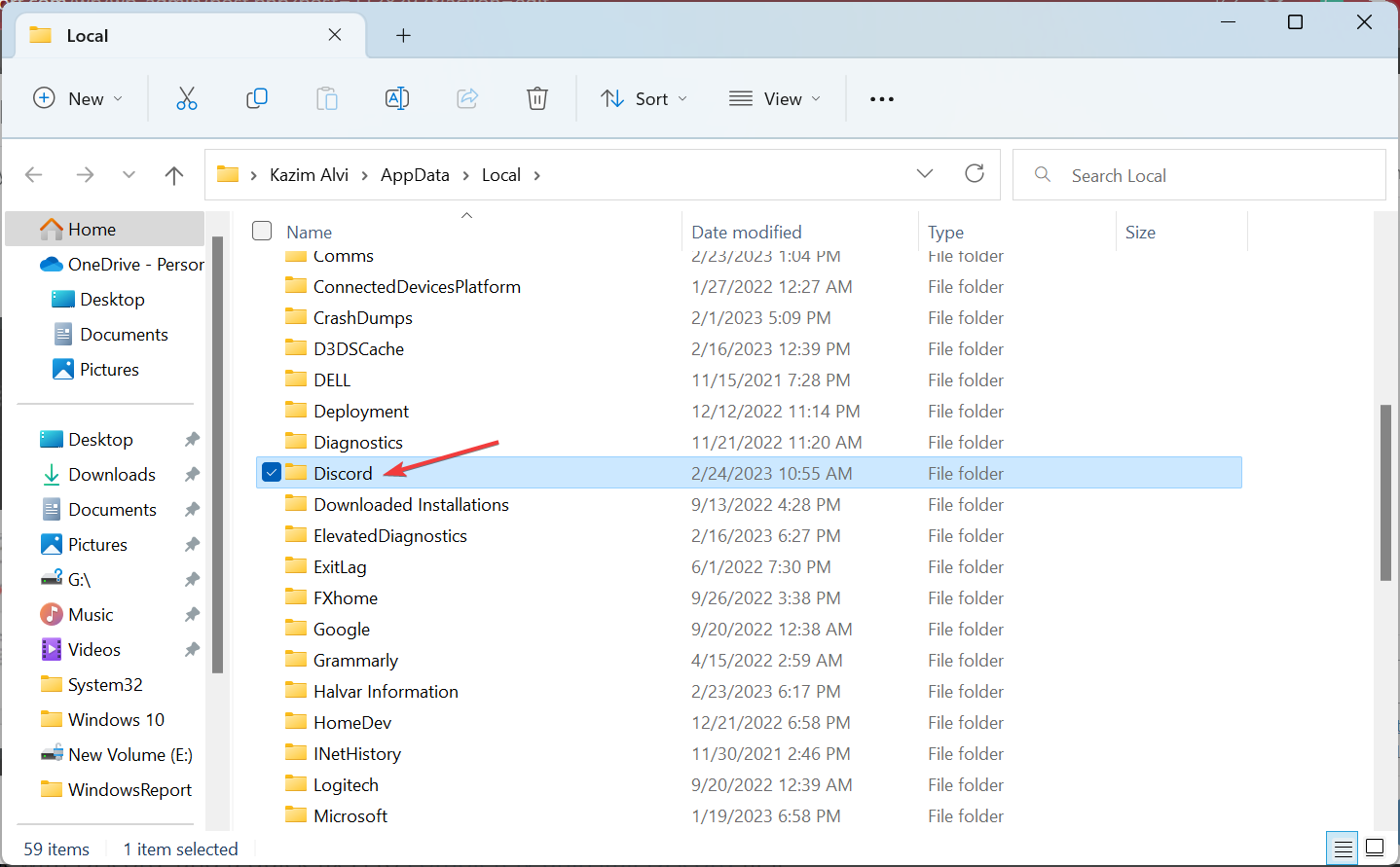
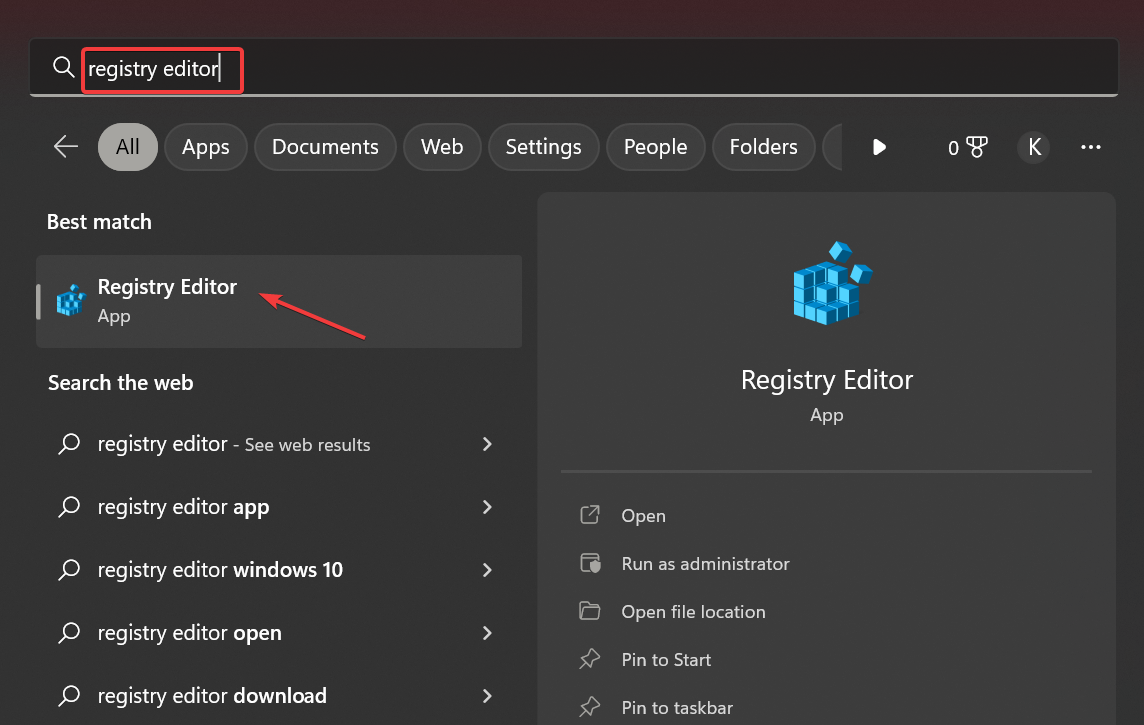
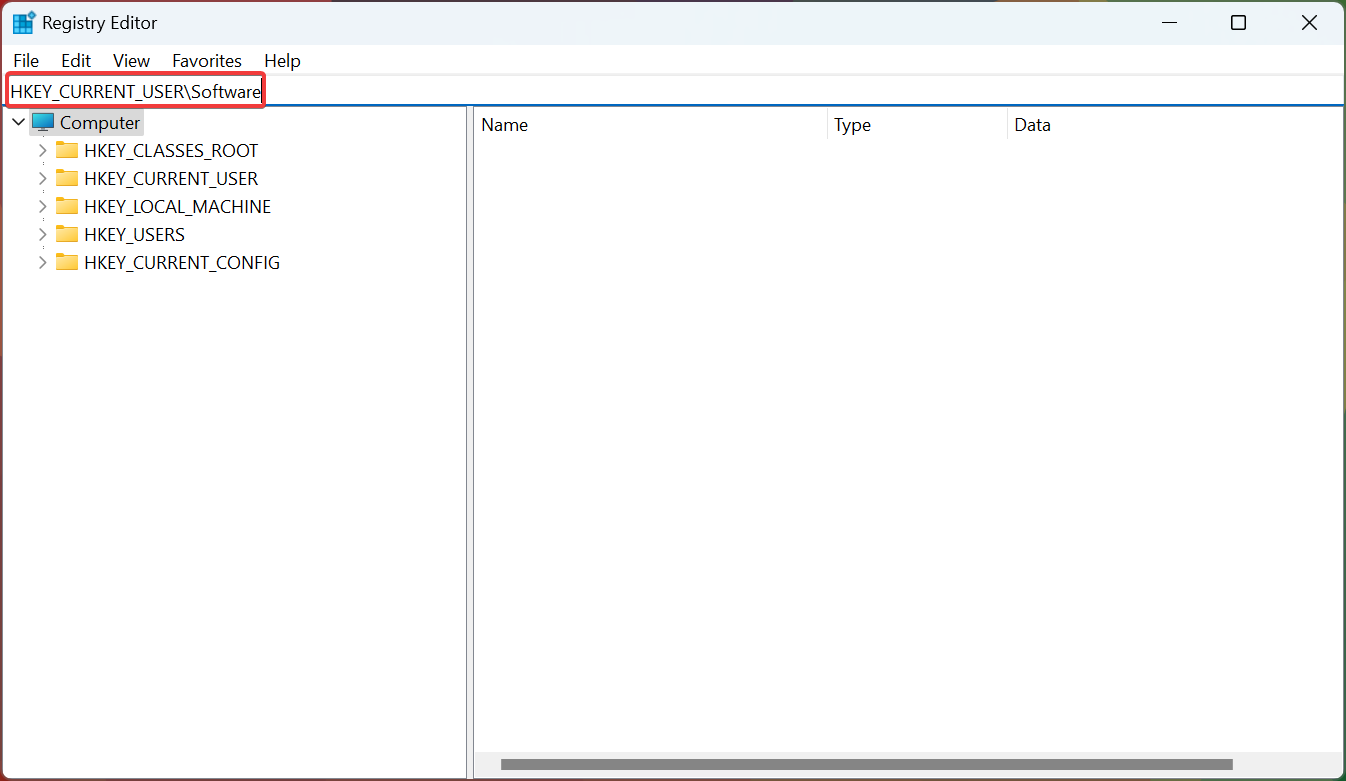
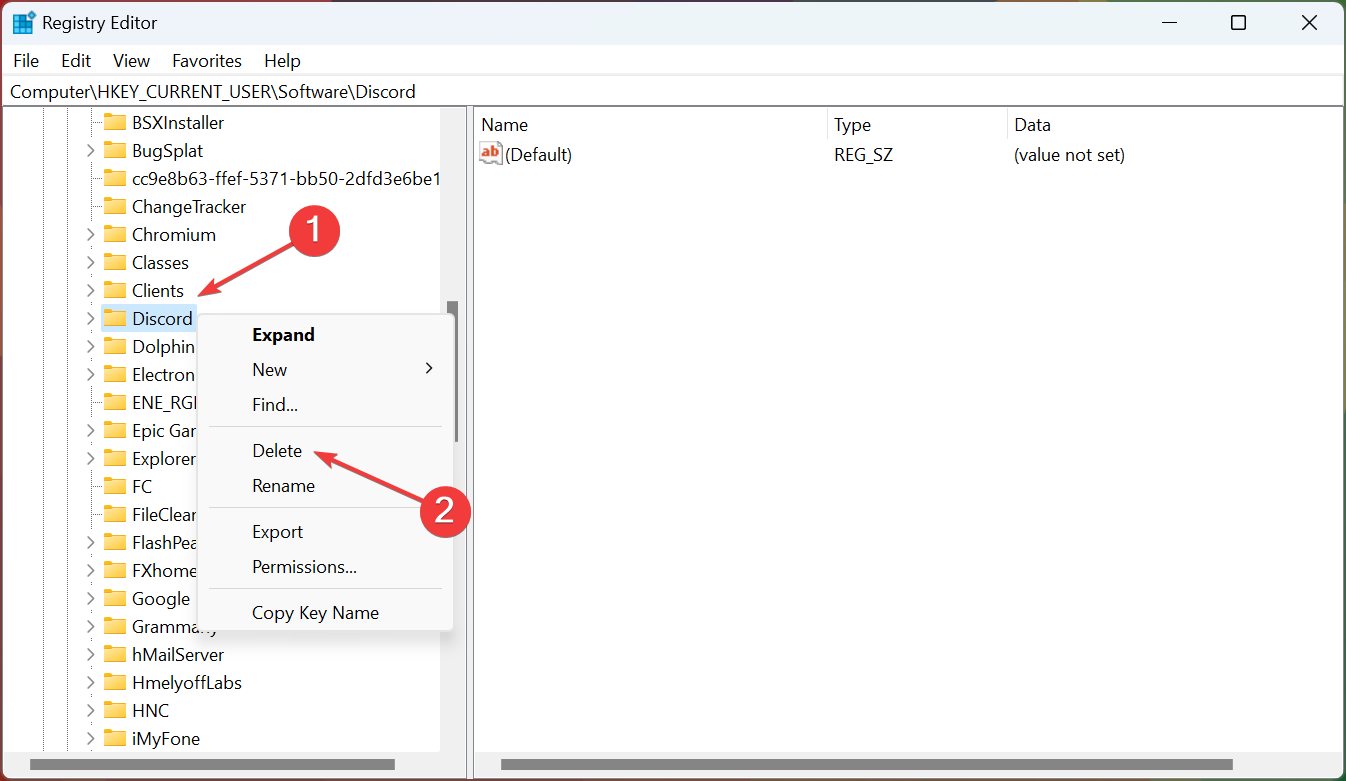
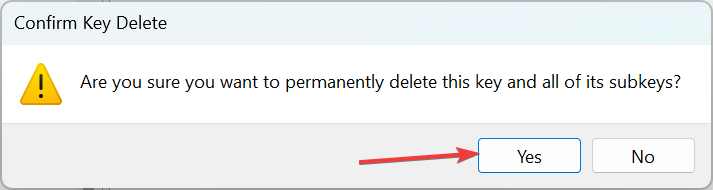
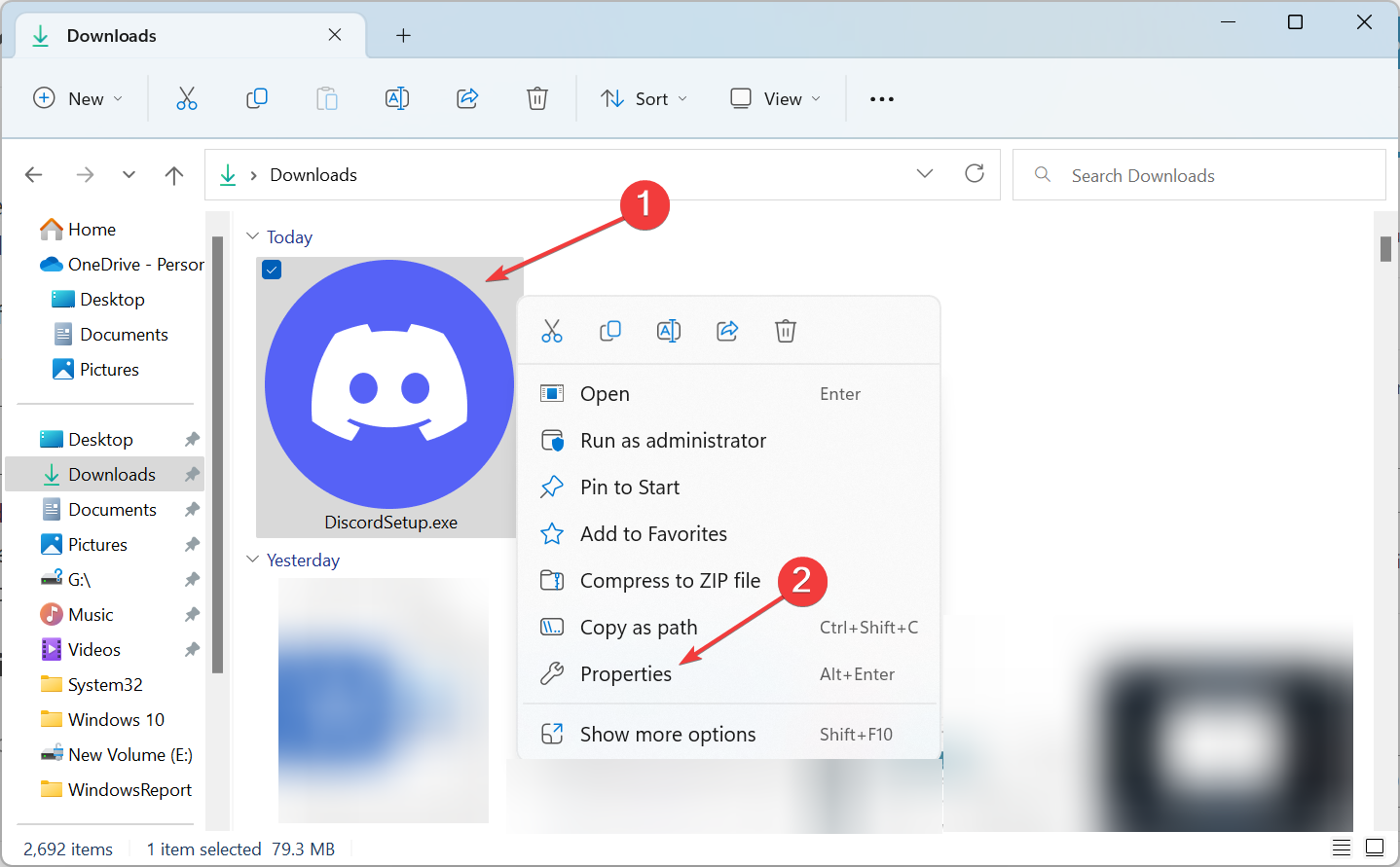
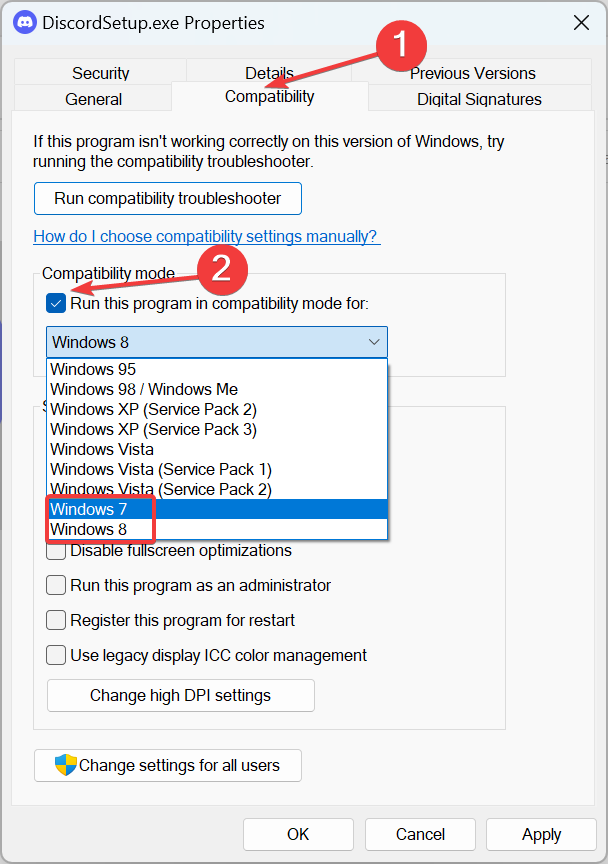
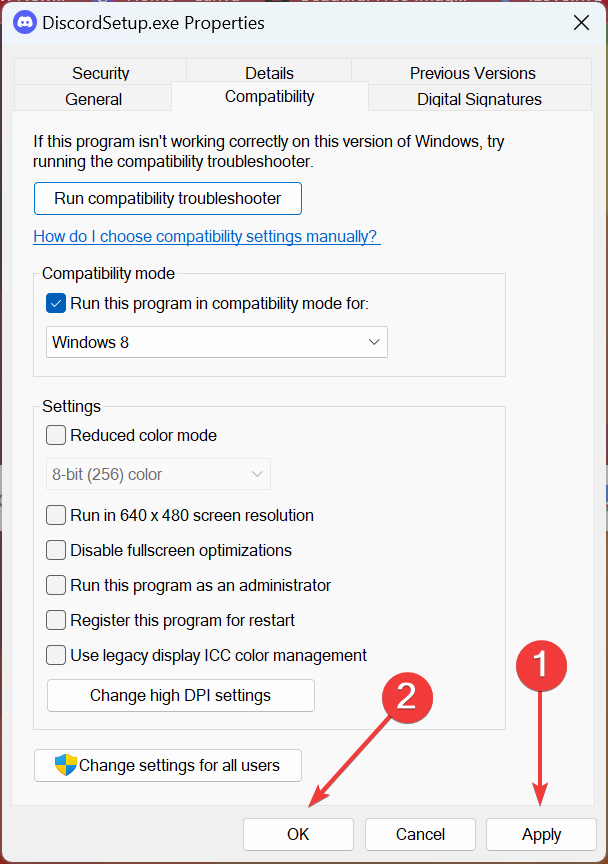
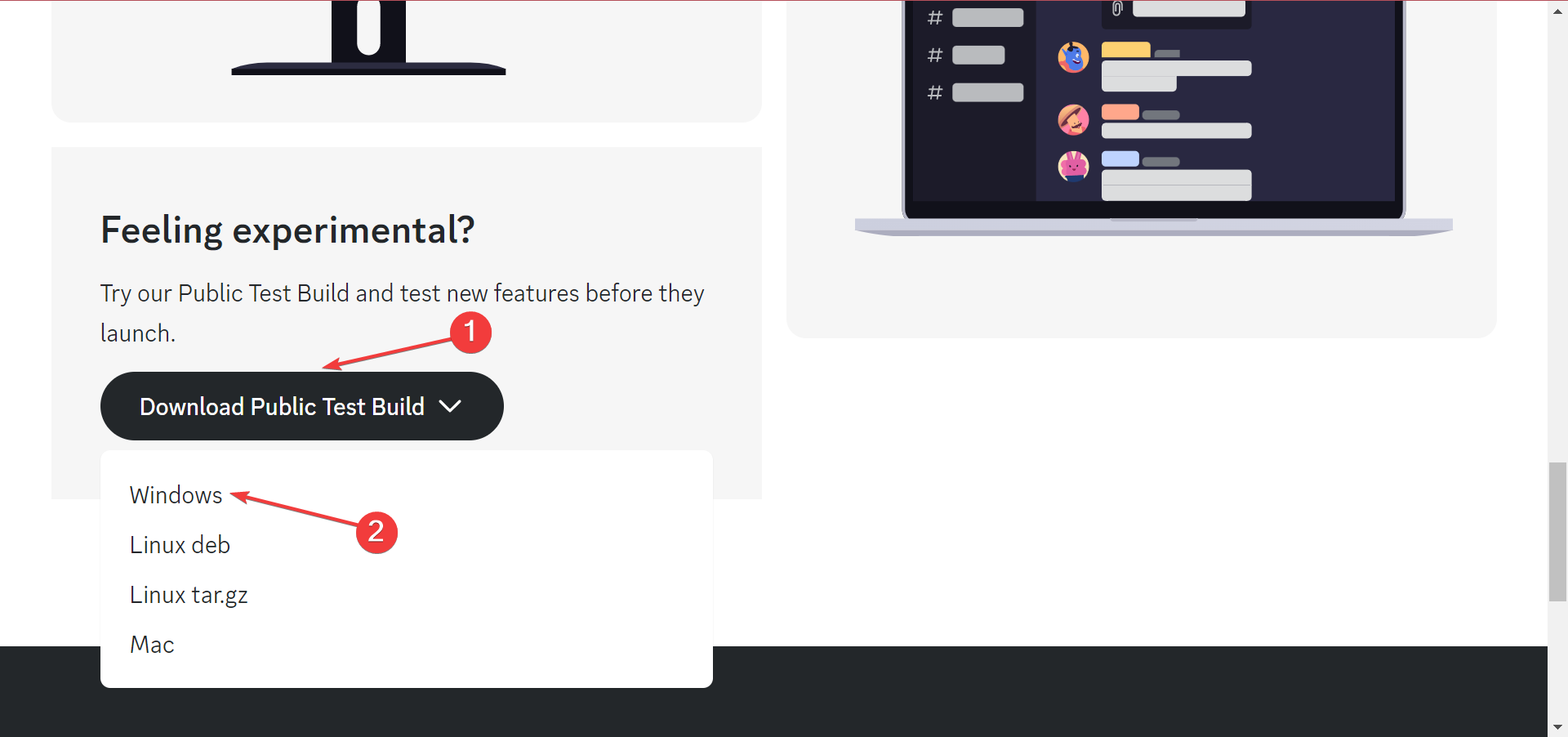
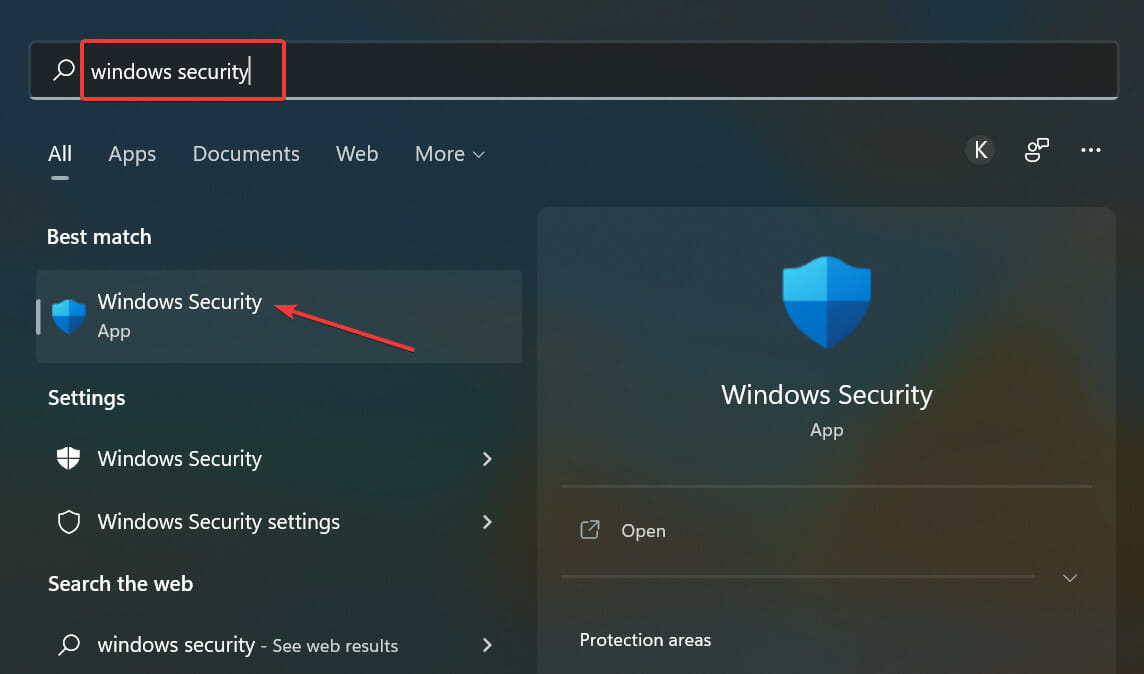
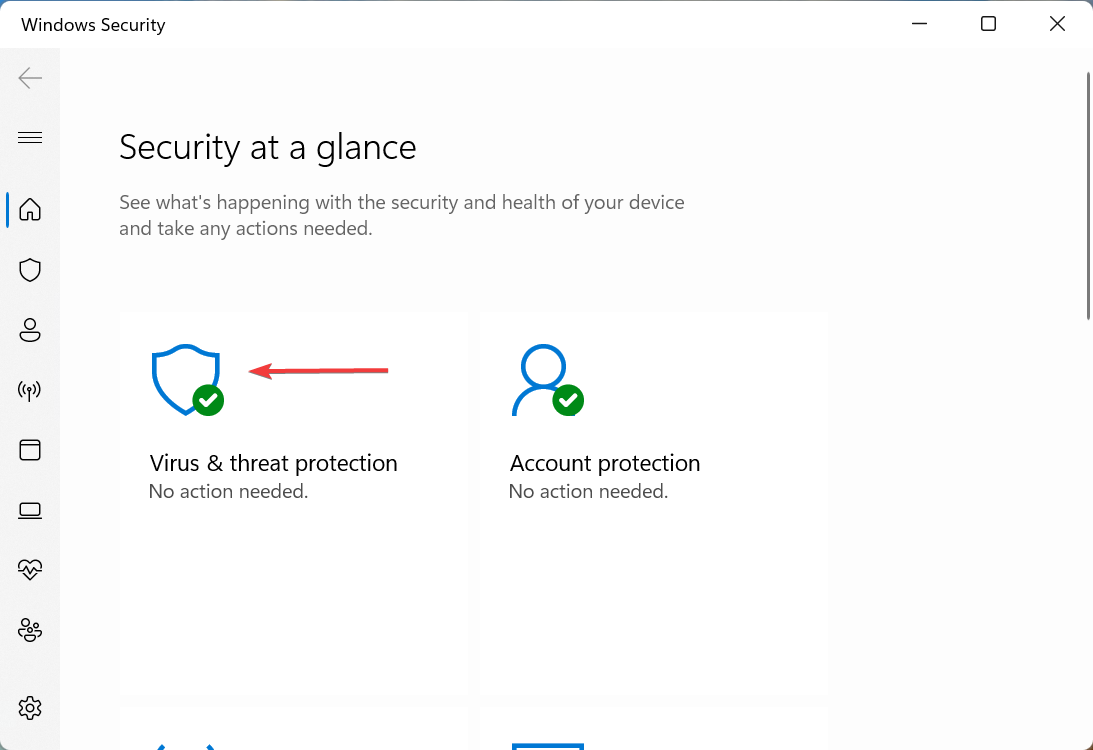
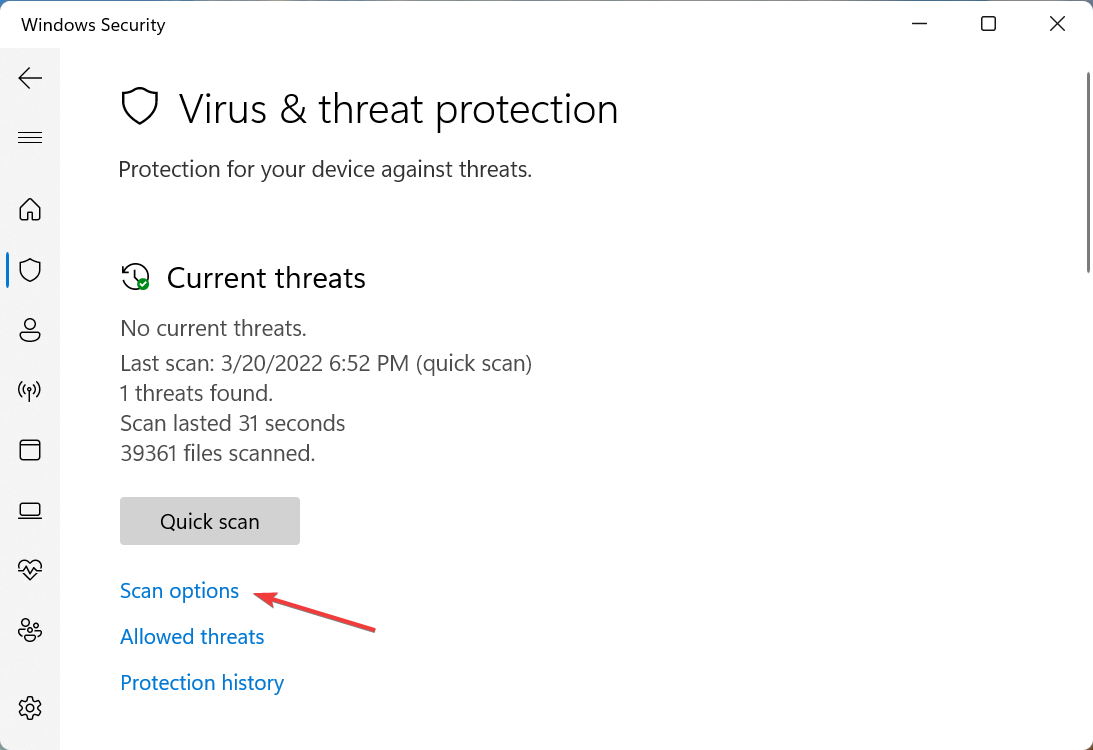
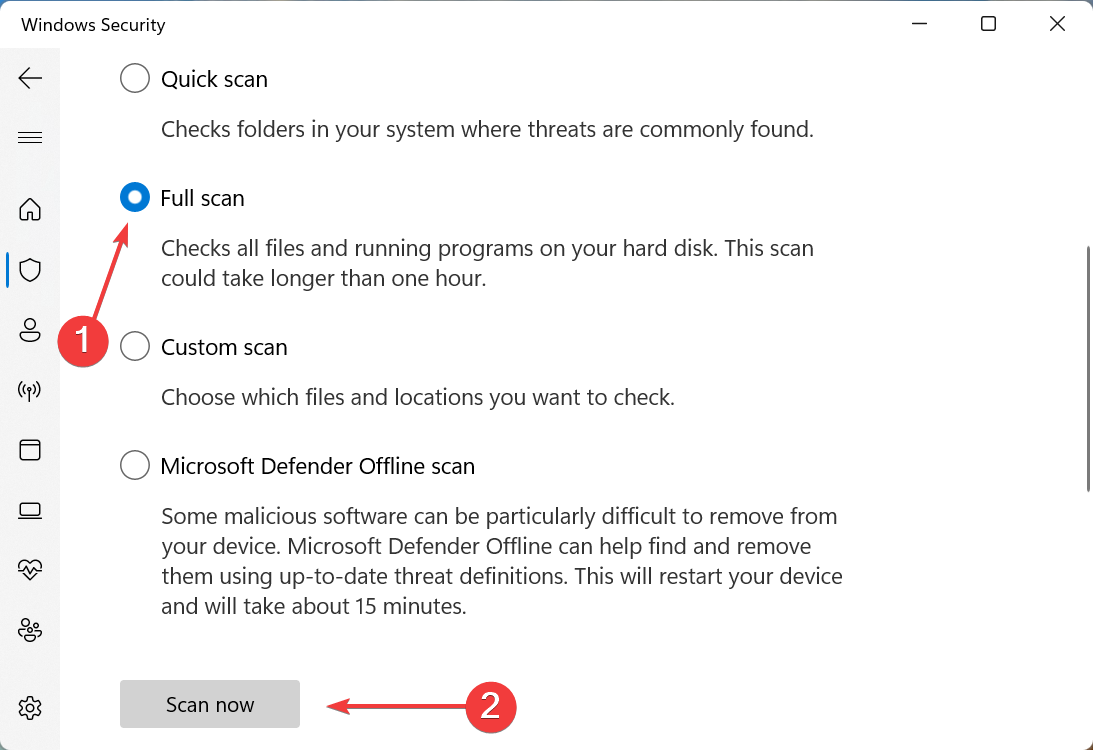
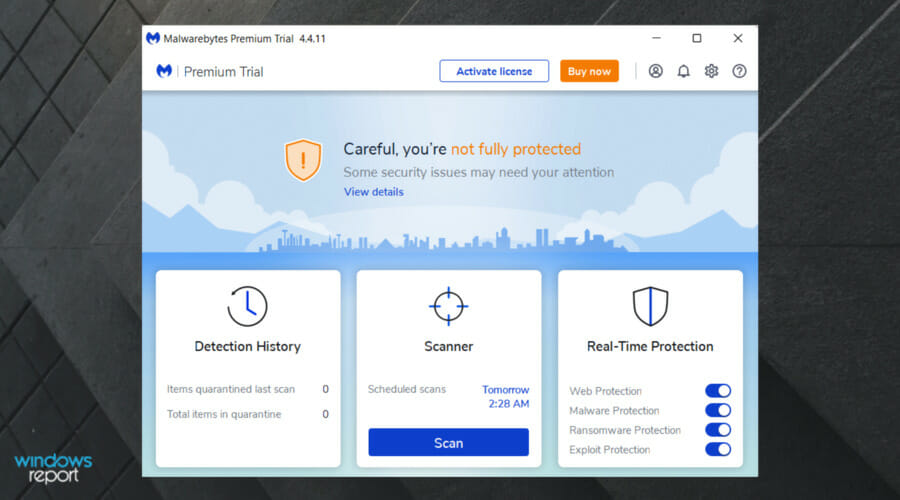








User forum
0 messages