Win32k Power Watchdog Timeout: How to Fix
Uninstall conflicting apps or run the SFC scan to fix this error
4 min. read
Updated on
Read our disclosure page to find out how can you help Windows Report sustain the editorial team. Read more

BSOD errors such as Win32k Power Watchdog Timeout will cause your PC to crash and lose unsaved data, so it’s important to fix them, and this guide will show you how to do that.
Problems with your drivers or third-party software can cause this issue. Issues with your RAM or loose connection can also cause the crash. Corrupt files and outdated BIOS can also lead to this error.
How do I fix Win32k Power Watchdog Timeout?
Before we start, if you recently added any hardware to your PC, you might want to remove it. The same goes for USB peripherals, only keep your mouse and keyboard connected during the troubleshooting.
1. Use specialized BSOD repair software
The fastest way to fix Win32k power watchdog timeout is to use specialized software that can fix BSOD errors automatically. These tools are able to perform a system-wide scan and quickly replace any broken files they encounter.
2. Rollback updated device drivers
1. Right-click on Start and select Device Manager.
2. In the Device Manager, double-click on the relevant entry, right-click on the problematic device and then select Properties.
3. Now, navigate to the Driver tab, and then click on the Roll Back Driver button.
4. Choose a reason for it, and then click on Yes at the bottom.
3. Check and remove third-party apps
- Press Windows +R to open Run, type appwiz.cpl, and then click OK.
- Right-click on the conflicting program and select Uninstall.
- Follow the required steps to remove that program.
The software that generally causes the error is virtual image managers such as VirtualBox or Daemon Tools, for instance.
4. Use the Windows Memory Diagnostics tool
- Press Windows + R to open the Run command, type mdsched in the text field, and then click OK or hit Enter.
- Select the Restart now and check for problems (recommended) option.
This solution will restart your computer and automatically fix any memory error. As an alternative, if the error is not solved, then you might need to change your memory modules or interchange the slots.
5. Launch the System File Checker
- Press Windows + S to open the Search menu, enter Terminal in the text field, right-click on the relevant search result, and then select Run as administrator.
- Click Yes in the UAC prompt.
- Press Ctrl + Shift + 2 to open the Command Prompt in a new tab.
- Type in the following command, and then press Enter:
sfc /scannow - Wait for the scan to complete, and then restart the computer.
6. Update your BIOS firmware
- Press Windows + R to open Run, type msinfo32, and then press Enter.
- Find BIOS Version/Date and then verify your firmware version.
- Go to the motherboard manufacturer’s website, select your motherboard and then navigate to Driver & Utility.
- Go to BIOS & Firmware section and then download the latest version.
- Unzip and extract the BIOS file to your computer.
- Examine the content of the readme file from the BIOS folder.
- Copy the BIOS update file to an empty USB drive or on your computer.
- Restart the computer, and enter BIOS by pressing F2 or the dedicated key on your device.
- Go to the BIOS update section, and select the file from your flash drive to start the update.
- Wait for the process to finish.
Back up your important files to an external device before performing a BIOS update. Before using this solution, verify the version of your BIOS firmware, and make sure to download a later version. Once done, the BSOD Power Watchdog Timeout error will be fixed.
The WIN32K POWER WATCHDOG TIMEOUT is an error affecting many Windows users, but you should be able to fix it with our solutions.
There are other watchdog errors you can encounter, and we wrote about Clock Watchdog Timeout and Clock Watchdog Timeout BSOD in Windows 11 in separate guides.
We also have a guide on Watchdog.sys crash, so don’t miss it for more solutions. Our latest article covers CPI_FIRMWARE_WATCHDOG_TIMEOUT so don’t miss it for more information.
Give us a comment below and let us know if they have proven helpful in solving this Windows error.



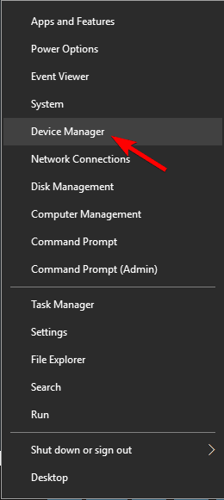



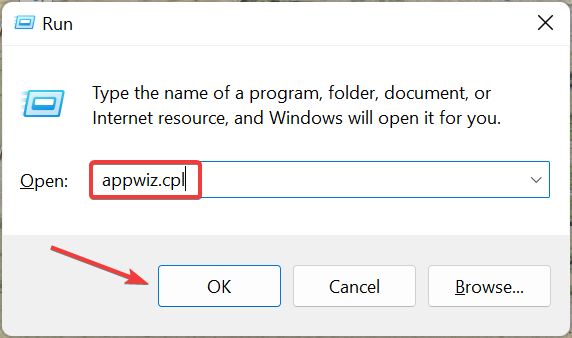
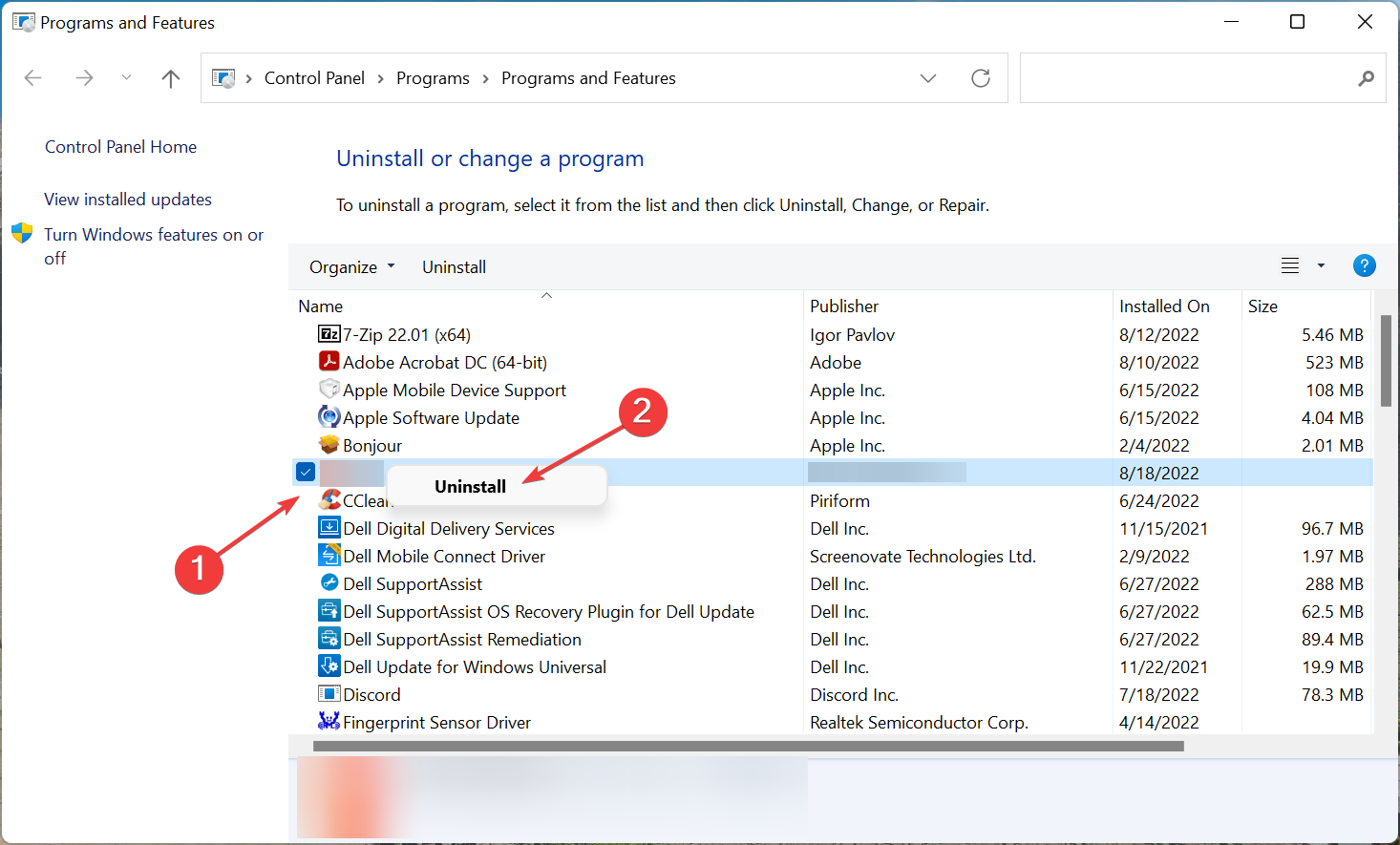
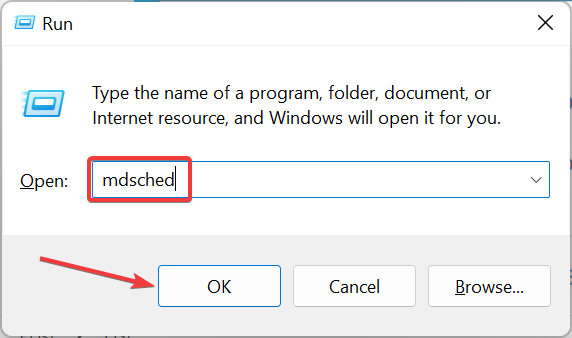
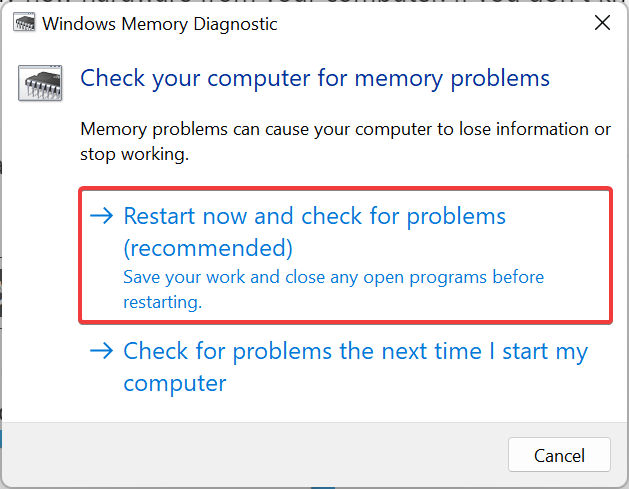
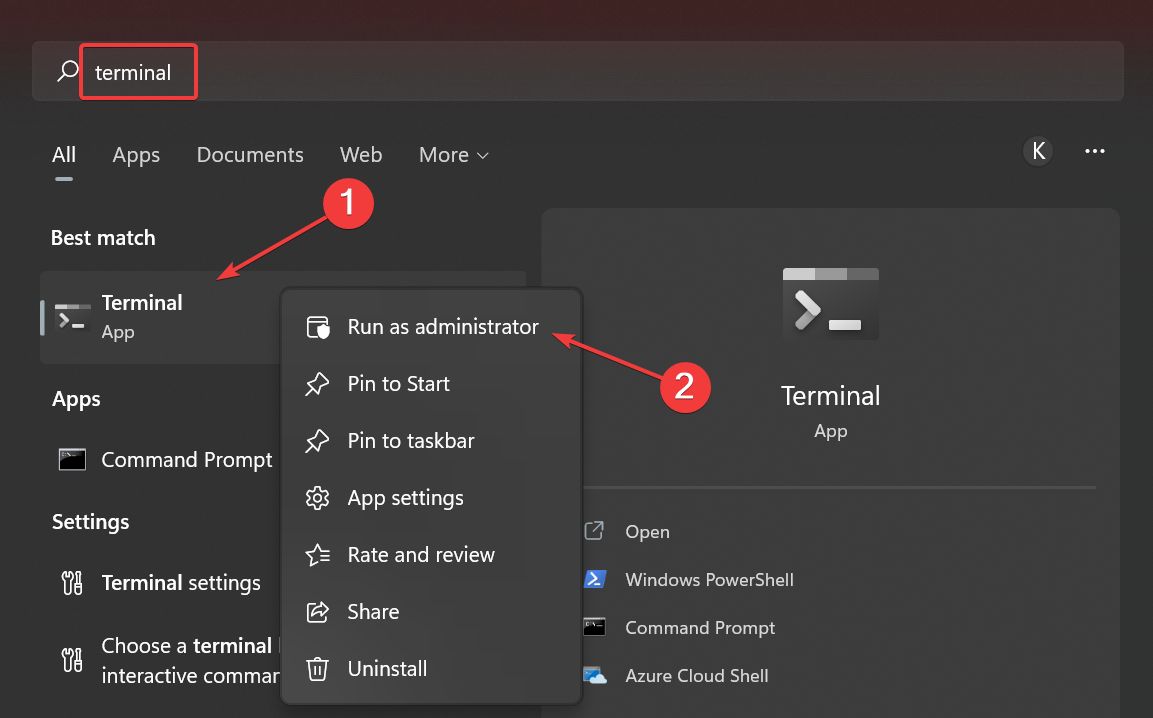
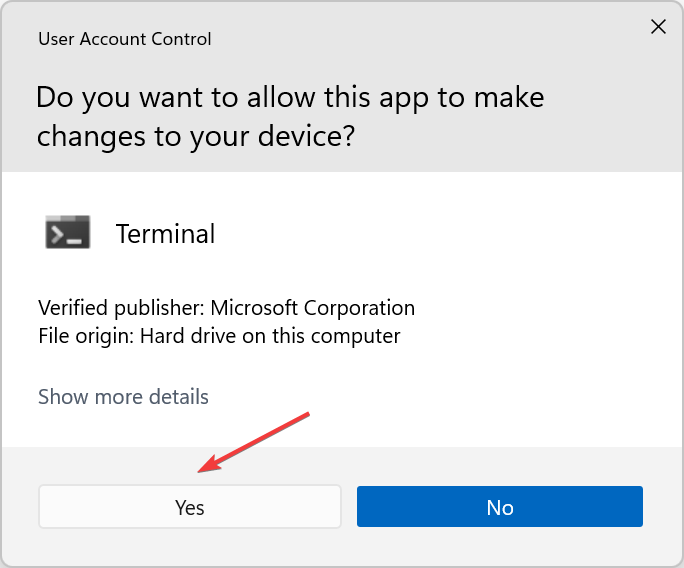
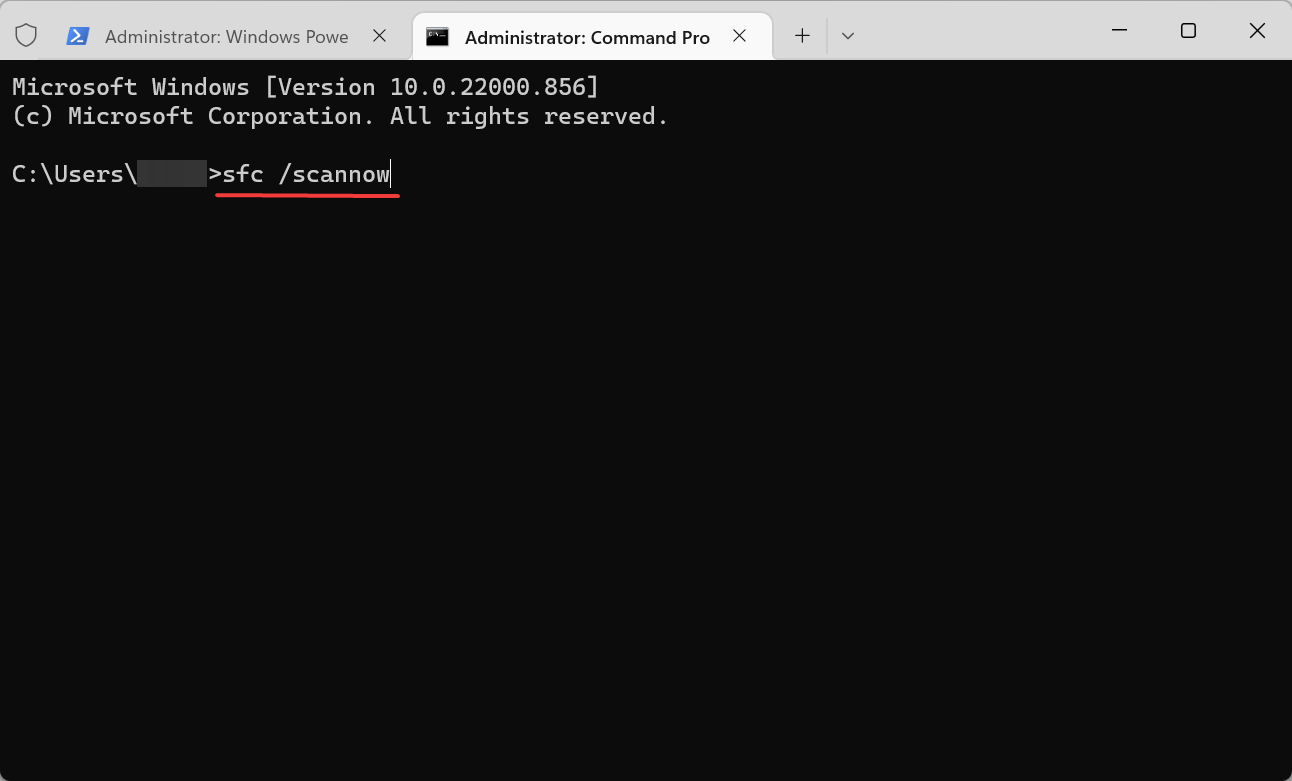
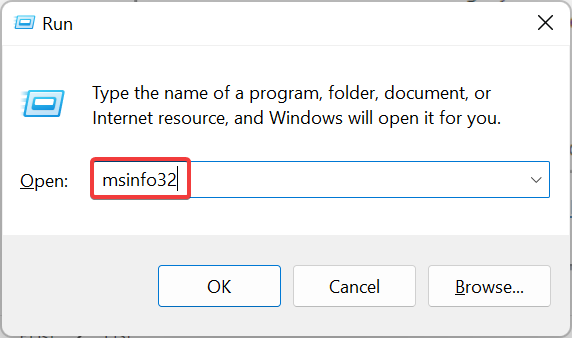
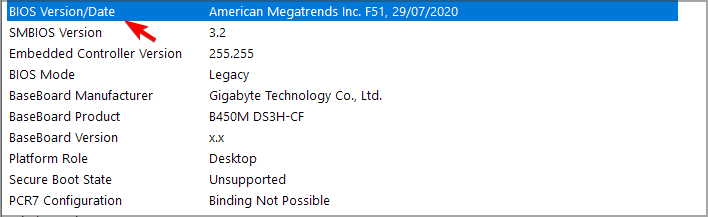
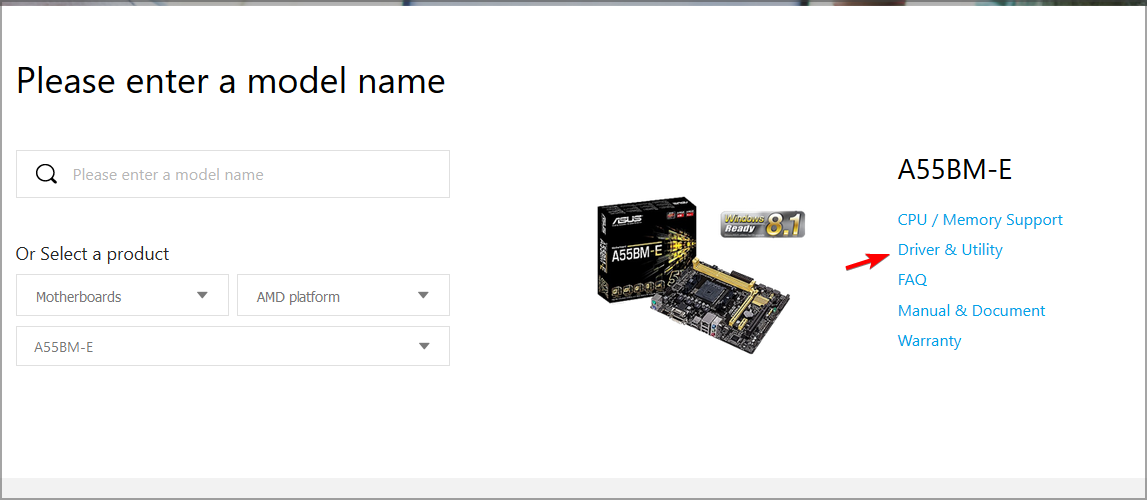
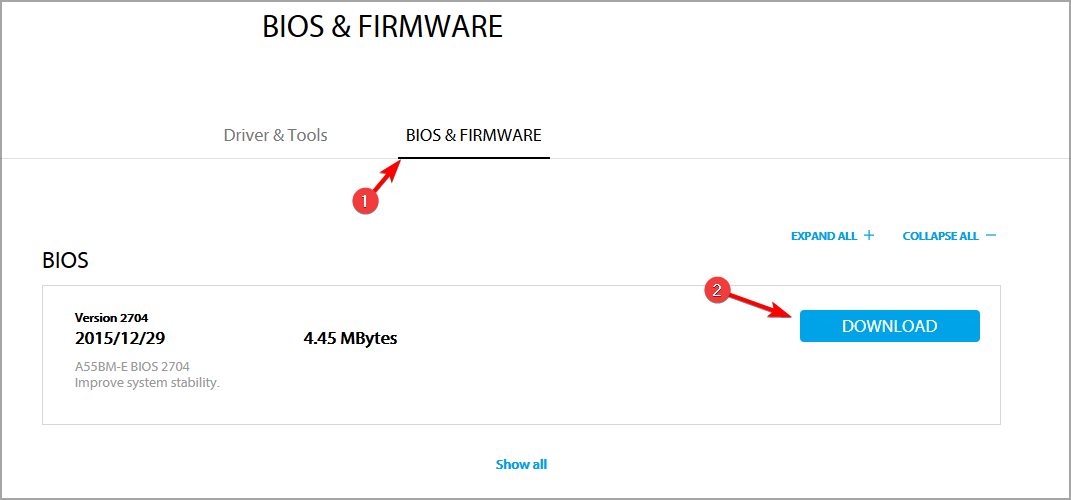
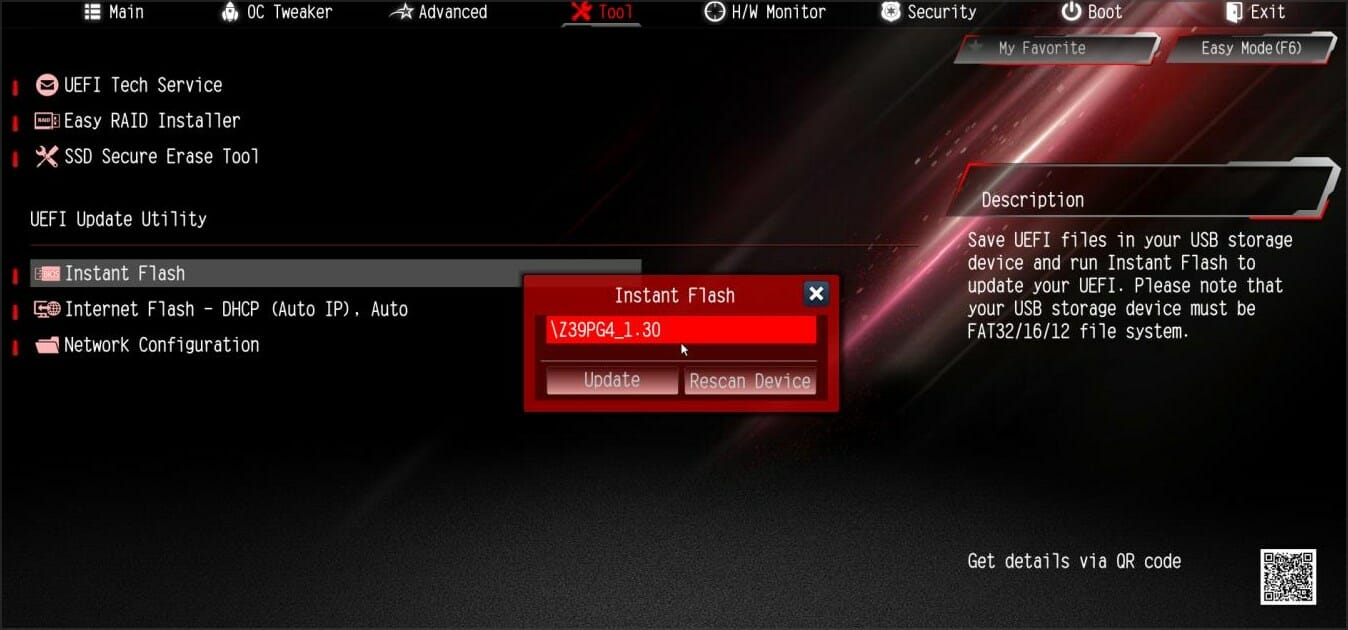







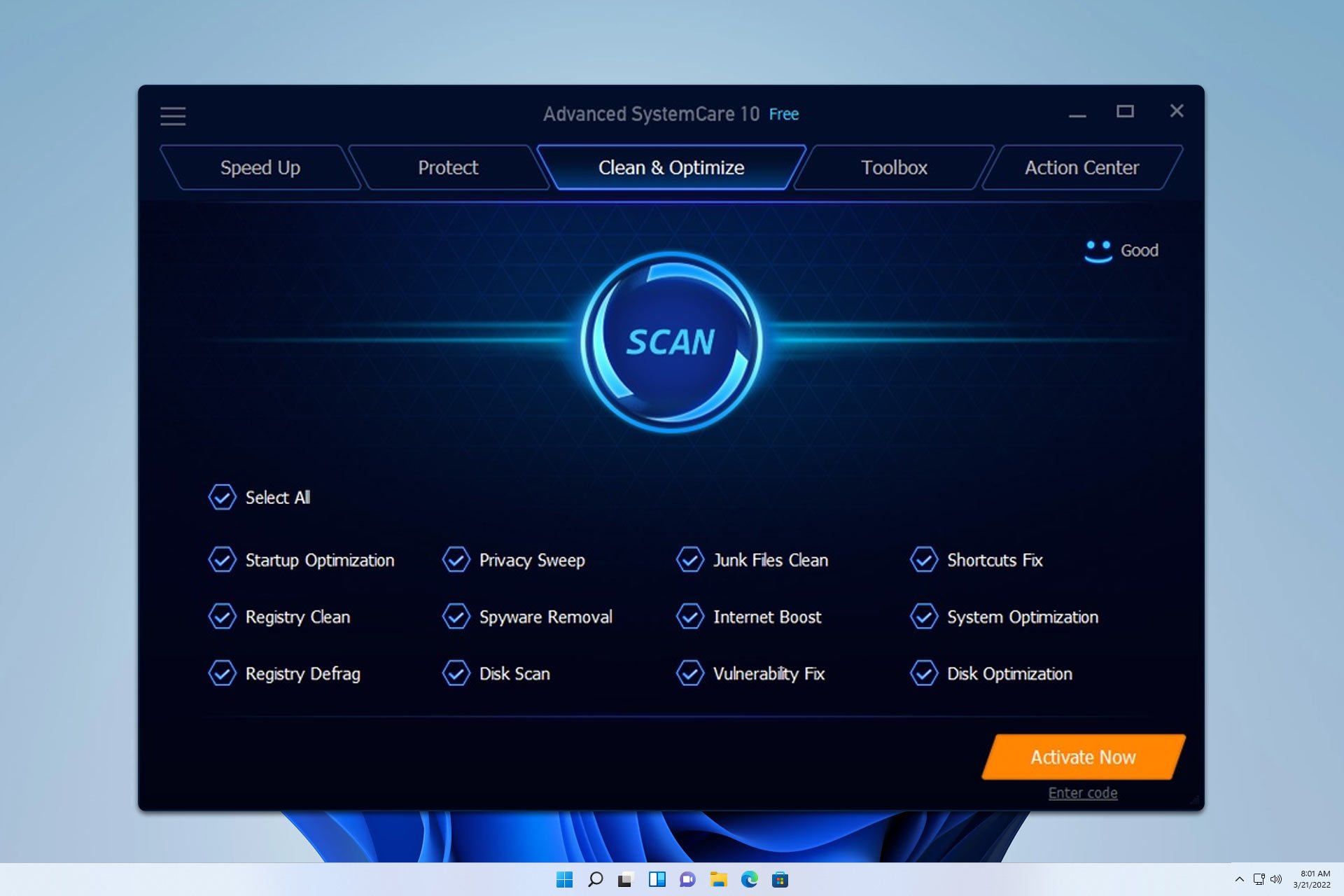
User forum
0 messages