CPI Firmware Watchdog Timeout 0x000001D0: How to Fix it
Removing overclock settings can help with this issue
3 min. read
Published on
Read our disclosure page to find out how can you help Windows Report sustain the editorial team. Read more
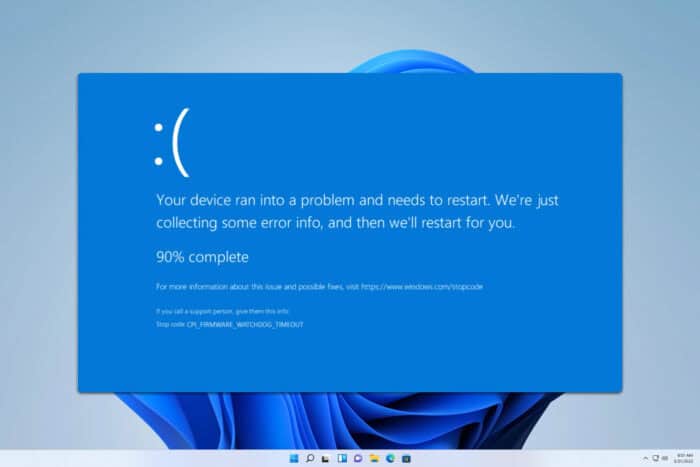
BSOD errors such as CPI_FIRMWARE_WATCHDOG_TIMEOUT will cause your PC to crash and lose any unsaved data. However, there might be a few ways you can fix this issue.
How can I fix CPI_FIRMWARE_WATCHDOG_TIMEOUT?
1. Update Windows and drivers
- Open the Settings app.
- Go to the Windows Update section and click on Check for updates.
- If any updates are available, they will be automatically downloaded.
In addition to Windows updates, it’s advised to update drivers on Windows 11 and ensure all your devices are using the latest drivers.
2. Repair your system
- Press the Windows key + S and type cmd. Choose Run as administrator.
- Run
sfc /scannow - Wait for the scan to finish.
- After that, run the following commands:
DISM /Online /Cleanup-Image /CheckHealth
DISM /Online /Cleanup-Image /ScanHealth - If any of them detect any errors run:
DISM /Online /Cleanup-Image /RestoreHealth
Keep in mind that each of these commands can take a while to complete, so don’t interfere with them.
3. Remove overclock settings
- Restart your PC and keep pressing F2 or Del to access BIOS.
- Next, navigate to the AI Tweaker section.
- Restore values to the default.
- If the issue persists, reset BIOS to default.
4. Update BIOS
- Check your BIOS version.
- Visit your motherboard manufacturer.
- Locate your motherboard and download the latest firmware for it.
- Format a USB flash drive and move your firmware to it.
- Boot to BIOS and go to the EZ Flash or Q-Flash section.
- Select your update and wait for it to finish.
Keep in mind that this process can be different depending on your model, so we encourage you to check your motherboard manual to learn how to update BIOS properly.
5. Perform upgrade repair
- Download Windows 11 ISO from Microsoft’s website.
- Double-click the ISO file to mount it.
- Once it opens, locate setup.exe and run it.
- Follow the instructions on the screen until you reach the Choose what to keep screen.
- Select Keep personal files and apps.
- Follow the instructions on the screen to complete the process.
If the problem is still there, the error may be caused by a hardware issue, so you’ll need to inspect your hardware.
CPI_FIRMWARE_WATCHDOG_TIMEOUT error can cause problems, but hopefully, you managed to fix it by following our solutions.
This isn’t the only issue you can encounter and we wrote about Pdc_Watchdog_Timeout BSOD as well as Win32k Power Watchdog Timeout.
Before you leave, don’t miss our DPC Watchdog Violation error in the Windows 11 guide for more information.
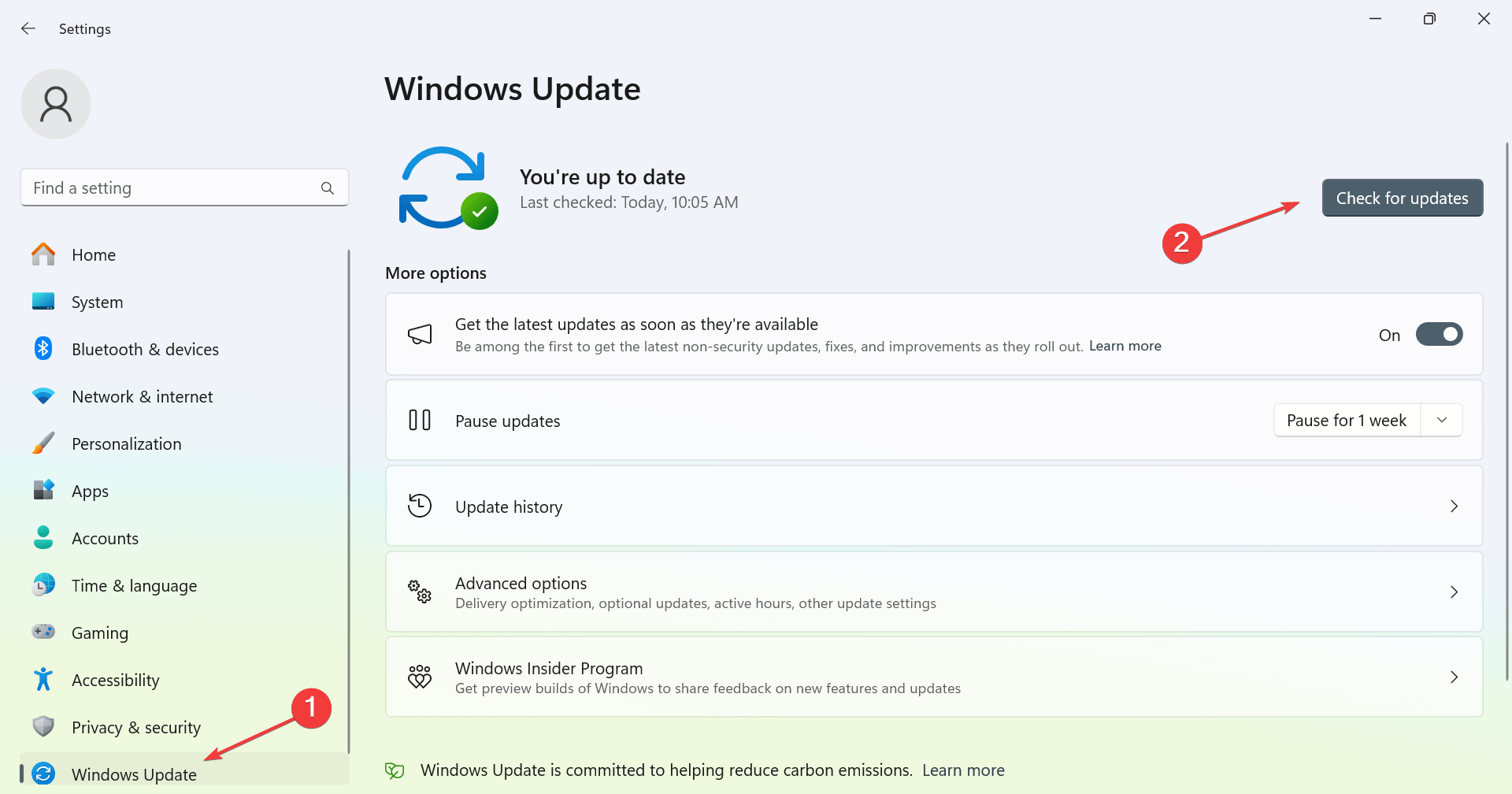

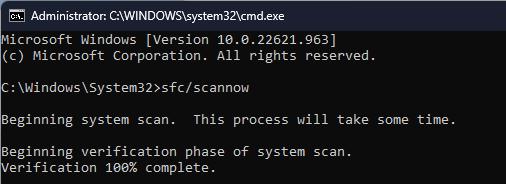

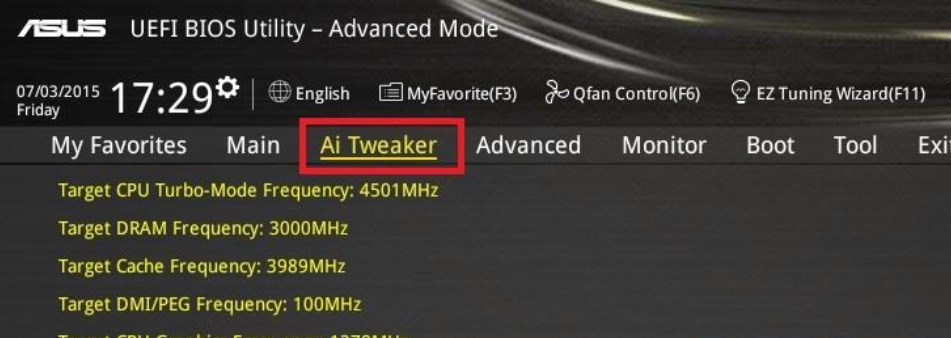

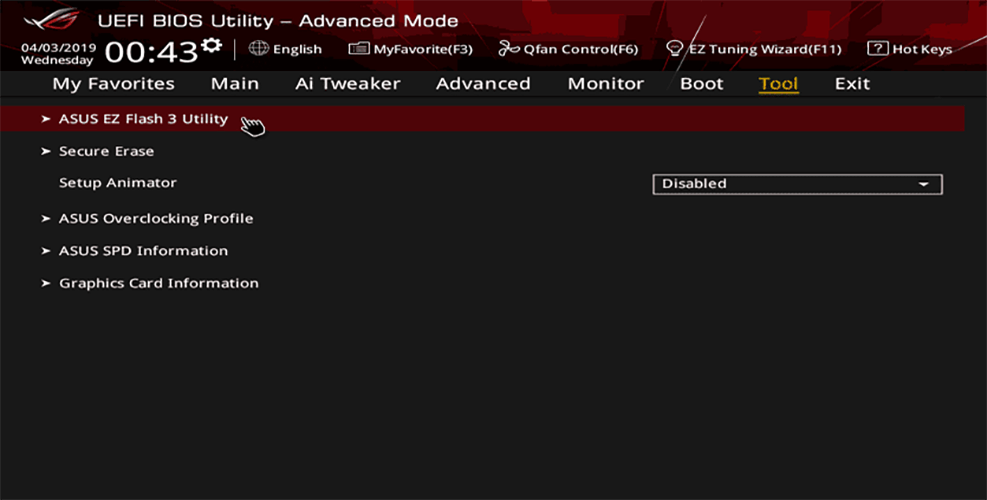
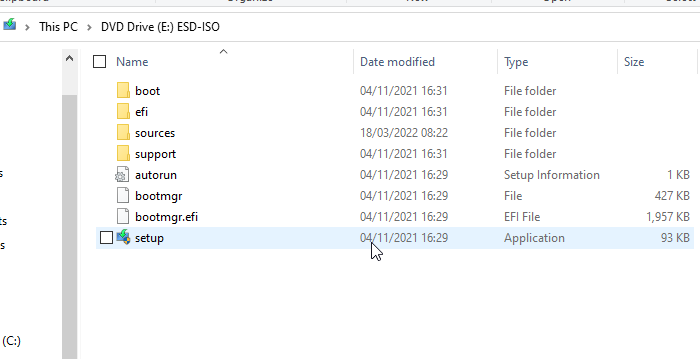
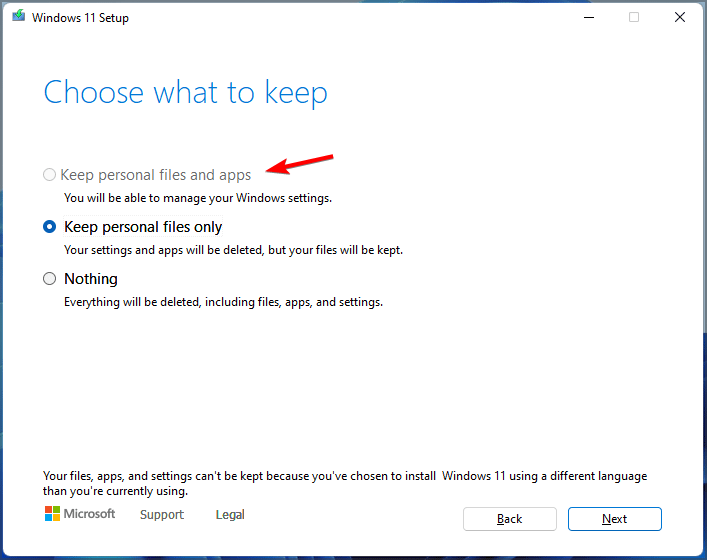




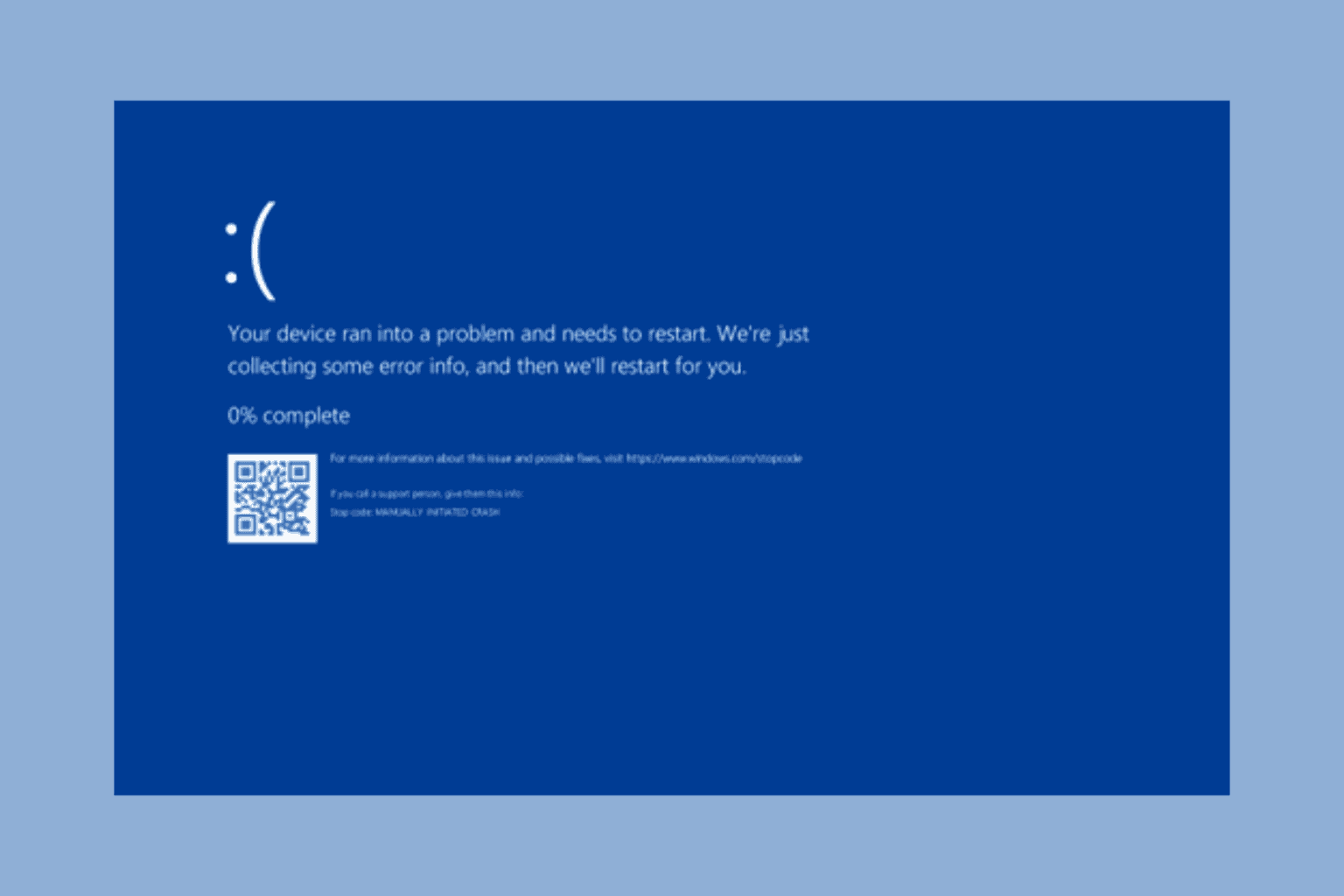



User forum
0 messages