Software to Read Mac Drive on Windows PC: 3 Best to Use
Read and move files from Mac to Windows easily with these software
5 min. read
Updated on
Read our disclosure page to find out how can you help Windows Report sustain the editorial team. Read more
Key notes
- We all know that Windows and Mac cater to different audiences, but sometimes you might find yourself in need of reading a Mac-formatted drive on a PC.
- Check out the best programs that allow you to read HFS+ drives on your Windows PC without formatting them.

It’s obvious that Windows PCs and Mac computers are quite different. But besides their many significant differences, there are also smaller distinctions that separate Microsoft’s and Apple’s operating systems.
For example, Windows and Mac computers use different file systems for reading hard disks and removable drives. As you may have heard, Windows uses the NTFS file system, while Mac uses HFS+.
Alternatively, most hard drives and USB flash drives are formatted with the FAT32 file system, recognized by both PCs and Macs.
That way, wider compatibility means more customers. However, some people might need to load an HFS+ drive but don’t have a Mac nearby.
How to read a Mac-formatted drive on a Windows PC?
Paragon HFS+ – Full integration with File Explorer

Paragon HFS+ is a feature-rich tool that supports multiple Mac file system formats, such as HFS+ (Mac OS Extended), JHFS+ (Journaled Mac OS Extended), HFSX (Case-sensitive Mac OS Extended), and JHFSX (Case-sensitive, Journaled Mac OS Extended).
When mounting a volume in write mode you can do anything with the files, read, edit, delete, rename, or create new.
Paragon HFS+ also has built-in systems for data safety, you don’t have to worry about data integrity because it can prevent accidental data corruption and loss.
Paragon HFS+ also offers full integration with the File Explorer so that you can open the HFS+ drive from basically anywhere.
The developer promises a satisfying performance, which is another plus for this program.
So, if you need to perform this action only once, you can take advantage of the free trial, and get the job done free of charge.
On the other hand, if you frequently need to manage HFS+ drives on your computer, paying this fee is still a pretty good deal.

Paragon HFS+
Effortlessly read and write files from macOS formatted HDD, SSD, or flash drives with HFS+ for Windows by Paragon Software.HFS Explorer – Very easy to use
HFS Explorer is probably the program you’re going to use for this action, especially if you need to read a Mac-formatted drive for free on your Windows.
The reason for using HFS Explorer is because, first and foremost, it’s free, unlike other programs from this list. Additionally, it’s quite simple to use and doesn’t require much effort.
To access data from an HFS+ drive with HFS Explorer, connect the drive, open the program, and go to File > Load File System From Device.
HFS Explorer will automatically recognize the drive and show its content. From here, you can manage and export files and folders from the drive to your computer.
Keep in mind that HFS Explorer is a read-only program, so you can’t copy files from your computer to the hard drive.
If you want to have full control over your HFS+ hard drive in Windows, you’ll have to try some of the paid solutions listed in this guide.
Additionally, to be able to use HFS Explorer, you need the Java runtime environment installed on your computer.
MacDrive 11 – Can repair disks
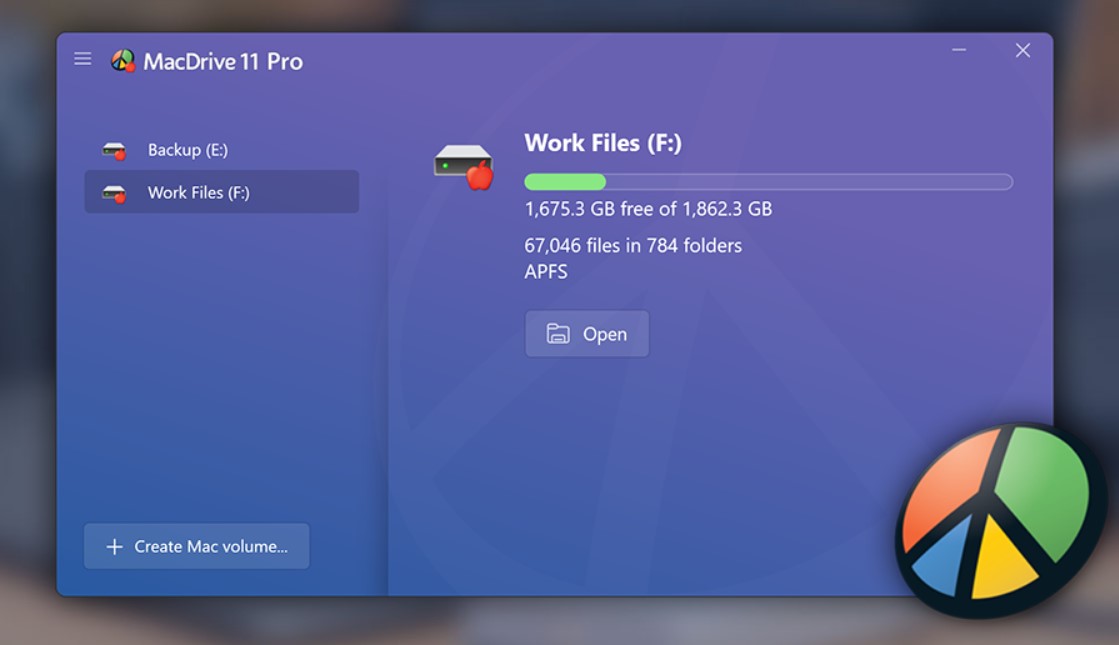
MacDrive is a solution for more advanced users who really need to get the most out of their HFS+ drives.
It offers complete integration with File Explorer, which makes HFS+ drives extremely easy to use on Windows computers.
MacDrive’s newest version also provides full support for Apple’s new file system APFS to Windows. You get full read-and-write support, APFS crash protection, multi-volume APFS disks, and APFS formatting.
Perhaps the biggest standout of this program is the ability to repair disks and manage partitions. With all these options, Mediafour’s MacDrive allows users complete control over HFS+ drives on Windows.
All these features come with a price of $50 ($49.99 to be more exact). However, just as in the case of Paragon‘s program, you can also take advantage of the free trial. With MacDrive, it only lasts for five days.
Alternative solution: Use iCloud
Additionally, you can open .page files on Windows 10 by using iCloud. In order to do this, all you need is your Apple ID and a browser.
Here’s how:
- Launch your browser and go to iCloud.com.
- Use your Apple ID to sign in. Now, go to Pages > Settings > Upload Document.
- Select the pages that you want to upload and edit.
- You can then click on Tools and select Download a Copy to get a copy of the respective files on your Windows 10 PC.
- Select Word to export the documents in Word format on your PC.
And this is how you can read Mac-formatted documents on your computer without downloading any software solution.
Don’t format the drive by yourself
As soon as you connect a Mac-formatted drive to a PC, you’ll be asked to format a drive. The following message will appear: You need to format the disk in drive X: before you can use it.
If you choose to format, it will erase everything from the drive, leaving an empty space.
This is fine if you just want a free drive to use, but if you have some data to access, click Cancel and use one of the following programs to make the hard drive readable.
In that case, we should seek help from a third-party solution. A few useful programs allow us to read HFS+ drives on our Windows PCs without formatting them.
Even more, our detailed guide on how to open SKV files on Windows and Mac will show you how to deal with not being able to view SKV files natively (using the built-in applications).
In the end, we hope you’ll find these solutions satisfactory in order to solve your issue. If you have any comments, questions, or suggestions, just let us know in the comments section below.

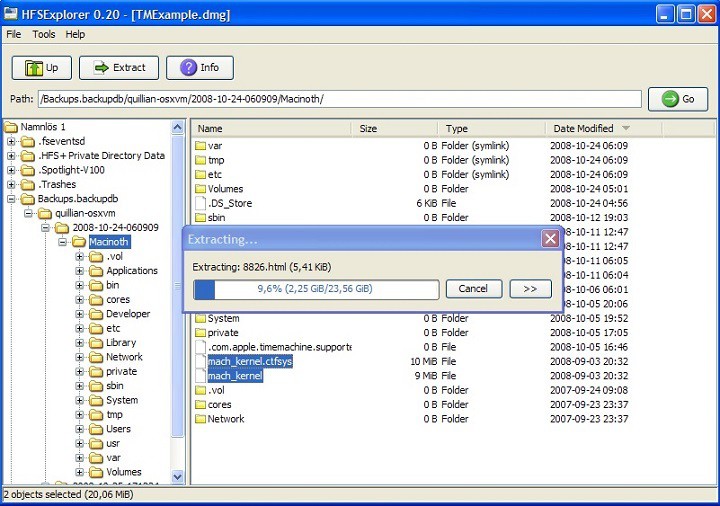








User forum
1 messages