Resident Evil 7 Bugs: How to Get Rid of These
Get rid of all bugs with a quick update!
3 min. read
Updated on
Read our disclosure page to find out how can you help Windows Report sustain the editorial team. Read more
Key notes
- Resident Evil 7, though a popular title, has been ridden with bugs ever since it was first released.
- Most of these bugs can be fixed by simply updating the game.
- Many users got things running after installing the latest graphics driver.
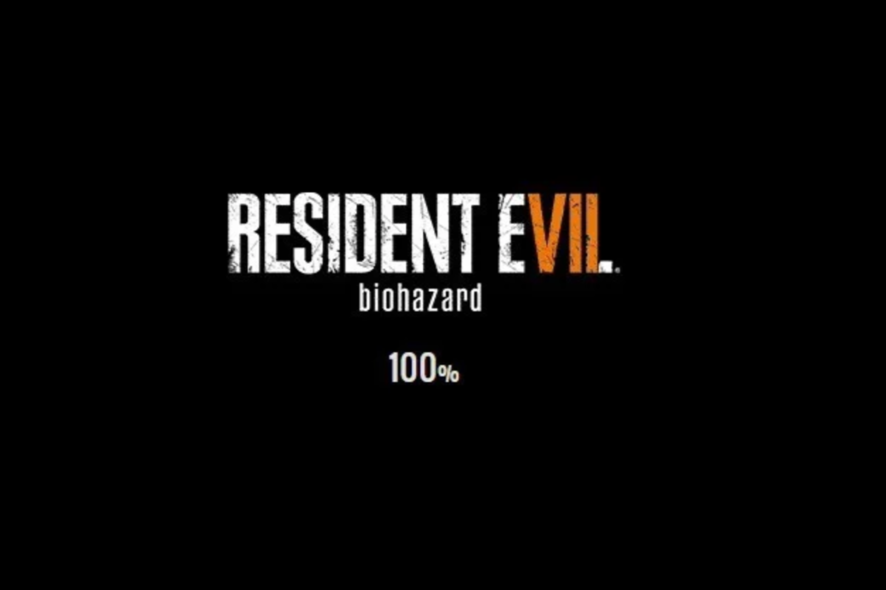
Resident Evil 7 Biohazard is definitely the game of the moment. This title immerses players into an impressive horror world that almost feels real. Unfortunately, there are various technical issues, particularly bugs, that affect the Resident Evil 7 experience.
The bad news is that very few workarounds are available to fix these bugs besides the ones Capcom has already published that you can use on Windows PCs. But you could get things up and running within minutes if the right fix or workaround works out!
How do I fix Resident Evil 7 bugs?
Before we proceed to the slightly complex solutions, here are a few quick ones:
- Make sure your PC meets the system requirements for Resident Evil 7. In case it doesn’t, you will likely experience FPS issues and frequent crashes.
- Check whether the antivirus is blocking the game or is in some way affecting its functioning. You can disable the antivirus to confirm the same. If that works out, we recommend you switch to a more reliable antivirus solution.
- Download the Media Feature Pack and install it, in case you are running the N or KN edition of Windows. This will help get rid of any sound bugs in Resident Evil 7.
- Make sure you are running the latest version of Windows and the game.
- Remove any overclocking on the PC. Though meant to boost performance, these settings often conflict with Resident Evil 7 and trigger a glitch.
If none work, head to the solutions listed next.
1. Update the graphics driver
- Press Windows + X to open the Power User menu, and select Device Manager.
- Expand the Display adapters entry, right-click on the graphics adapter, and select Update driver.
- Choose Search automatically for drivers and wait for Windows to install the best one.
When faced with performance bugs in Resident Evil 7, your primary approach should be to update the graphics driver. This boosts gaming performance and removes any trivial issues.
Besides, if an update can’t be found this way, you can visit the manufacturer’s website and manually install the latest driver.
Here are direct links to the driver download pages for the three major manufacturers:
- Download and install the Outbyte Driver Updater app.
- Launch the software and wait for the app to detect all incompatible drivers.
- Now, it will show you a list of all faulty drivers to select the ones to Update or Ignore.
- Click on Update & Apply Selected to download and install the newest versions.
- Restart your PC to ensure the applied changes.

OutByte
Keep your GPU in a flawless state without worrying about possible driver issues.2. Verify the game cache
- Launch Steam, navigate to the Library, right-click on Resident Evil 7, and select Properties.
- Go to the Installed Files tab, and click on Verify integrity of game files.
- Wait for the process to complete.
Often, missing files tend to affect the gameplay and cause issues. So, to get past the bugs in Resident Evil 7, run a quick scan to ensure that all the game files are present locally.
3. Configure Resident Evil 7 to run on dedicated graphics
- Press Windows + I to open Settings, and in the System tab, click on Display.
- Scroll down and click on Graphics.
- Select Resident Evil 7 from the list, and click on Options.
- Select High performance and click on Save.
That’s it! With one of these tricks and workarounds, you should have been able to eliminate Resident Evil 7 bugs.
Before you leave, check the best graphics settings for gaming in Windows and enjoy the gameplay like never before.
If you know of other solutions, drop them in the comments section.
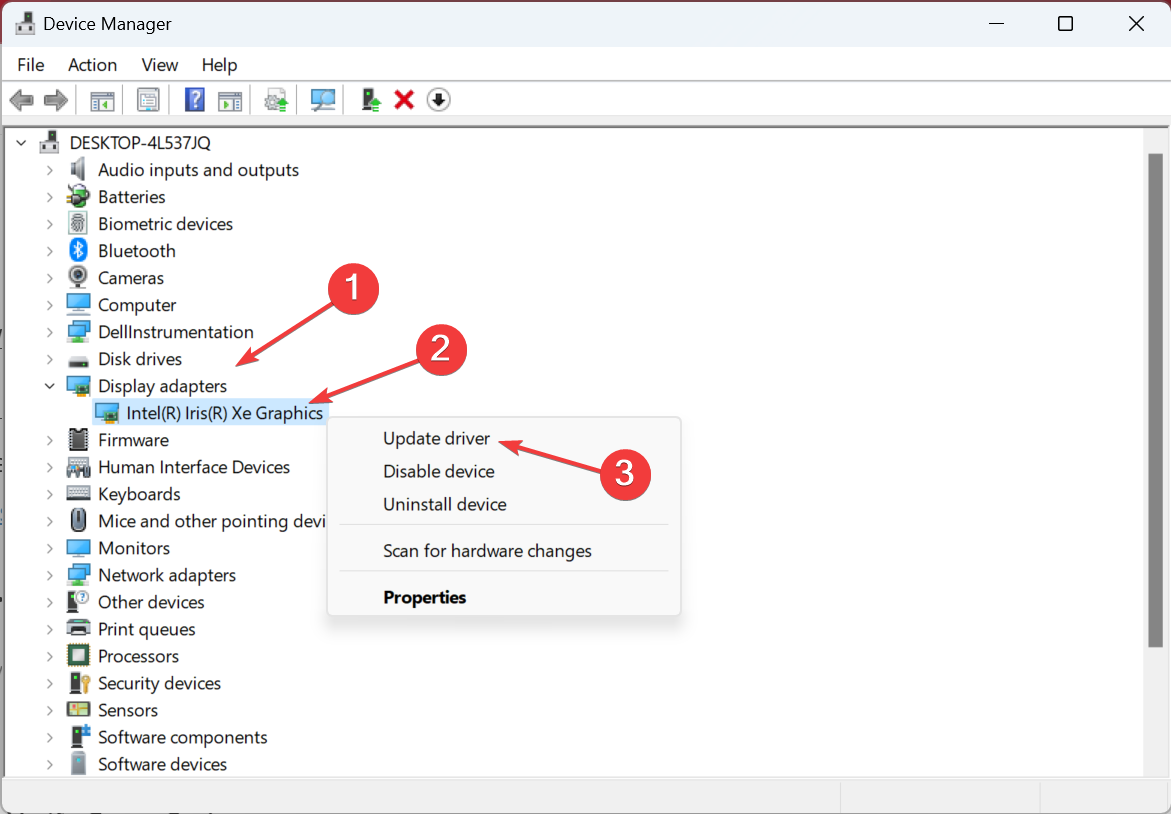

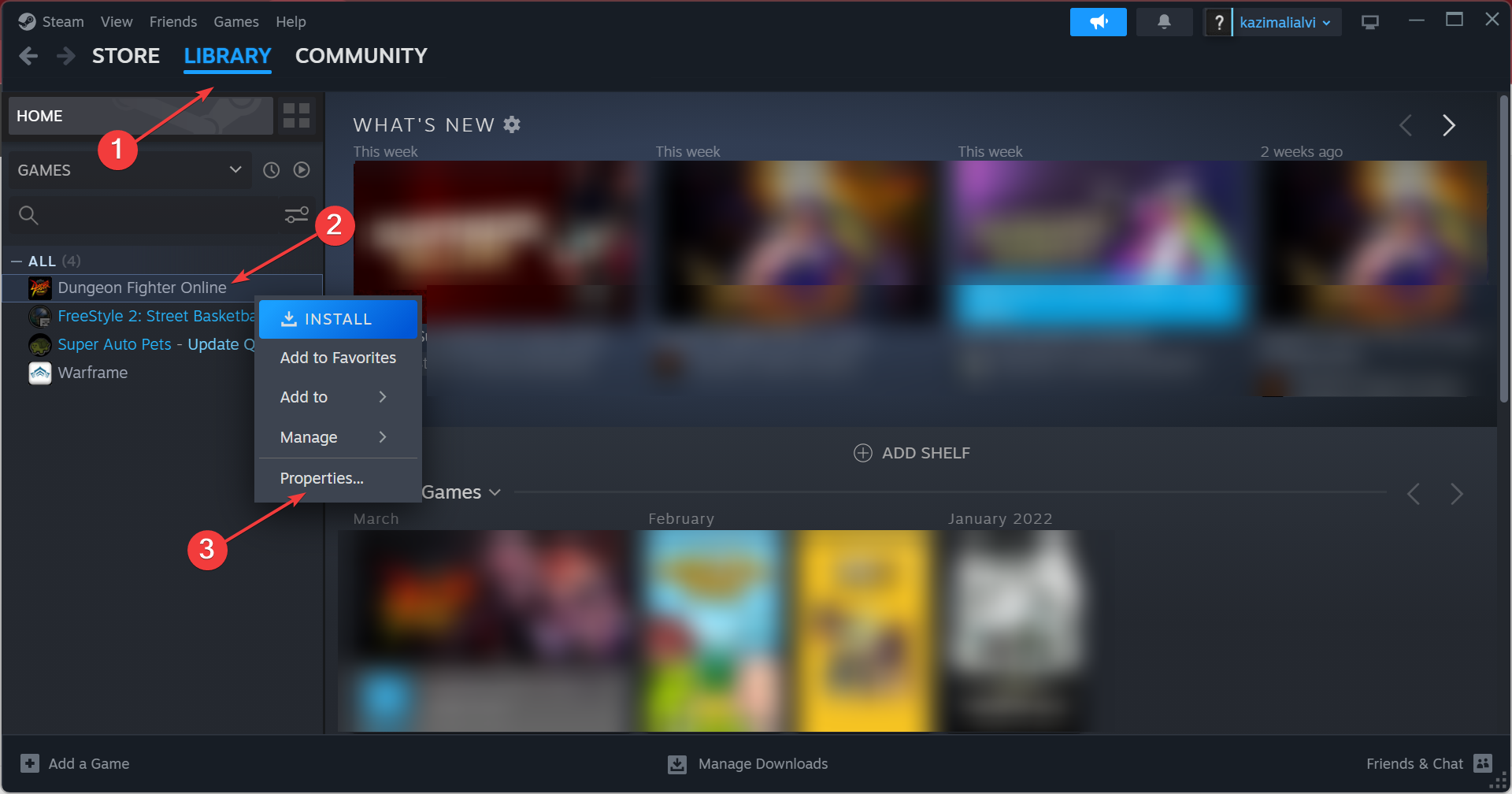
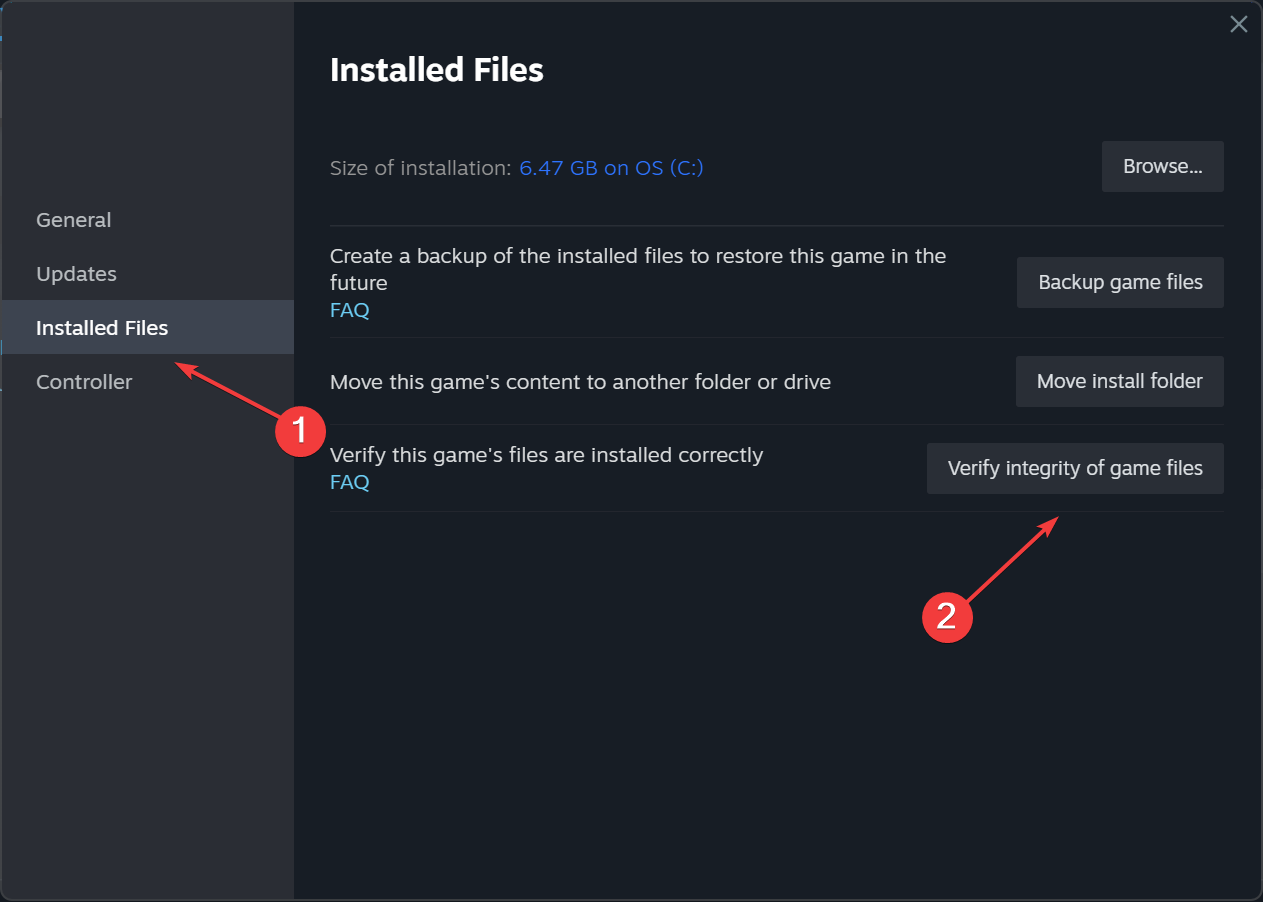
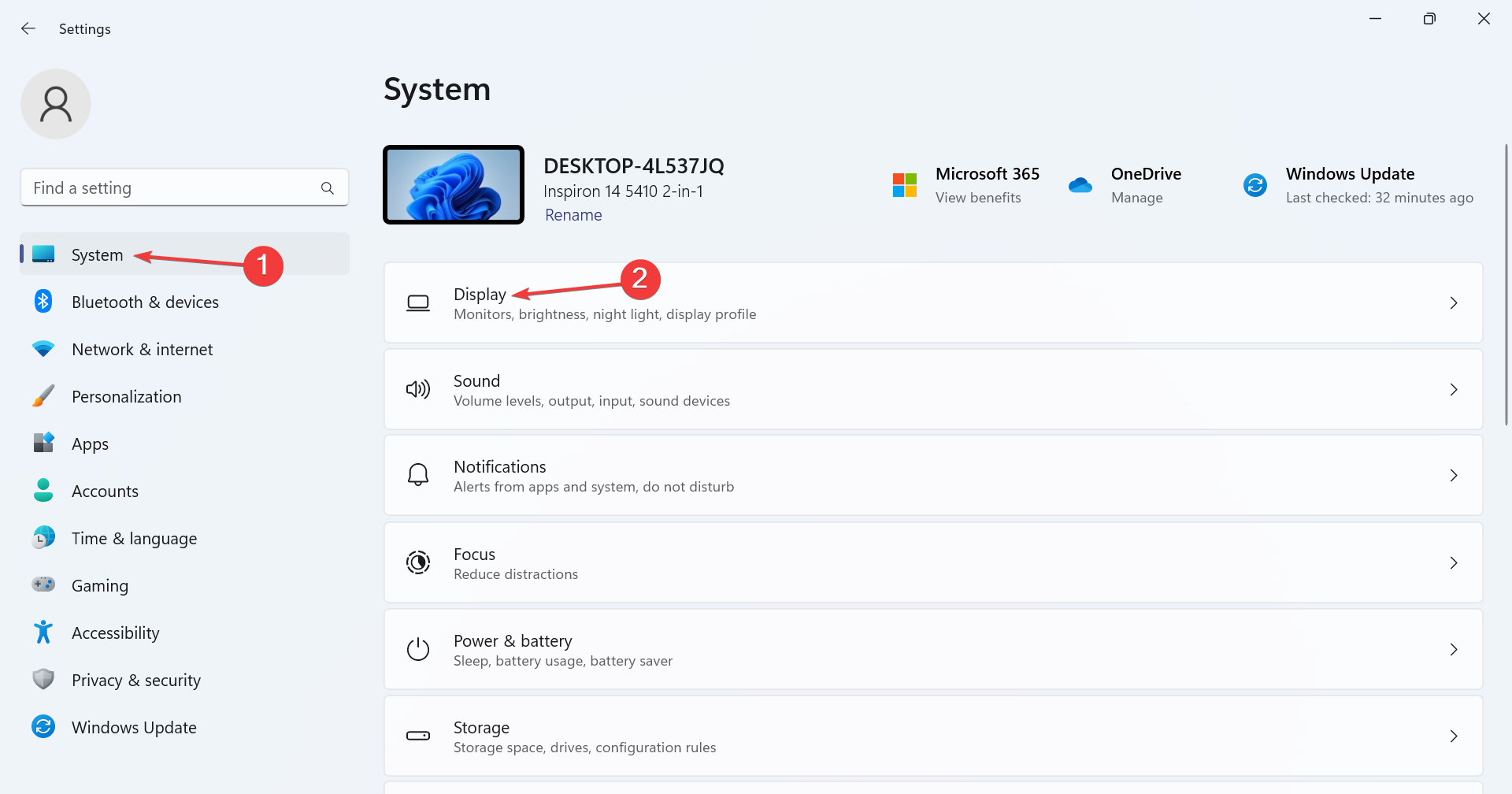
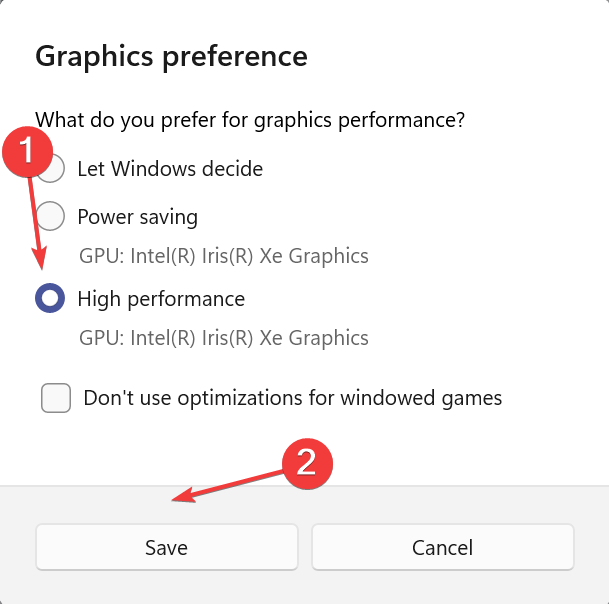








User forum
0 messages