How to Change the Default Browser on Windows 11
Configure in which browser to open every file format
3 min. read
Updated on
Read our disclosure page to find out how can you help Windows Report sustain the editorial team. Read more
Key notes
- To change the default browser, go to Settings > Apps > Default apps, select your browser, and click on Set default.
- You can set a lot of file types to open with your default browser but the links in some apps will still trigger Microsoft Edge.
- Follow the steps in this article to correctly set a new default browser in just a few clicks.
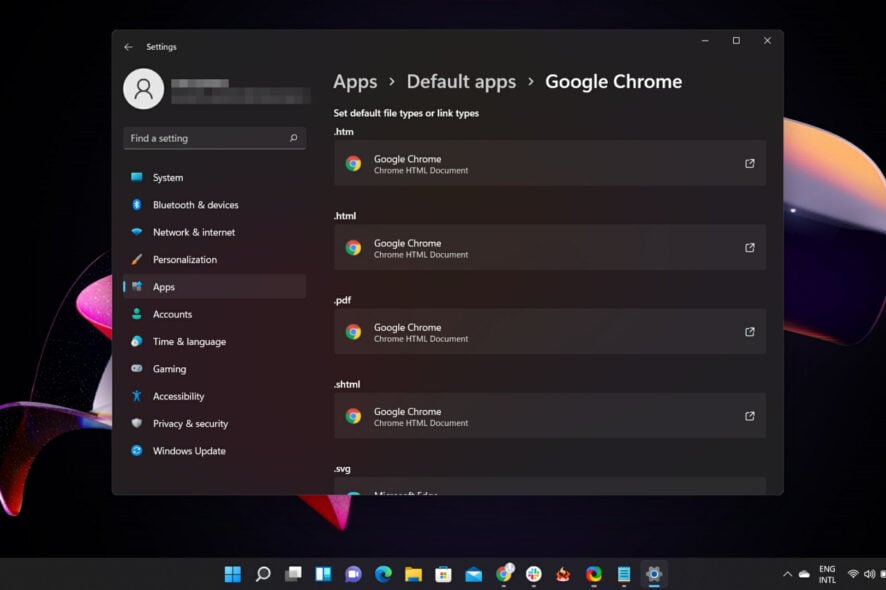
Microsoft Edge has become pretty good, but our Windows Report software testing team highlights the best methods below if you want to change the default browser on Windows 11.
Most people at WR know that Microsoft doesn’t make changing your browser easy because we have tested that directly many times, but you can always follow these exact steps to make Chrome your default browser.
How do I change my default browser on Windows 11?
1. Press Windows Key+ I.
2. Click the Apps option from the left side menu.
3. Select the Default apps tab, from the right side of the screen.
4. In the search box, type the name of the browser you would like to set as your default, for example, Chrome. After that, click on the Chrome button.
5. You will get a list of categories and for each one, you can select the default browser.
6. Click on each and select Chrome as the default browser.
7. After completing all these steps, you can simply exit the settings menu and try out your new favorite browser.
Our WR software specialists tested this method, so they know that this action does not disable the other installed browsers, it just makes the one you selected the default one on the system.
You can also change the default browser for Outlook to open the links and documents in the app using a preferred web browser
Common issues when changing the default browser
- The app’s internal links still open with Microsoft Edge – Yes, and unfortunately, you can’t do anything about that because Microsoft still reserves the right to open those in Edge.
- I can’t set Chrome as the default browser – You can fix this problem using the Settings app. Our complete guide will provide the right solutions for this problem.
- Windows 11 widgets are not opening in my default browser – As highlighted above, some widgets and apps will still open links in Edge, but you can force some of them to open in your default browser.
- Windows keeps resetting the default browser – There have been issues with Windows 10 resetting the default browser, and if you stumble across this problem in Windows 11, the solutions are very similar.
Can I turn off Microsoft Edge in Windows 11?
The short answer is yes. You need to navigate to the C:\Windows\SystemApps, and look for the Microsoft.MicrosoftEdge_8wekyb3d8bbwe folder, then rename it. You may also disable its process from Task Manager.
If you’re on the lookout for a good alternative, the Windows Report software testing team recommends trying Opera One, which has low resource consumption, a built-in VPN, and some advanced features for gamers.
We also have a guide on how to make Opera GX the default browser, so be sure to visit it.
Choosing the right browser for your needs will come down to personal preference, but don’t hesitate to have a look at our selection of the best browser software for Windows 11.
Which browser are you using as your default one? Let us know in the comments section below.
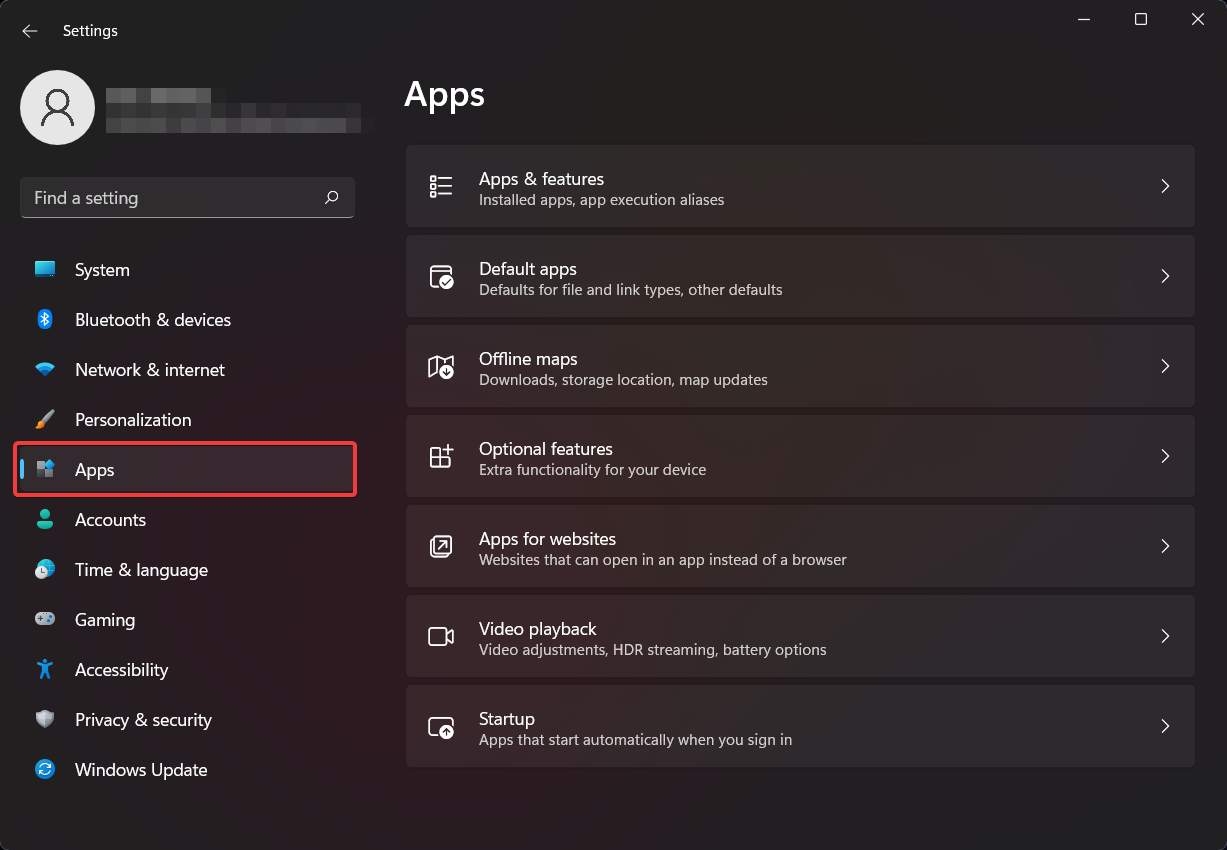
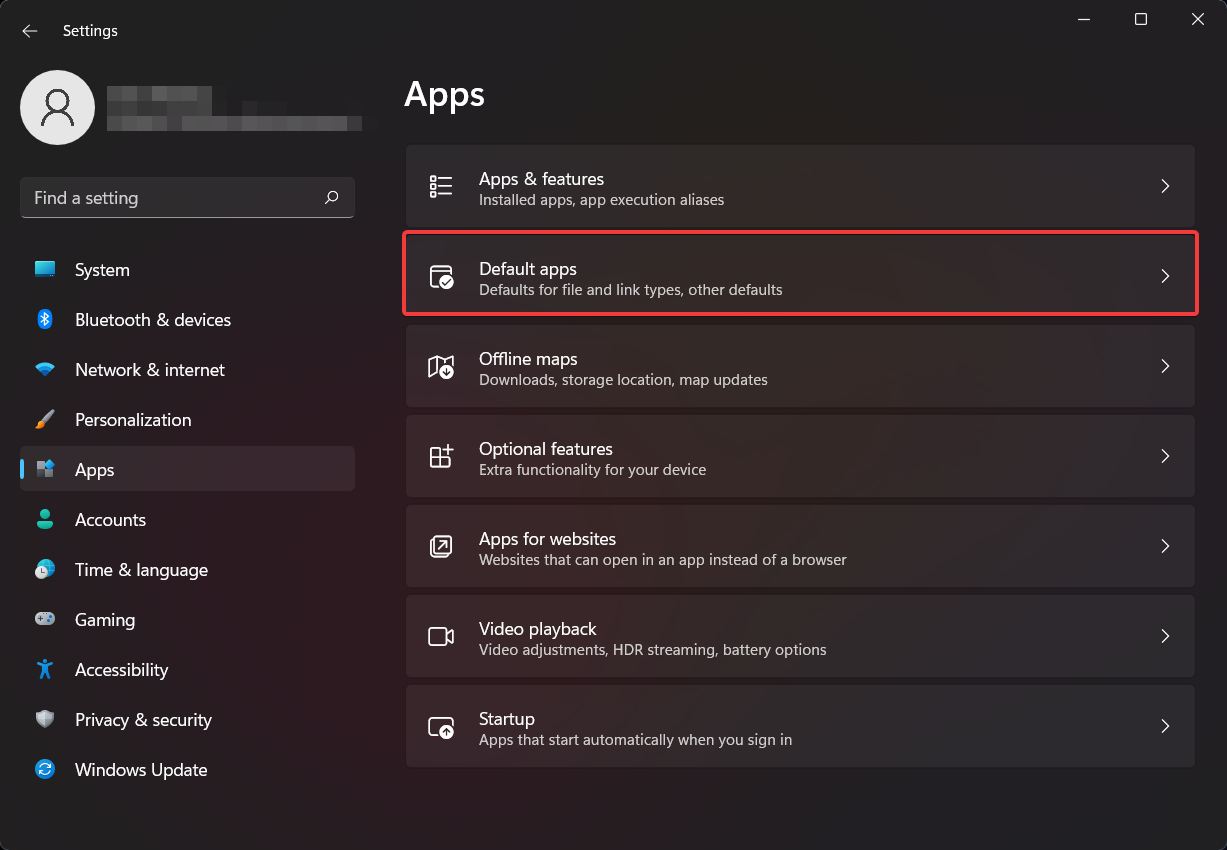
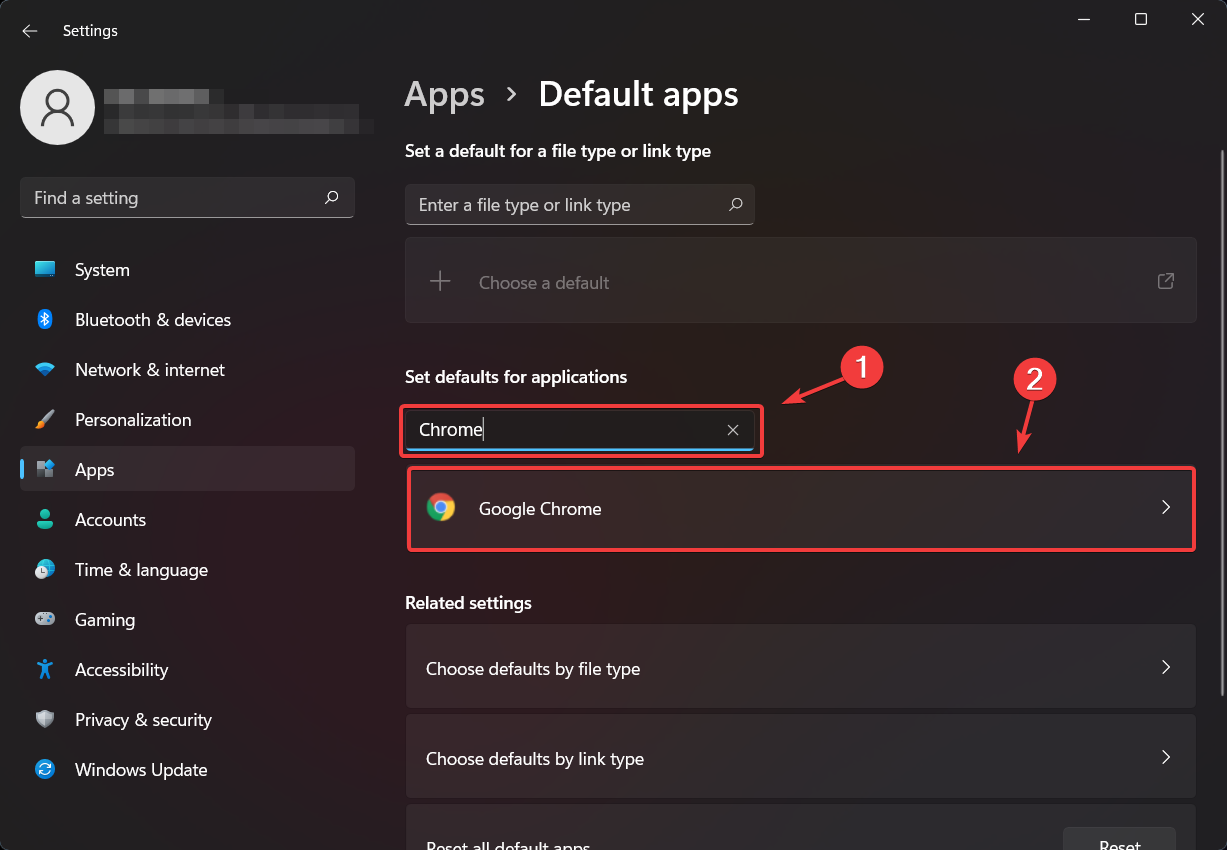
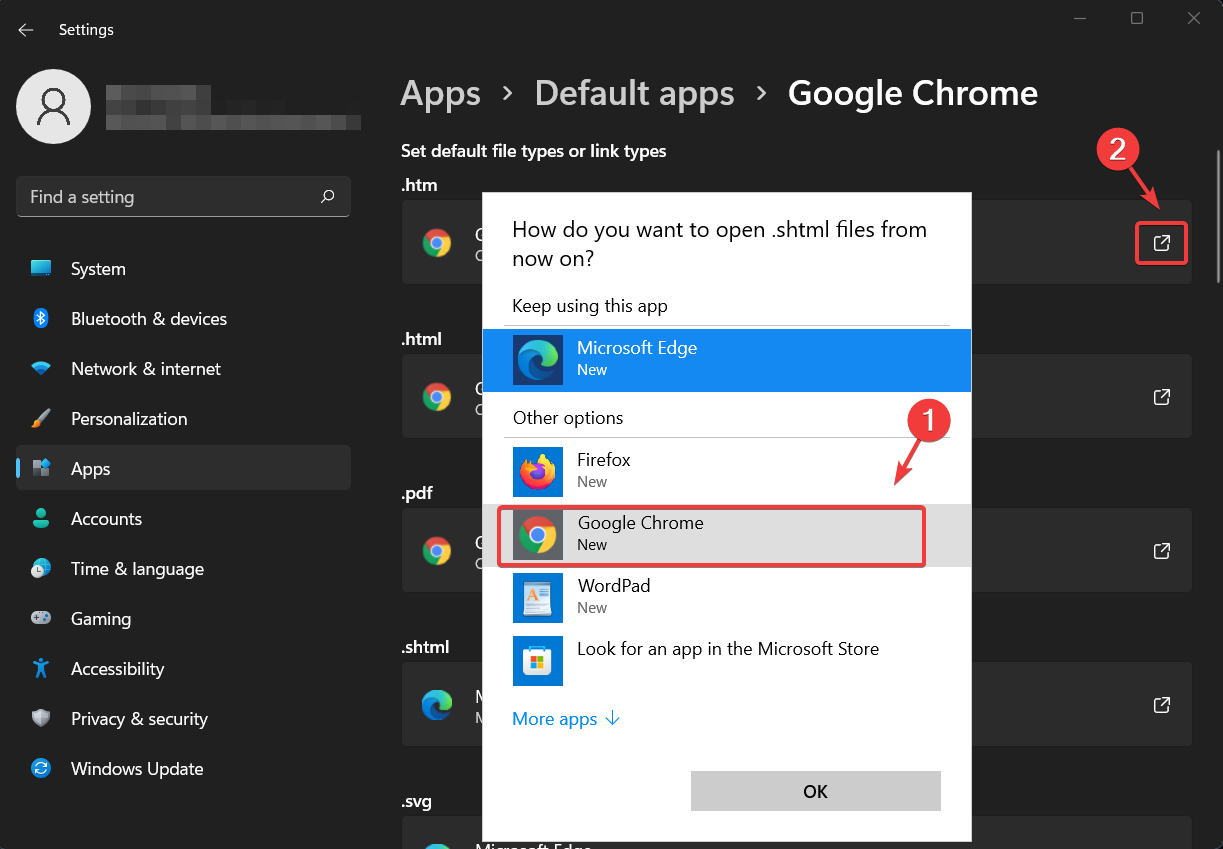
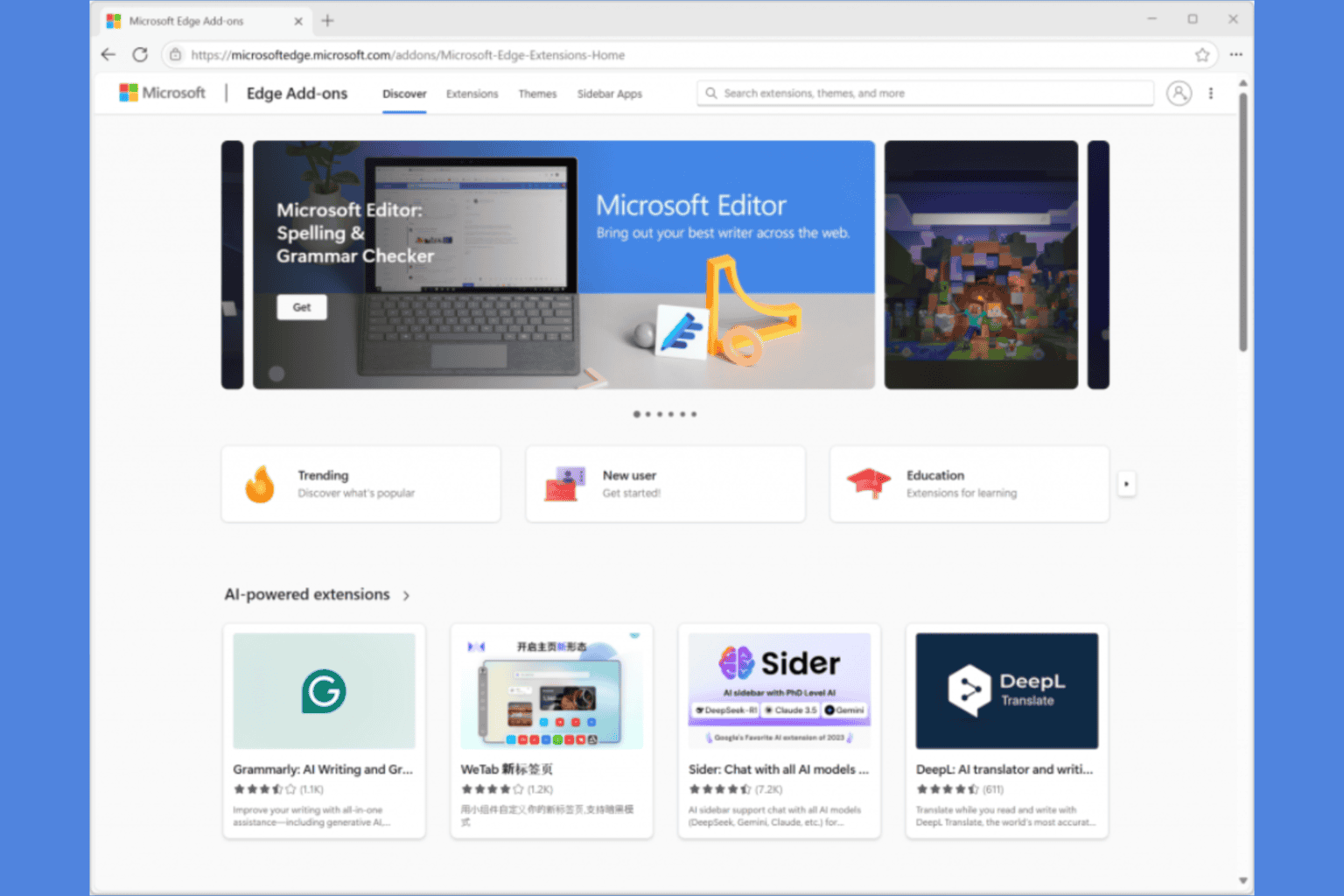

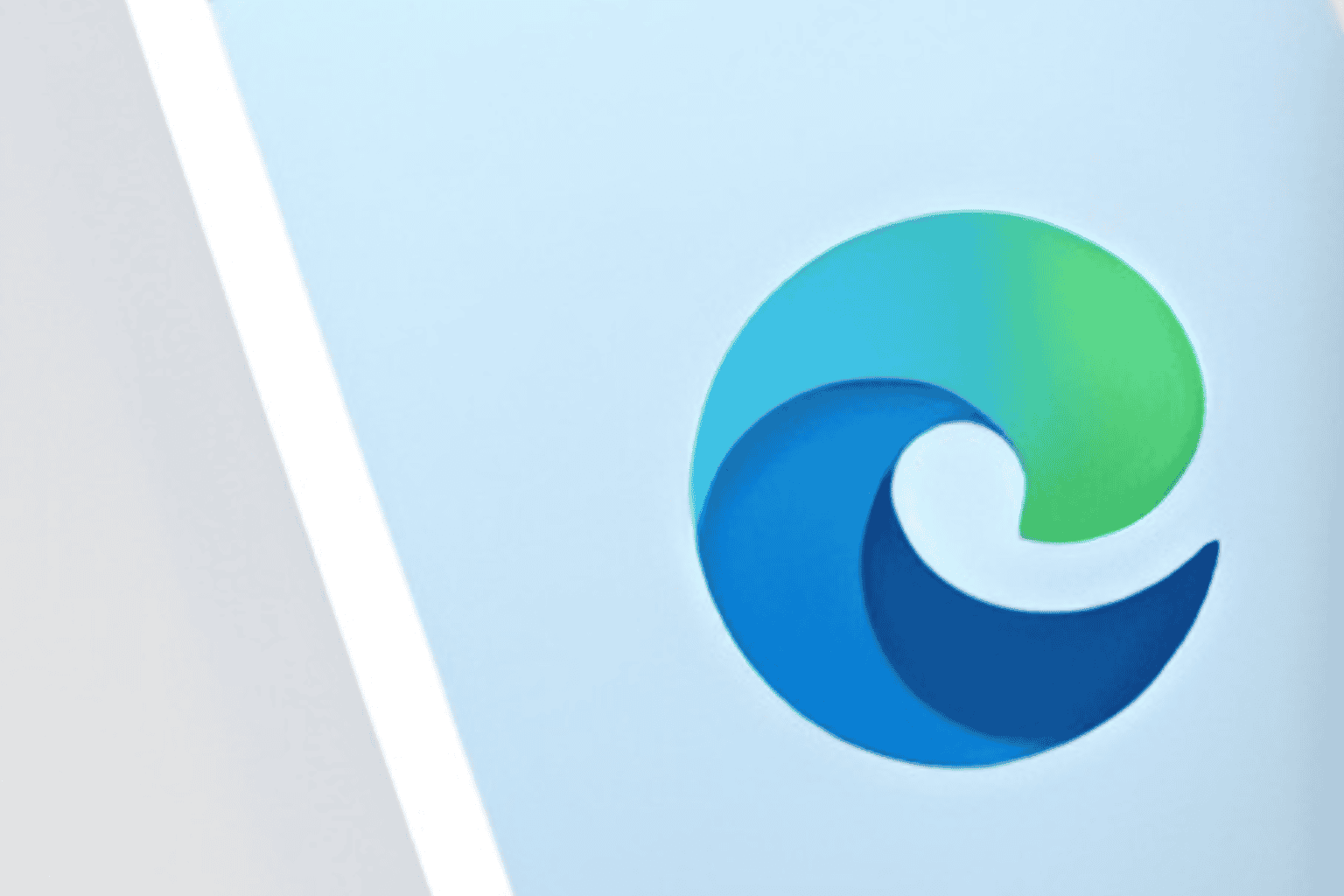


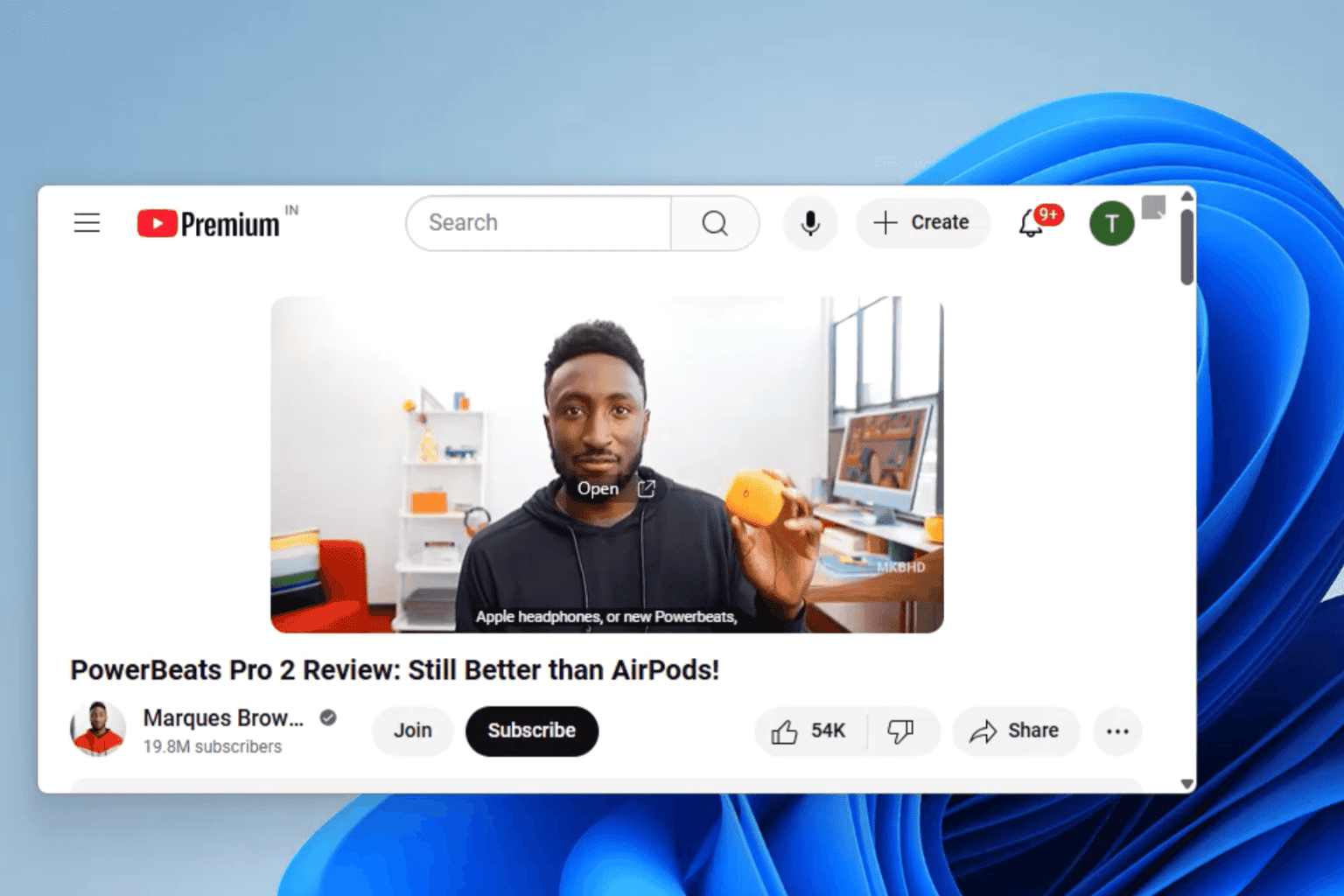


User forum
1 messages