How to Connect Your Meeting Room System to Microsoft Teams
7 min. read
Updated on
Read our disclosure page to find out how can you help Windows Report sustain the editorial team. Read more
Key notes
- You can easily connect your MS Teams meeting room through SIP and H.323 compatible services.
- Cloud Video Interoperability will ensure all guests and employees can connect to the meetings.
- There are multiple ways to join an ongoing session, including dial-in, VTCs, or via mobile apps.
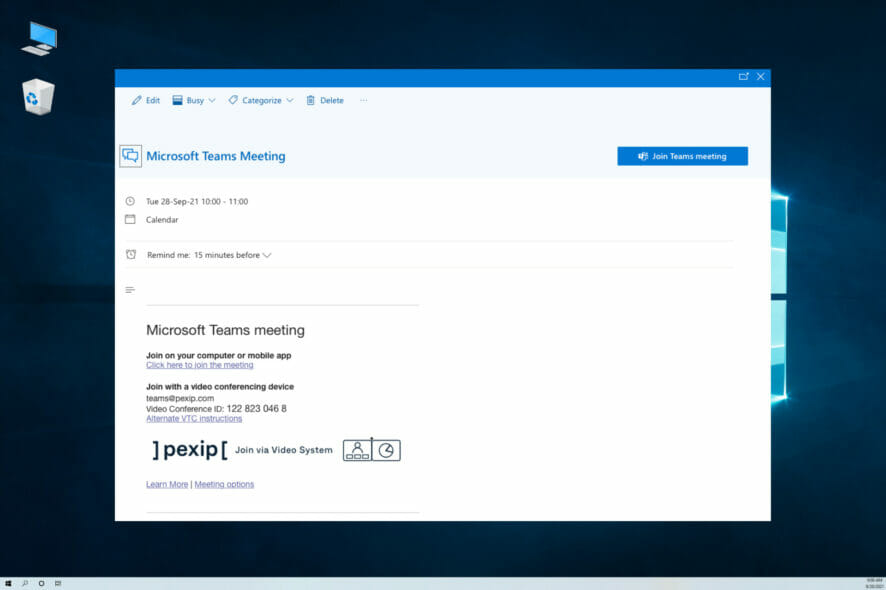
The pandemic pushed companies all over the world to adapt to an online work environment. Therefore, as more and more people started working remotely, the demand for online meetings also grew.
As a result, companies such as Microsoft started focusing on improving and expanding the features of their meeting services.
They developed, overhauled, and added new changes to Microsoft Teams, striving to make it the best online meeting tool.
Using MS Teams is simple, but to benefit from all of its tools and customization, a company planning to hold huge meetings needs to ensure that it’s easy to join meetings no matter what type of meeting room system you’re using.
Use meeting room hardware
If you’re part of an organization that has thousands of employees scattered across the world, regular meetings with the team are key to staying in touch.
Organizations need to make it easy for employees in the office to meet with colleagues who are working from home.
Offices set up to ideally accommodate a hybrid workforce ensure that there are plenty of video meeting rooms dedicated to holding online meetings.
Board rooms and huddle rooms must be equipped with gear that facilitates clear and concise collaboration between coworkers and guests.
Beyond the video system, meeting rooms need high-quality microphones, a control device, displays, and tables or desks and chairs.
How do I connect a meeting room system to MS Teams?
1. Connect your physical equipment
The first thing you need to do when creating a meeting room for your company is to make sure you have all the necessary hardware.
A central unit that acts as a console is required, which you will use to connect all the other peripherals needed for the room.
The central unit should have a tablet or other touchscreen-enabled device connected to it that will serve as a command center.
Ethernet connection is also recommended to make sure there is enough bandwidth for video and screen sharing.
Connecting the display TVs, the microphones, and the other peripherals can be done through cables (HDMI is the best choice) or wirelessly if the devices support it.
Now, in order to access Microsoft 365 services, all the devices need Dynamic IP addresses instead of static ones until the initial configuration is completed.
2. Ensure all employees and guests can connect to Microsoft Teams meetings
Not all participants will be in front of a computer when joining a Microsoft Teams meeting. For the best meeting experience, colleagues at the office will likely want to join from a dedicated video meeting room.
External guests may also be joining from their video systems. To ensure that everyone can join a Microsoft Teams meeting from any device, a Cloud Video Interoperability solution is needed.
Certified Cloud Video Interop (CVI) solutions for Microsoft Teams enable everyone to securely join the meeting, no matter what device they’re using.
3. How to use a third-party CVI solution
It’s easy for meeting participants to use a CVI solution to connect to a Microsoft Teams call.
Pexip enables any standards-based video conferencing systems on SIP and H.323 to connect to Microsoft Teams meetings seamlessly. Participants need to apply the following steps:
3.1. Using a remote control or touch screen
When using the remote control or the VTC’s touch screen, you can call into the meeting either via a Virtual Reception or by directly dialing the meeting address.
3.2. Dialing in via the Virtual Reception
- Find the address in the meeting invitation and enter it using the remote / touch screen. Typically, the address is similar to teams@contoso.com.
- Enter the Conference ID on the VTC system.
- If the VTC is registered on the Pexip Service under the same company as the CVI Service for MS Teams or is a trusted device, it is allowed automatically into the meeting.
- If not, it is placed into a Teams lobby waiting to be admitted.
3.3. Dialing the address directly
- Open the invitation and click on the Alternate VTC dialing instructions link.
- Enter the address found under Join directly.
- If the VTC is registered on the Pexip Service under the same company as the CVI Service for MS Teams or is a trusted device, it is allowed automatically into the meeting.
- If not, it is placed into a Teams lobby waiting to be admitted.
4. Using the Pexip mobile app
The user needs to download and install the Pexip mobile app and allow the app to read the calendar used for Teams invites. See Downloading the apps for more information.
When using the Pexip mobile app to join a Teams meeting with a VTC you can either join from a list of VTCs or use QR code scanning.
4.1. Joining from a list of VTCs
These options require an active endpoint subscription if your organization has adopted them.
- Open the Pexip mobile app on your phone.
- Go to the Meetings tab and select your Teams meeting.
- Choose Video system and select the VTC you want to use.
- Answer the incoming call to your VTC room on the touch panel or remote control.
4.2. Scanning a QR code
This option requires an active Pexip endpoint subscription. If your organization has adopted QR codes to join video meetings, see Using your smartphone to join video meetings with MeetingConnect for instructions on how to join the meeting.
5. Meeting room mode
Meeting room mode (MRM) is a simple way to join scheduled video meetings with a single click. It works by integrating your video conferencing units, the Pexip mobile app (running on a shared mobile device), and your company’s existing calendar/room booking system.
See Meeting room mode (MRM) setup guide for more information.
Thankfully connecting systems to MS Teams is a breeze thanks to companies such as Pexip, which uses Cloud Video Interoperability (CVI) that enables SIP and H.323 video conferencing system to join MS teams.
These systems will work as if they were native Microsoft clients, letting authenticated systems participate in the conferences without lobby bypasses or other additional user interaction.
Pexip lets you connect to different meeting room systems using different methods. The service also provides both a downloadable app or a web-based version.
The easiest way to join a VMR (your own room, or one hosted by somebody else) is by accessing a Pexip room invite link.
You can also join using a remote control or touchscreen device:
- Download and install Pexip.
- Open the Calendar invite.
- Enter the address found under Join directly.
- Otherwise, select the joining options.
- Open the invitation and click on the Alternate VTC dialing instructions link.
- If the VTC is registered on the Pexip Service under the same company as the CVI Service for MS Teams or is a trusted device, it is allowed automatically into the meeting.
- If not, it is placed into a Teams lobby waiting to be admitted.
Microsoft Teams receives constant support
Microsoft dedicated a huge amount of resources and time to developing Teams. They are still coming up with new features as we speak.
One of the company’s priorities is security. Since lots of big organizations rely on MS Teams for their conferencing and meetings, the risk of data leaks is high. This is why it’s key that you trust the third-party solutions that are integrated into MS Teams.
The Redmond giant rolls out weekly security updates to stop any possible data breaches. Besides the security updates, they also add new features that will improve your experience with the software.
That’s how you can set up a meeting room system and connect it to Microsoft Teams. We included all the steps and procedures that need to be followed.
Even more, learn how to create Breakout rooms in Teams and take advantage of them, since they come with various customization options so you can control the flow of the meeting.
We also have a guide on how to set up Teams Walkie Talkie feature, and great guide on what to do if Breakout Rooms in Teams aren’t working.
Leave a comment in the section below and tell us what you think about the article, or share any other feedback regarding the subject.
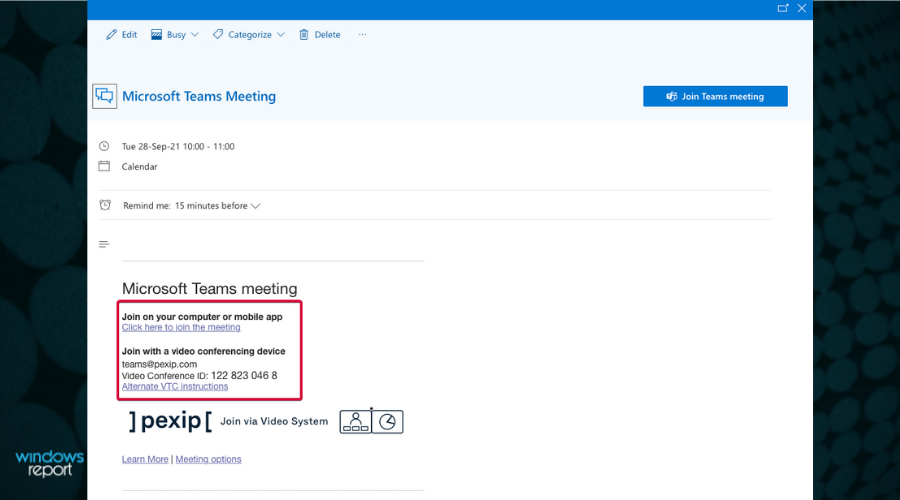
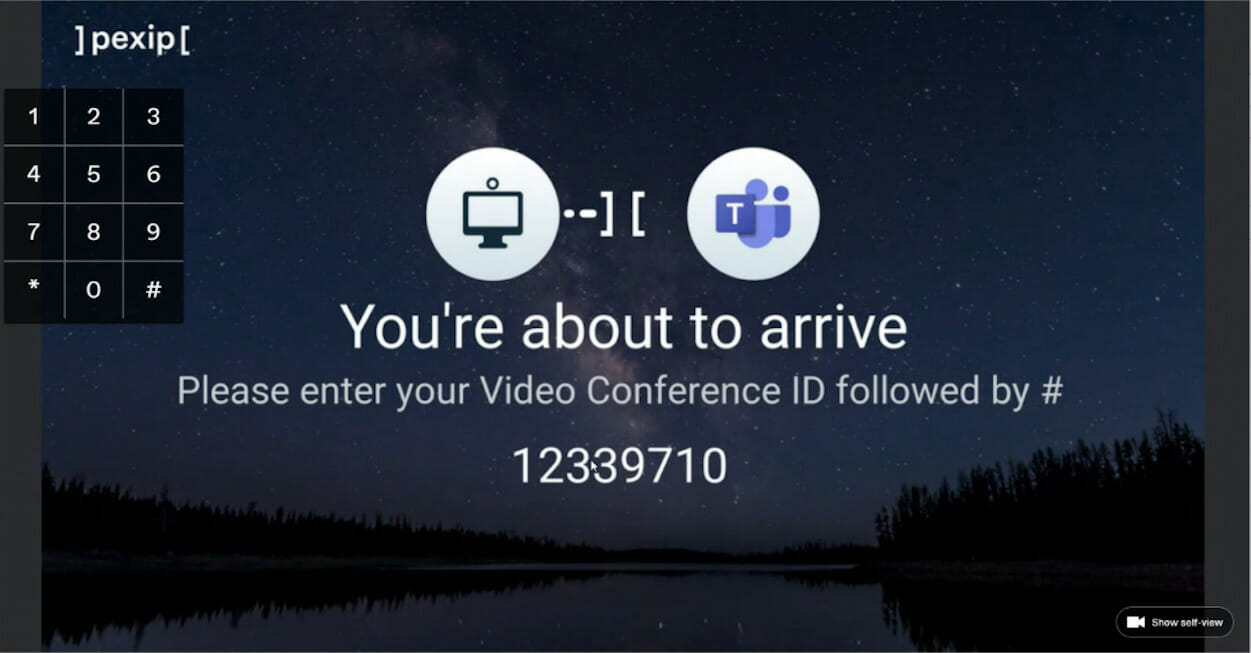
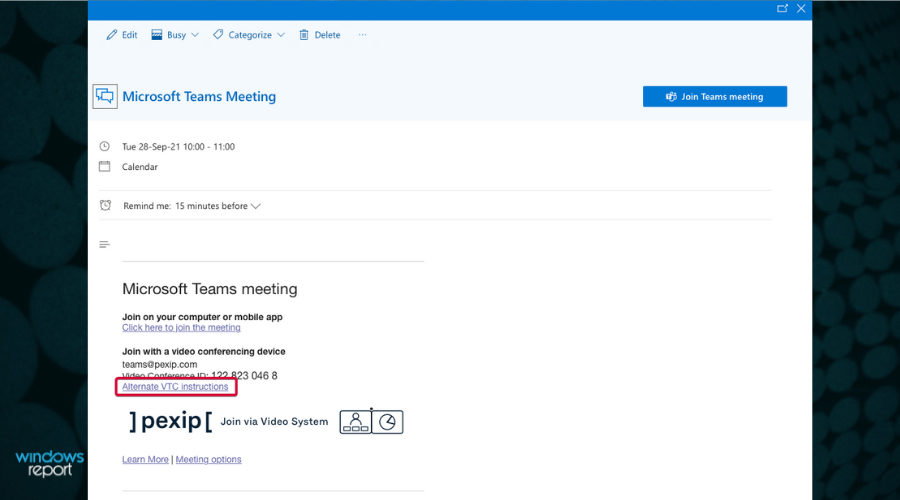
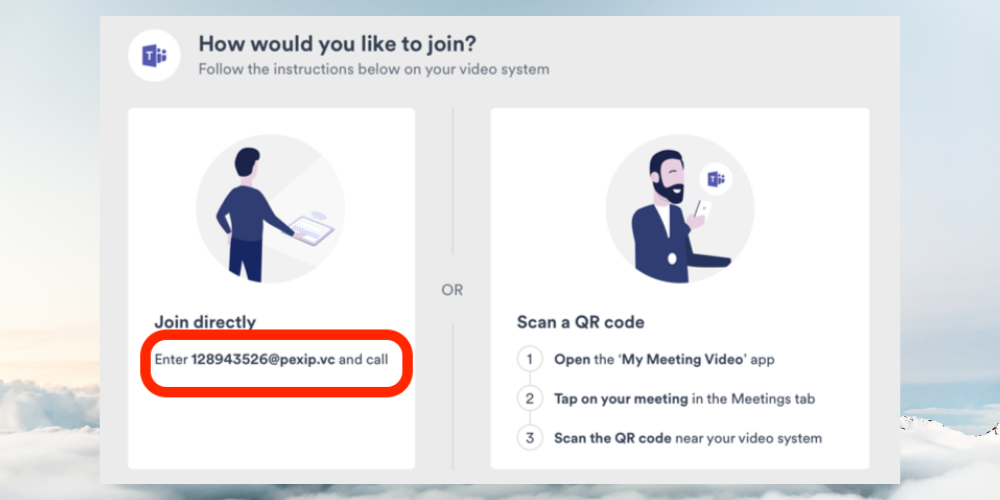
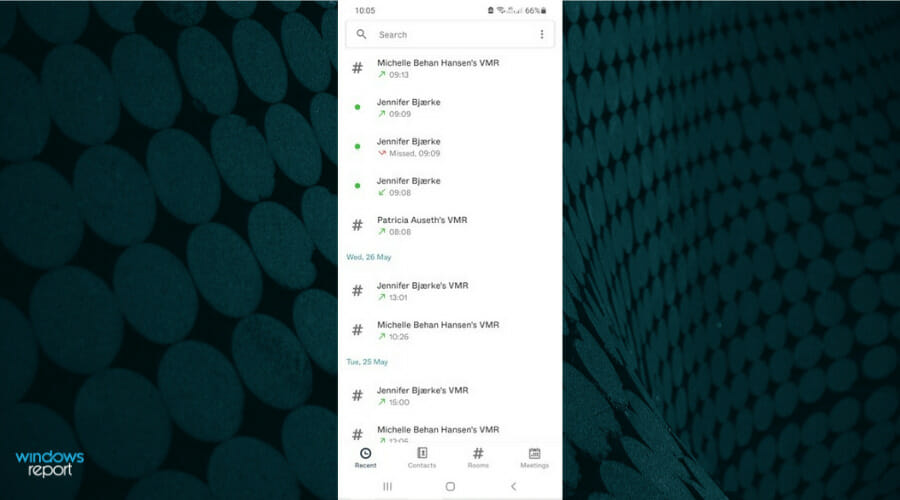
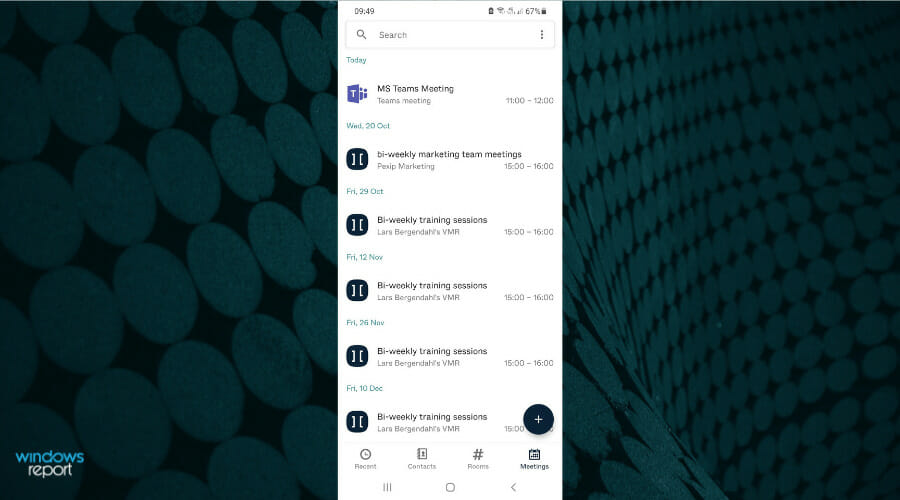
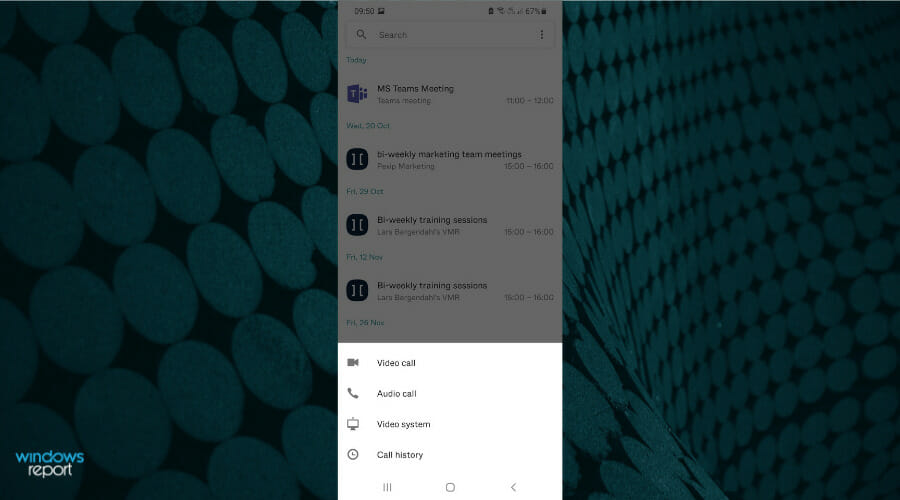
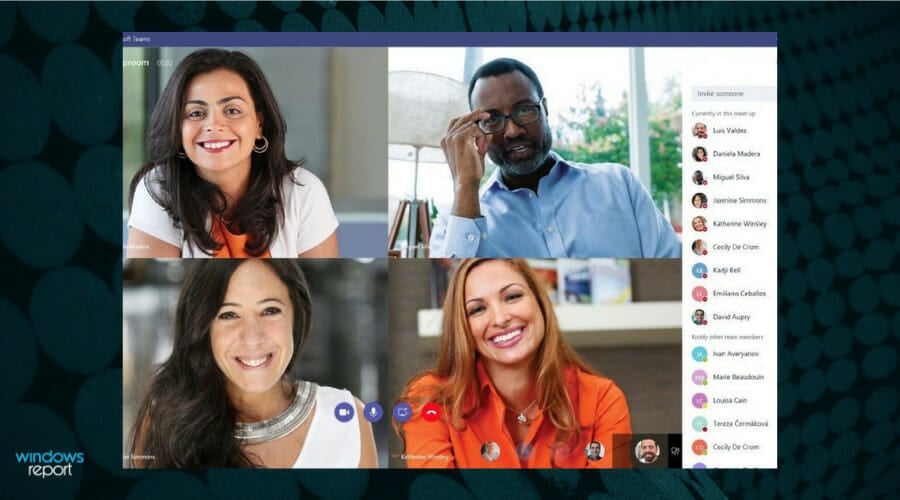
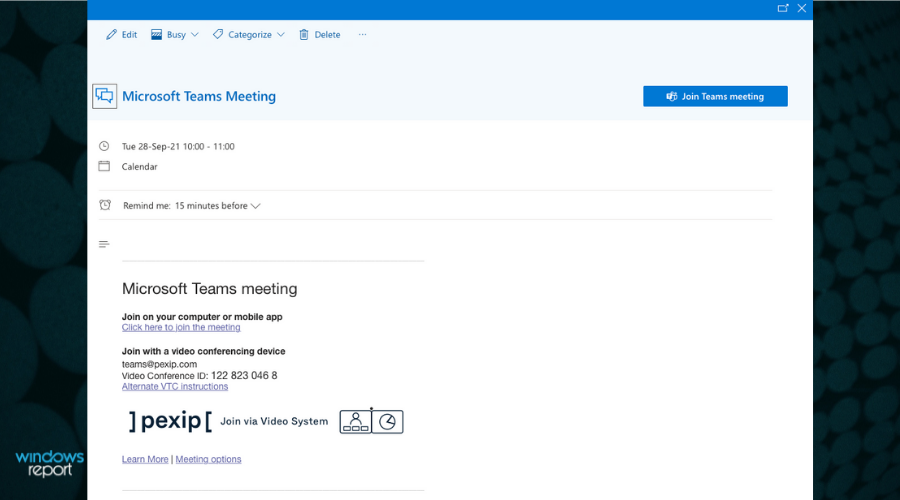
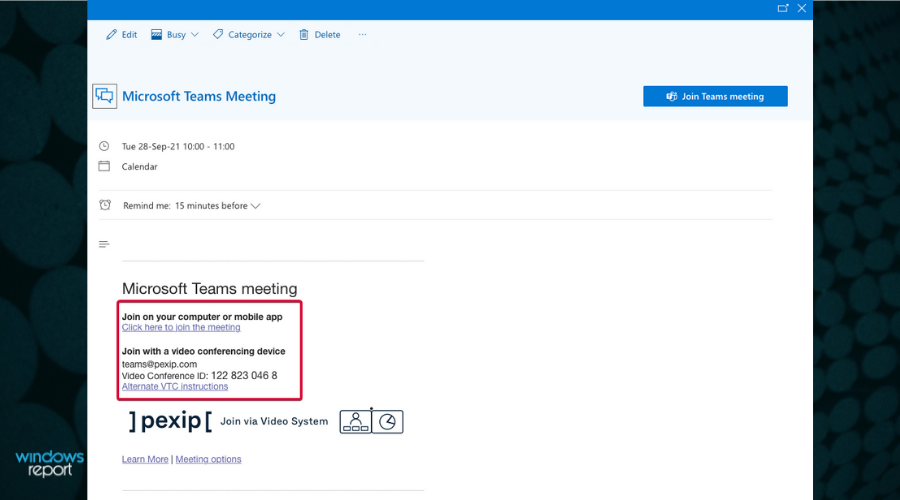
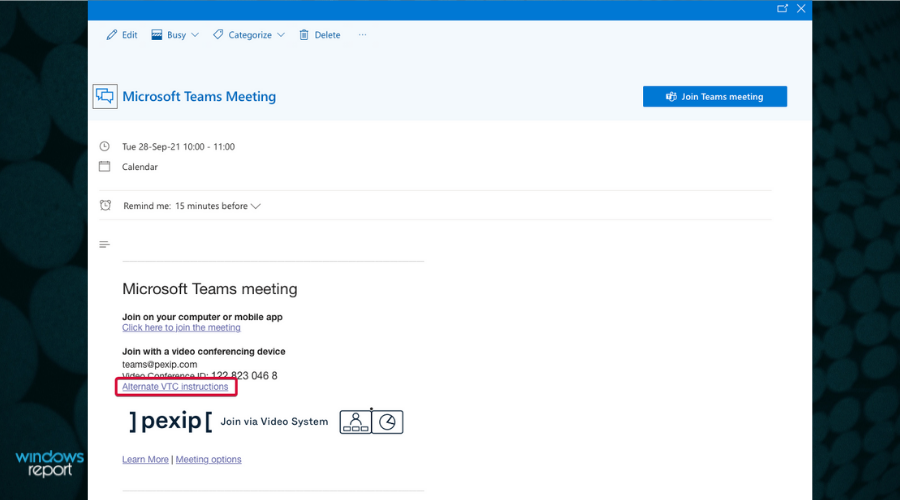








User forum
0 messages