Can't install Tor Browser? Here's how to fix that
4 min. read
Updated on
Read our disclosure page to find out how can you help Windows Report sustain the editorial team. Read more
Key notes
- If you can't install Tor Browser, try changing the installation directory or move the setup file.
- Your antivirus can sometimes interfere with the setup, so make sure you check its settings.
- Make sure you have administrative privileges when trying to run Tor setup.
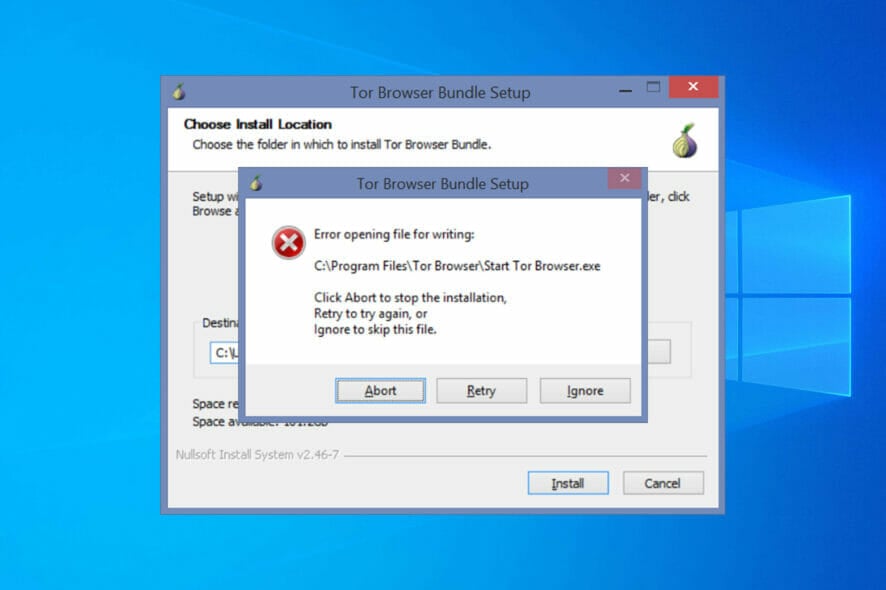
If you need a good privacy-oriented web browser, then Tor Browser might be the best choice for you. Unfortunately, many users reported that they can’t install Tor Browser on their PC.
This can be a problem, and multiple causes will prevent you from downloading and using Tor Browser on your PC.
Luckily, there are ways to fix that, and this guide will show you how to circumvent this issue, so be sure to keep on reading.
Why is Tor Browser not working on Windows 10?
There are multiple reasons, but if Tor isn’t working, you most likely don’t have the necessary privileges to run it. In some instances, your antivirus or firewall can block the application, so check your antivirus settings.
If you’re running a VPN, it’s advised that you disable it because it can interfere with Tor and cause additional problems with it.
What do I do if I can’t install Tor Browser?
1. Move the setup file to a different directory
- Locate the Tor setup file.
- Now right-click it and choose Cut.
- Move to a different directory, such as Desktop.
- Right-click the space and choose Paste.
- Now try to run the setup file again.
2. Use a different browser
Tor isn’t the only web browser that is private, and there are other ones such as Opera One for example. This browser comes with built-in tracking protection, so you can rest assured that other websites aren’t following you.
Free and unlimited VPN is also available, allowing you to securely browse the web. It’s worth mentioning that the browser has a built-in ad blocker, so you won’t have to deal with ads ever again.
To top it off, the browser also has many productivity features, such as the ability to organize your tabs into workspaces, so it’s worth checking out.

Opera One
A fast, secure, and reliable browser that provides users with private and ad-free browsing.3. Install the browser to a different location
- Run the Tor setup file.
- Select the desired language.
- Change the installation directory to something else and click on Install.
- Follow the instructions on the screen.
4. Make sure the date and time are correct
- Right-click the clock in the bottom right corner and choose to Adjust date/time.
- Disable Set time automatically.
- Wait for a few moments and enable this feature again.
- Your date and time should be now updated.
- Run the setup again.
5. Make sure that your antivirus isn’t interfering with the setup
- Press Windows key + S and type defender. Select Windows Security.
- Select Virus and threat protection. Now select Manage settings.
- Navigate to Add or remove exclusions.
- Click on Add an exclusion and then select File.
- Select the Tor setup file.
- After doing that, try to run the setup again.
- If the problem is still there, you might have to disable your antivirus entirely.
According to the Tor developers, this issue usually appears when using the following security software:
- Webroot SecureAnywhere
- Kaspersky Internet Security 2012
- Sophos Antivirus for Mac
- Microsoft Security Essentials
- Avast Antivirus
6. Disable your VPN
- Press Windows key + S and enter VPN. Select VPN settings from the menu.
- If any VPN is connected, click on Disconnect.
- Alternatively, you can also click Remove to remove a VPN.
- If you have any VPN software running, make sure to disable it.
7. Run the setup as an administrator
- Locate the Tor setup file.
- Right-click and choose Run as administrator.
- Follow the instructions on the screen and try to complete the process.
Why won’t Tor connect?
This is most likely caused by your antivirus, so make sure you check its settings and whitelist Tor. Do the same thing in your firewall.
Making sure that your date and time are correct is a great way to prevent any connection issues that you might have with Tor Browser.
If you can’t install Tor Browser, the issue is most likely related to your settings, but hopefully, you managed to fix this problem using our solutions.
In case you need additional security, here are the best VPNs that work with the Tor Browser, so you can enhance your online privacy even further.
Did you find a different solution to this problem? If so, feel free to share it with us in the comments section below.
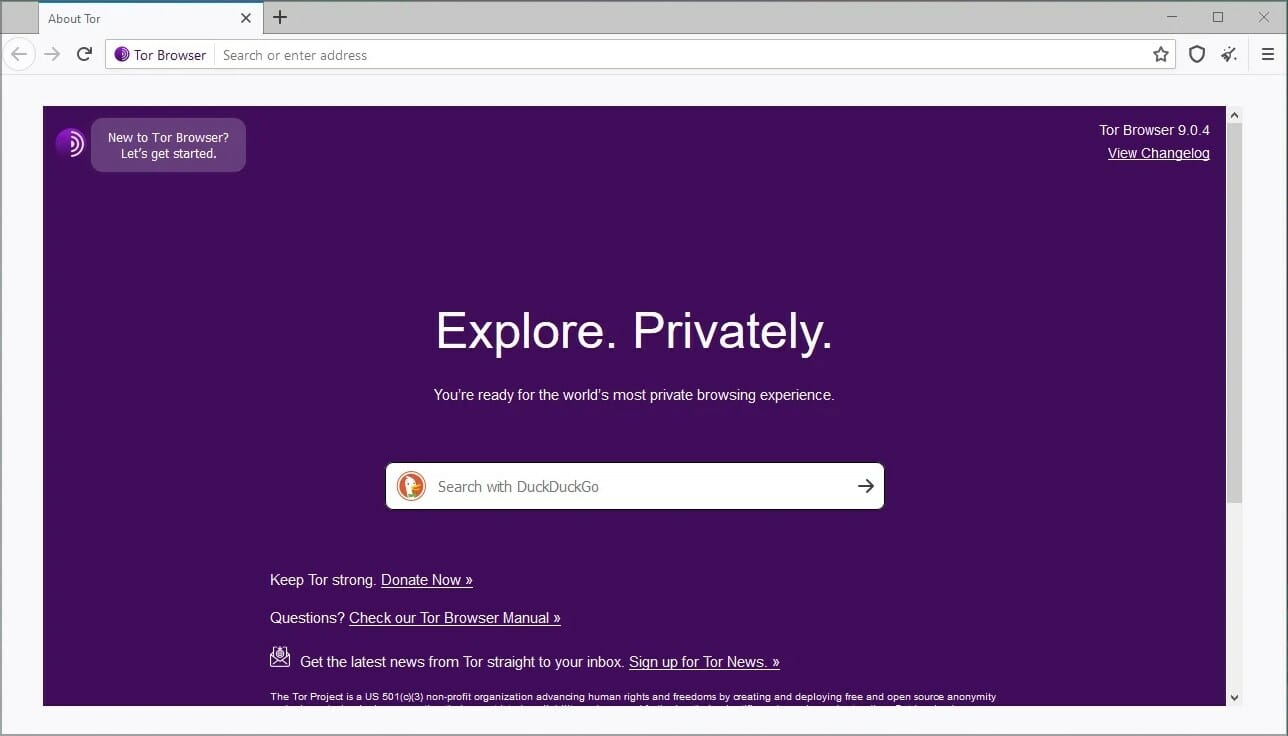
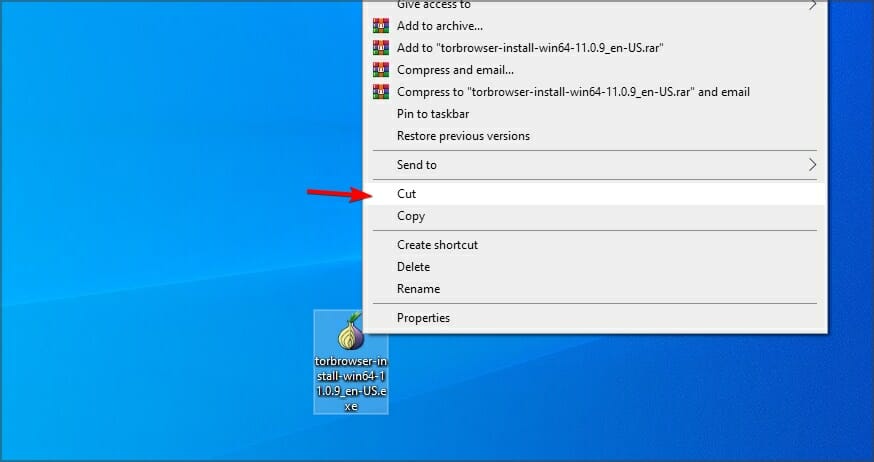
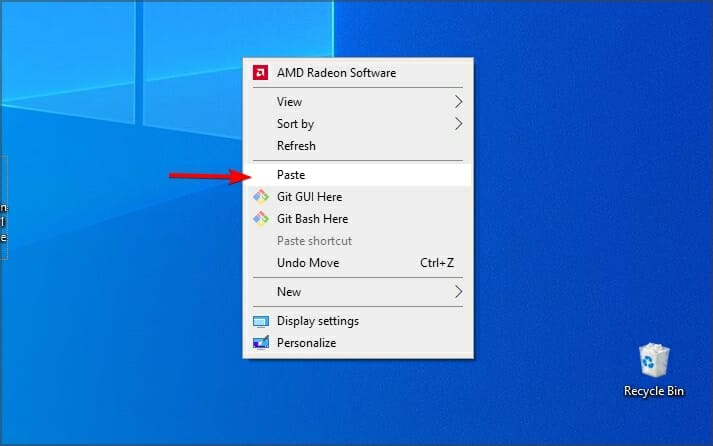
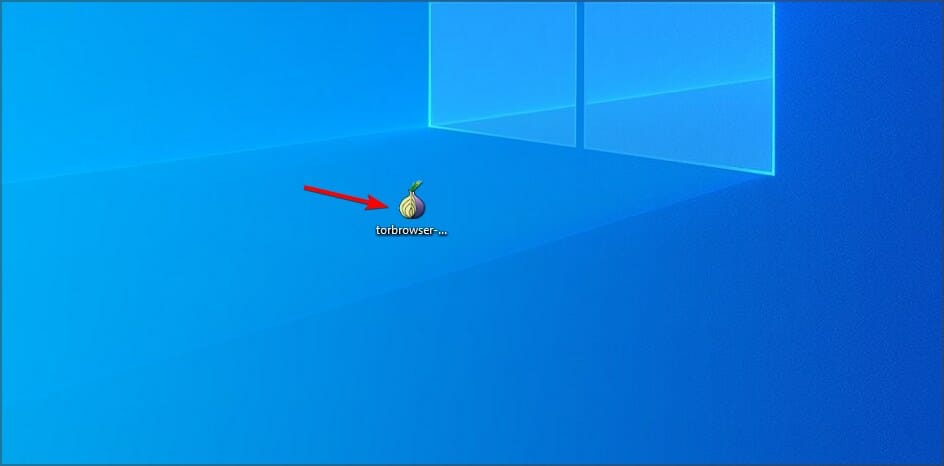
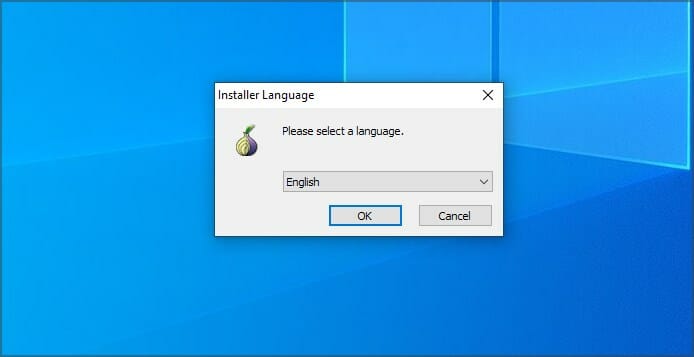
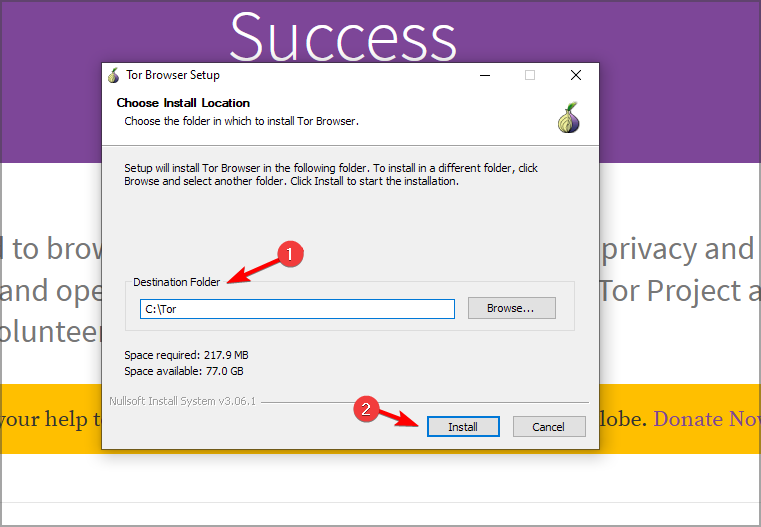
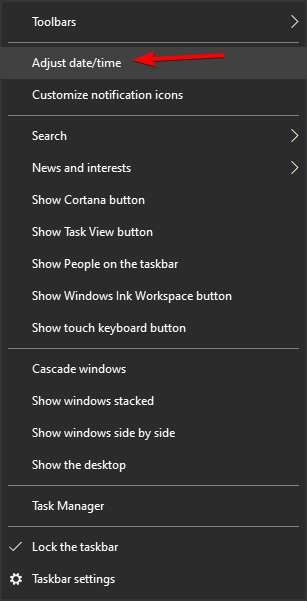
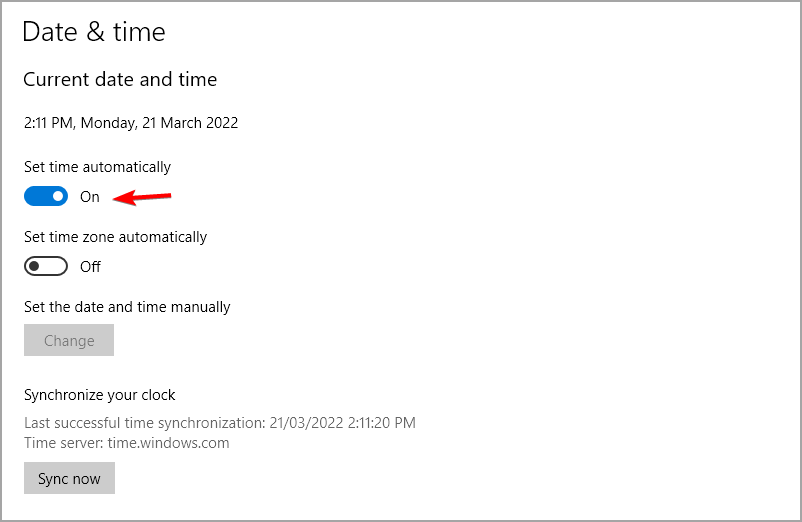
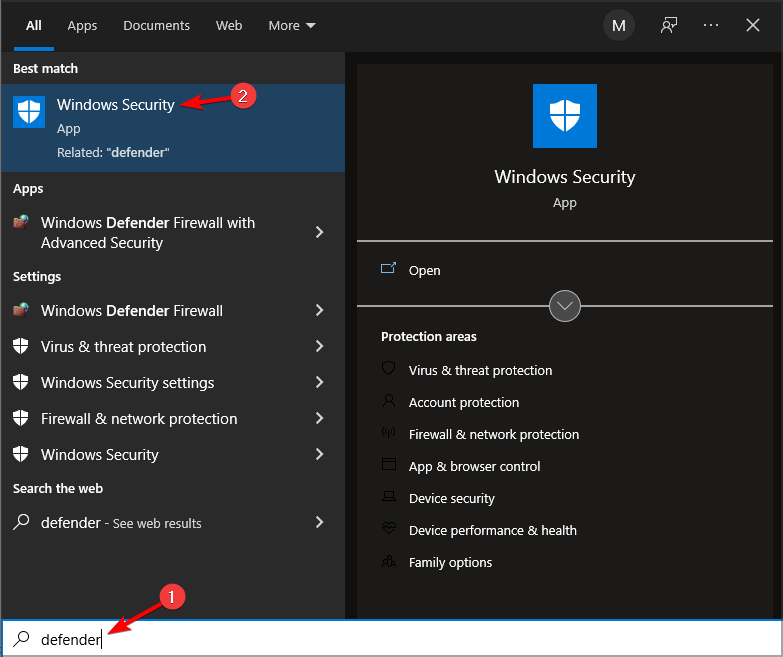

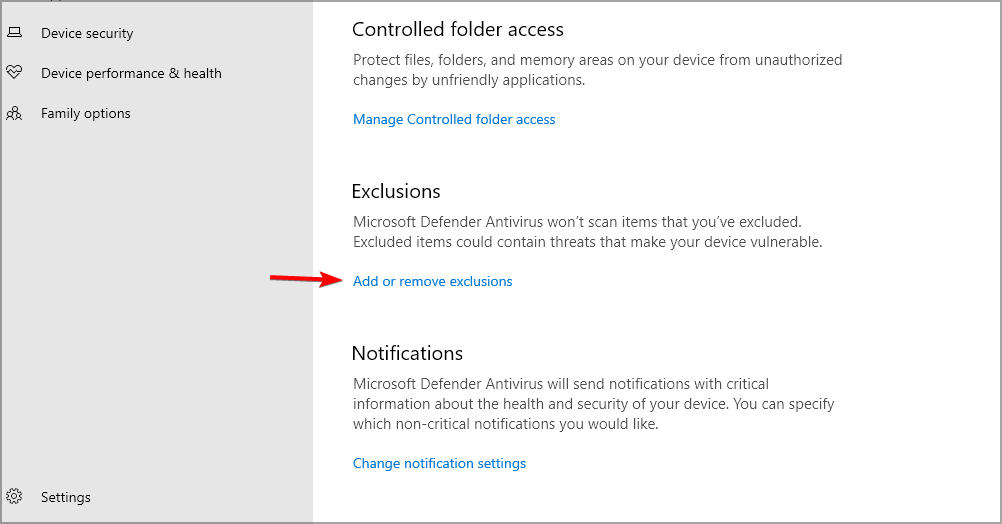
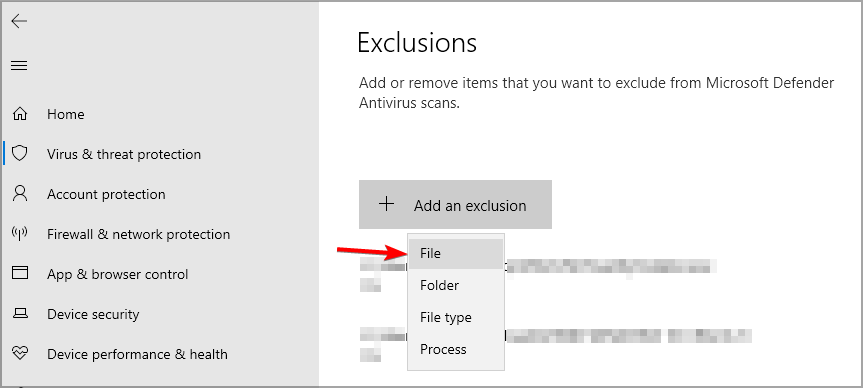
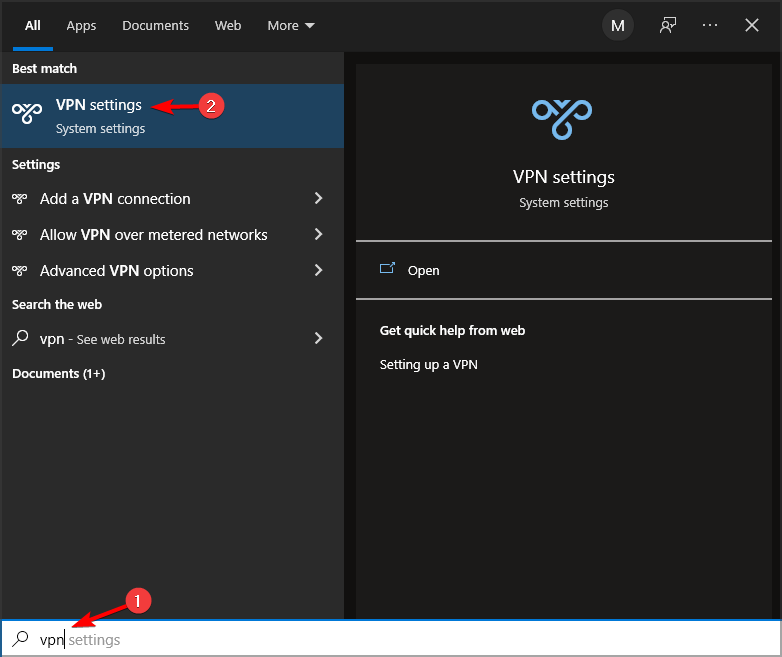
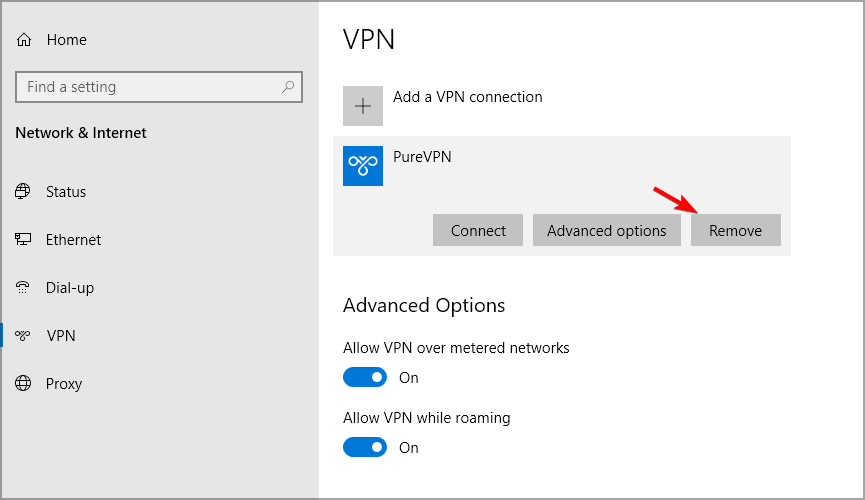
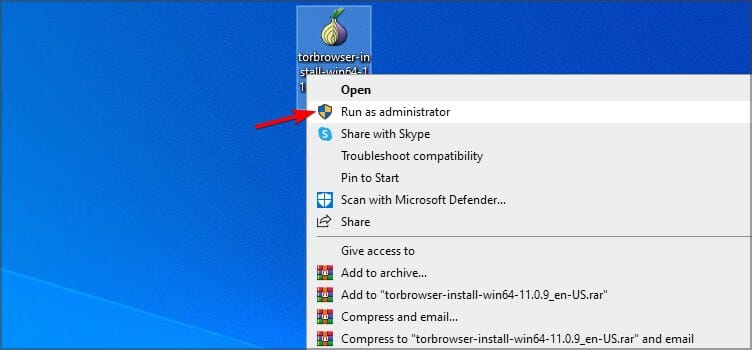






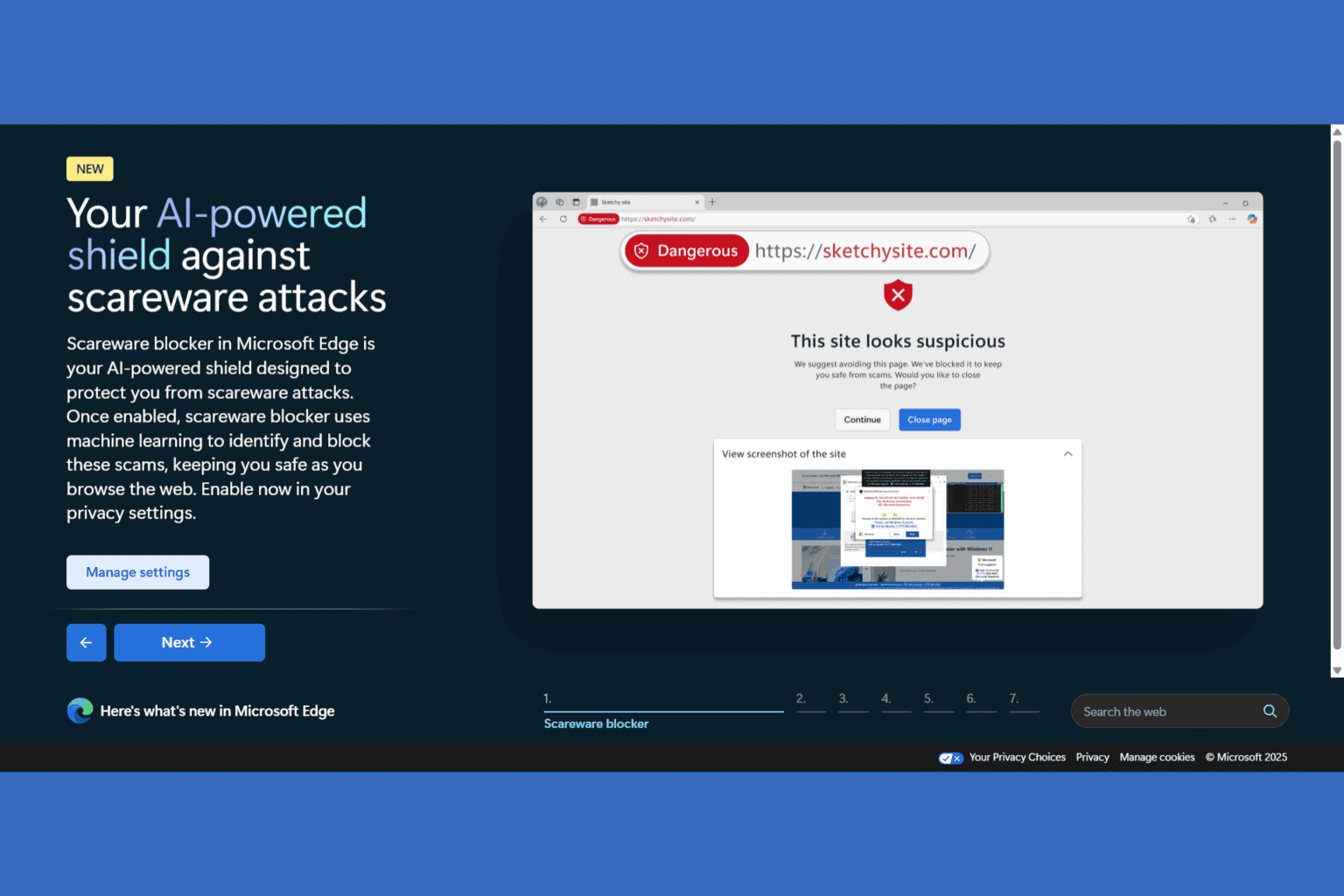
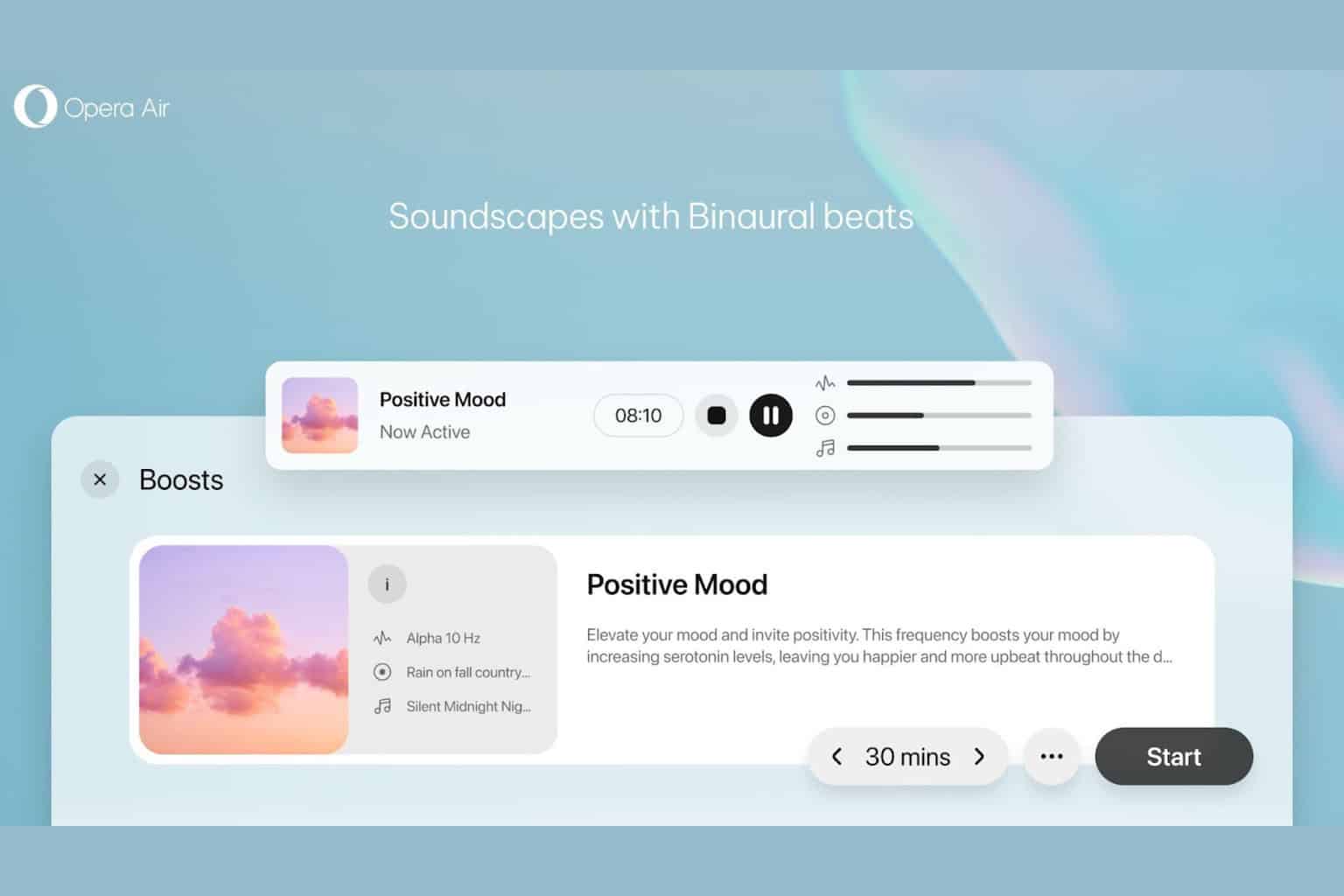
User forum
0 messages