3 Ways to Fix PuTTY Software Caused Connection Abort Error
Fixing the error has never been any easier
4 min. read
Updated on
Read our disclosure page to find out how can you help Windows Report sustain the editorial team. Read more
Key notes
- PuTTY is an open-source tool that uses network protocols like Telnet and rlogin with an xterm terminal emulator for Windows and UNIX systems.
- Many users have reported the Fatal Error, Network Error: Software Caused Connection Abort.
- Network firewalls terminating the connections if these remains idle for some time on the server is a common underlying cause.
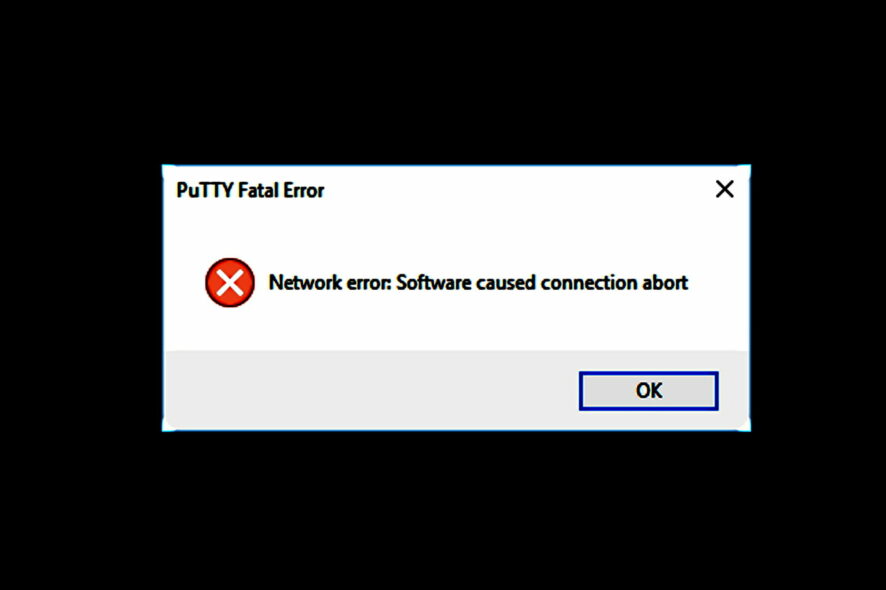
PuTTY is a cross-platform program that uses SSH (Secure Shell) protocols to provide secure communication between networks, systems, and applications over an unsecured network. But many reported the Software caused connection abort error in PuTTY.
There can be several reasons why you may receive this specific error message, but one of the most common is a shaky Internet connection. If your Internet connection isn’t as stable as it could be, it will cause intermittent interruptions in your session that could result in this error message.
Another reason you might get this error message is if you leave your session open for an extended period. PuTTY can be configured to abort the connection when it has been left open for a specified time.
PuTTY is a utility that can be used to transport data in order to send and receive files swiftly and securely. The program also allows for serial port connections, which support Telnet, rlogin, SCP, SFTP, and other protocols.
PuTTY has several advantages, especially while working remotely. It’s simpler to set up and more reliable than VNC or other protocols built into the operating system.
It is also more persistent in comparison to others, as a remote connection can be resumed as soon as the connection is restored after an interruption. It is a completely free and open-source software package and has an easy-to-use graphical user interface.
Now that you have a basic understanding of the tool, let’s find out how to fix the Software caused connection abort error in PuTTY.
How can I resolve the Network error: Software caused connection abort in PuTTY?
1. Check your Internet connection
- Press Windows + R to open Run, enter cmd in the text field, and click OK.
- Paste the following command while replacing the IP address with yours, and then hit Enter:
ping IP address -t - If you see more than one message like Request timed out, press Ctrl+C to stop the operation, and note the Lost rate in the ping statistics.
The lost packets will tell you the Internet’s condition, packet loss, and connection drop rate. The simple way to combat an unreliable Internet connection is to restart PuTTY and re-establish the connection.
If you still encounter the Software caused connection abort error in PuTTY, try the following method.
2. Configure PuTTY to enable TCP keepalives
- Open the PuTTY software, and then select Connection from the navigation pane on the left.
- Mark the checkbox for Enable TCP keepalives (SO_KEEPALIVE option) under Low-level TCP connection options.
- Next, set the value of Seconds between keepalives(0 to turn off) to somewhere between 5 to 30 seconds.
- Click Open and check if the idle connection remains open for the set duration.
Your network routers and/or firewalls usually keep track of all the connections. However, they may assume that a connection is dead if no data is transferred in either direction after a certain time.
This happens because the firewall software has a timeout, closes the connection after that timer runs out, and leads to the Software caused connection abort error in PuTTY.
You can solve this issue by configuring PuTTY to send null packets and TCP keepalives every few seconds. It will make sure that the session does not abort even if the connection is not transmitting data.
It is recommended to keep the keepalive value comparatively low. The keepalives are not always helpful and can make things worse. Because it will increase the probability of PuTTY attempting to send data during a break in connectivity.
3. Switch to static IP
- Press Windows + R to open Run, enter ncpa.cpl in the text field, and click OK.
- Right-click on the active network, and select Properties.
- Next, select Internet Protocol Version 4 (TCP/IPv4), and click on Properties.
- Select the Use the follow DNS server addresses, enter the following values in the provided field, and click on OK.
Once done, flush the DNS cache, and things should now be up and running.
That’s it! You would have the Software caused connection abort error fixed in PuTTY by now and the utility up and running like before.
Also, find out how to fix the Connection timed out Network error in PuTTY, another common issue reported by many.
Which one of these solutions works for you? Share your experience in the comments section below.
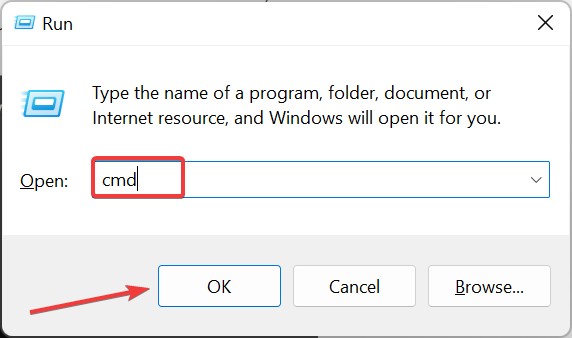
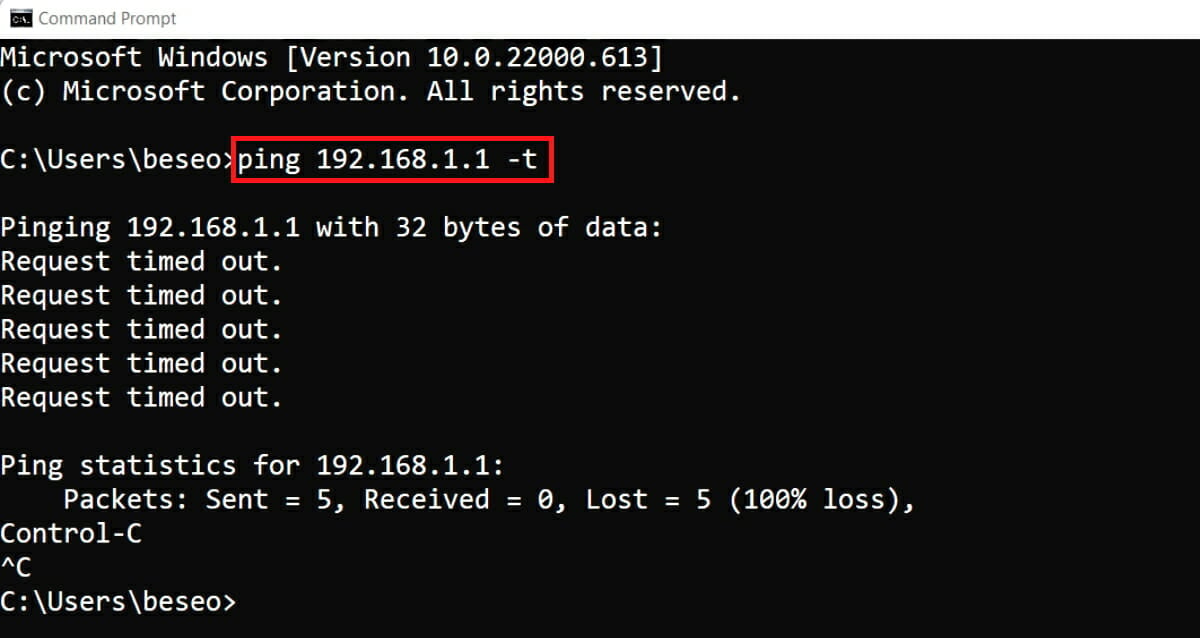
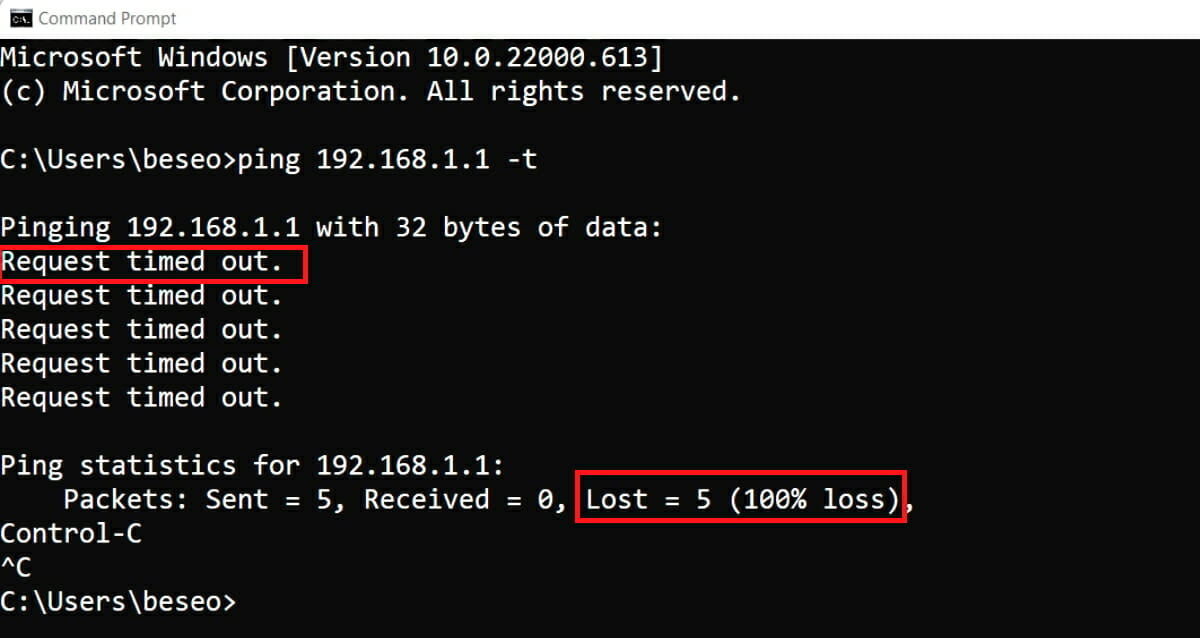
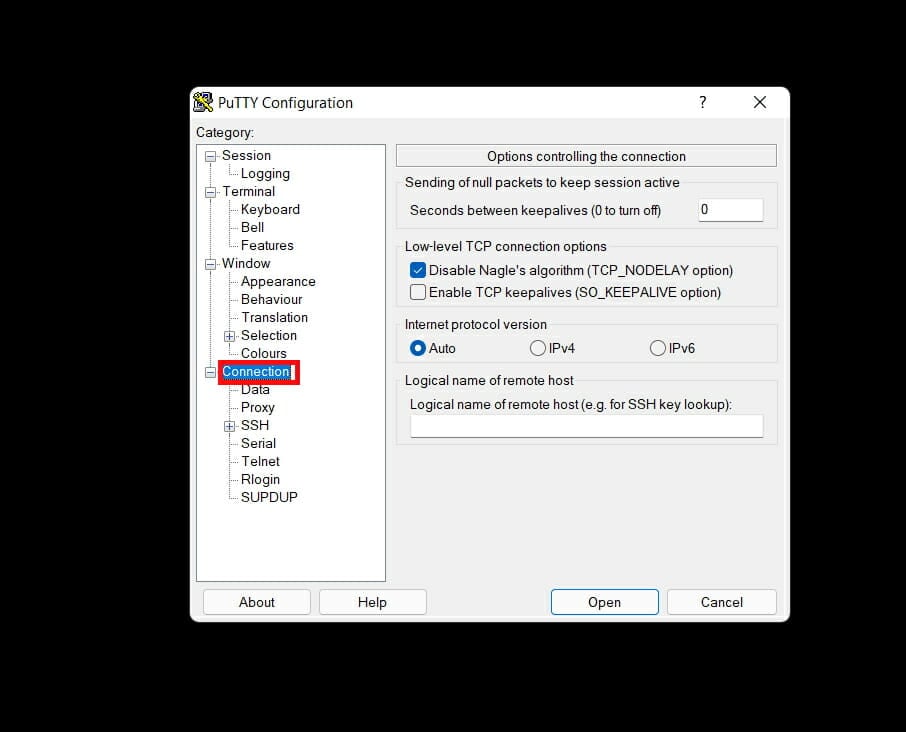
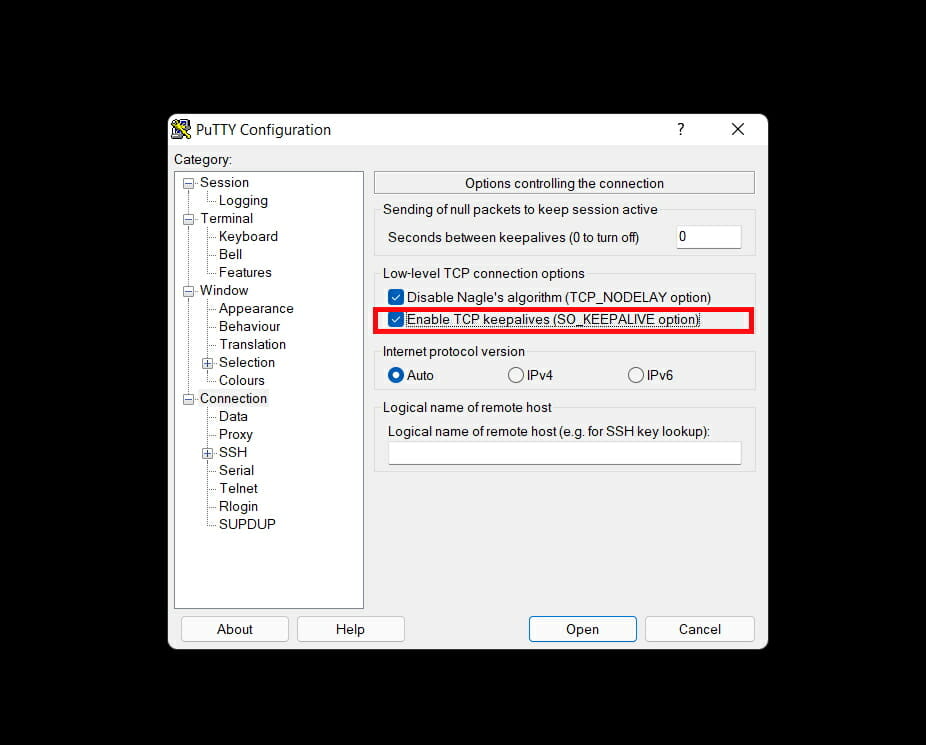
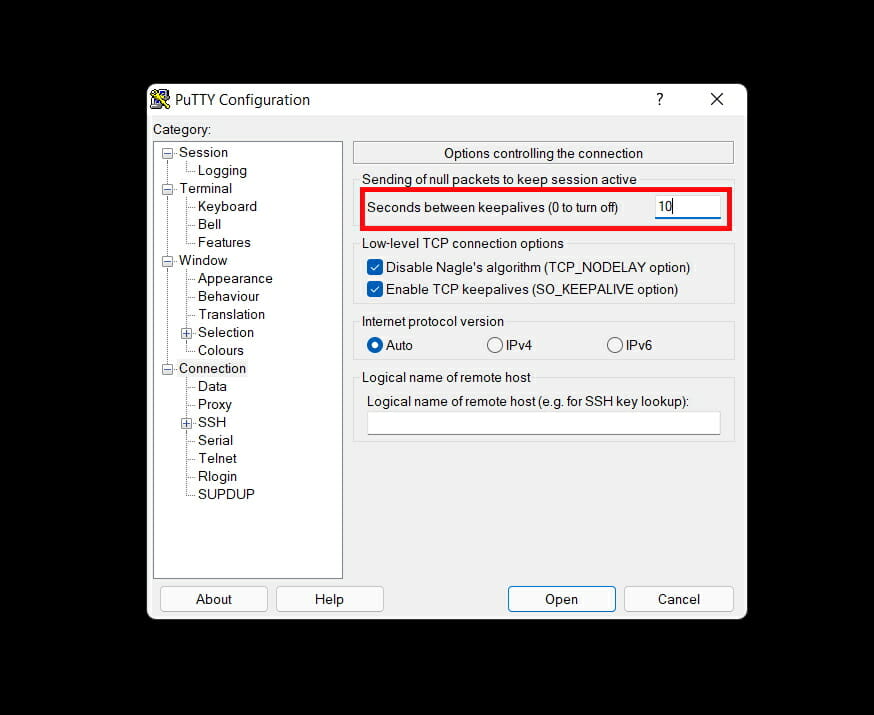
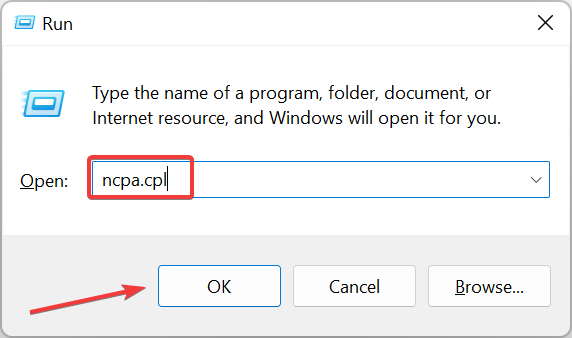
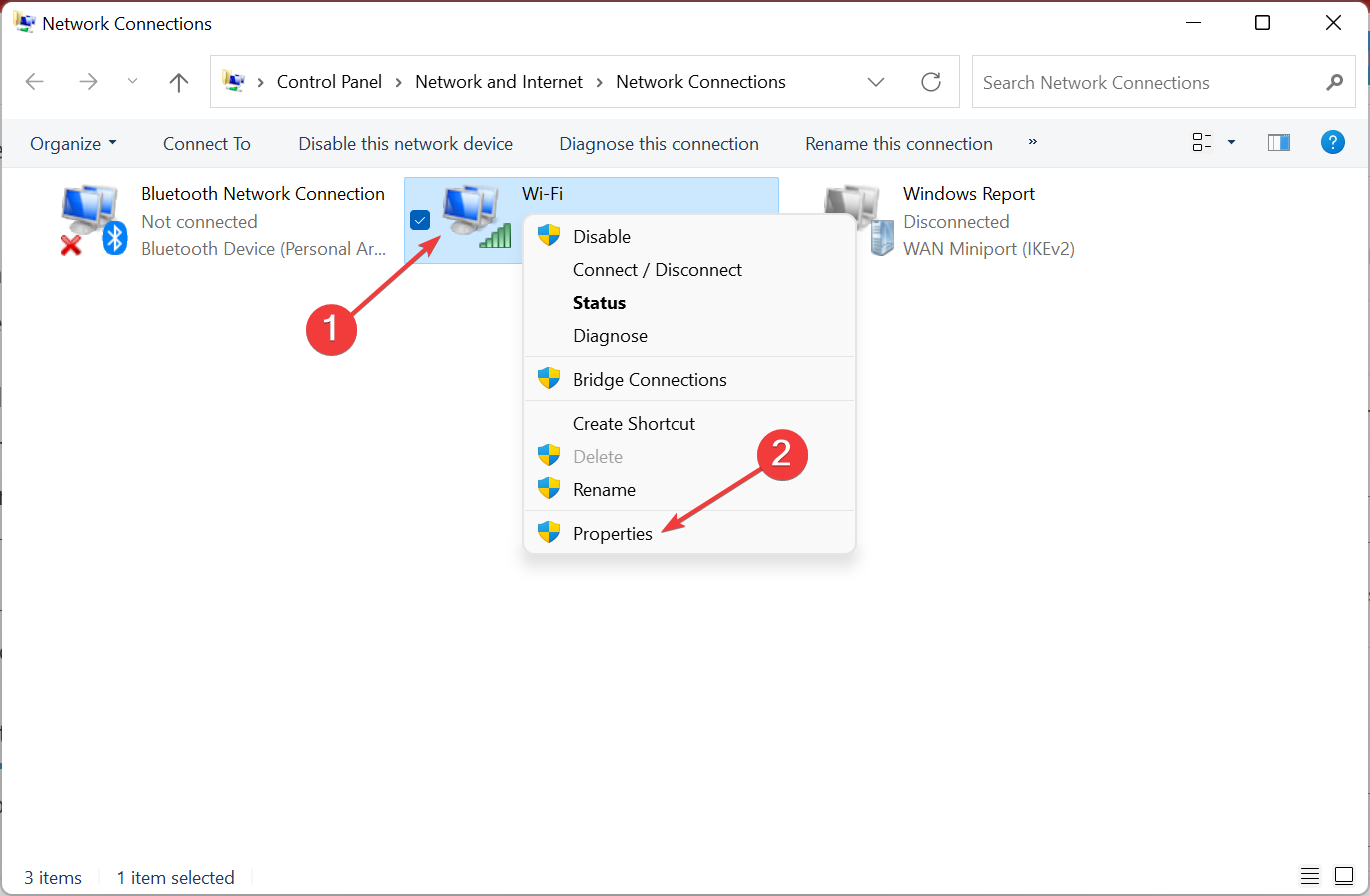
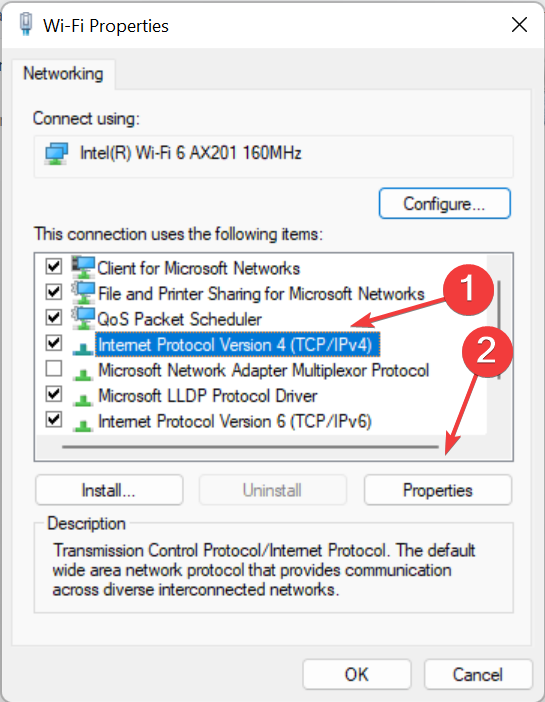
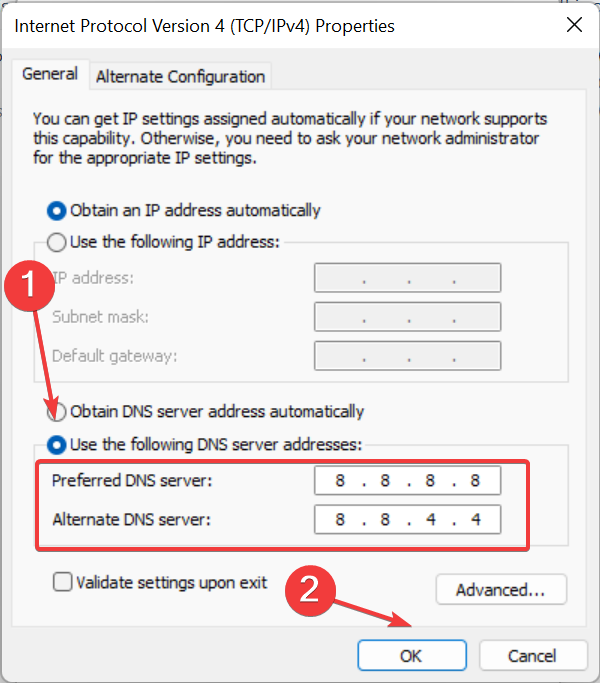



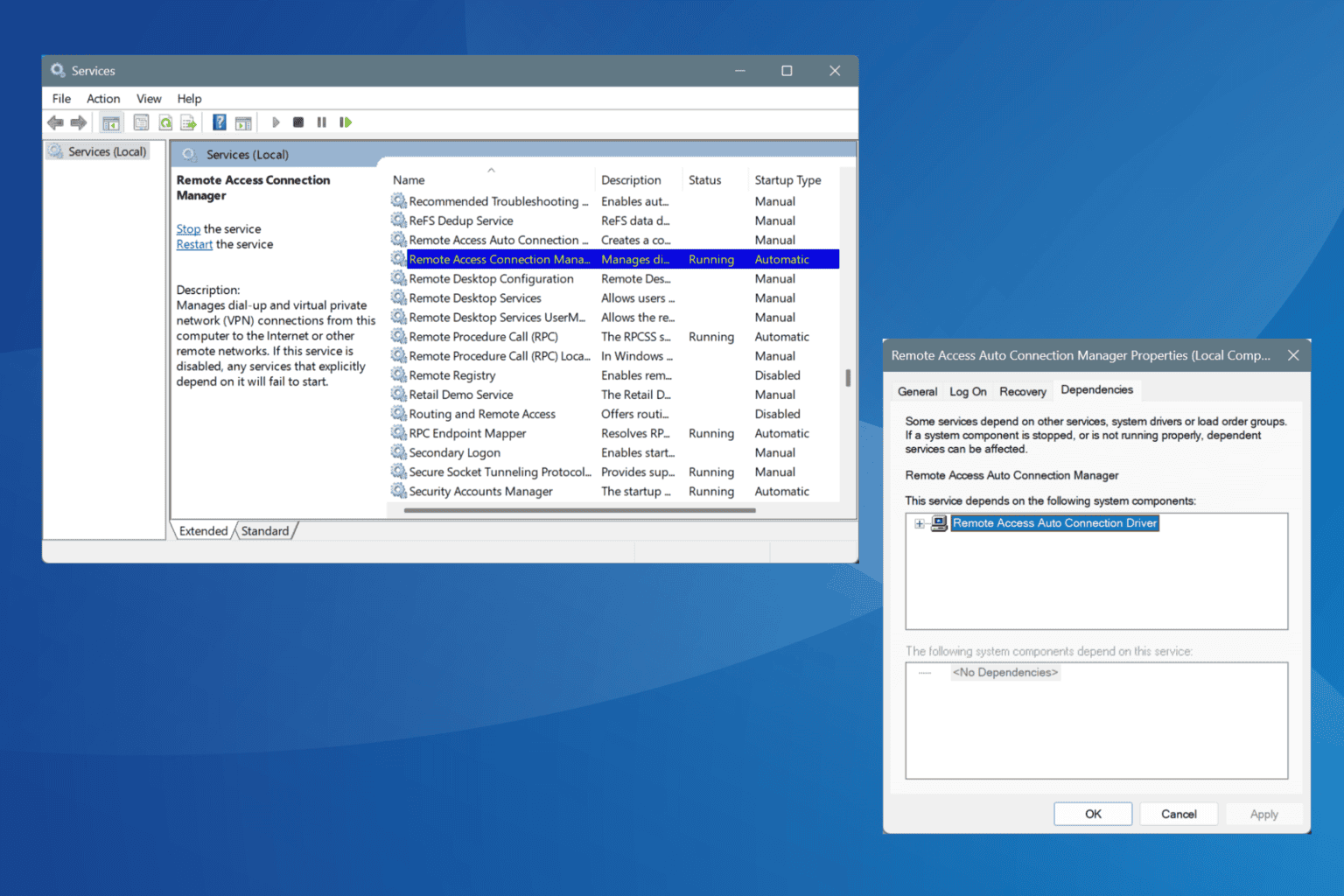
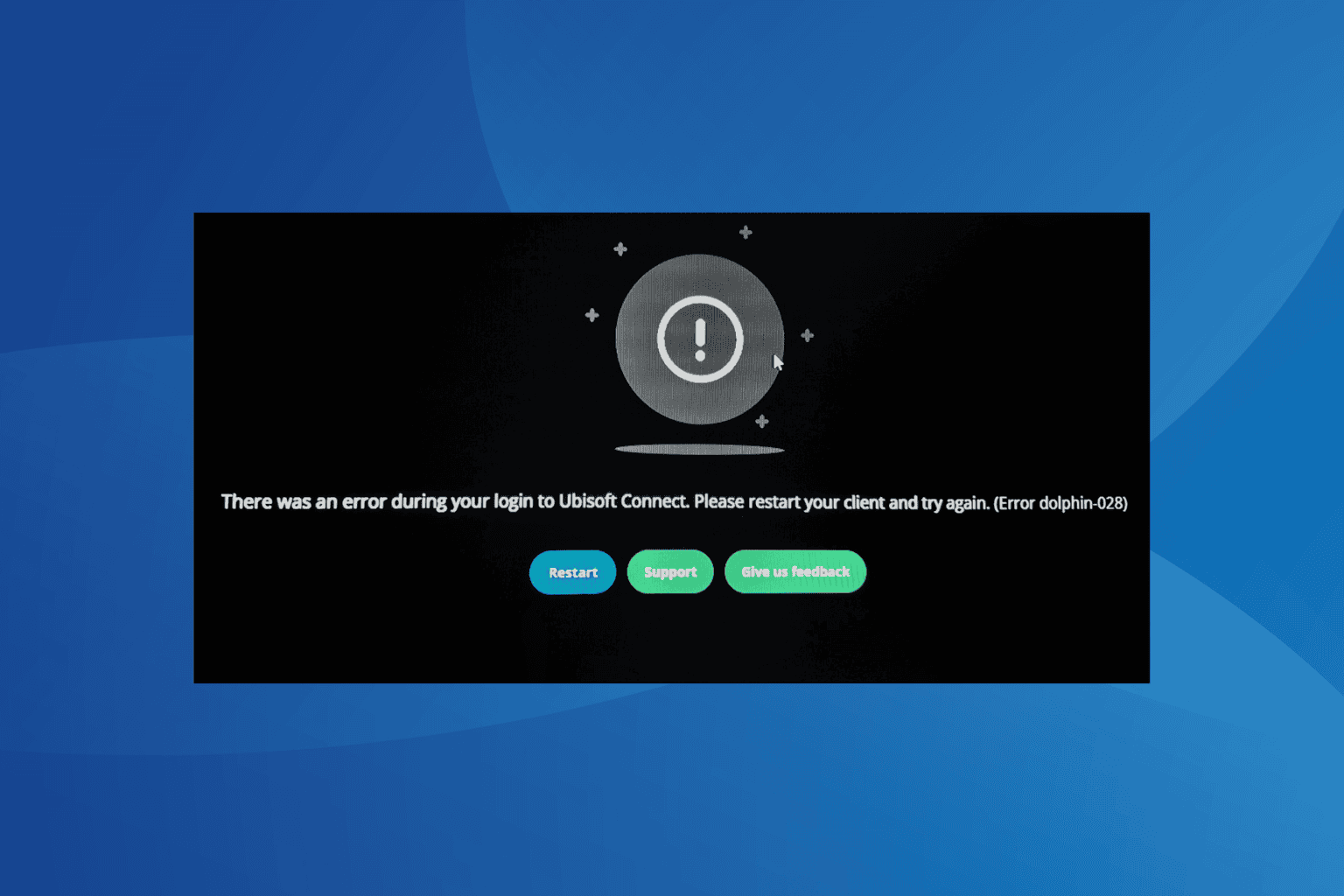



User forum
1 messages