Error 410 on Browsers and When Printing: 3 Confirmed Fixes
5 min. read
Updated on
Read our disclosure page to find out how can you help Windows Report sustain the editorial team. Read more
Key notes
- The error 410 literally stands for gone. A website server would return this when the requested data has been permanently removed.
- A company running discount sales may set the page to disappear after a specific period of time, like 30 days. Visiting such a page afterward may display the error.
- Sometimes, error 410 is unintentionally caused by a site owner during the upgrade of their site's CMS core files.
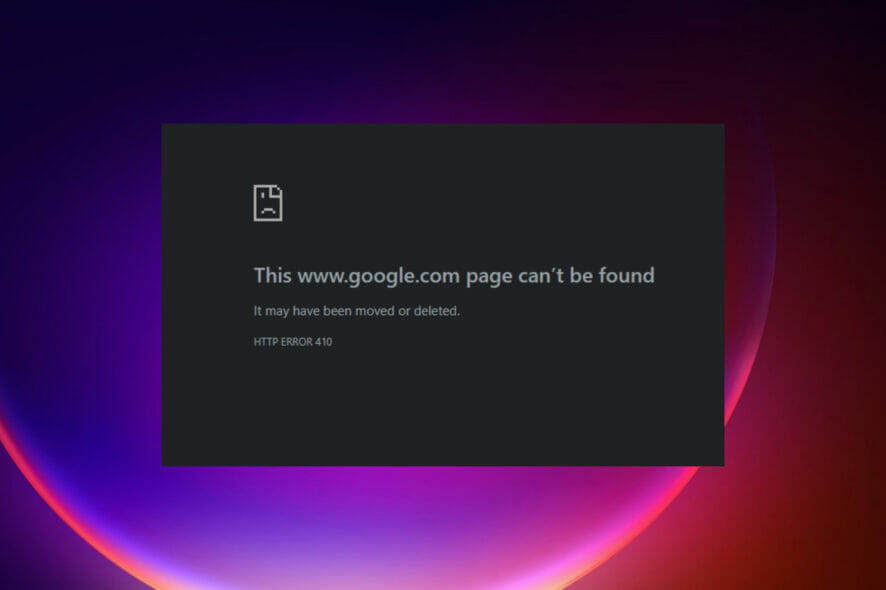
One time or the other, every user of a browser or web-based application would have encountered error 410. It is experienced whenever you are trying to access a file that is no longer available on the server.
It is similar to error 404 which is also caused by a missing file, but the major difference is that error 404 is only temporary.
Most of the time, error 410 is returned when the URL of the page you’re trying to access is incorrect.
What are the different formats of error 410?
This error can be displayed in different formats depending on the browser and the nature of the issue.
- App could not be downloaded due to an error 410 – People trying to download an application in Android Emulator on Windows may get this error because the app wasn’t found
- 410 Gone error – When surfing the internet with browsers like Mozilla Firefox, you may get the error because the website you’re looking for doesn’t exist anymore
- HTTP ERROR 410 – This is a variant of the Gone error for the Chrome browser and it has the same meaning
- 410 Gone error display while people error 410 on Chrome could be displayed as HTTP ERROR 410. It is possible to also have it displayed as Gone, HTTP Status Code, and Error 410.
- 410 Error when trying to print – You get this error while accessing Google’s remote printing service which was discontinued
What is Error 410 when printing?
For remote printing, Google launched the Google Cloud Print (GCP) which allows people with a Gmail account to connect and print files within seconds from anywhere.
This service was discontinued in January 2021. That is why users now get the Error 410 when printing because the URL does not exist anymore.
To fix this, simply try alternative cloud printing applications such as the Microsoft Universal Print connector.
How do I fix error 410?
1. Fix from client-side
Typically, when you try to access a URL that doesn’t exist or is temporarily not available, you should see the error 404.
Some site owners probably before deleting such page may have instructed the server to return error 410, thus the reason for the report you are getting.
To fix this, just check that the URL of the site you are trying to visit is correct. If it’s, then you may want to look elsewhere for similar content.
If it is a page on the site that is returning error 410, use the search icon on the main site to find related content.
2. Adjust server settings (for website owners only)
1. Edit the .htaccess file
- Open your hosting panel or log in to your web hosting service provider account.
- Locate the public_html folder. Click it to find the .htaccess file among the listed files, then open it.
- In the list of displayed code, check if there is line that starts with Redirect 410. Delete it.
If you’re the owner of the website which returns the error 410, you can change it by deleting the code from the .htaccess file, as shown in the solution above.
2. Update CMS core files
Most content-based websites use WordPress Content Management System (CMS). Other popular CMS include Wix and Blogger.
If you are a site owner and visitors are experiencing this, did you recently update your CMS probably to the most recent version?
Fix error 410 in WordPress by restoring the CMS to the previous version. You may also check any recently installed plugin or extension that might be the culprit.
3. Purge your site cache
Error 410 may be displayed due to some changes on a website. Sometimes these kinds of changes require the cache purged to function normally.
This is usually the case if you recently deactivated a plugin or updated your database in any way.
You can check the help section on the site of your hosting service provider. For users having issues with their WordPress hosting, we have an article written to help you fix them.
3. The app could not be downloaded error 410 fix
1. Check and use a fast Internet connection
- Check if your device is connected to the Internet.
- Run a speed test using applications like Fast.
- If the Internet speed is good enough for the download, then retry.
- If the above does not solve the problem, Close and Restart the Emulator.
2. Remove and re-add the Google account
- Open Google Play Store. Select the small arrow beside the signed-in Google account.
- Scroll and choose Manage accounts on this device.
- Remove the email you signed in with. Google Play Store will prompt you to sign in when the app is relaunched. Follow the onscreen guide and prompt to log in.
How do I fix Error 410 on YouTube?
To fix this problem, try restarting your Android Emulator. If that doesn’t solve it, uninstall and reinstall the YouTube App.
You may also want to restart your Wi-Fi router as your network could be the problem. Some users have also said logging out of your Google Account in the YouTube and then logging in again fix the problem.
How to fix the HTTP error 410 on Free Downloader
When downloading using any free download manager and it suddenly stops, then displays the HTTP 410, check if you have a VPN switched on and turn it off.
Also, to avoid this error from occurring in the first place, try not to restart or shut down your system.
In the case whereby you mistakenly shut down your system or switched-on VPN, try resuming the download and if it does not make any progress after a few minutes, restart the download.
We hope by now, you would have been able to fix any Error 410 issue might be encountering.
As you have seen, this is not really a printer error but a problem when accessing the Google’s obsolete remote printing service.
If you really have such an issue, you should get more information from our guide on how to fix printer errors in Windows 10 & 11.
Comment your experience below after trying out the highlighted solutions.
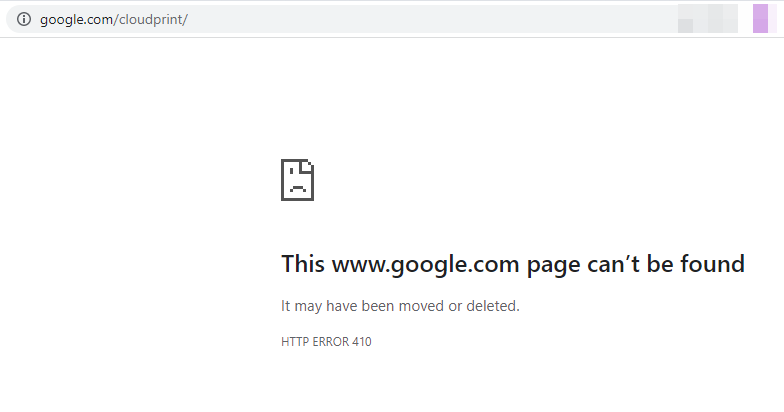
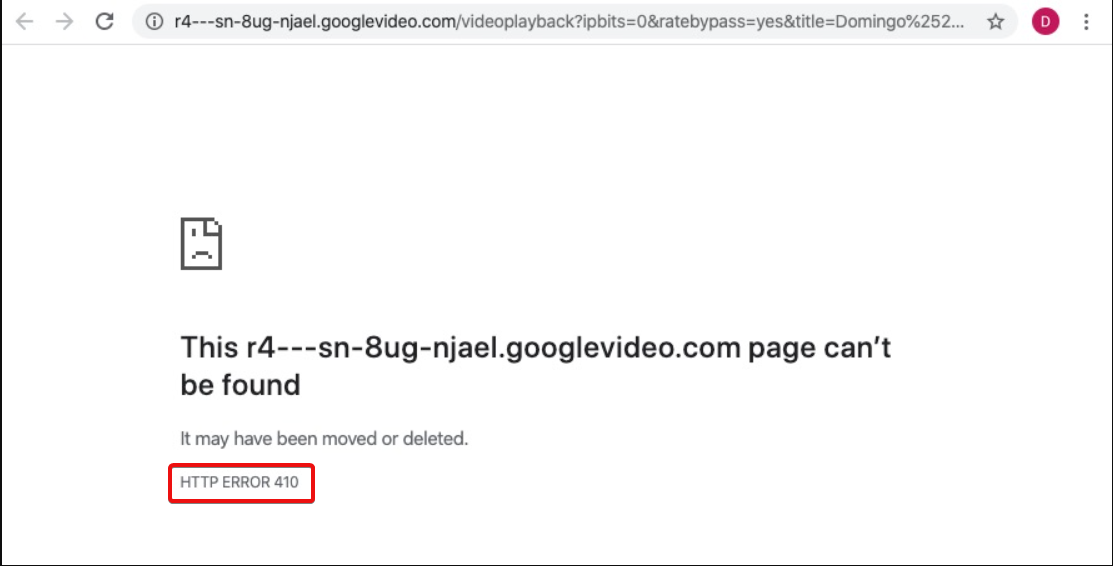
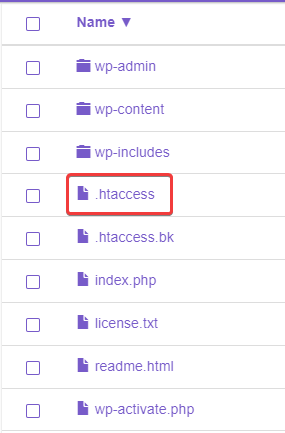
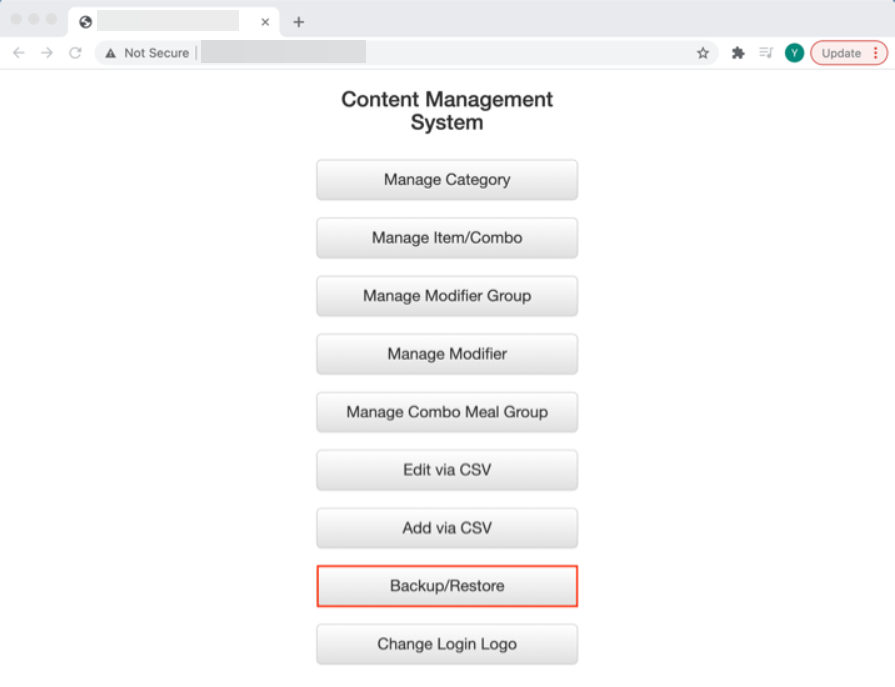
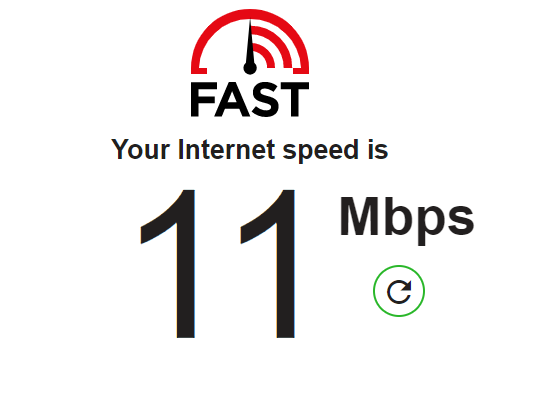
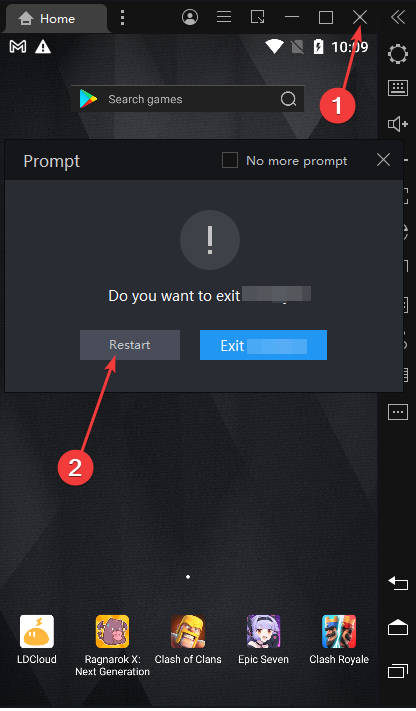
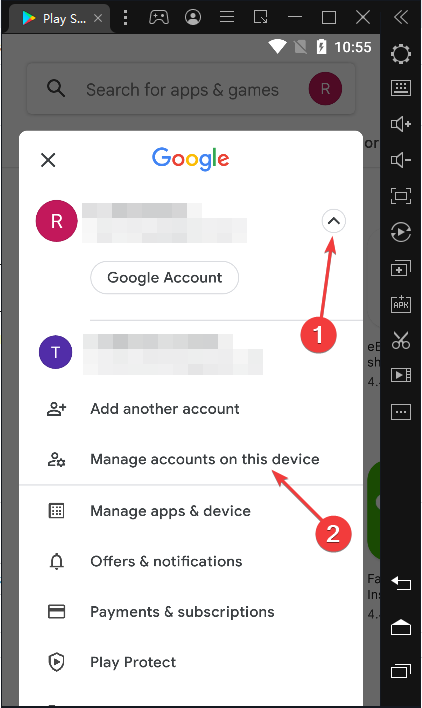


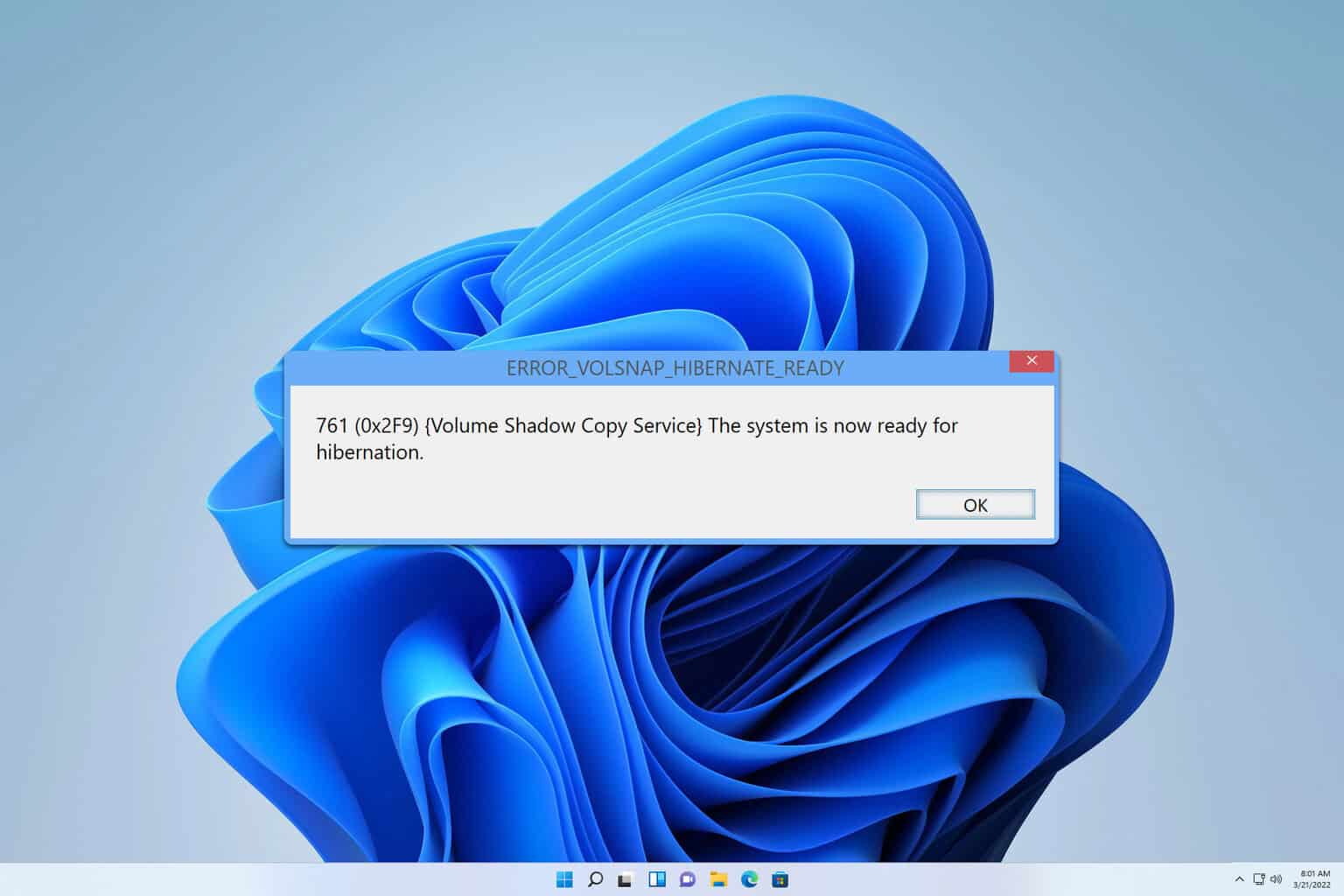


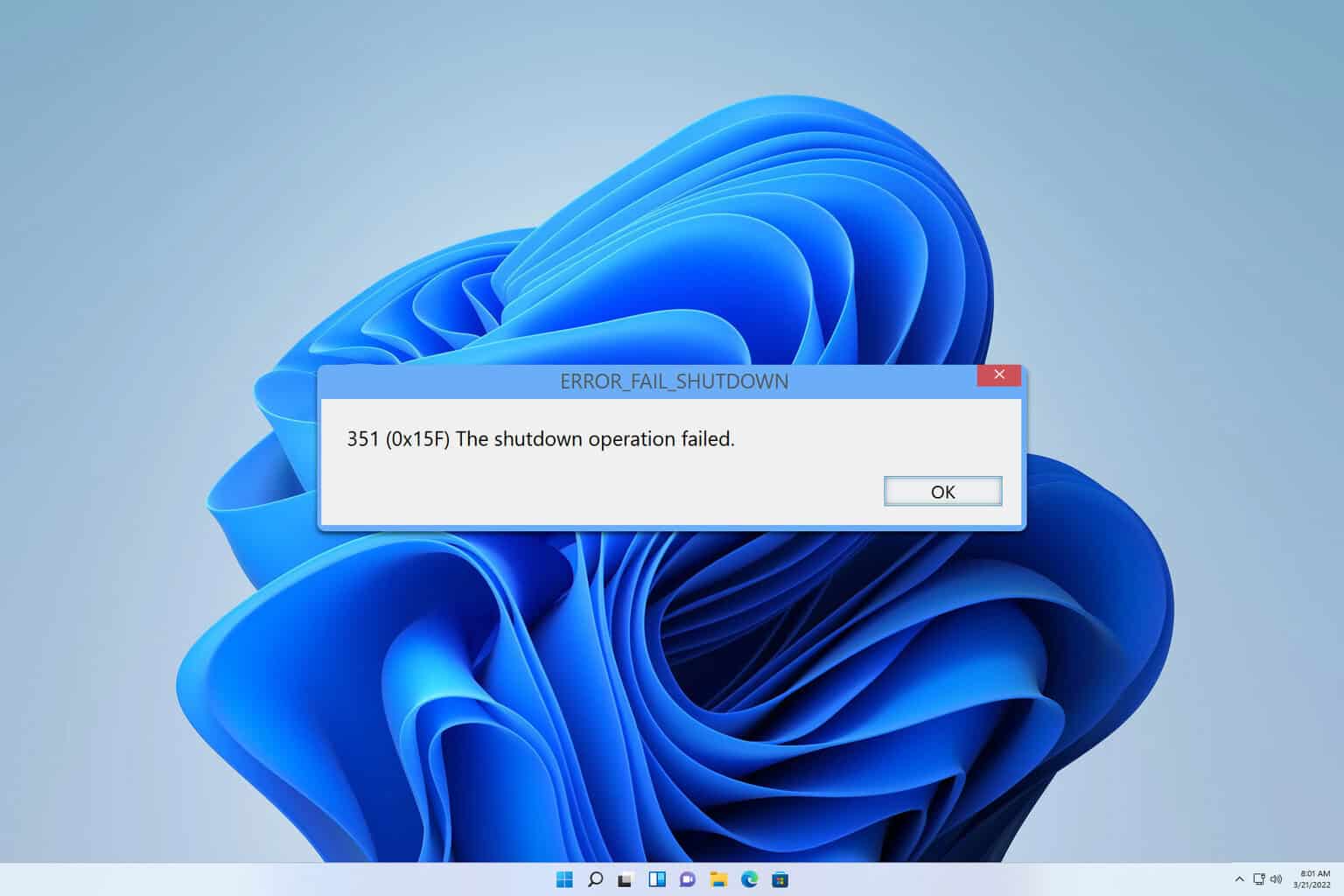


User forum
0 messages