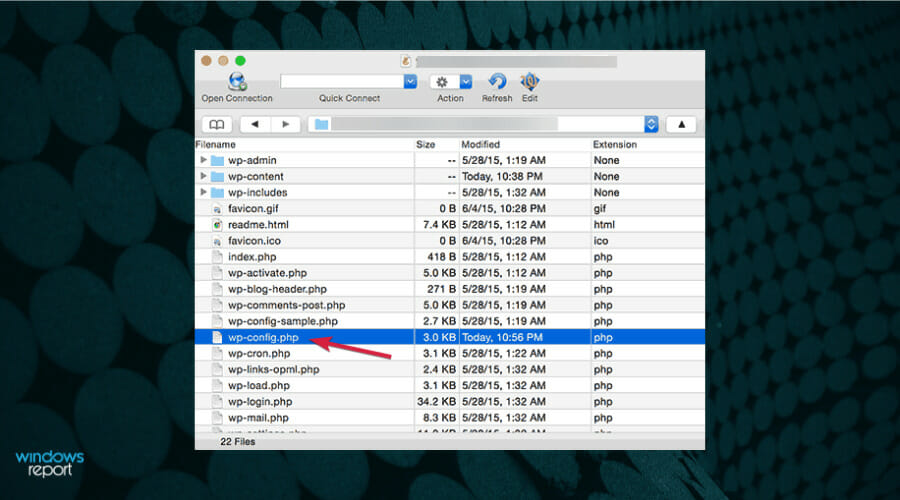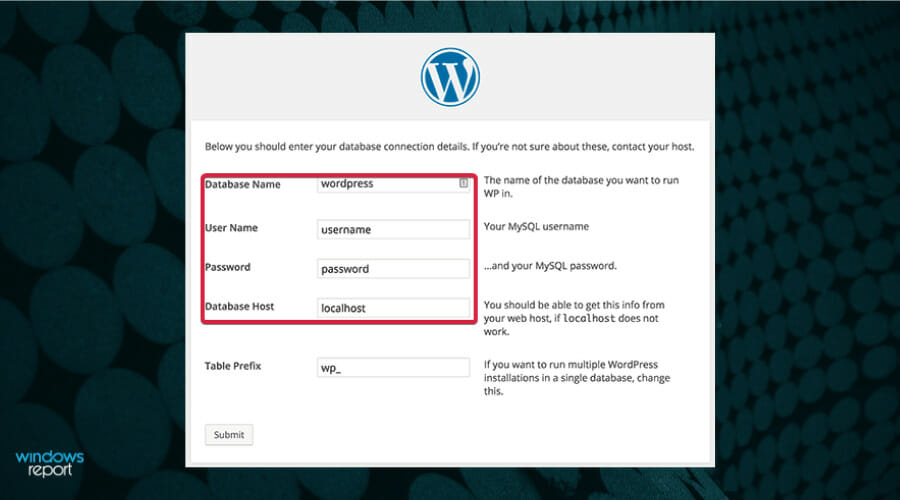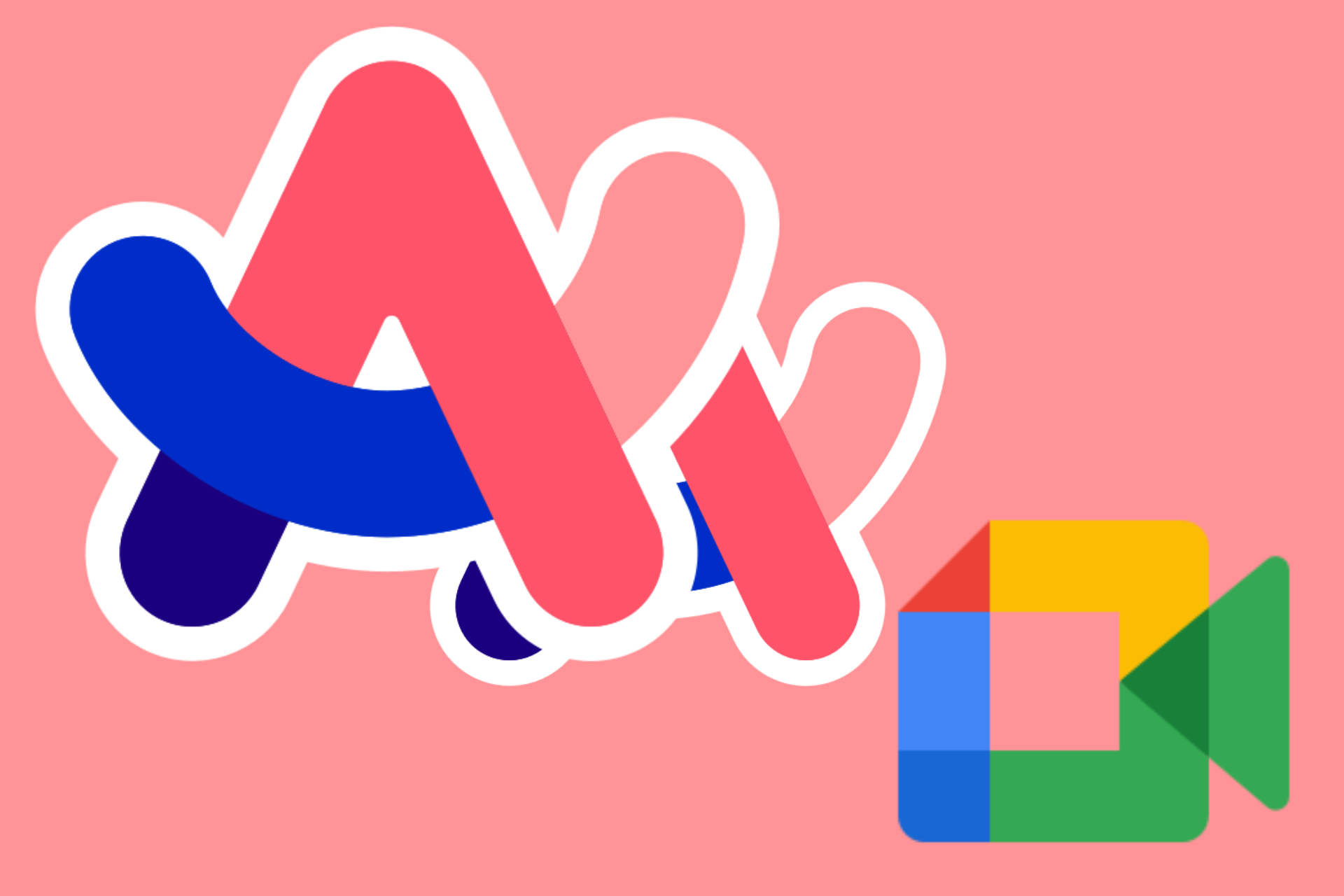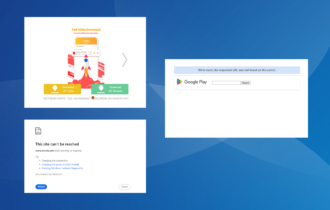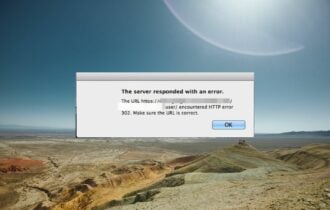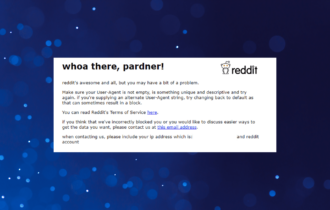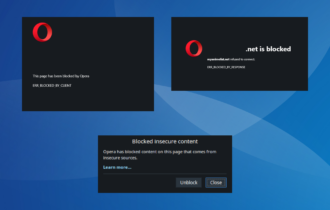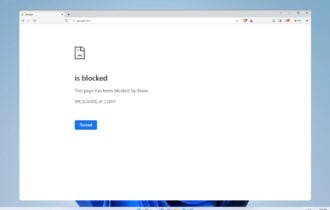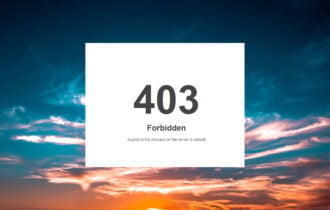How to Fix Common WordPress Hosting Issues
Give a try to these quick procedures now
5 min. read
Updated on
Read our disclosure page to find out how can you help Windows Report sustain the editorial team Read more
Key notes
- WordPress is perhaps the most popular blogging platform in the world and that's why it's important to know how to fix common WordPress hosting issues.
- Such services are crucial for your website's success. A series of important ranking factors such as page speed and security are in close connection to your hosting services.
- If the problems persist, you should think about moving your website to a better hosting service.
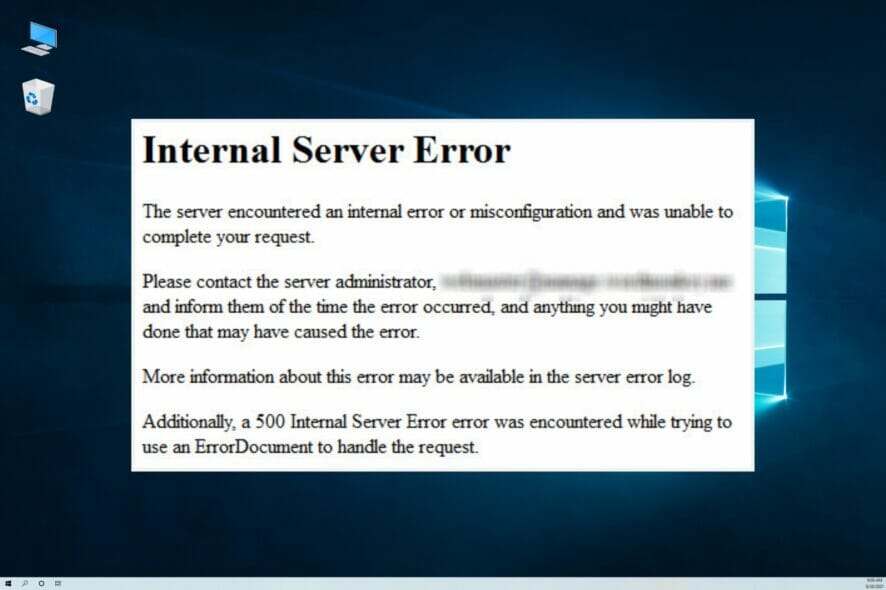
If you ask yourself how to fix the most common WordPress hosting issues, you are in luck today. In this article, we will explore exactly that.
Even though using WordPress is very intuitive, from time to time, you will encounter different errors that can make you feel that you don’t understand how to use it properly.
The developer teams that deal with WordPress fix any issues you might encounter, so you shouldn’t worry too much.
In this article, we will discuss the solutions to some of the most common problems found in WordPress. Please read on to find out more about this subject.
What are the main WordPress hosting issues that can occur?
Unfortunately, even if WordPress grew a lot in security, tools, and features, the hosting service can turn things into the worst scenario in seconds.
Here are the main reasons for issues spawn from hosting problems that can occur:
➡ Low-quality server – Sharing services and resources with other clients can be a bad omen for everyone involved, so it’s better to find a decent deal for a dedicated web server.
➡ Slow loading pages – Even if you have a dedicated server, if it’s a low-end machine running on HDDs and not SSDs can affect the loading times a lot.
➡ Security breaches – Try to find a hosting service that focuses on security and backup. At least if your website gets hacked, you can put it back together with a fast response in no time.
Now that you know what you’re facing, let’s see how we can help you fix the most common WordPress hosting problems.
How can I fix common WordPress errors in no time?
1. The White Screen of Death error
- Navigate to the Administration Screens and go to the Plugins section.
- Deactivate each of the plugins and reactivate them one by one to see which of them is faulty.
- Use an FTP client like FileZilla and locate the wp-content/plugins folder.
- Rename the folder to plugins_old.
The WSOD error can be caused both by a database, and also a PHP error so disabling your plugins can sort this problem out.
If this solution was not comprehensive enough, read the WordPress guide on how to deactivate the plugins when you don’t have access to the Administrative menus.
Sometimes these issues can be caused by your web browser, so in order to troubleshoot them, it’s advised to switch to a different browser.
2. Error establishing a database connection
- Open your FTP client, then open up wp-config.php.
- Check to see if the following information is correct – Database name, Username, Password, and Host.
- In case you’re not sure if the data is correct, try resetting your MySQL password manually.
- This issue can also be caused by your database meeting its quota or if the server is down. To check this, you will need to contact your hosting provider.
- If your database has the correct information and is not shut down, the issue might be caused by your site being compromised, so you should scan your site with Sucuri SiteCheck and if the results are bad, learn what to do if your site was hacked.
Seeing this error means that there is an issue with your site’s connection to the database. This may have a lot of causes, and the most unpleasant one is that your site was hacked.
If this actually happened, you should seriously consider a different hosting service like Bluehost that provides extensive security features.
3. Failed auto-upgrade
If your WordPress auto-upgrade features have failed, you might see a blank white screen, a warning telling you the update failed, or a PHP error message.
This error happens because of a glitch in the server connection with the main WordPress files, a problem with your Internet connection during an upgrade, or incorrect File Permissions.
You can also check out how to manually update your WordPress site as that may fix this issue too.
4. Maintenance Mode after upgrade
As WordPress updates, it will install a .maintenance file. If the file is not removed after the process is completed, this error will appear.
- Log into your website by using a FTP program of your choice.
- Delete the .maintenance file from your website root folder.
We hope this How-to article offered you useful information about some of the most common WordPress hosting issues.
There can be a lot of dangers lurking out there, and without proper security measures, your website can fall into the wrong hands.
This may compromise your credibility and ranking, so you should treat this matter very seriously.
You should also check our list including WordPress hosting to make lightning-fast websites and maintain them securely.
Another annoying WordPress issue is cURL error 28, to learn the probable causes and solutions to fix it, read this guide.
Please let us know how the procedure went for you by using the comments section below.