2 Ways to Fix no Compatible Source Was Found Error in Firefox
Firefox plays uncompressed audio stored in a WAV container format
4 min. read
Updated on
Read our disclosure page to find out how can you help Windows Report sustain the editorial team. Read more
Key notes
- We recommend you start by deleting browser cookies as they may contain stale data that triggers a video error.
- Reinstalling the browser is a useful solution that helps reset all Firefox settings and incompatibility with video sources.
- This video error is usually more prevalent among the browsers that are based on Chromium.
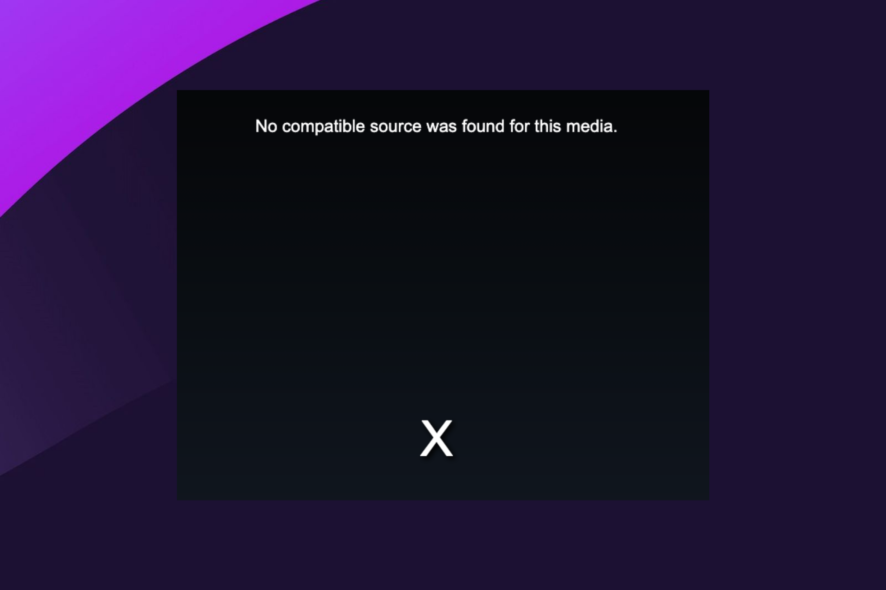
The Mozilla Foundation created Firefox as an open-source and free web browser. But while streaming on your browser, it may have displayed the message no compatible source was found for this video in Firefox. In this article, we will cover all possible fixes.
Despite Firefox’s robustness and impressive feature list, you may often encounter errors streaming videos on the browser. For example, you may have problems playing DRM-protected video from Hulu, Netflix, Disney+, Amazon Prime, and other streaming services.
Additionally, the error code 102630, when videos can not be played is just another common streaming problem you may have.
Firefox’s compatible source error is similar to the non-Chromium browser’s error of where the video file cannot be played.
Quick Tip:
If Firefox keeps giving you trouble, try loading videos using an alternative browser, like Opera. It’s similar in terms of user experience and is praised for its low-error rate.
The browser is lightweight and gets updated frequently, so it should support most formats. Moreover, it includes a built-in VPN that will help you unblock geo-restricted content on VOD platforms.

Opera One
Enjoy media content and fast browsing with no bumps along the way!What video formats are supported by Firefox?
Because patents control some music and video file formats, third-party programs are essential to use them. However, Firefox can play open as well as patented media natively.
Firefox Open Media

The Firefox browser is able to play uncompressed audio stored in a WAV container format (.wave,.wav file formats).
Additionally, Opus audio, Vorbis audio, VP8 video, and Theora video are open-source audio and video compression standards that are free to use.
These standards are used in the Firefox browser once they are encoded in the WebM (.webm file format) or Ogg container formats (.ogg, .ogv, .oga, .spx, .ogx, .opus).
MP3 playback (.mp3 file type) and FLAC playback (Free Lossless Audio Codec) are also supported by Firefox.
Patented media
The audio and video reduction formats H.264 or MPEG-4 AVC and AAC are patented.
But, using the in-built OS libraries, they may be displayed in Firefox. So, if they are incorporated in any MP4 container format, neither Mozilla nor you will have to pay a charge to view them.
How do I fix no compatible source was found for this media?
1. Delete cookies and site data
- Click on the three horizontal lines at the right top corner of the browser.
- Click on Settings from the options presented.
- On the left pane, click on Privacy & Security.
- Scroll down to Cookies and Site Data, and hit the Clear Data button.
- Restart your browser.
Clearing cookies will also be a solution if you get the no compatible source was found for this media 0x10600003 error in Internet Explorer.
2. Uninstall and Reinstall firefox
- Click on the Start menu, type control panel, and then select Uninstall a program.
- Search Mozilla Firefox, click on it, and select Uninstall at the top of the window.
- In the next window, accept the uninstall.
- On the Refresh Firefox Instead window that displays, select Next.
- Select Uninstall on the next window.
- Restart your computer.
- Download the Firefox installer from the official website.
- Double-click on the downloaded file to start the installation.
- When prompted to allow the app, click Yes.
- Click Next on the install wizard’s window.
- Select Standard and click Next.
- Click on Install.
- In the end, click on Finish.
This fix will be effective if no compatible source was found for this media in Chrome or Opera One. The only difference will be that you will be downloading and installing Opera One or Chrome in the place of Firefox.
Firefox is a robust browser, and if you have any video compatibility issues, this article should help you resolve them. While we have not given these fixes in any particular order, we encourage you to opt for totally switching browsers only when other fixes fail.
This and other Firefox issues on Windows 10 & 11 can usually be fixed in a few steps. And there you have it, our fixes for no compatible source was found for this media in Firefox.
We hope you have found this article helpful, and we look forward to hearing from you in the comments.
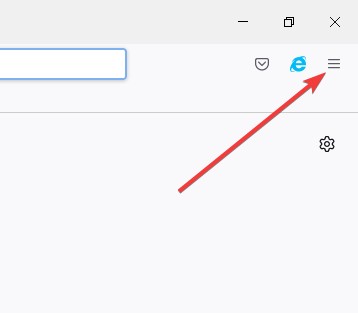
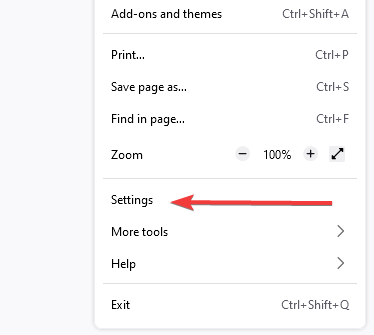
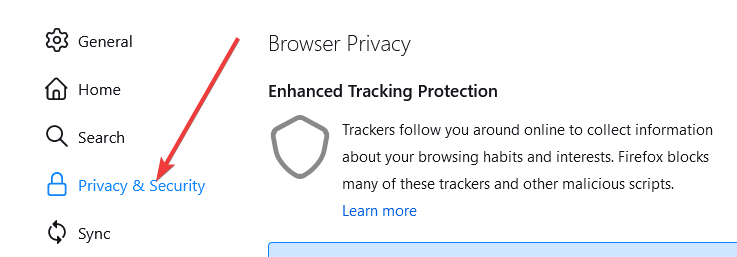
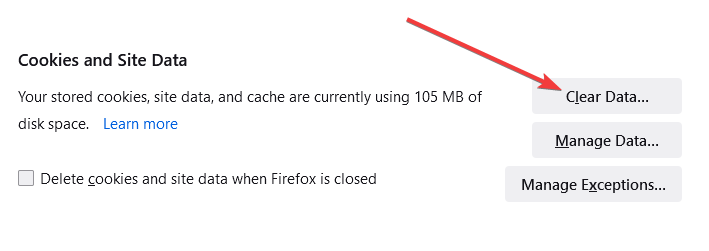
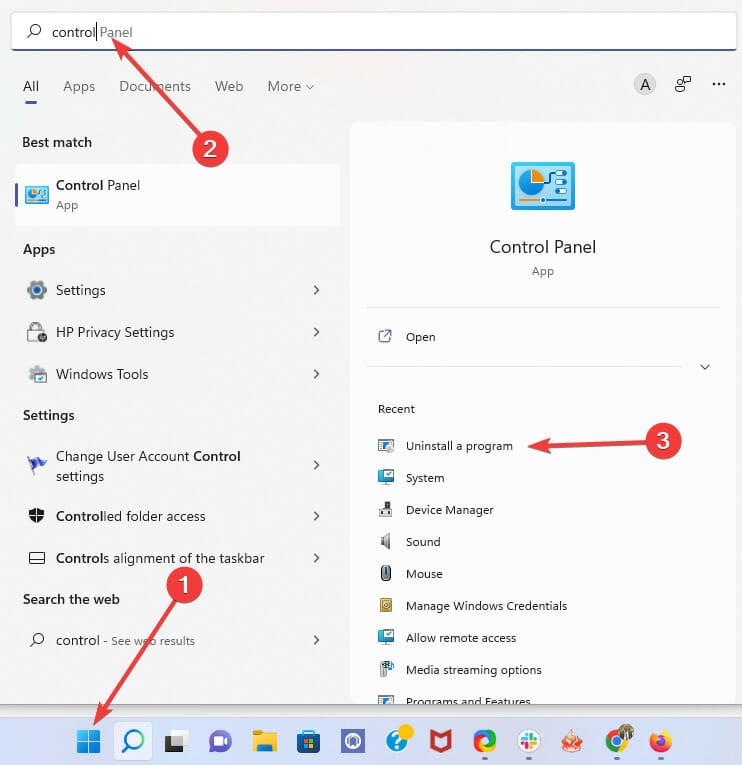
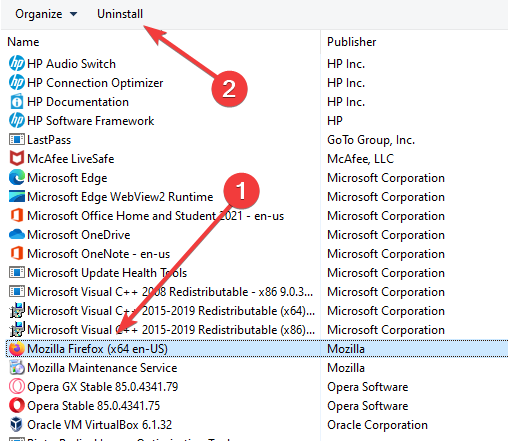
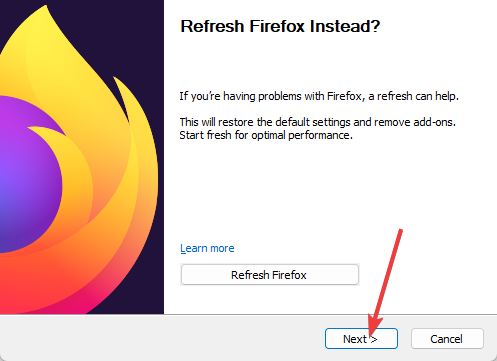
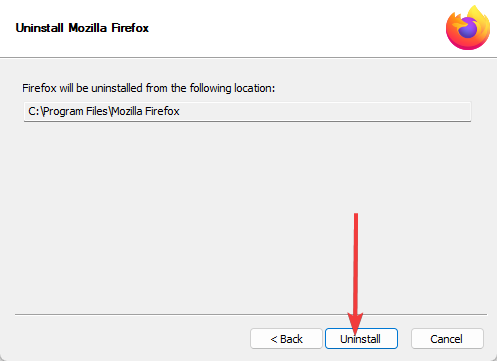
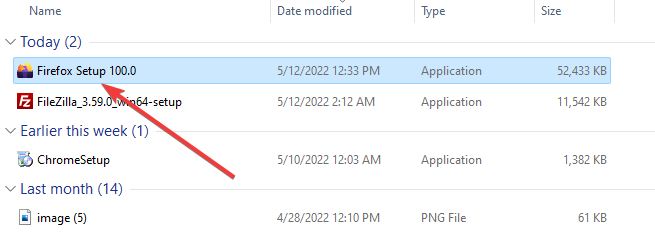
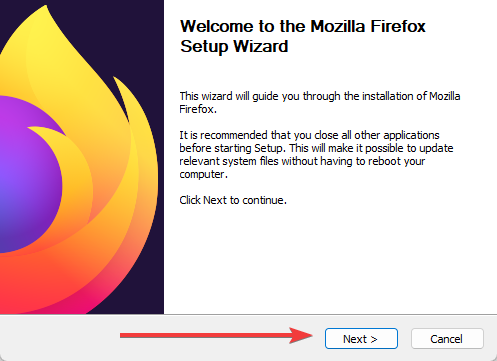
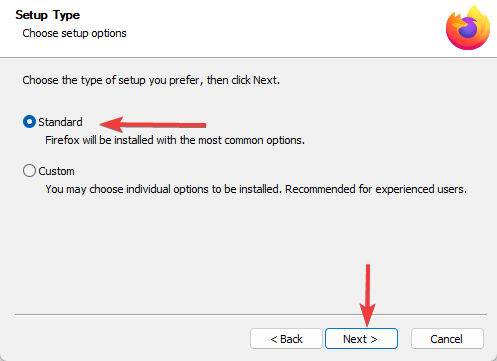
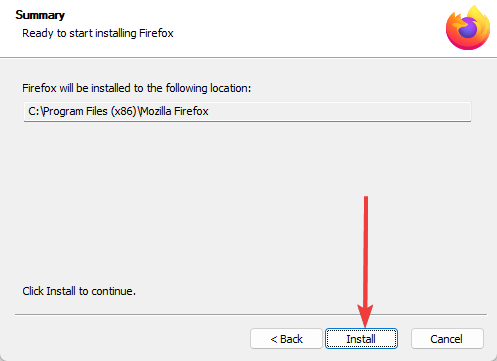








User forum
1 messages