Opera GX Mini Player is Not Working? How to Enable it Again
Keeping the browser up to date and disabling faulty extensions will prevent this problem
2 min. read
Updated on
Read our disclosure page to find out how can you help Windows Report sustain the editorial team. Read more
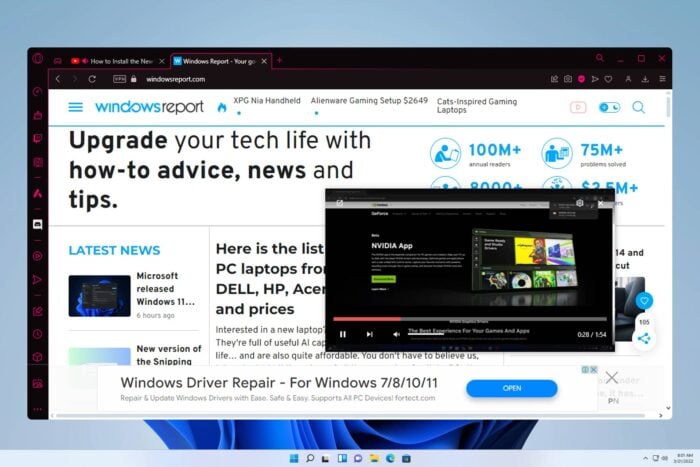
If you’re struggling with the Opera GX Mini Player not working, keep reading. The picture-in-picture feature may face issues when you use an outdated version of the browser or due to DRM.
Luckily, it’s fairly easy to fix. We’ll guide you through the steps so you can get back to watching videos or streaming music in no time.
What can I do if the Opera GX mini player is not working?
1. Update Opera
- Click the Menu icon in the top left corner.
- Choose Update & Recovery.
- Opera will check for available updates and download them automatically.
In most cases, this happens when you integrated and dedicated GPU, but updating Opera fixes the issue.
2. Change Opera’s flags
- Enter the following in the address bar:
opera://flags
- Look for Override software rendering and set it to Enabled.
- Restart the browser to apply changes.
3. Disable interfering extensions
- Open Opera GX and hit the Opera icon in the upper left corner.
- Select Extensions and then Extensions.
- Toggle off the button for all extensions to disable them.
- Go back to the Mini player and see if it’s working.
If this fixes the problem, go back to the extensions settings and re-enable them one by one. Check each time if the Mini player is still working to identify the one that’s interfering.
Consider removing it and finding a more stable replacement.
How do I enable mini player on Opera GX?
- Click the Menu button and go to Settings.
- Scroll all the way down and click Advanced.
- Locate the Enable video pop out and enable it.
Keep in mind that this feature might not work with videos that are protected by DRM, such as Disney+, Netflix, etc.
If you never used this feature, we have a handy guide on how to pop out YouTube videos in various browsers.
Some users reported that Opera One isn’t playing videos, but that can be fixed with the steps from our dedicated guide.
Tell us which fix worked for you in the comments section below.
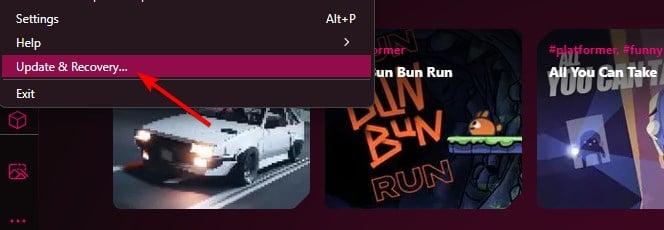
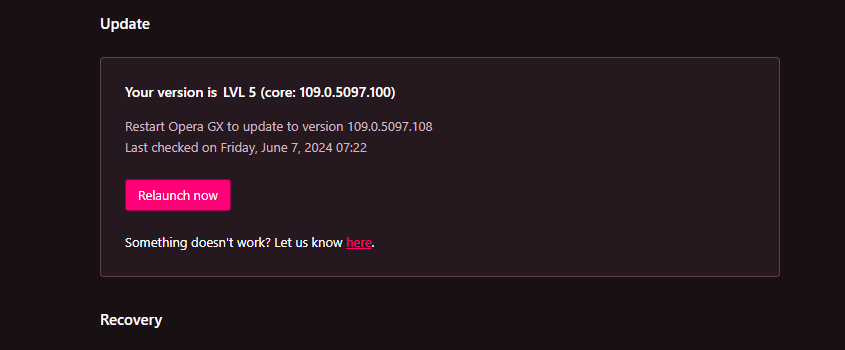
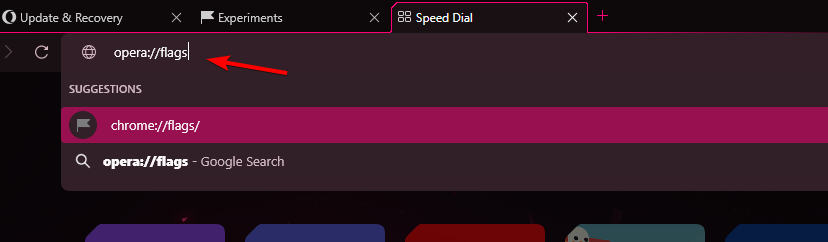
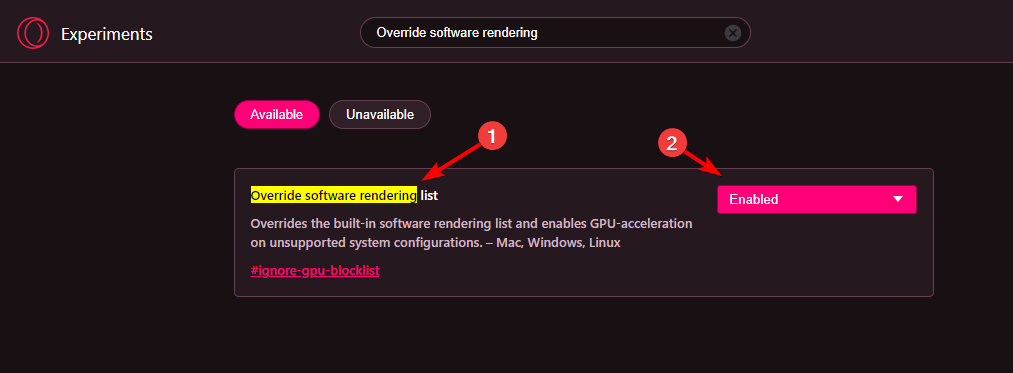
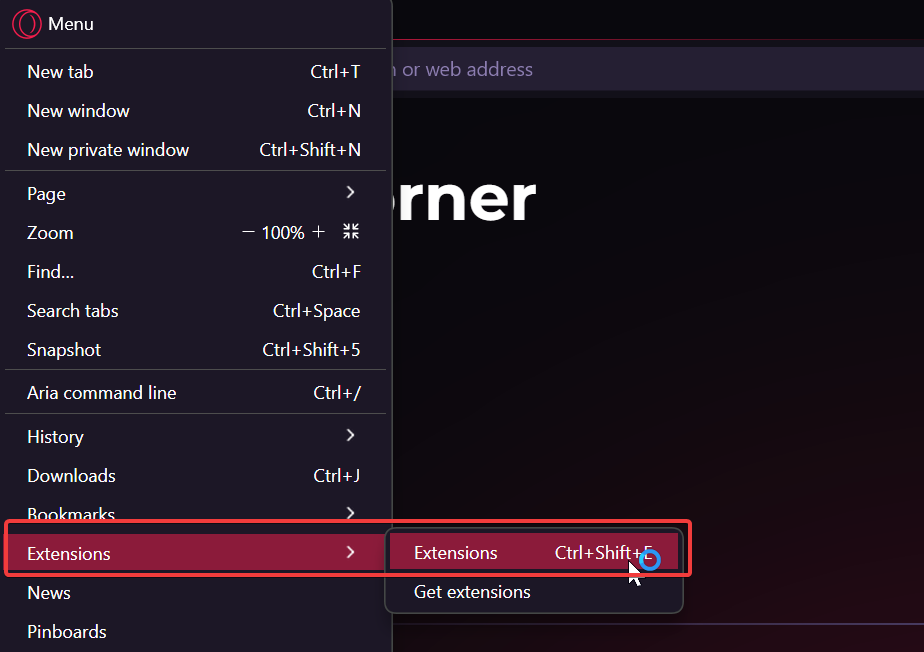
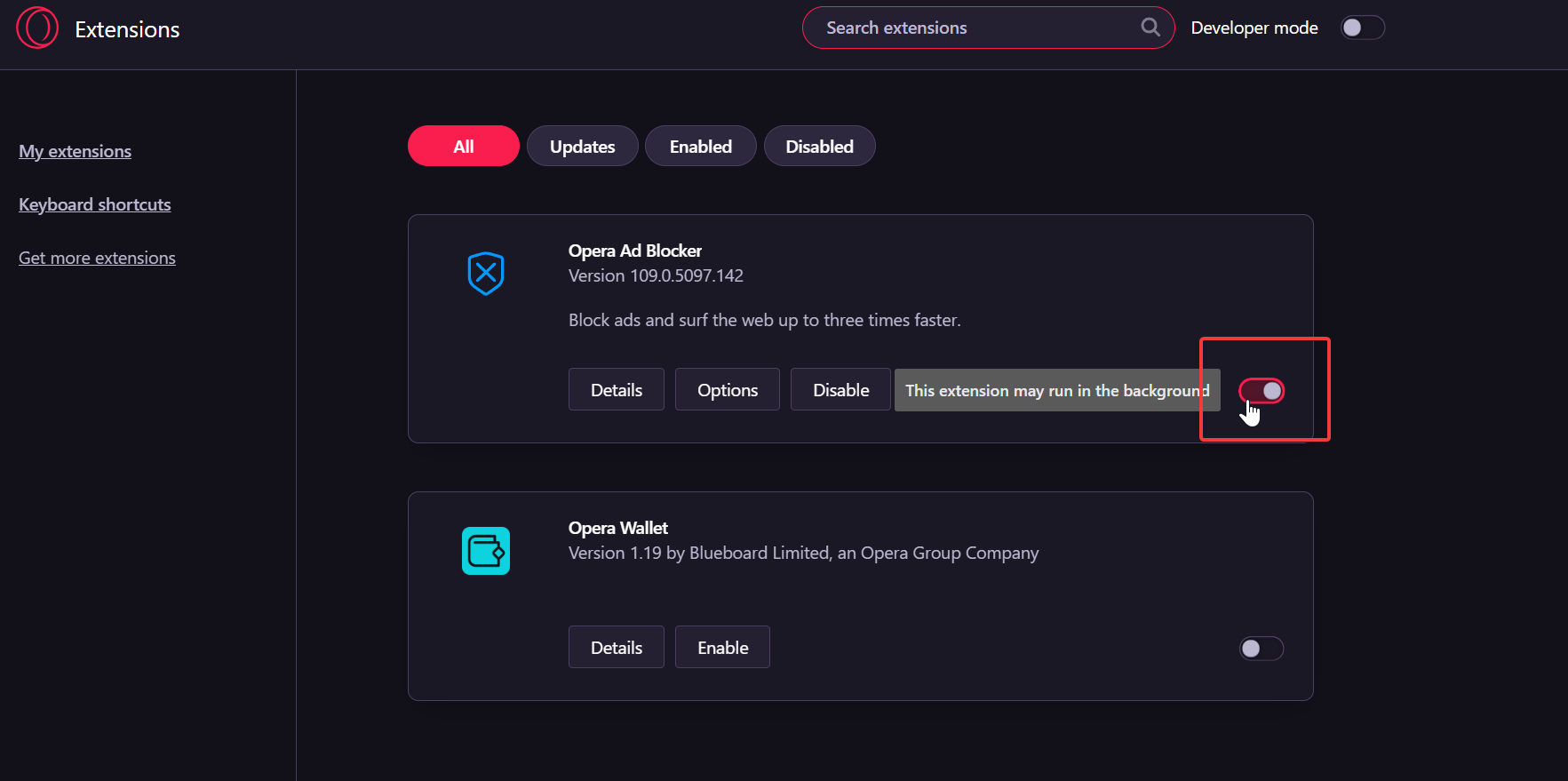
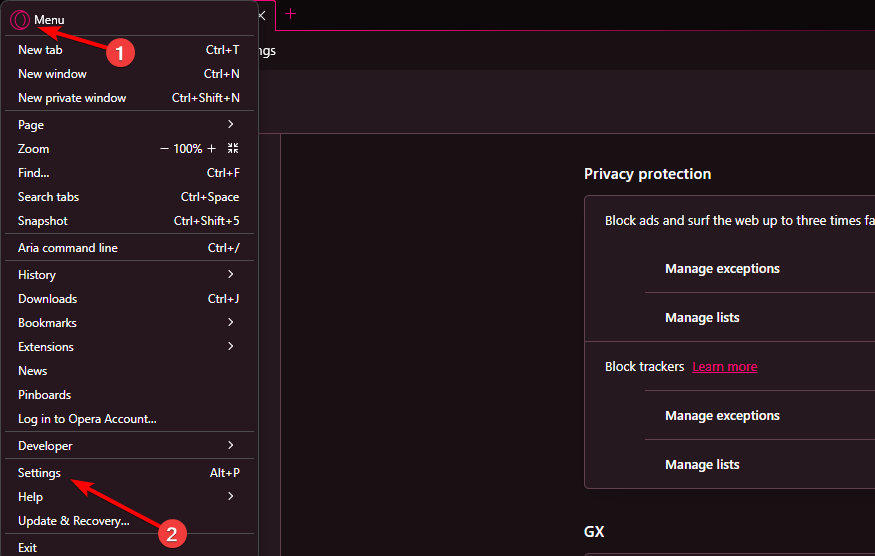
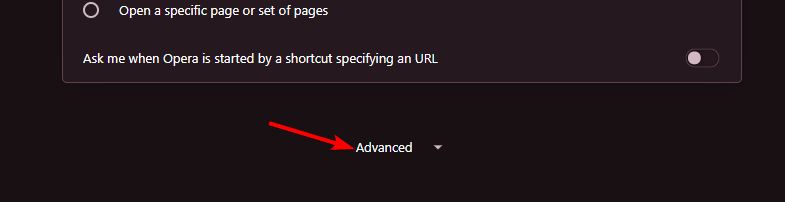
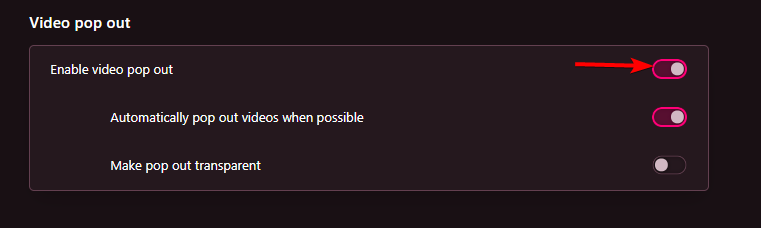

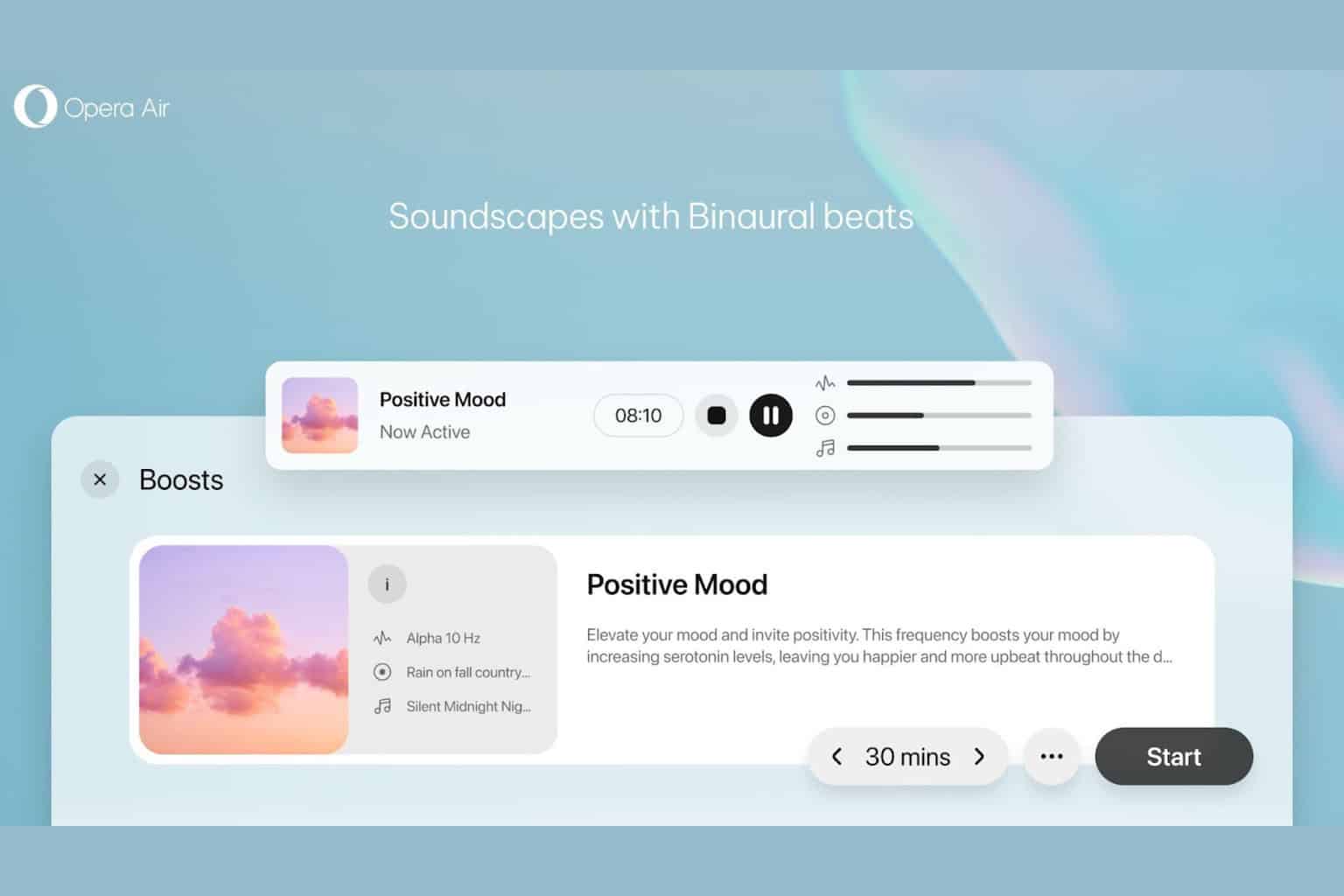
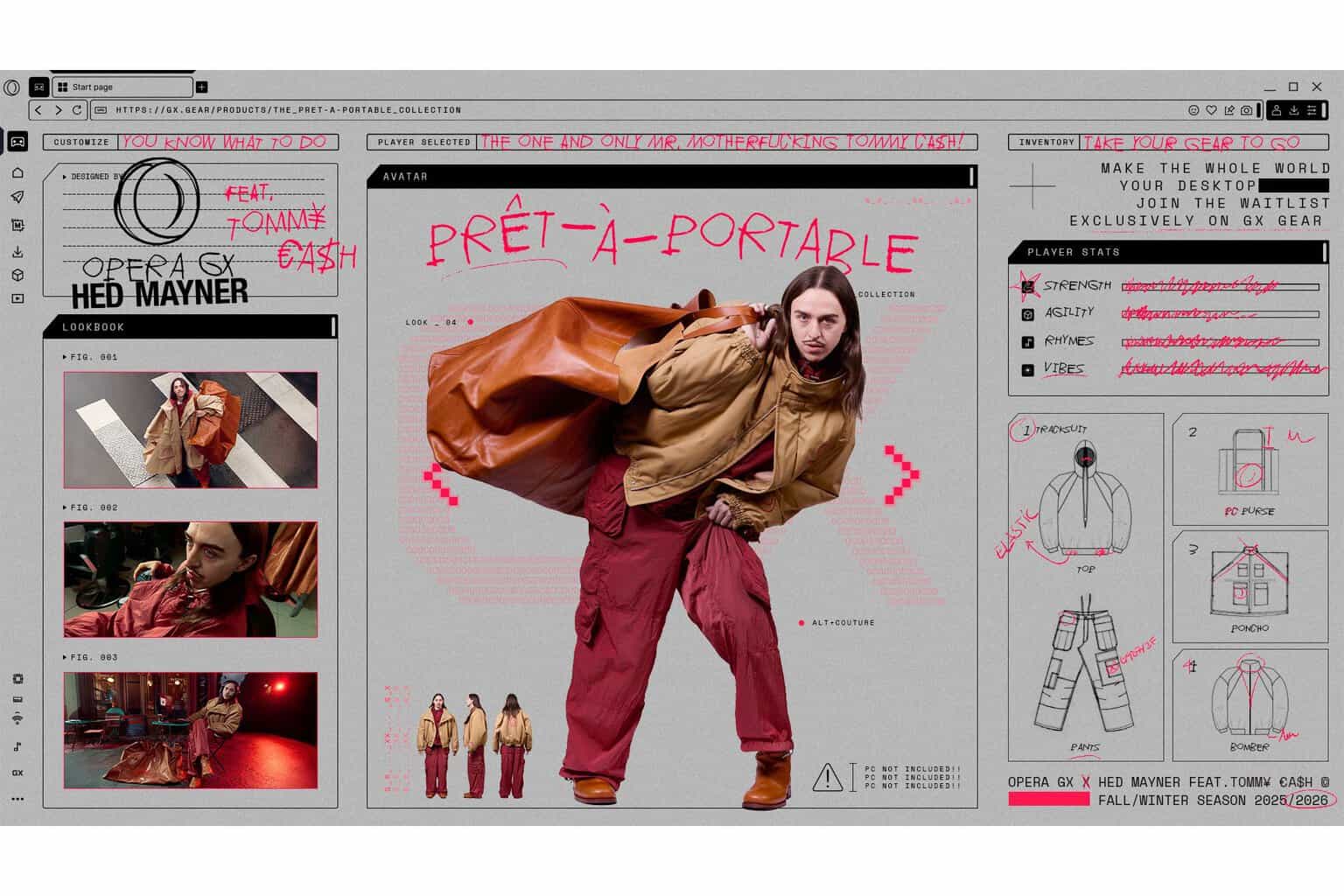





User forum
0 messages