3 Ways to Fix Download Failed System Busy Chrome Error
Each browser has its own Download Manager. Some are better
3 min. read
Updated on
Read our disclosure page to find out how can you help Windows Report sustain the editorial team. Read more
Key notes
- The download failed system busy error on Chrome can be due to issues with the website or your browser.
- A quick and simple fix is reloading the page and trying to download the file again.
- You can also force the download through with the Save as option on Chrome's contextual menu.
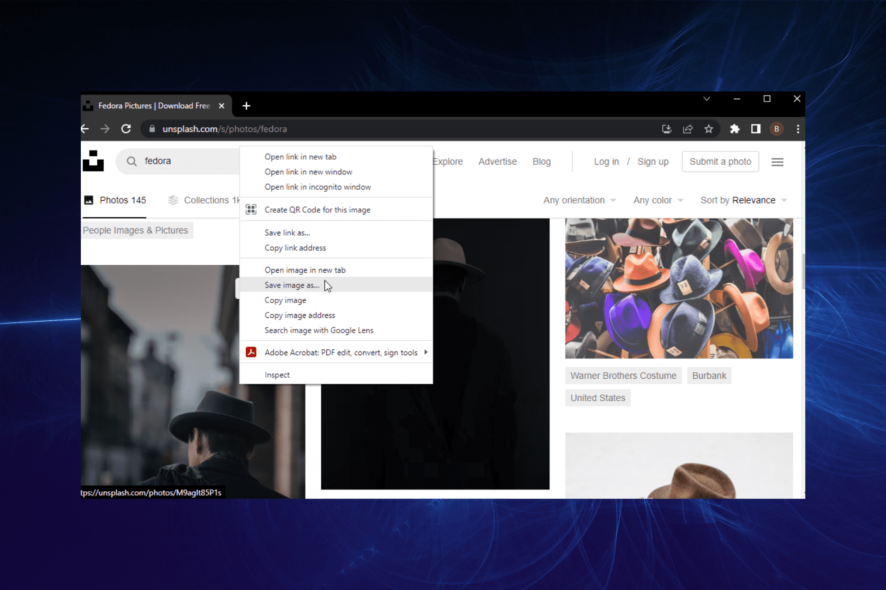
Chrome is one of the best browsers for downloading large files and surfing the web generally. It is secure and does well to flag files that are not safe for download.
However, Chrome, like other browsers, is not free from issues. One of the common download errors is the system busy problem. This issue can be due to numerous factors, from problems with the download websites to glitches in your browser.
This guide will show you how to fix the download failed system busy error on Chrome easily.
What does a failed system busy mean?
The download failed system busy error means that your browser cannot save the download to your device for some reason. Below are some of the popular causes:
- Problem with the download file
- Issues with the download website
- Browser issues
Why does my download keep stopping in Chrome?
There are a series of reasons your download might be stopping in Chrome. The prime suspect is an unstable or interrupted network connection. This is usually accompanied by a network error when downloading single or multiple files on Chrome.
Another known cause is interference from antivirus software. This happens when the file you want to download is deemed dangerous to your PC.
How do I fix download system busy?
1. Retry the download
The easiest fix for the Chrome download failed system busy error is to cancel the download and try again. This is because the problem might be a network glitch or a temporary issue with the website.
So, simply reloading the page and retrying the download should help solve the issue.
2. Use the Save as option
- Right-click on the file you want to download.
- Select the Save image as… option. This will differ depending on the file you want to download.
- Choose a location and change the file name if needed.
- Click the Save button.
If you are facing the Chrome download failed system busy error, a quick way to force the download is using the Save as an option.
3. Try an alternative browser
You should try another browser if you still can’t download your file after trying the fixes above. And there is no better alternative to Chrome than Opera One.
Opera One is a typical modern-day browser with stunning feathers. It is based on the same Chromium engine as Chrome, meaning you won’t lack anything in speed.
Also, it downloads files quickly without some of the common errors in most browsers. Lastly, it is one of the most secure and smart browsers due to it’s built-in VPN and AI
The system busy error is one of the common download issues users face on Chrome. While the causes are many, the fixes are within a close circle, as shown.
Are you facing other issues like download failed: network error on Chrome? Then check our well-detailed guide on how to fix it.
Feel free to let us know the fix that helped you solve the issue in the comments below.
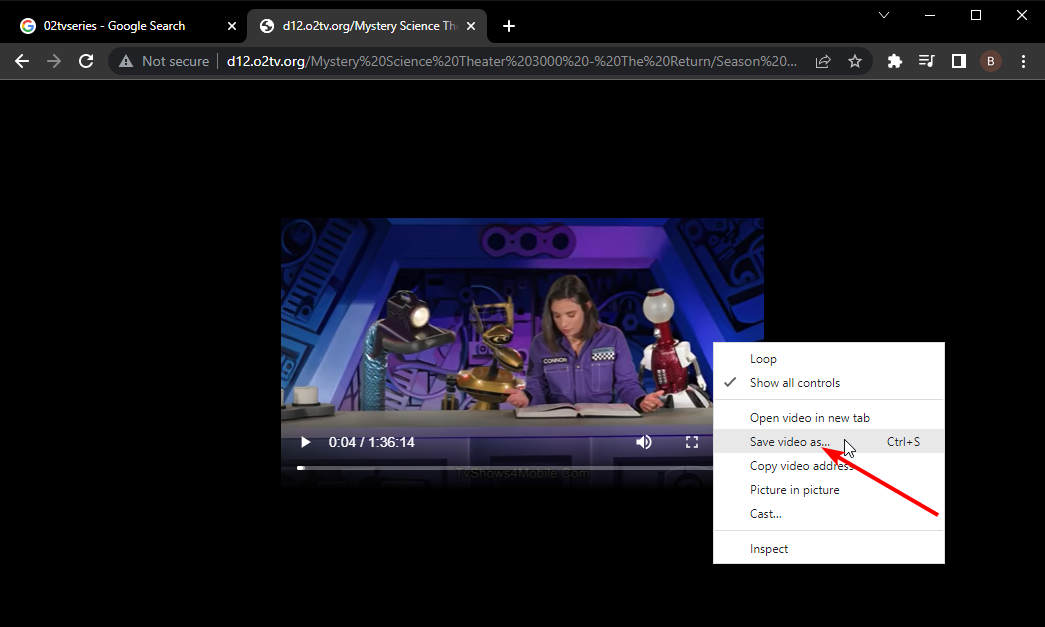
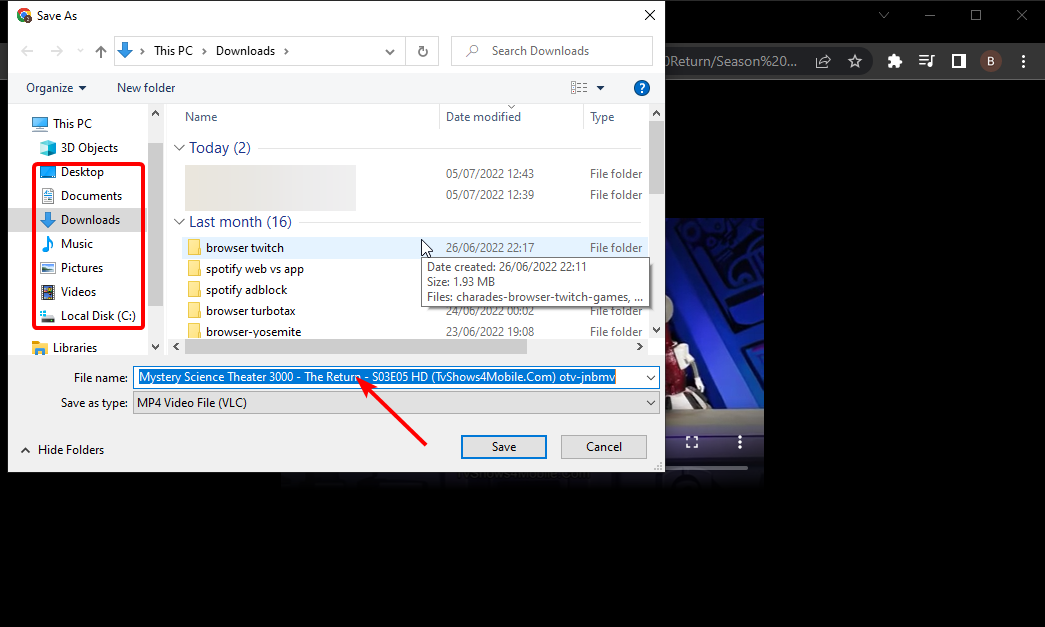
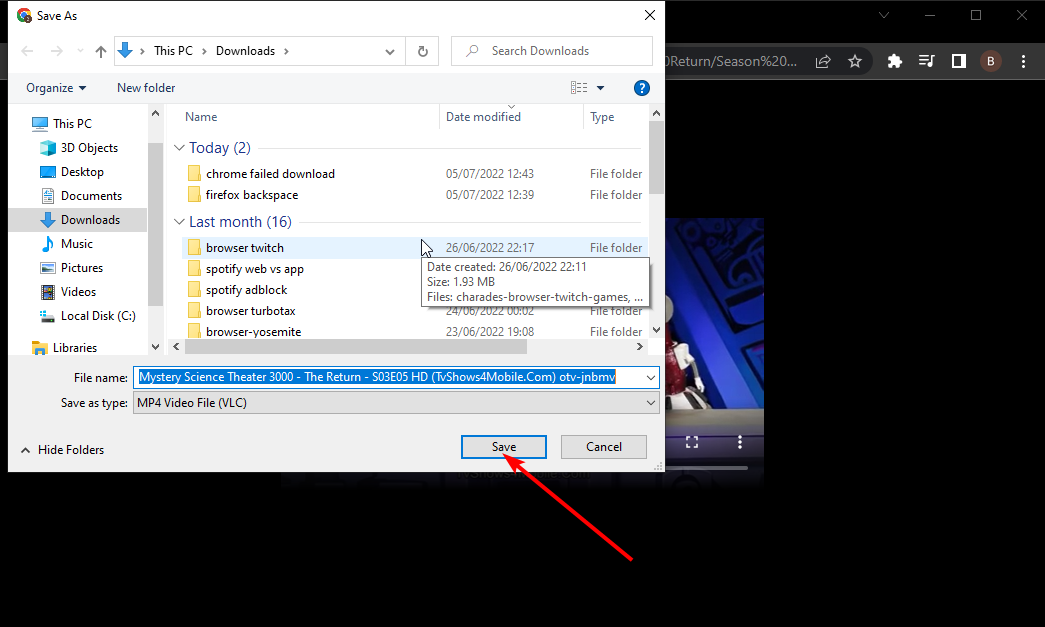








User forum
0 messages