FIX: The Sims 3 Keeps Crashing on Windows 10 & 11
Performing a cleaning boot is one of the quickest ways to fix this
4 min. read
Updated on
Read our disclosure page to find out how can you help Windows Report sustain the editorial team. Read more
Key notes
- If Sims 3 keeps crashing on Windows 10 and 11, it might be due to wrong in-game settings.
- One quick and effective solution to try is to uninstall any recently installed mods.
- Another excellent solution is to exclude the game from data execution prevention.
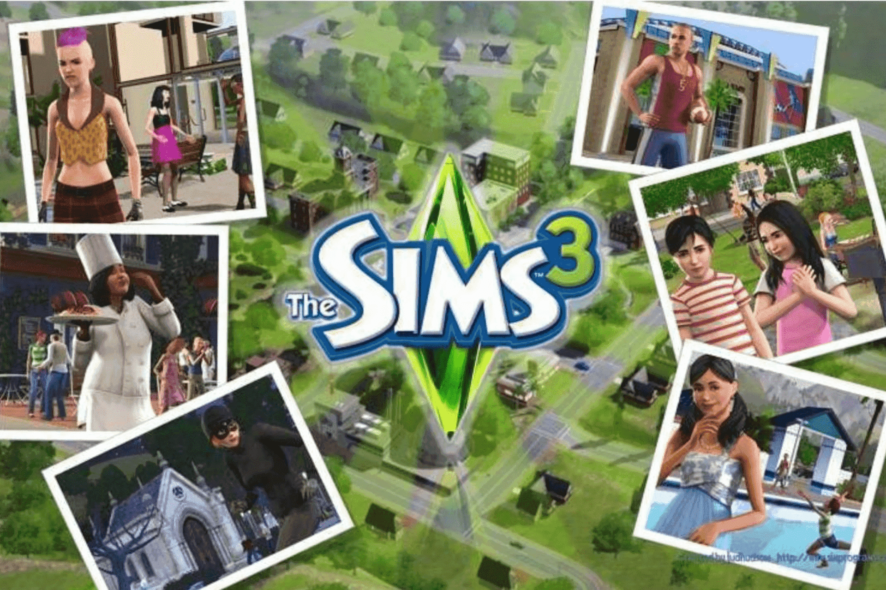
Sims 3 is one of the most played games on Windows PC. This is because of its realistic and cool gameplay that makes you always want to come back.
However, users are starting to complain that Sim 3 crashes on Windows 10 and 11. This can be annoying, but it is not an issue without solutions. In this guide, we have gathered the best fixes you can apply to eliminate this frustrating problem.
Why does my Sims 3 game keep crashing?
Below are some of the reasons the Sims 3 game keeps crashing on Windows 10 and 11:
- Wrong settings: One of the major reasons your game fails to work well is wrong in-game settings. Sometimes, it might be due to the advanced rendering feature, among other settings. The solution to this is to tweak these settings until your game starts working normally.
- Faulty mods: In some cases, this issue might be due to the mods you recently installed. The quickest way around this is to remove these mods and restart your PC.
How do I stop Sims 3 from crashing and freezing?
We’ve scouted the web and found some working fixes for the annoying Sims 3 crashing issues on your Windows 11 and 10 devices.
Of course, as always, you are advised to get the latest graphical drivers and make sure that you are also playing a completely genuine version of the game. First of all, we will start with a few pieces of advice that you need to follow just to see if they can be of any help.
1. Check your settings
- You might not have all the required hardware specs for a decent gameplay, so consider downgrading the settings and choosing speed over quality
- Try to turn off advance rendering
- Try playing the game in window mode. If there isn’t a setting for enabling this, then choose the alt+enter hotkey combination
2. Uninstall recently installed mods
Uninstall Pets if you have installed it, as this has worked for some. Also, if you recently installed new mods, remove them and check if this workaround fixed the problem.
3. Turn off background apps and programs
Try to turn off background programs which could be eating up virtual memory. The quickest way to do this is to clean and boot your computer. Here are the steps to follow:
- Go to Start > type msconfig > hit Enter
- Go to System Configuration > click on the Services tab > check the Hide all Microsoft services check box > click Disable all.
- Go to the Startup tab > Open Task Manager.
- Select each startup item > click Disable
- Close the Task Manager > restart the computer.
4. Update your OS
Make sure you upgrade to the latest Windows 10 Update version if you’re still running this OS. Microsoft regularly rolls out new updates to make your system more stable and fix general bugs, so check for updates.
Since Windows 10 is an old version, the best solution is to upgrade to the latest OS: Windows 11. Microsoft has greatly improved your gaming experience on Windows 11 by adding a series of dedicated gaming features such as Game DVR, a new Game Bar, and so on.
Install the latest Windows 11 version to enjoy a smooth gaming experience. For more information on how to download and install the Windows 10 April Update, you can check out this guide.
5. Run the built-in troubleshooting tool
There are two troubleshooting tools that may help you fix game crashes in The Sims 3, namely the Program Compatibility troubleshooter and the Blue Screen troubleshooter (if The Sims 3 crashed with a BSOD error). Here’s how to run these troubleshooters:
- Open Control Panel > type ‘troubleshoot’ in the search menu > select Troubleshooting
- Click on View All to list all the troubleshooters
- Select and run the troubleshooters mentioned above > restart your computer and check if you can Play The Sims3.
6. Exclude the game from Data Execution Prevention
- Right-click on My Computer on Windows 8 or This PC on Windows 10 > select Properties
- Click on the Advanced System Settings link on the left> click on the Advanced tab > go to Settings under Performance frame
- Check the Data Execution Prevention tab and then turn on DEP for all programs and services except those you want to add the Sims 3 executable file in the exception list.
7. Additional solutions
- Try to delete all cache files and thumbnails
- Run the game in compatibility mode with Windows 7 or even a previous version
- Turn off firewall, spyware & antivirus programs
There you have everything you need to fix the Sims 3 if it keeps crashing on Windows 10 and 11. If Sims 3 keeps showing there was an error during startup, check our detailed guide to fix it quickly.
Feel free to let us know the solution that helped you fix this issue in the comments below.


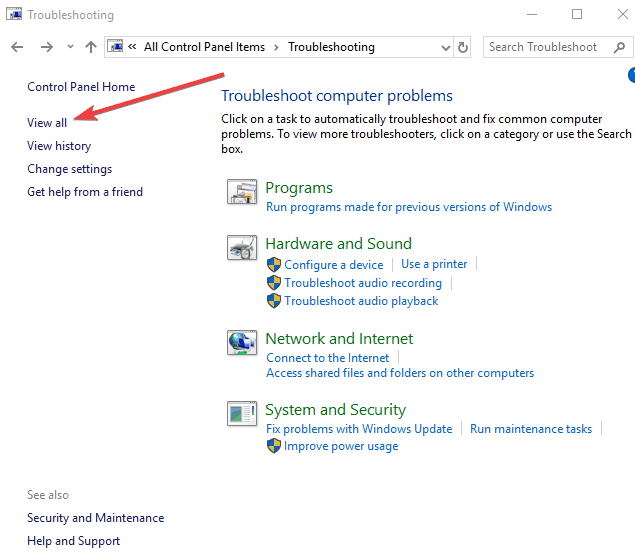








User forum
2 messages