5 Ways to Create & Set a Custom Profile Picture for Netflix
You may set a profile picture according to your watching history
4 min. read
Updated on
Read our disclosure page to find out how can you help Windows Report sustain the editorial team. Read more
Key notes
- Netflix assigns a default profile picture that you can further change among some approved avatars.
- Using an extension, you can change your Netflix account profile picture to any image you want. It also allows you to set your profile picture according to your watching history.
- The extension will only change the profile picture of the device it is installed on.
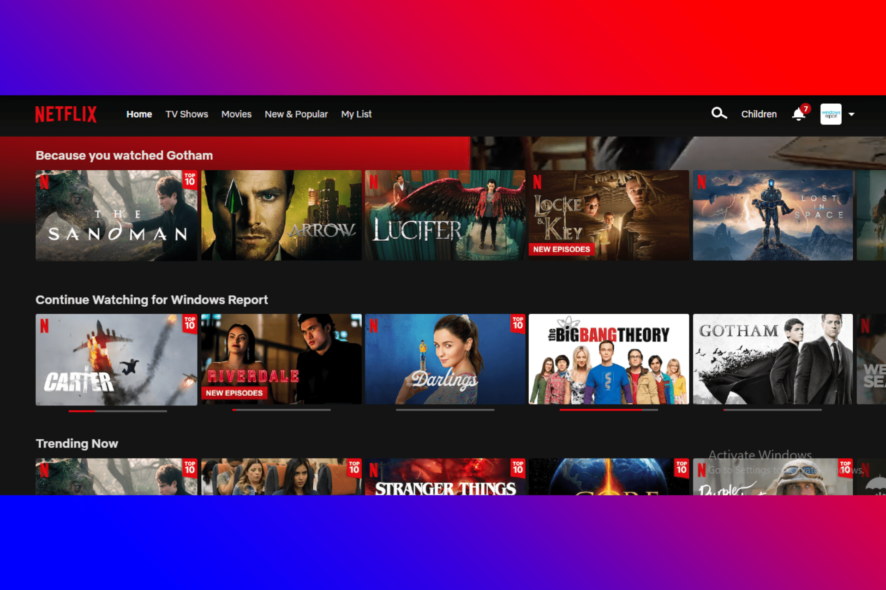
Netflix is a subscription-based streaming service that allows users to watch TV shows and movies without interruptions. You can also download these shows and movies on any device and enjoy them without an internet connection.
You can stream on Netflix using any internet-connected device, including smart TVs, gaming consoles, smartphones, and tablets. Different plans determine the number of devices that can stream simultaneously using the same account.
Each Netflix account can have a maximum of five profiles, each with its settings and customizations. While you create your profile, Netflix assigns a default profile picture that you can further change among some approved avatars. However, it doesn’t allow the selection of a custom profile picture.
Keep reading this post to learn how to set a custom profile picture for Netflix.
Can I have a custom profile picture for Netflix on my phone?
It is possible to set a custom profile picture for your Netflix profile. However, as we know, Netflix doesn’t allow customization; you can still do it using a browser extension.
Using these extensions, you can change your Netflix account profile picture to any image you want. It also allows you to set your profile picture according to your watching history.
Do note that these profile pictures are not synchronized among devices. This means the extension will only change the profile picture of the device it is installed on. Due to this, you cannot use it on Smart TVs or smartphones.
How do I get more profile icons on Netflix?
There are more than 100 profile icons to choose from on Netflix. These profile icons allow users to customize their user accounts.
Here is how you can change your profile icon on Netflix:
- Open Netflix and navigate over the Account icon at the top right corner.
- Click on Manage Profiles.
- Now select your user profile.
- Click on the Edit icon on your avatar or profile image.
- Choose among the images you want to be your profile image.
- Click on Let’s do it on the next page.
- Now click on Save to save the changes.
How to create and set a custom profile picture for Netflix?
For Chrome
- Install the Custom profile picture for Netflix extension.
- Once done, you will be automatically redirected to your Netflix account profile page in a new tab.
- If this doesn’t happen, sign into your account.
- Now click on the extension in the top right corner of the Google Chrome tab.
- Now click on the Select Image option. You will then be redirected to your device’s storage.
- Select the image you want to use as your profile picture. Make sure to check if the image size is smaller than 5 MB.
- Once you have uploaded the image, check the image alignment.
- You have now successfully created a custom profile picture for Netflix.
On Firefox
This extension is only available for Google Chrome and not for any other browser. There isn’t any way to set a custom profile picture for Netflix Firefox.
On Smart TV
You cannot set a custom profile picture for Netflix on TV. To do so, you will have to install Google Chrome on your Smart TV, log into Netflix, and perform the abovementioned steps to set a custom profile picture for Netflix Chrome.
On Smartphones
There isn’t any way to set a custom profile picture for Netflix on the phone.
What can I do if my Netflix profile picture changes automatically?
Your Netflix profile picture can change automatically due to various reasons:
- Netflix is testing you
- The show whose profile picture you have selected has been removed from Netflix
- Someone with access to your account is doing so
These three reasons could be why your Netflix profile picture changes automatically. There isn’t much you can do about the first two, but you can add a profile PIN for the third one.
- Open Netflix and go to the Account page.
- Navigate to Profile and Parental controls and click on Change beside Profile Lock.
- Now enter your account password and click on Continue.
- Check the option Require a PIN to access Window’s Report profile (here, Windows Report is the profile name).
- Enter the PIN you want to set for your profile and click on Save.
This was how you could set a custom profile picture for Netflix. We hope that the steps mentioned above able to help you.
If you still have any issues, feel free to comment below.
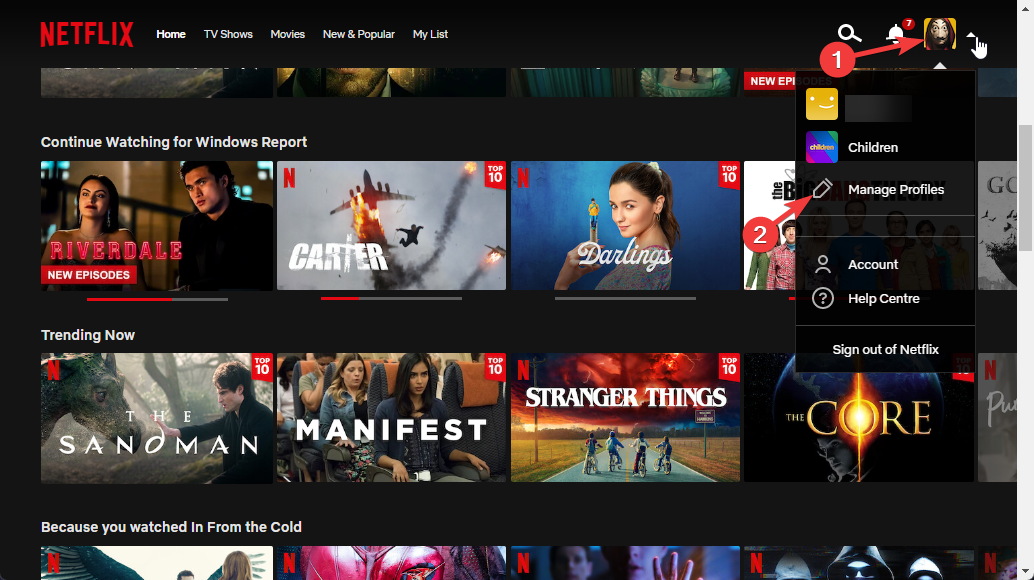
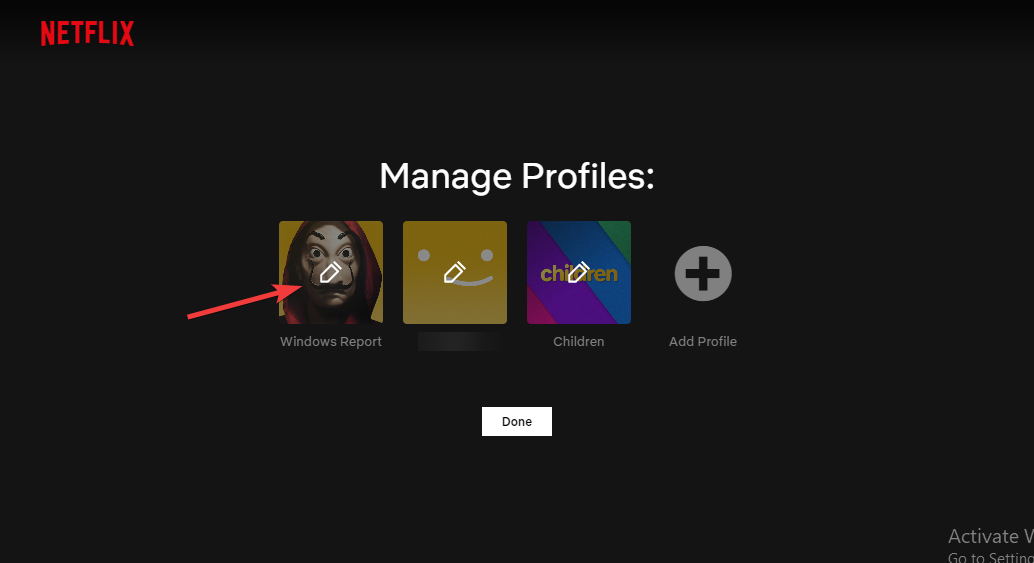
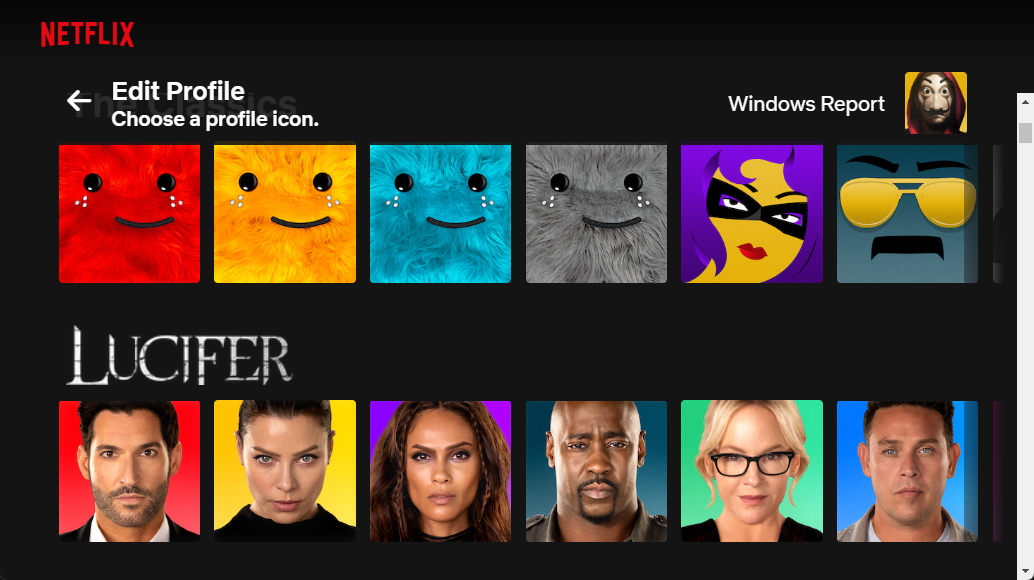
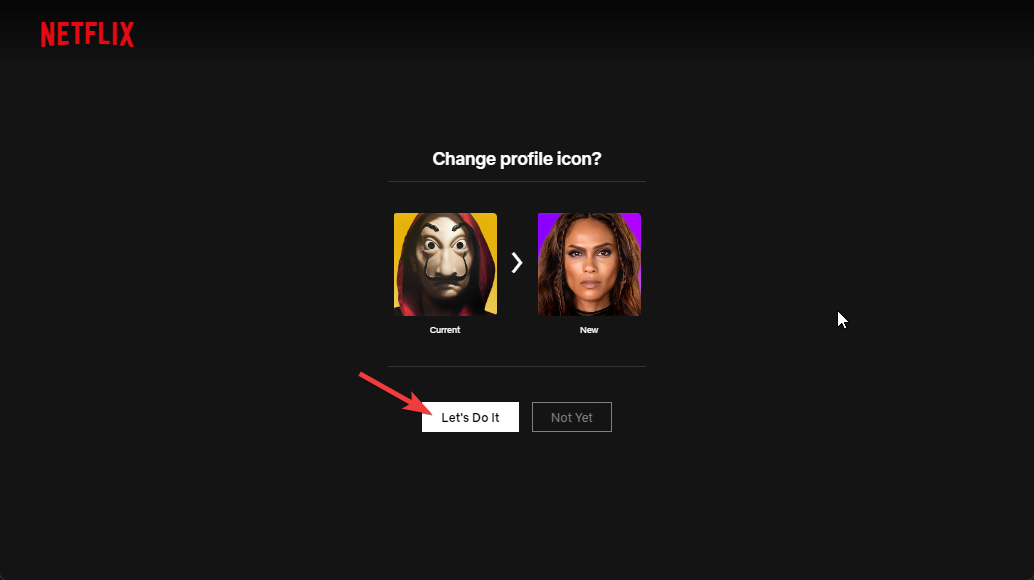
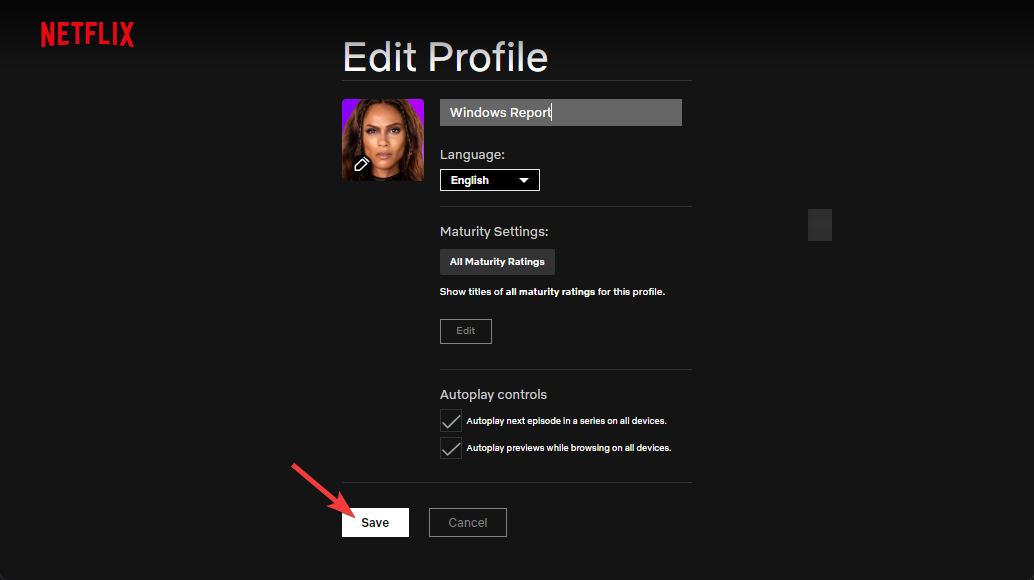
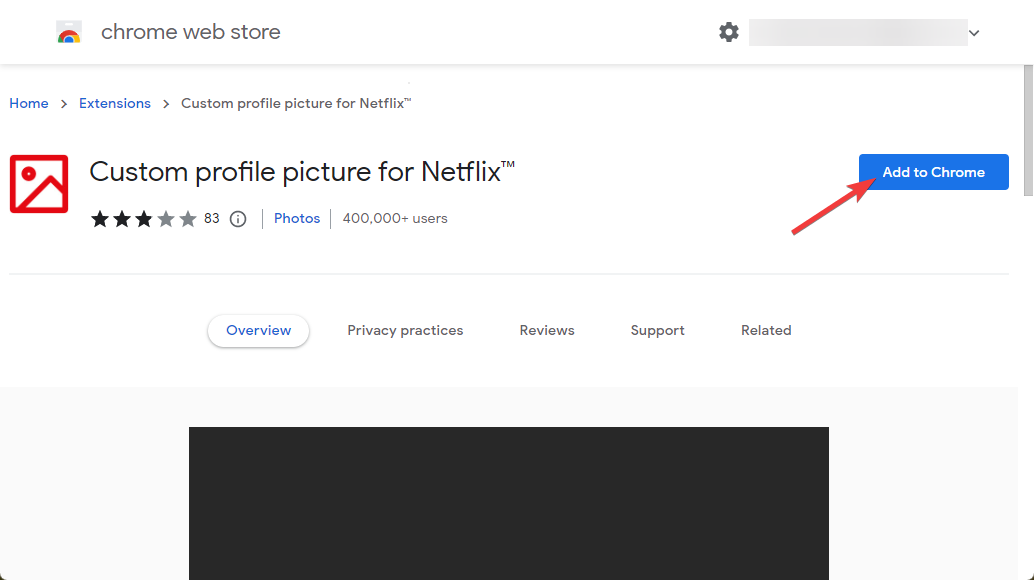
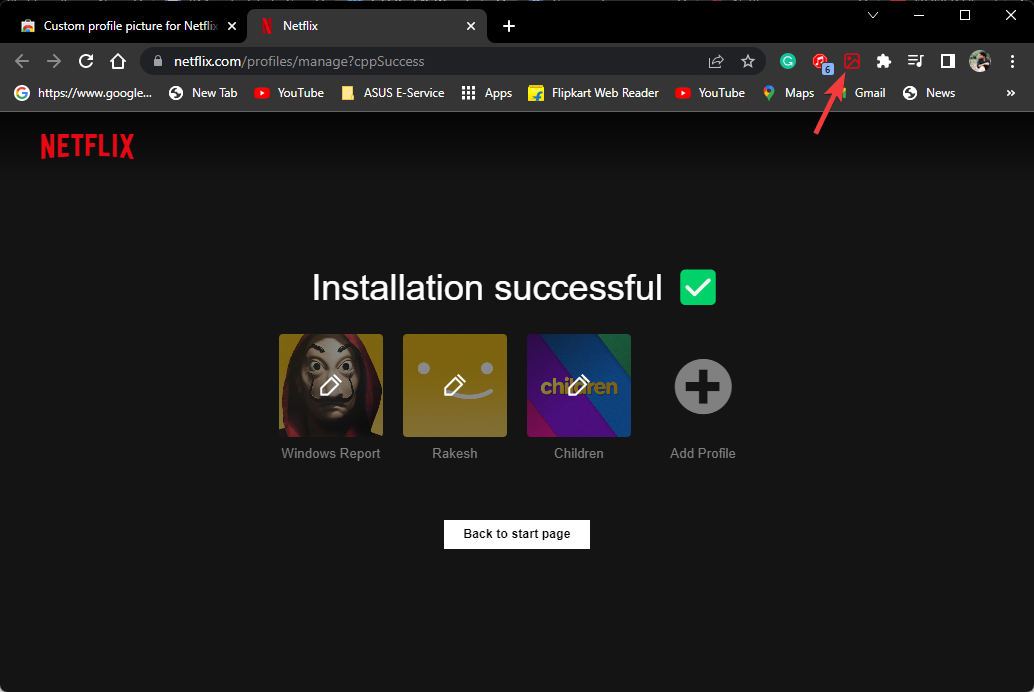
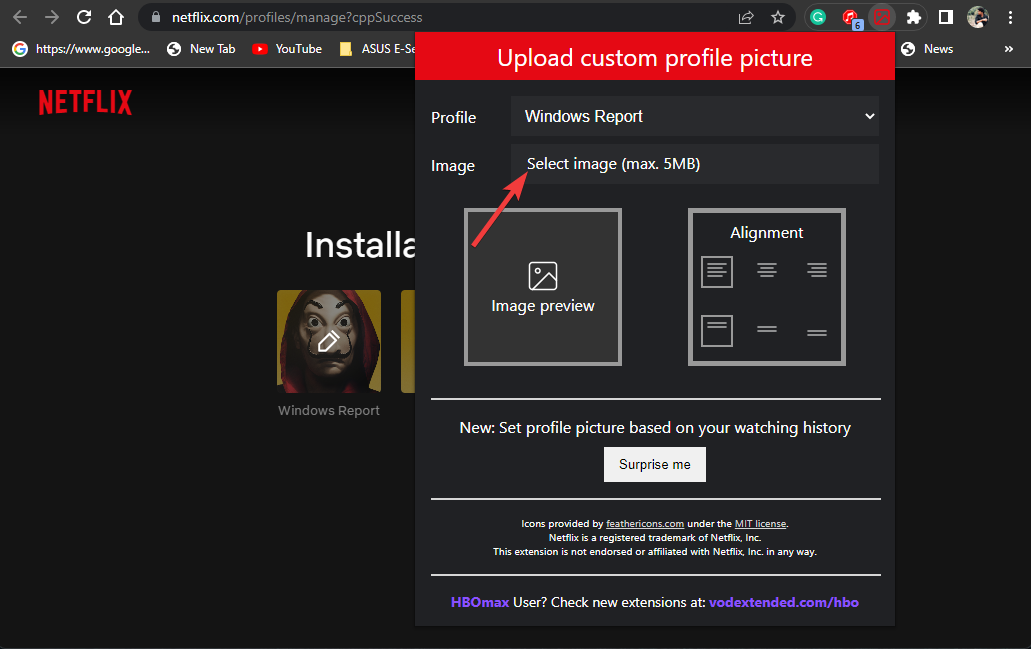
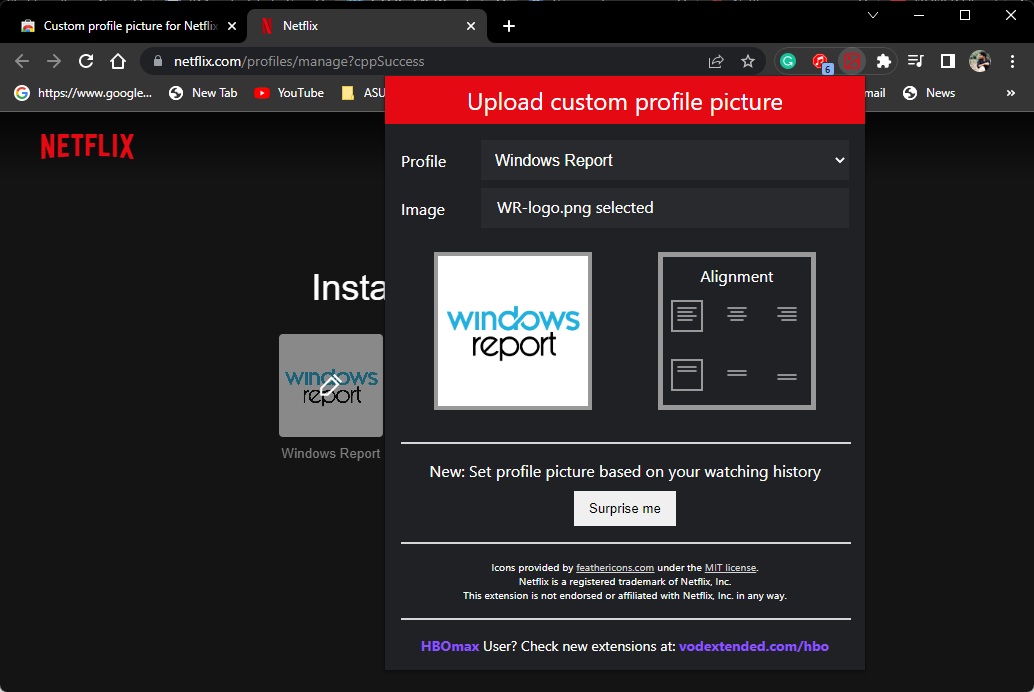
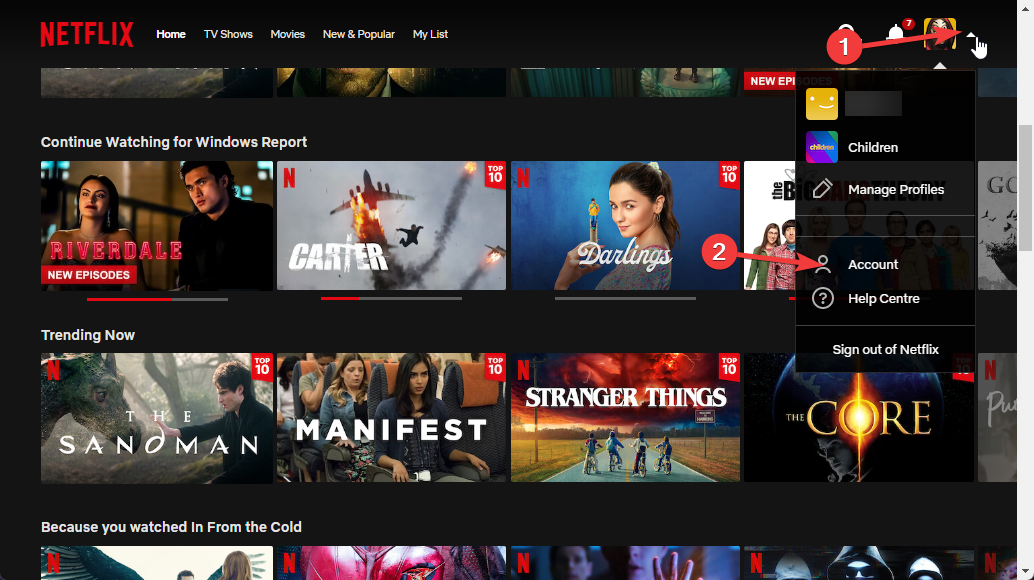
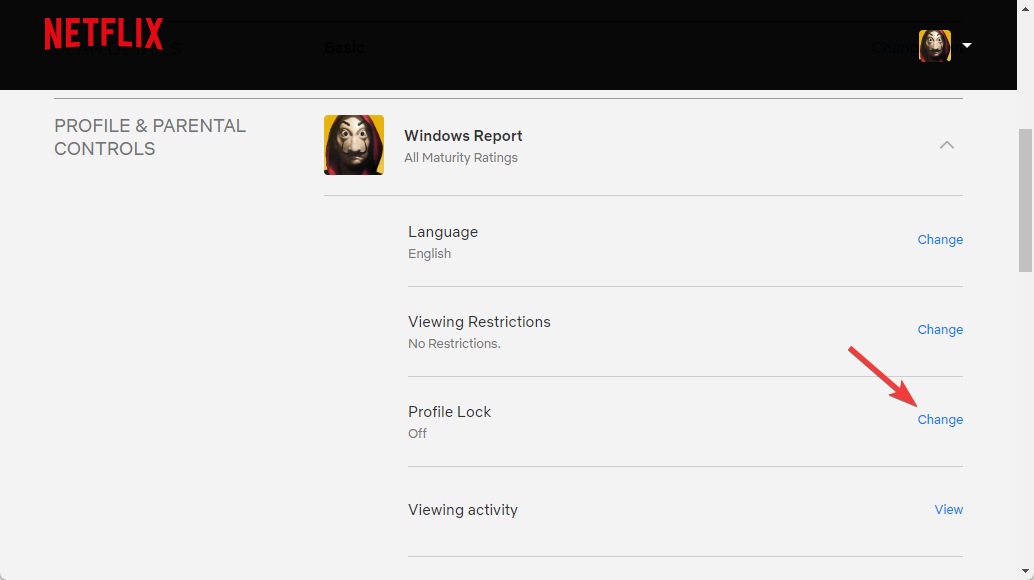
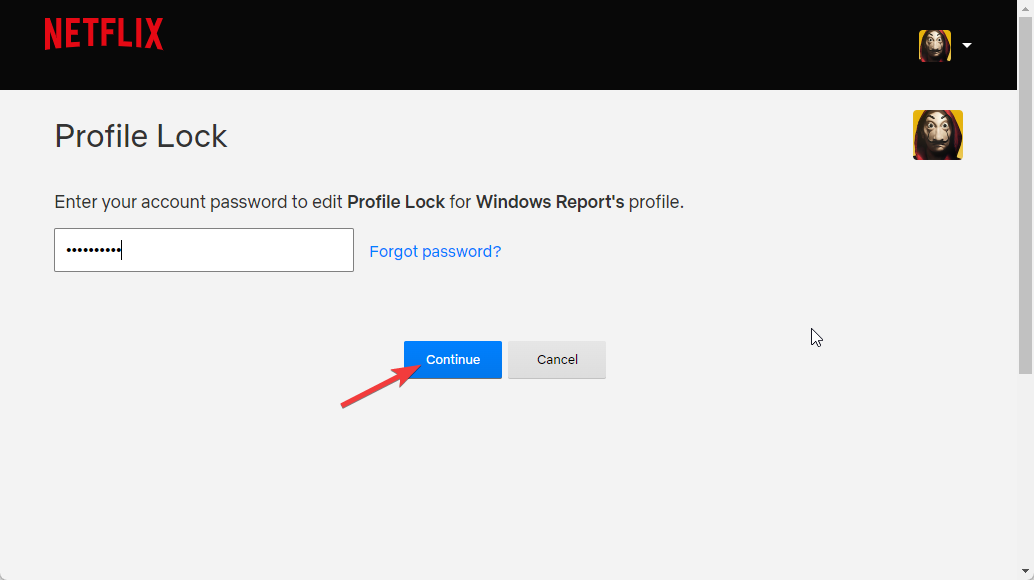
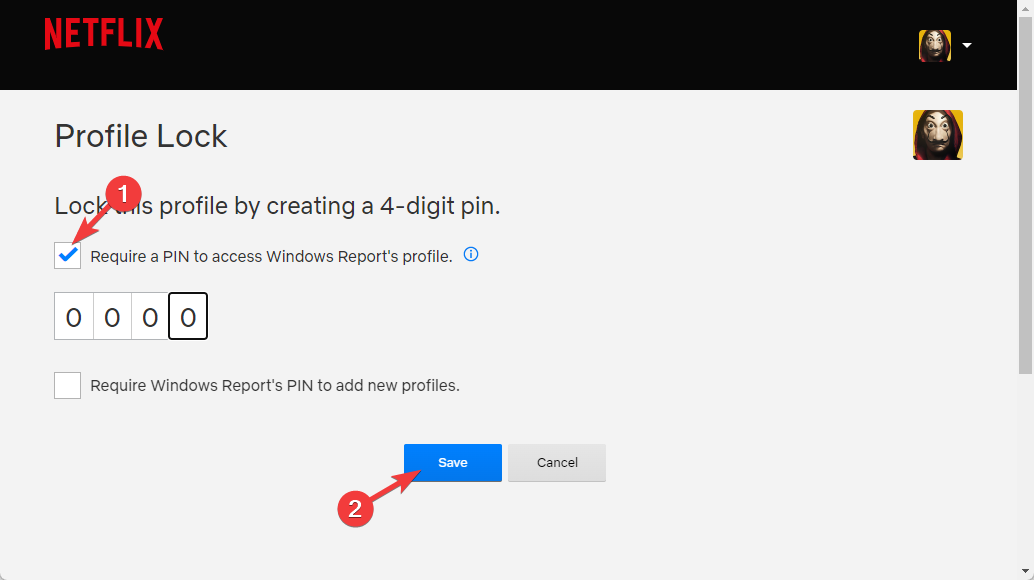








User forum
0 messages