PS5 CE-112840-6 Error: 3 Quick and Easy Ways to Fix It
When dealing with this PS5 error, carefully go through this guide
3 min. read
Updated on
Read our disclosure page to find out how can you help Windows Report sustain the editorial team. Read more
Key notes
- The CE-112840-6 PS5 will prevent you from downloading any games from the store.
- Before you do anything else, make sure your internet connection is in working order.
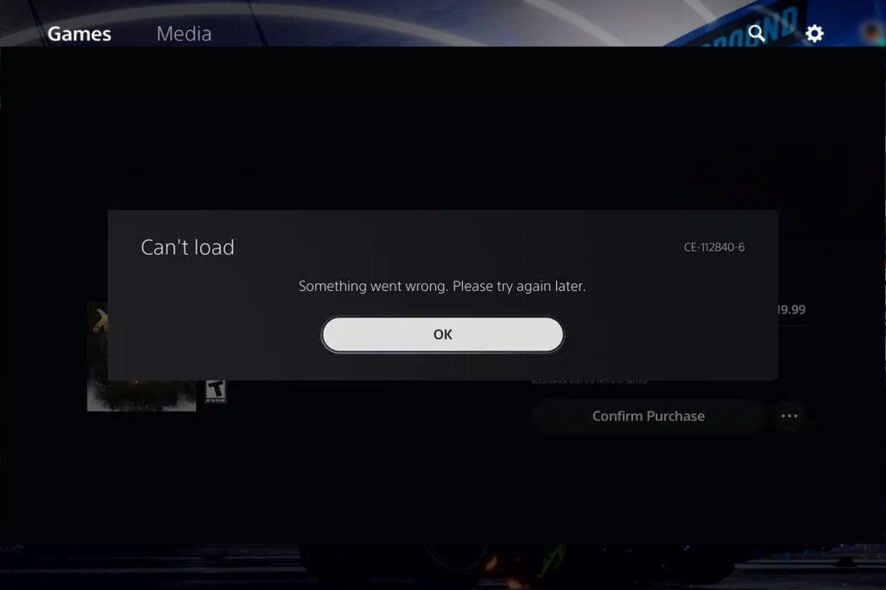
As we all know, not only PCs are vulnerable to system errors that can spoil an afternoon of immersive gaming.
In fact, gaming consoles always had problems, and finding a fix for it quickly can make all the difference, but we’ll get to that in a second.
PlayStation users have long reported dealing with error code CE-112840-6, and today we will show you how to fix the issue.
Unlike the System update, Something went wrong error, this one will affect your online activities and prevent you from purchasing any games.
What is error 112840 6?
PS5 CE-112840-6 error occurs when trying to redeem your code or make online purchases on the PS5 store. There are a few causes for this issue:
- Temporary server problems – If other users are affected, this is a global issue caused by Sony’s servers.
- Unstable Internet connection – Reliable connection is necessary for PS5, and if you have a spotty Wi-Fi, you might get this error.
How do I fix error CE-112840-6?
1. Switch to a wired Internet connection
Many times, the CE-112840-6 error code for PlayStation consoles can be the result of a poor or inexistent internet connection.
That’s why, to avoid unnecessary trouble, that is the first thing you should check in this situation.
If your console is connected to your WiFi, try connecting it to your router with a cable to ensure a higher, more stable connection,
2. Uninstall/reinstall the game
- Highlight the game you want to delete.
- Press and hold the Options button.
- When the menu appears, select Delete.
- Select OK to confirm.
CE-112840-6 appears when trying to buy a game or any other app, and reinstalling the game or app can sometimes help.
3. Unplug any external storage devices
- Turn off your PS5.
- Unplug your external storage device.
- Turn on the PS5.
- Try installing the game again.
- Turn off your PS5.
- Plug in your external hard drive.
- Turn on the PS5.
Immediately after you power on your PlayStation 5, you should get an alert that says there are two copies of the game installed.
Don’t panic. Instead, when prompted to remove one of the copies, remember to remove the copy from the external drive.
That is why you must delete the game from your console’s internal storage, restart the console and reinstall the game.
Alternatively, if none of the solutions above worked, check out what the Playstation’s official support page recommended to users.
Know that PS5 users have also reported dealing with the WS-116520-5 error; so keep that in mind if you have this type of console.
This error is somewhat similar to PS5 Redirect error, since it’s a network error, but its solutions are drastically different.
We can also help if you can’t sign into the PlayStation Network, or if you want to change the region or location on your PS4 or PS5.
Has this article helped you fix this PlayStation issue? Share your experience with us in the comments section below.



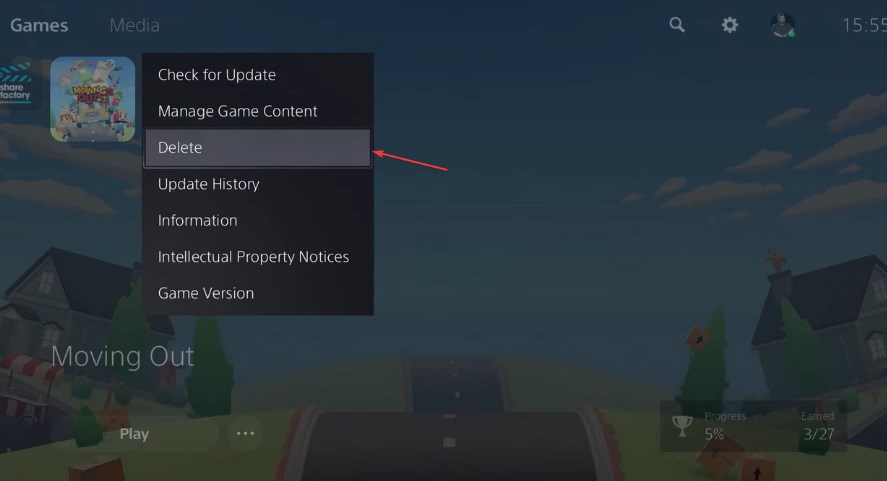
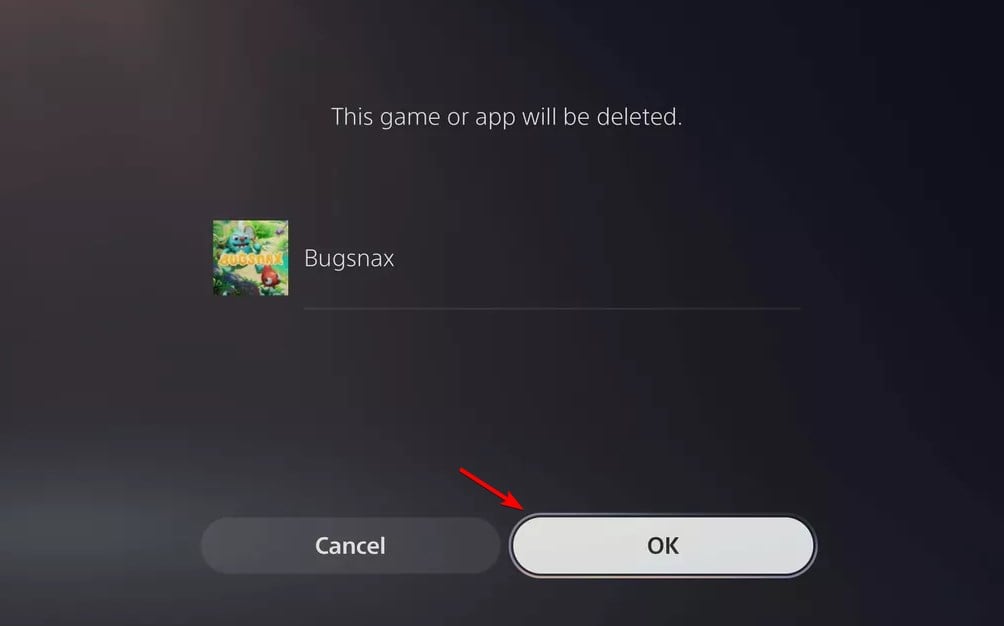



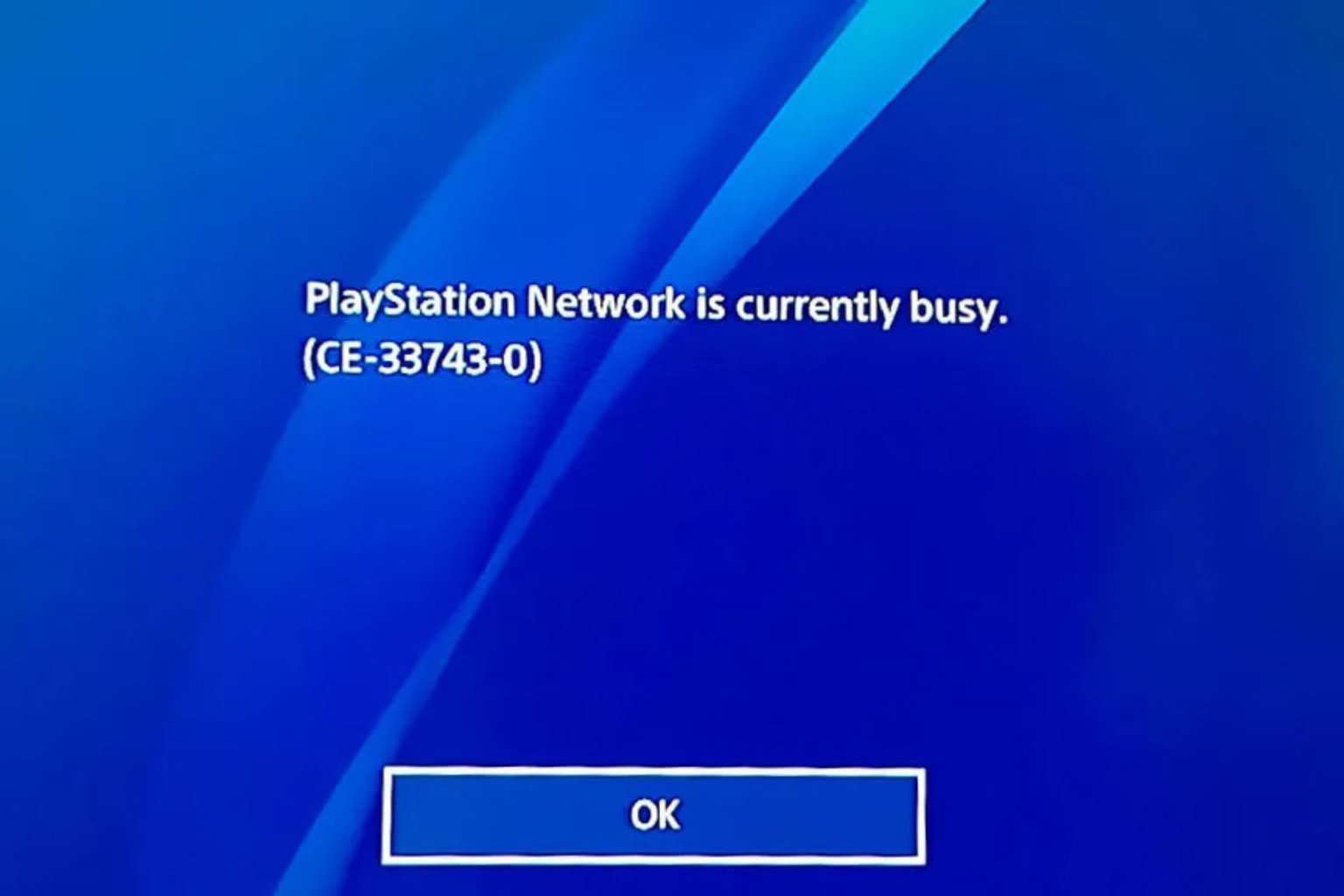
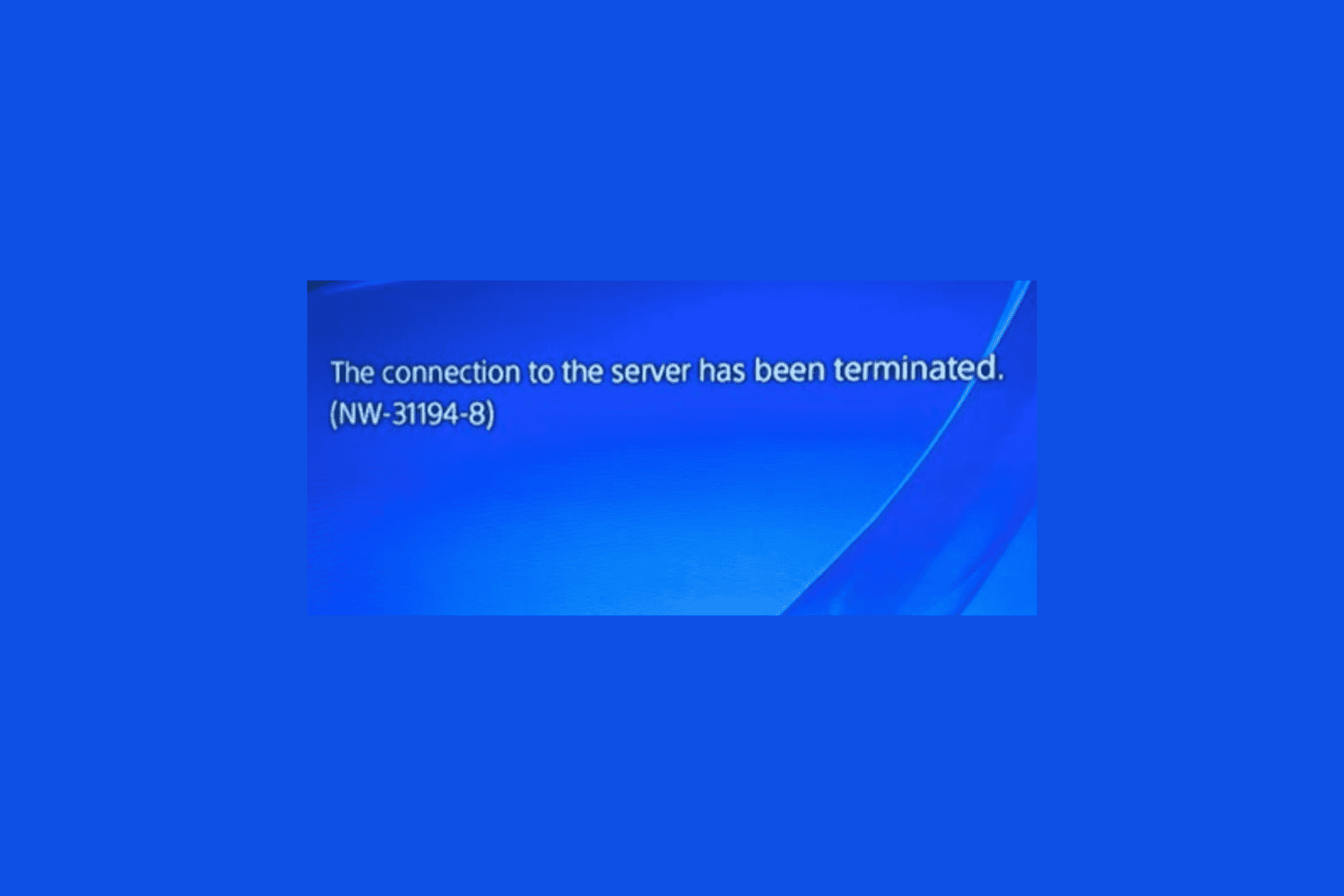
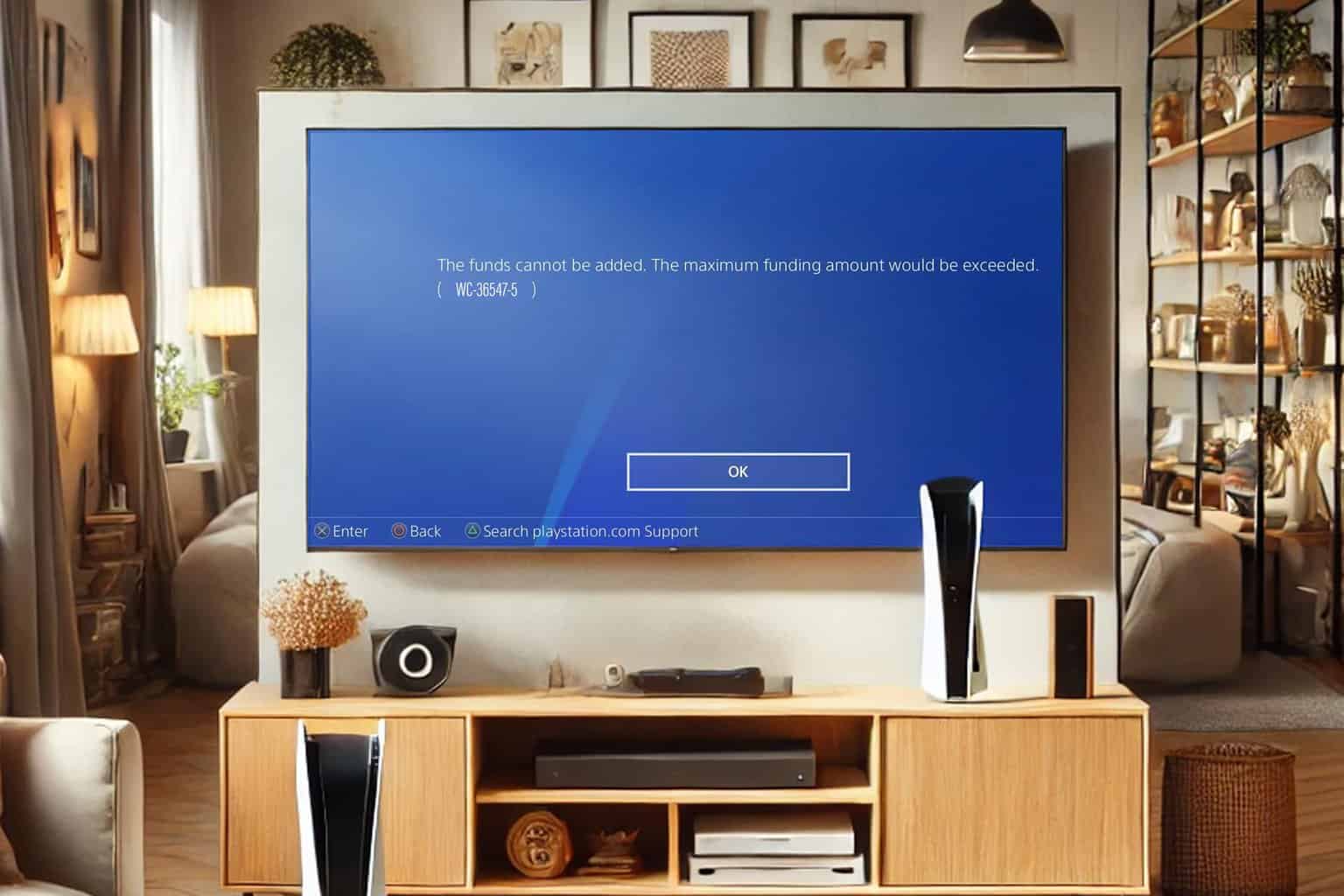


User forum
0 messages