A new Windows Photos feature will let you use Microsoft Designer directly
You can do it by clicking a button
3 min. read
Published on
Read our disclosure page to find out how can you help Windows Report sustain the editorial team. Read more
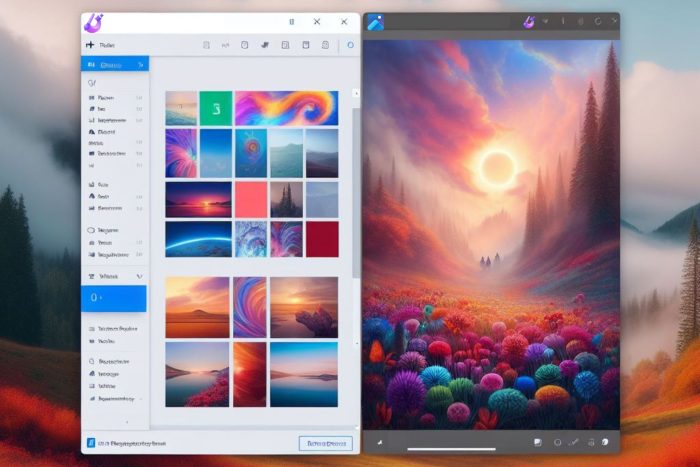
Microsoft Designer, a cloud-based design app is coming to Windows Photos. With it, you can create social media posts, digital postcards, invitations, and new visuals with the power of AI. If you haven’t tried it yet, you can access it from the browser version of Copilot or directly.
The new feature will allow you to send an image from Photos to Designer. Yet, it is only available on limited to Insiders on Canary and Dev channels. On top of that, you can only access it if you are from the US, UK, Australia, Ireland, India, and New Zealand.
How do you use the new Microsoft Designer feature from Photos?
It is easy to use the new Designer feature from Photos. You need to click the button that looks like a purple brush while viewing a photo. Afterward, the AI-powered tool will open in your browser and feature the image.
You can use your photo in Designer to create templates, add visuals, and use AI tools to edit it. For example, you can add extra elements to your image by using AI. On top of that, you can change the background or erase it.
To access the latest features from Photos, you need to upgrade its version number to 2024.11040.16001.0 or higher. Also, to access the Designer preview, sign in with your Microsoft account.
Designer has some limitations but it might compete with Canva
There are some limitations to the free AI generator of Designer. For example, AI-generated images come in a predefined size of 1024 × 1024. So, you might need to learn how to create specific prompts. Also, if you decide to use the version that comes with the Copilot browser, you will have a limited number of five AI generations per query.
For example, if you need a particular element and think of generating it with Designer, try a query that centers it and makes it small. In this way, it will be easier to crop it out of the picture without modifying its size. Also, if you are a Canva enthusiast, know this tool is similar. Additionally, you can use them both, especially since Designer has some of the premium features from Canva for free.
Ultimately, the new feature will allow you to access Microsoft Designer from Windows Photos. This option will save you time. Also, Designer is similar to Canva, and you will learn your way around it quickly. Also, you can access it from any version of Windows from your browser.
What are your thoughts? Is the new feature useful? Let us know in the comments.








User forum
0 messages