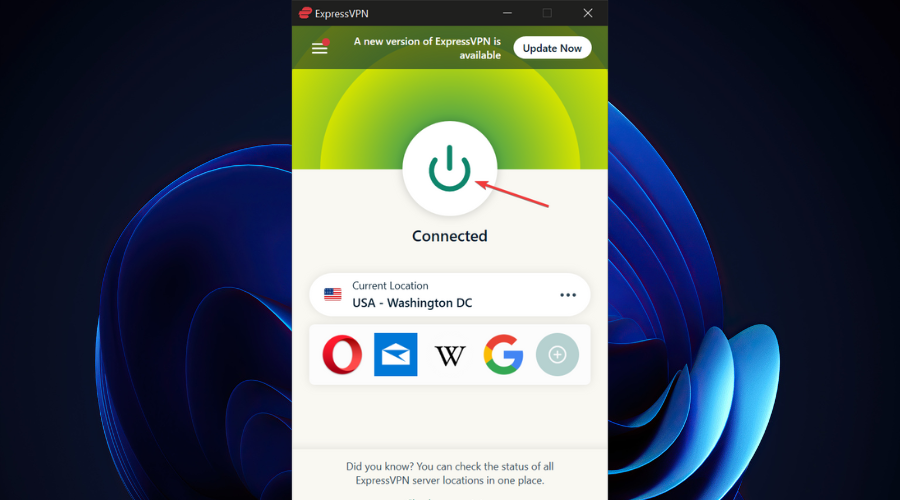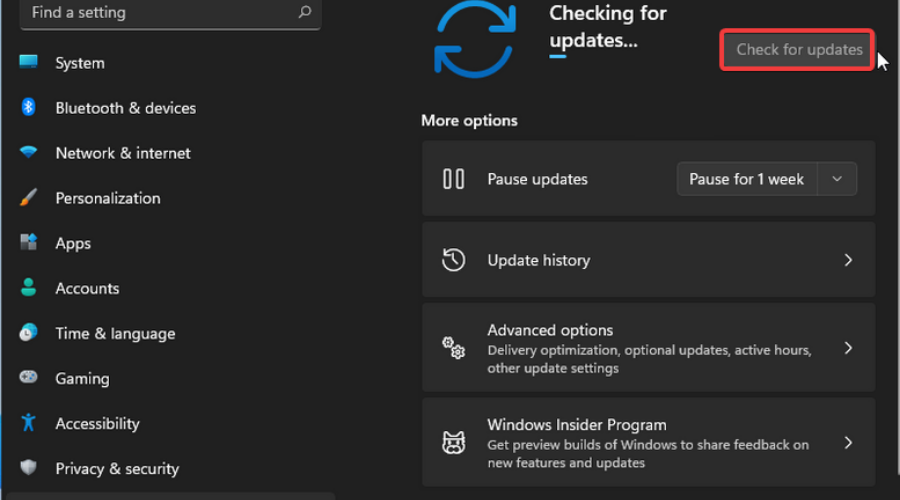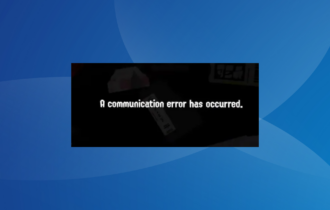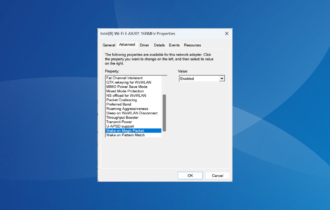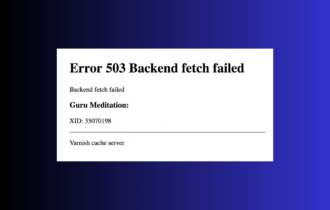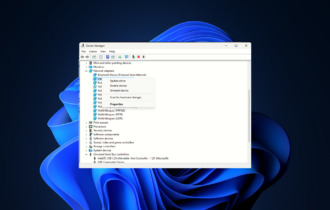Full Fix: Access denied error code 16 on Windows 10/11, 7
Tweak permissions and use a VPN to bypass any online restrctions
6 min. read
Updated on
Read our disclosure page to find out how can you help Windows Report sustain the editorial team Read more
Key notes
- Many users complain that they can't access certain websites around the web for vague reasons.
- In those cases, most users were prompted with an Access denied error code 16 message.
- Although definitely irritating, this error is not exactly uncommon, but you can fix it with a VPN.
- You can also check your security software's permissions, change time and date settings, and more.
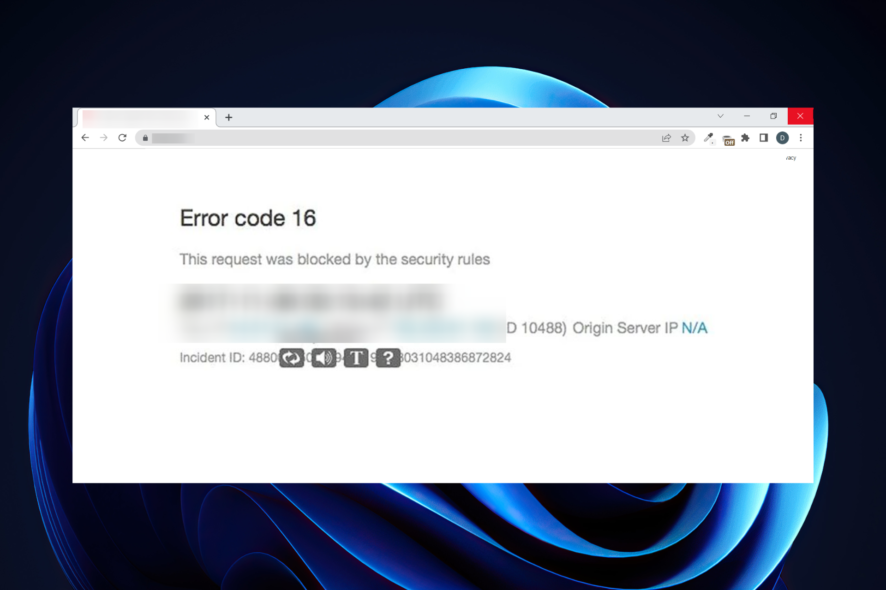
The Access denied error code 16 issue is not an uncommon one, as many users encountered it at least once in their browsers.
If you get this error, it means that accessing certain websites is currently impossible for you.
Fortunately, there are a few things you could try to fix this issue without breaking a sweat and this guide will help you do just that.
However, the Access denied error code 16 is not the only 16-signed issue you could encounter on your Windows 10 PC.
What is error 16 access denied?
This happens for a wide range of reasons. Most commonly, the website is restricted in your location, or your antivirus is blocking access to it because it’s blacklisted.
Check out the list below for more related error code 16 situations:
- Incapsula access denied error code 16 – occurs if your ISP blocks Incapsula, but can be fixed by using a good VPN
- Error code 16 website, Chrome – happens when you try to access certain websites but can be usually fixed by disabling your antivirus
- Error code 16 this request was blocked by the security rules Chrome can occur due to your browser settings and can be fixed by either resetting its configuration or switching to a different browser
- Access denied error 16 Imperva – firewall blocking access to the website
- Error 16 website/ Chrome/ Cineplex, Siriusxm/ Gameloop/ Experian – the issue occurs on pretty much any platform
- Access denied Android/ iPhone/ macOS – access denied 16 can happen on any device
As you can see, this type of issue isn’t specific to any app, website, or device. Some of the most common scenarios encountered by users are mentioned above, and following we’ll focus on how to solve them.
How can I fix Access denied error code 16?
1. Use a VPN to unblock online restrictions
- Purchase a VPN subscription plan (we recommend ExpresssVPN).
- Download the VPN client to your PC.
- Install the VPN client and launch it.
- Log in to your VPN account.
- Connect to a server of your choice.
- Check if you still receive the error.
Using a VPN is the most common fix you can apply if you notice that certain websites aren’t available to you.
Whether your ISP restricts your access to the websites, or you may be in a region where the site is not available, a VPN such as ExpressVPNcan take care of it.
Additionally, a VPN will also encrypt your traffic and re-route it, shielding it from potential attackers, hackers, spies, and even your ISP.

ExpressVPN
Fix error code 16 in any website or app using ExpressVPN!2. Check your security software
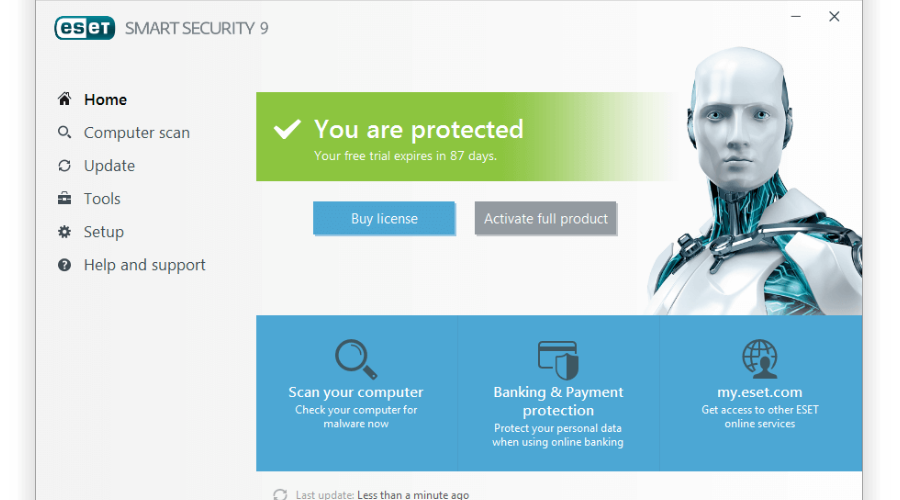
Sometimes security software on your computer, including but not limited to your firewall or antivirus, may limit your access to various resources.
If, say, your firewall was to blacklist certain websites on your computer, you would be unable to access them without removing the firewall rules.
Therefore, it’s not impossible that you’re receiving Error Code 16 because of an overzealous firewall or antivirus piece of software.
Fortunately, that’s quite easy to fix. You just have to look into your security software’s configuration and make sure it doesn’t limit your Internet access.
3. Use another device
Sometimes, your device may not be properly configured to access certain websites, in which case it will become restricted.
To rule out anything wrong with the device you’re receiving the Access denied Error Code 16 on, just try using another device.
However, make sure you stay within the same network as the original device.
If you can access the websites normally on the second device, at least you’ll know there’s something wrong with the original one.
You can also try using another network, to rule out any network-based limitations.
4. Update your Windows
- Open the Settings app (Windows Key + I).
- Navigate to the Update & Security section.
- Click the Check for updates button.
Microsoft releases updates for its popular OS (Windows) on a regular basis, and making sure they’re always installed is actually great.
There’s a good reason why these updates get released so often, so you might as well apply them.
Not only is an up-to-date Windows machine more secure against all kinds of threats, it’s also less prone to issues such as the Access denied error code 16 one.
Therefore, make sure you’ve applied the latest batch of updates, restart your PC, and check if the error is still there.
5. Use a different web browser
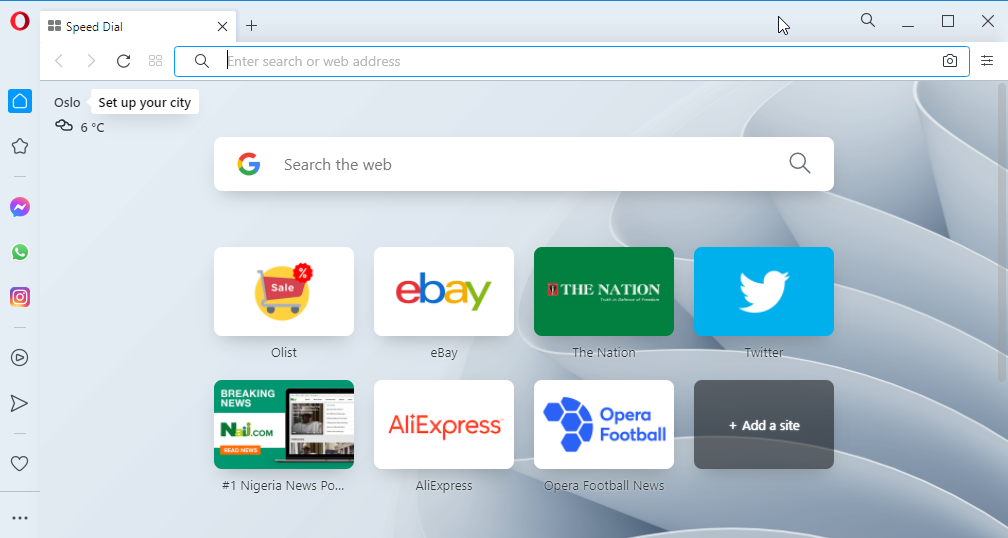
Sometimes Access denied error code 16 can be related to your browser and its configuration.
To check if your browser is the problem, we advise accessing the website using a different browser.
Microsoft Edge could be a good choice, but if the problem is related to your system, it’s rather likely that the issue will manifest itself in Edge as well.
Therefore, it might be better to use a third-party browser such as Opera One in order to troubleshoot this issue.
If you don’t encounter the issue while using a different browser, it’s rather likely that your default browser’s configuration is what’s causing it.
So you might want to either adjust your settings, reset your browser, or replace it altogether.
6. Check your system date and time
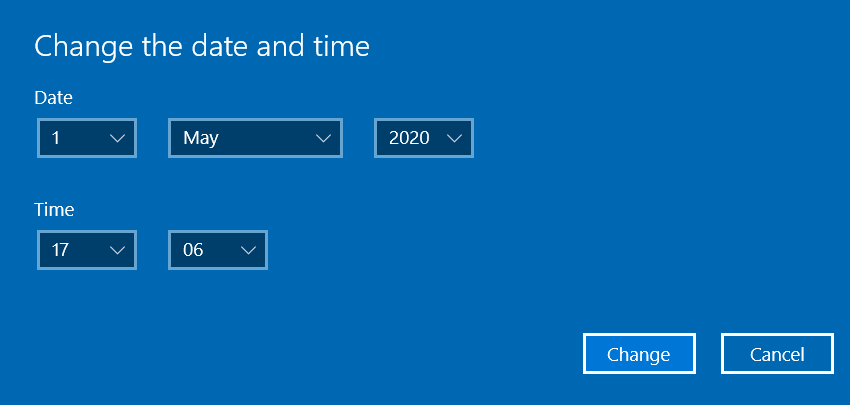
Many services perform date and time checks on your system before giving you the green light to access them.
So it wouldn’t be the craziest thing if you wouldn’t be able to access a specific website because your date and time are not set correctly.
We know this may sound a bit far-stretched, but trust us, it’s happened to other users.
Therefore, we recommend you to check if your date and time are set correctly.
If not, you can easily take care of this issue by setting the time and timezone to Auto.
As long as you’re connected to the Internet, your date and time should never be wrong again.
7. Contact your ISP
This is perhaps the most overlooked suggestion ever.
If contacting the ISP could be avoided, many would gladly follow any other suggestion, no matter how absurd.
However, this is in fact one of the most effective ways to solve any connectivity issue that’s not related to your PC (or any PC component).
It’s a known fact that ISPs can block various websites, and this may be exactly why you’re getting that annoying Error Code 16 in the first place.
Call them and ask if they’re actively blocking the website that prompts you with that error. If they do, you can rule out any PC-related problems.
Don’t be disappointed, there are still ways to get around this limitation. Using a VPN, for instance, can easily circumvent ISP website blocks.
All things considered, the Access denied error code 16 issue can prevent you from accessing some of your favorite websites, but there are ways to fix it.
If you encounter this problem, make sure to try our solutions and remember that simply using a VPN can fix the problem in most cases.