Android Fastboot Drivers For Windows 11: How to Install Them
You can get them right from Google's download page
4 min. read
Updated on
Read our disclosure page to find out how can you help Windows Report sustain the editorial team. Read more
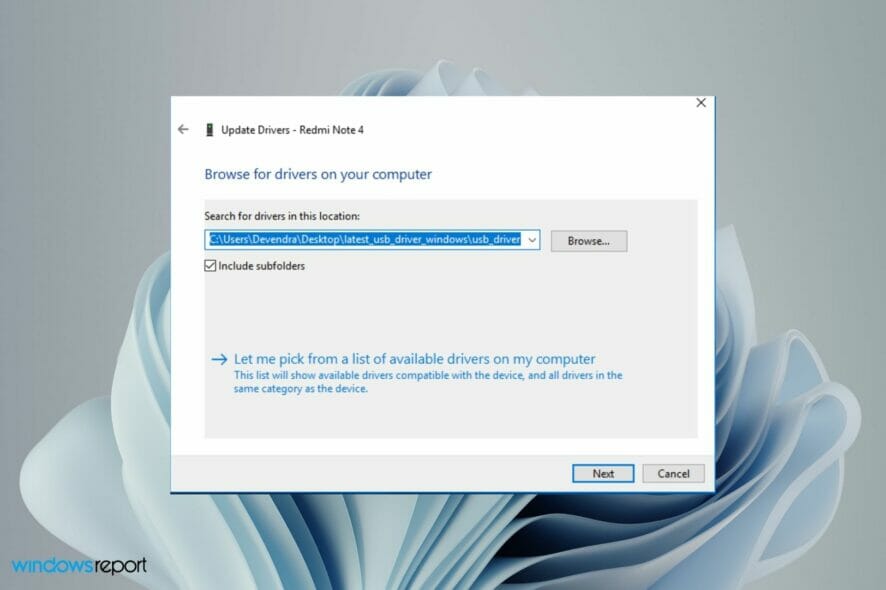
If you want to configure your Android device, you will need to install Fastboot drivers for Windows 11, and this guide will show you how to do it.
How do I install Fastboot drivers on Windows 11?
1. Use Windows Update
- Press the Windows + I keys simultaneously to open the Start Menu.
- Enter Check for updates on the search bar and click to open.
- Select Advanced options.
- Select Optional updates.
- Click on Driver updates and select Download & install.
2. Use an APK
- Navigate to your browser on your PC and download Android SDK Platform Tools.
- Set up and install the APK.
- Check the Android SDK Tools and Android SDK Platform tools boxes.
- Select Accept License and click on Install.
- Wait for installation to finish until you see the message: Done loading packages at the bottom and your Fastboot drivers will be installed.
3. Use a third-party driver software
If you need to install Fastboot drivers automatically on Windows 11 OS, you should best consider a specialized driver software like PC HelpSoft Driver Updater.
This automated tool will perform a complete scan on your system and detect missing drivers, plus install them in a few simple steps without requiring complicated actions.
With a very large cloud database, this software solution has all it takes to provide you with Fastboot drivers and update or fix other broken drivers from your PC without compromising your system.
⇒ Get PC HelpSoft Driver Updater
4. Use Google USB drivers
- Navigate to your browser and download the Google USB driver.
- Extract the zip files.
- Hit the Windows key, search for Device Manager, and select to open.
- Find your phone under the Portable devices, right-click and select Update driver.
- Select Browse my computer for driver software.
- In the driver window, select the Browse button, click on Include subfolders then select Next.
- Your PC should now be able to recognize your phone.
What do I need in order to install Fastboot drivers?
- Navigate to Settings on your phone.
- Select About phone.
- Select Software information and tap on Build number seven times to enable Developer mode.
- Go back to Settings and open Developer options.
- Navigate to USB debugging and toggle on.
Sometimes, your OS may be unable to install drivers but worry not as our excellent guide on how to install your Android device drivers can help you resolve the issue.
Are Fastboot drivers safe to use?
Fastboot is a special diagnostic and engineering protocol that you can boot your Android device into. It offers a variety of features and perks that allow you to perform a number of operations on your device, including installing custom ROMs or unrooted updates.
If you know what you are doing, it is a very useful tool. However, the risk comes in when you have no idea about the operations you are performing. You may enter commands that erase your data or install firmware that is incompatible with your phone.
As a precaution, back up all your data and files on both your PC and phone before installing any Fastboot drivers. Have a look at our recommended backup software solutions and select one that works for you.
If the ADB driver is not installing, visit our dedicated guide for for a quick fix. We also have an article on how to download ADB drivers for Windows 11, so don’t miss it.
We hope you were able to proceed without any hiccups and that you got everything you needed when you came looking for a solution to install ADB fastboot drivers for Windows 11.
A few users reported that Fastboot is not detecting the device, but we have a whole guide dedicated to this issue, so don’t miss it.
For any comments, queries, and suggestions, feel free to share in the comments section below.
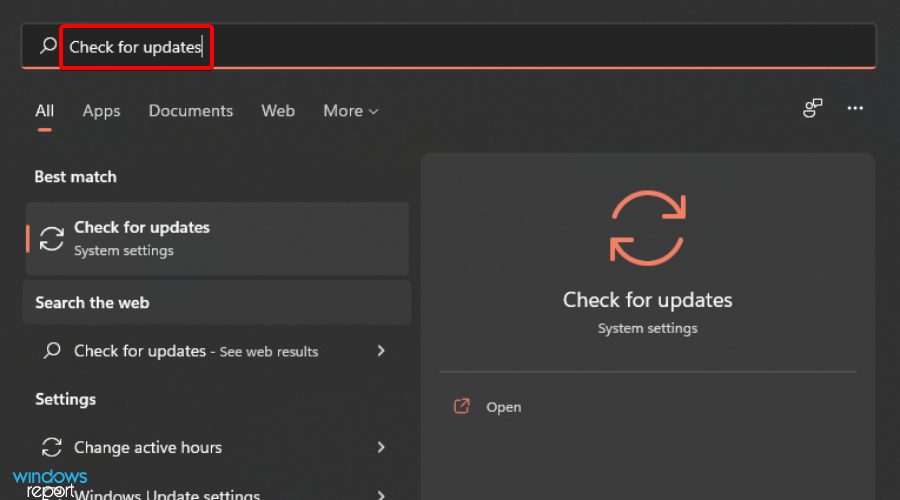
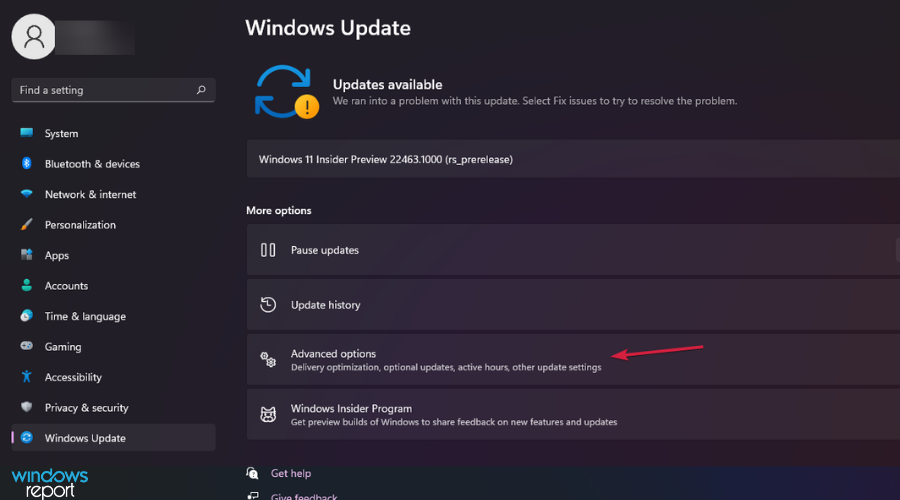
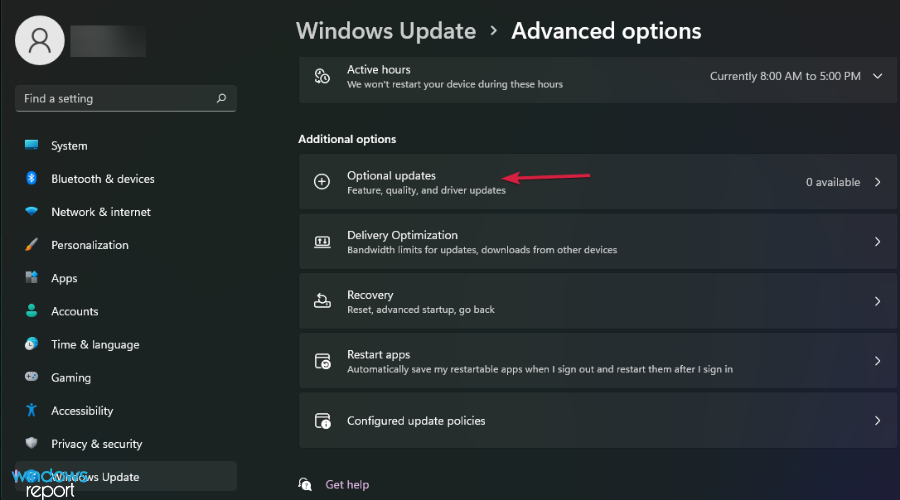
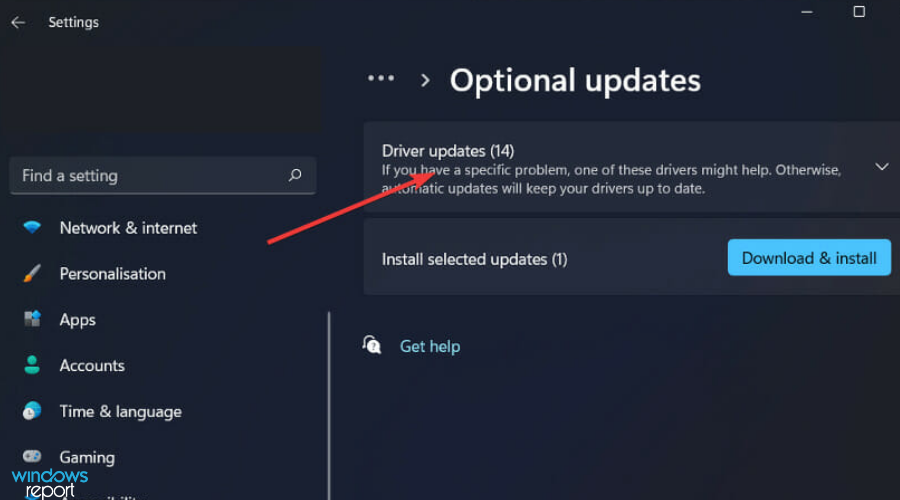
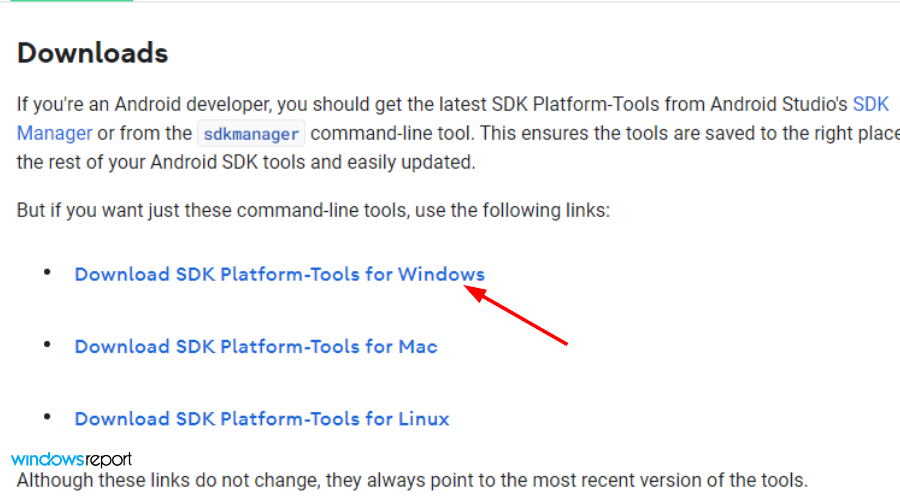
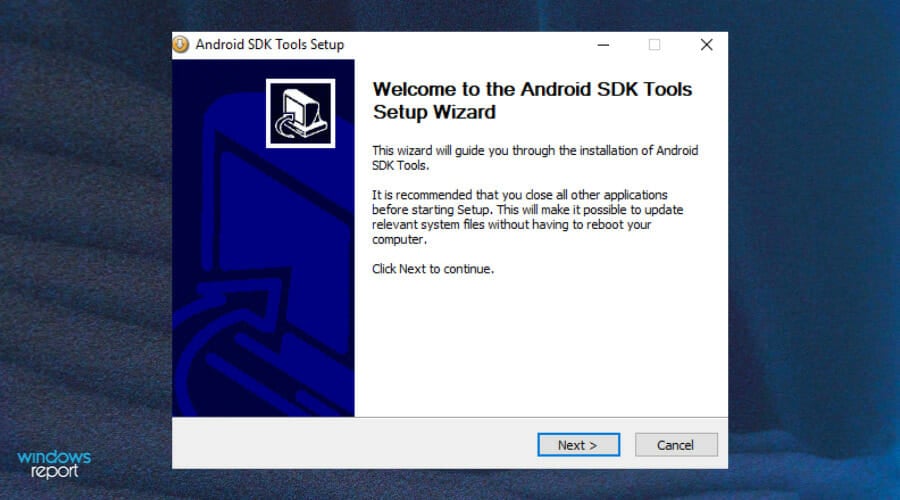
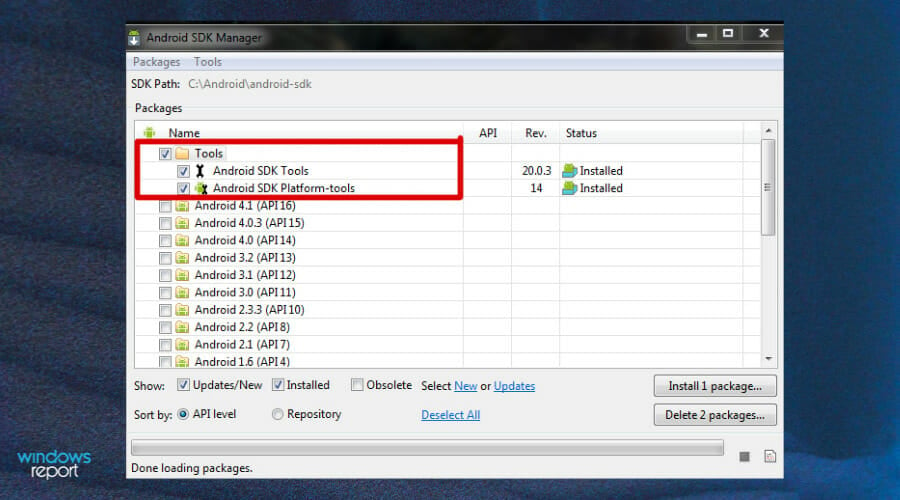
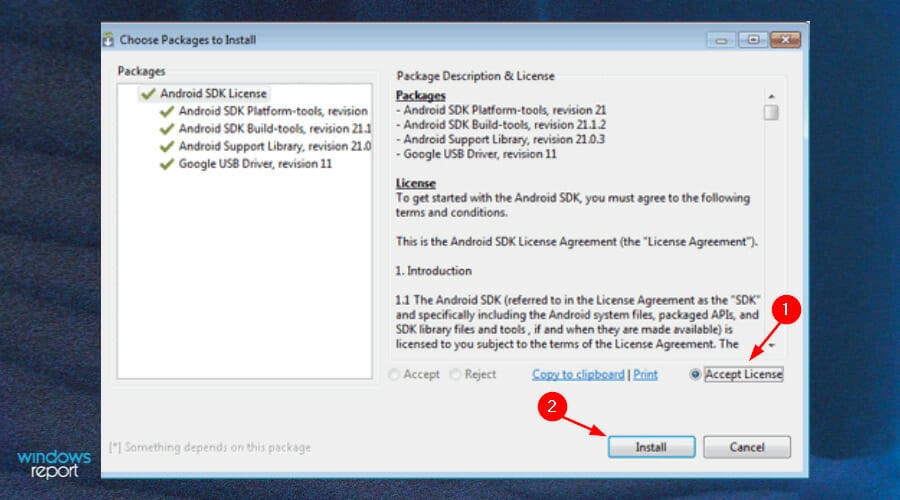
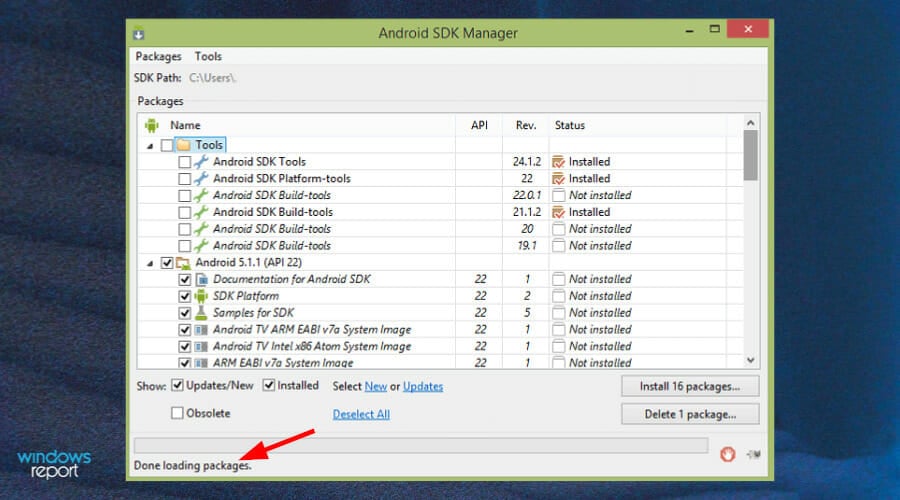
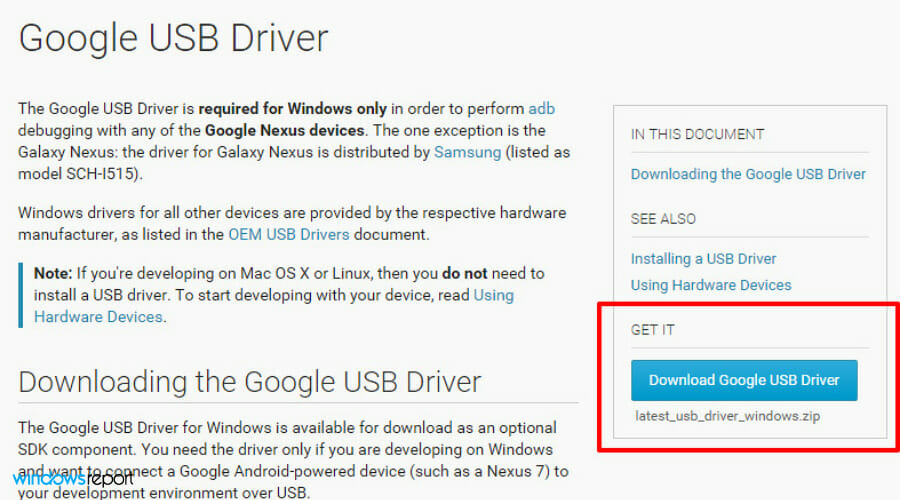
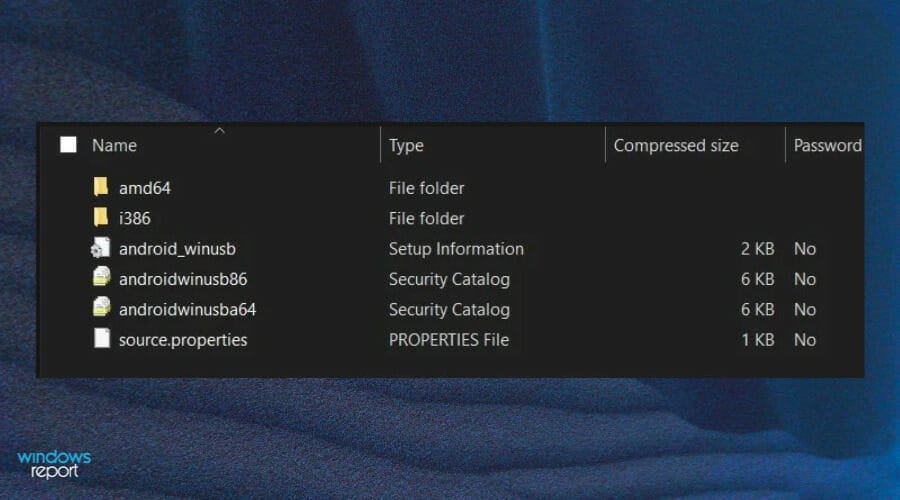
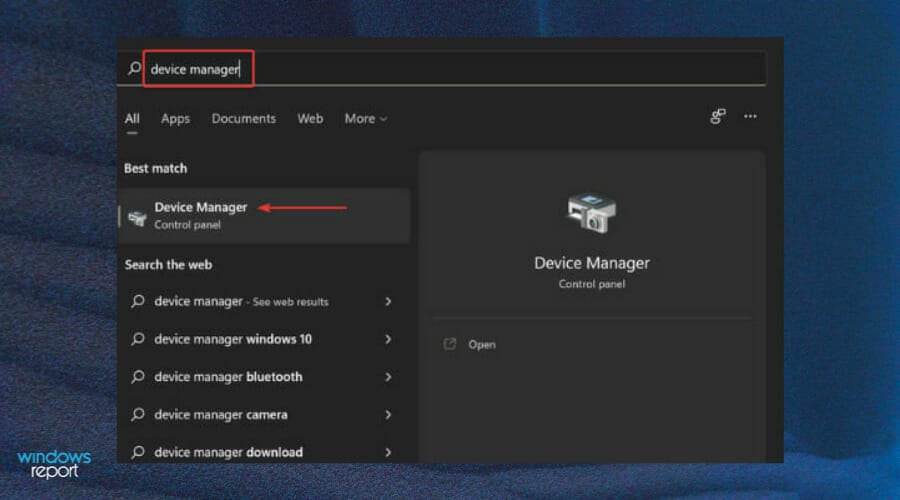
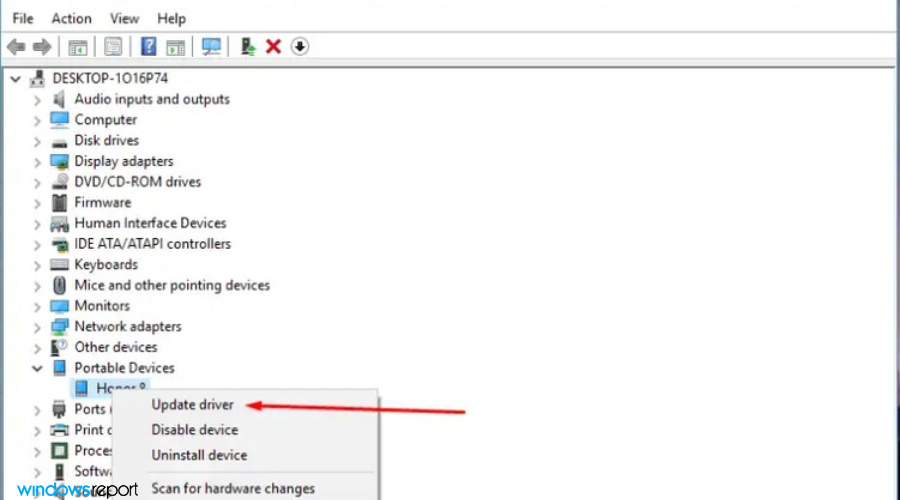
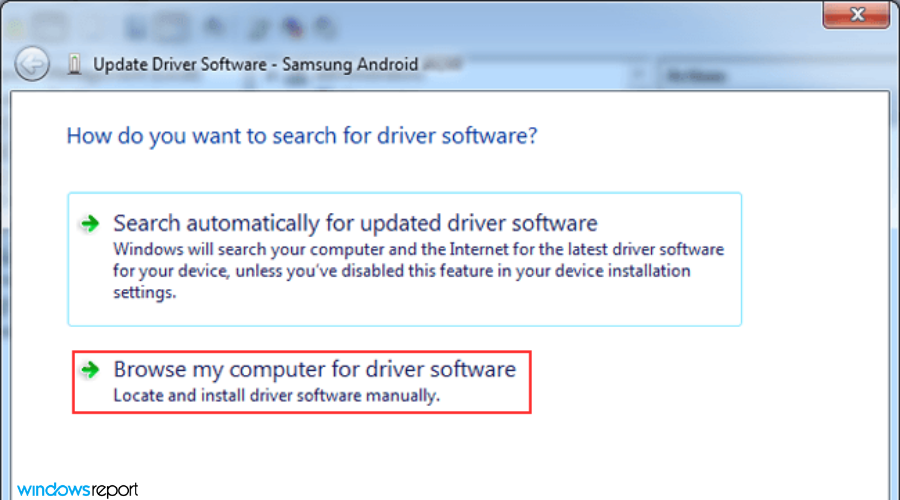
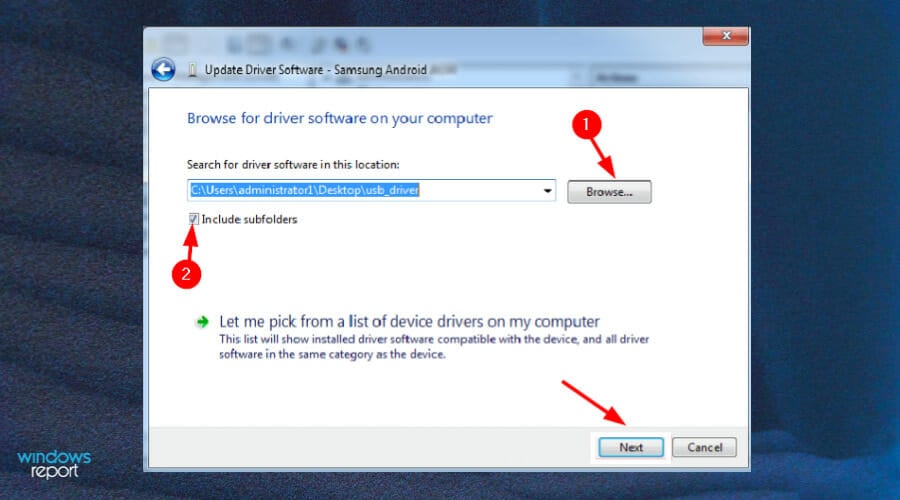

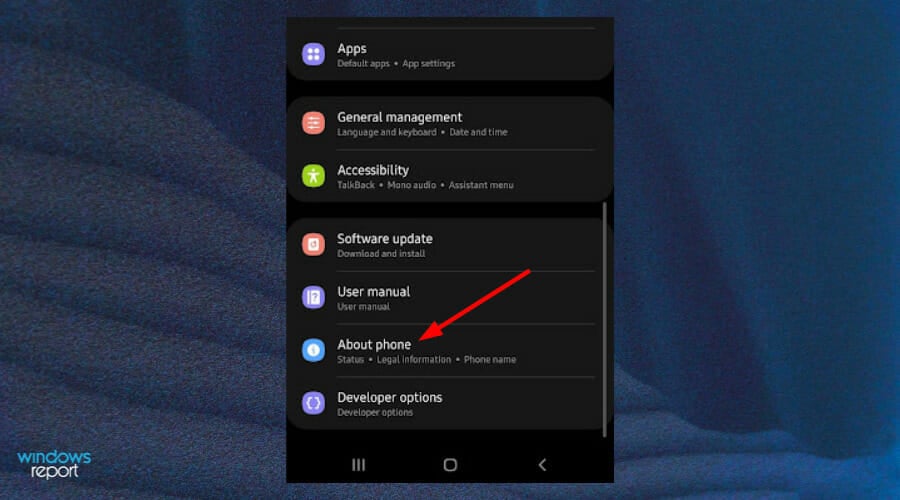
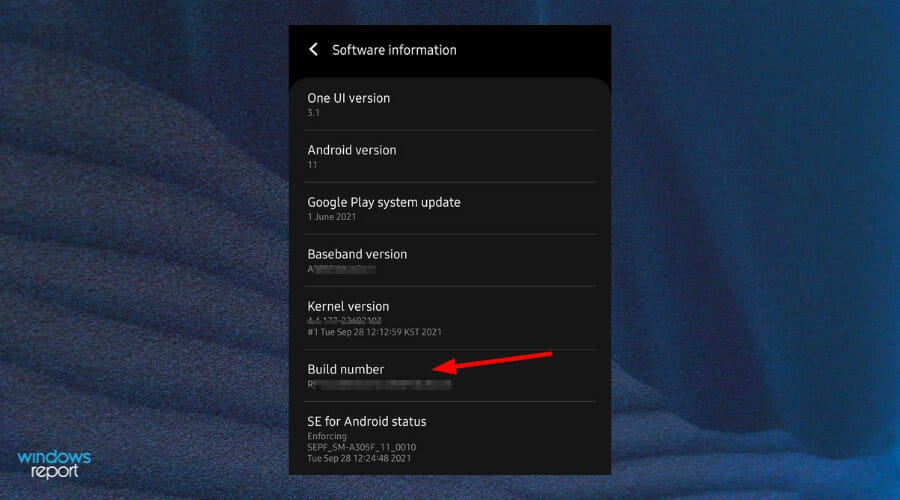
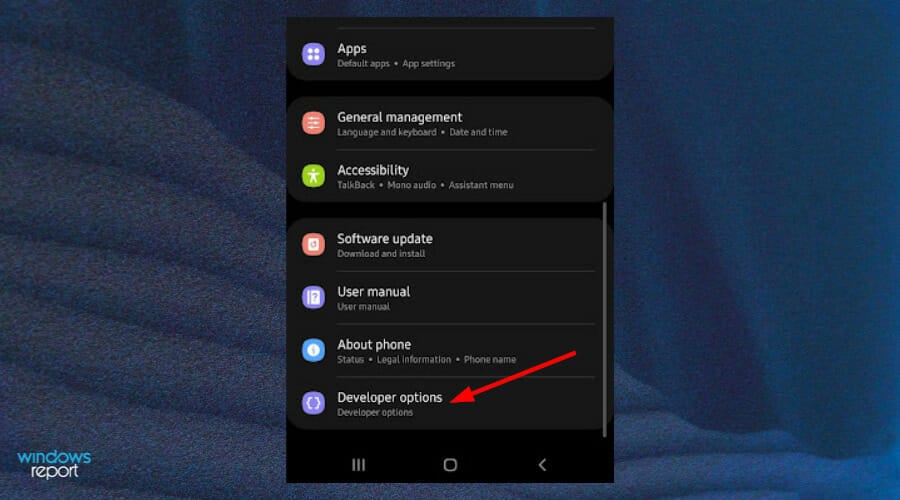
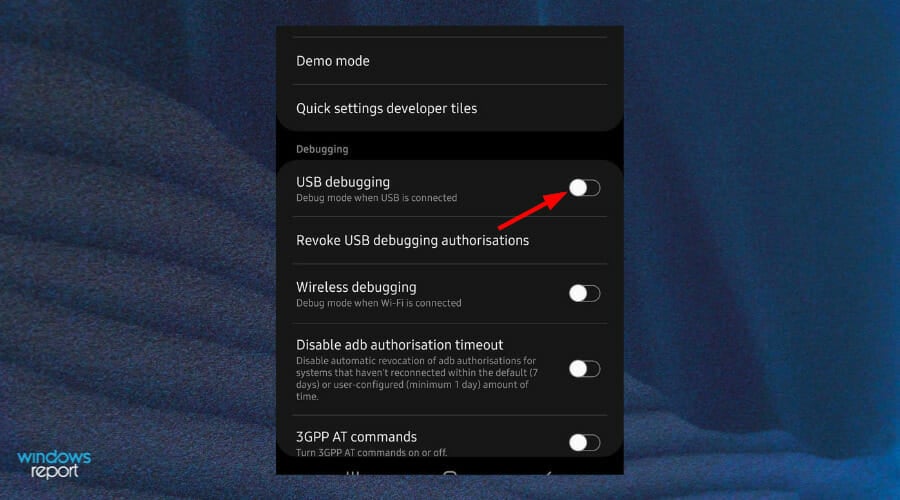
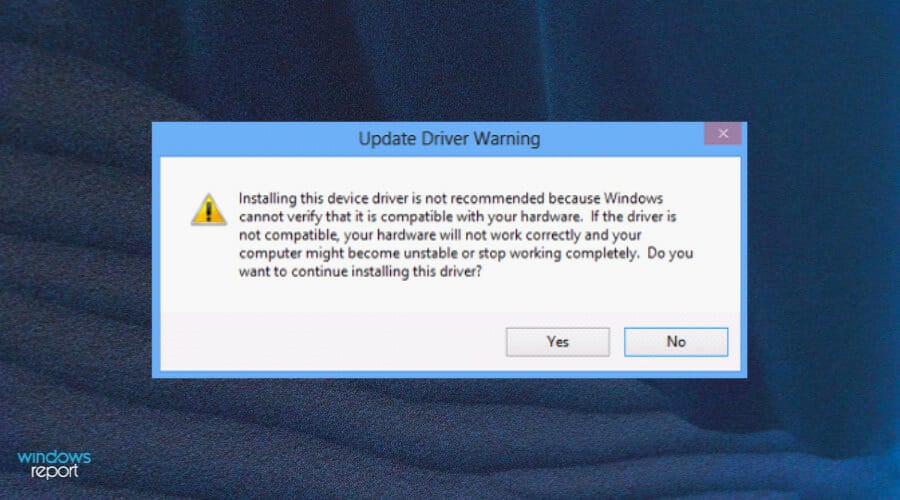








User forum
0 messages