How to add commas to numbers in Power BI [QUICK GUIDE]
2 min. read
Updated on
Read our disclosure page to find out how can you help Windows Report sustain the editorial team. Read more
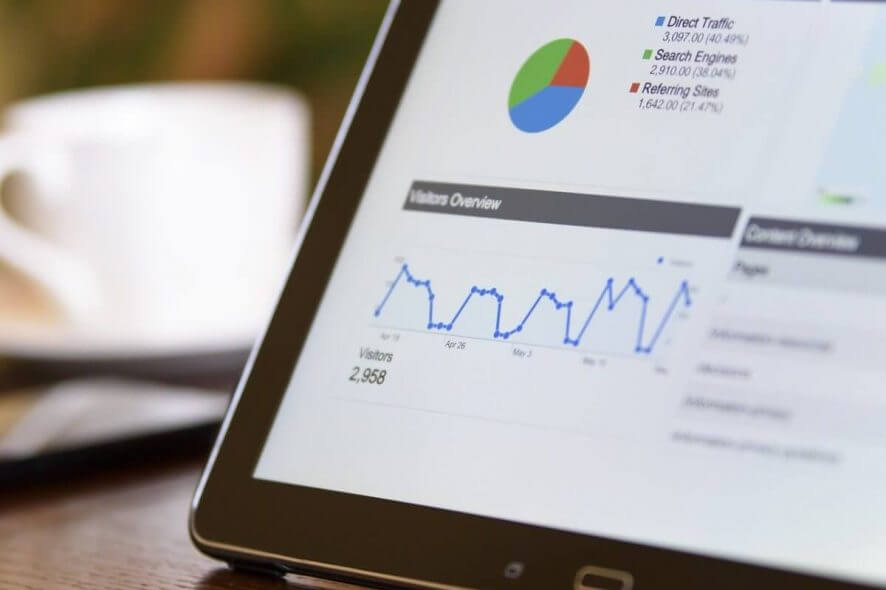
Power BI is a tool that could bring the best out of any project, but sometimes, this great Microsoft product is plagued by little but important issues.
For example, many users don’t know how to add commas to numbers in Power BI, because this option is not as obvious as it should have been.
One user opened a thread on the official forum and said the following:
I’m starting to learn Power BI to gauge it’s possible used for my company. I’ve been looking around and find tutorials to understand some of the inner workings. Current I’m following the tutorial here. The issue I’m having is when I create card visualizations the numbers appear unformatted without commas. How can I get them to format with commas?
So, the numbers appear without any commas, but this is not what the OP intended.
Fortunately, this issue can be solved without any difficulty.
Steps to add commas to numbers
Select the option from the Modelling tab
- Go to the Modelling tab.
- At Formatting, select the format you want, in this case, the comma symbol (,).
Along with commas, you can select other symbols for your numbers such as percentage or currency.
Learn more about Power BI by reading this guide.
Conclusion
To add commas to your numbers is pretty simple. It is an option in the Modelling tab which you can select with just one click.
So, there you have it, a simple solution for an important question!
How do you format numbers in Power BI? Do let us know in the comment section below!
RELATED STORIES YOU NEED TO CHECK OUT:

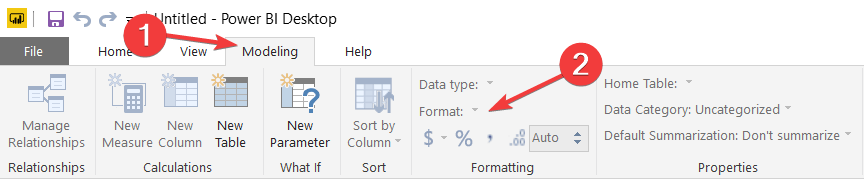








User forum
0 messages