Shutdown Button Missing on Windows 10? Restore it in 2 Ways
Simple and straightforward solution to restore the shutdown button
Key notes
- If the Shutdown button is missing on your PC, it might be because it was mistakenly disabled.
- You can add it back by making some changes to your registry.

Did you upgrade to Windows 10, and your shutdown button has gone missing? Well, there is a feature on your PC that you can try in order to bring back your shutdown button.
Although it is easy to bring back your shutdown button in Windows 10, you should be very careful not to damage other system files while following the steps listed below.
How do I restore the shutdown button in Windows 10?
1. Tweak your Registry
- Press the Windows key + R, type regedit, and click OK.
- Navigate to the path below in the left pane:
HKEY_CURRENT_USER\Software\Microsoft\Windows\CurrentVersion\ImmersiveShell - Now, right-click the ImmersiveShell folder, select New, and click Key.
- Name the new folder Launcher and click it.
- Next, right-click the space in the right pane, choose New, and select DWORD (32 bit) Value.
- Name the new DWORD Launcher_ShowPowerButtonOnStartScreen.
- From here, double-click the Launcher_ShowPowerButtonOnStartScreen DWORD, set its Value data to 1, and click OK.
- Finally, restart your PC in order for the changes to take effect.
2. Check Group Policy settings
- Press the Windows key + R, type gpedit.msc, and hit Enter.
- Go to the following path:
User Configuration/Administrative Templates/Start Menu and Taskbar
- Double-click Remove and Prevent Access to the Shut Down command
- Select Not configured or Disabled to allow all users to access the shutdown button.
- Click the Apply button, followed by OK.
- Close Group Policy and restart your computer.
If the Shutdown button is not available in the Start Menu or it’s greyed out, this may be due to incorrect Group Policy settings. As a result, you can quickly fix this issue by applying the correct settings.
So, there you have two methods to use if you want to add the shutdown button to your Windows 10 device.
Although, in some cases, you really don’t need the shutdown button, it is still a good idea to know how you can add it just in case you might want to use it in the future.
Finally, if your shutdown button is not working despite being present, check our detailed guide to fix it.
Read our disclosure page to find out how can you help Windows Report sustain the editorial team. Read more

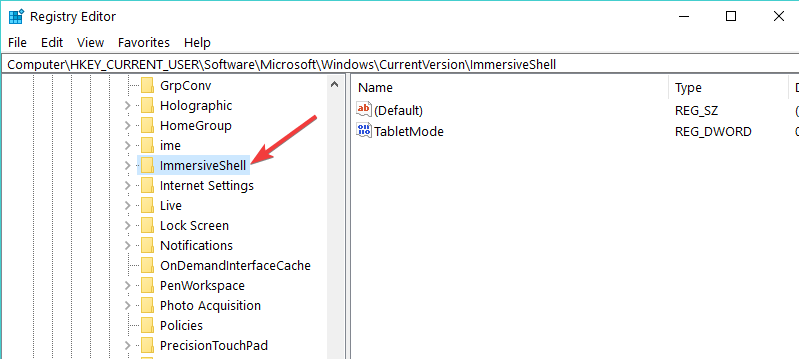
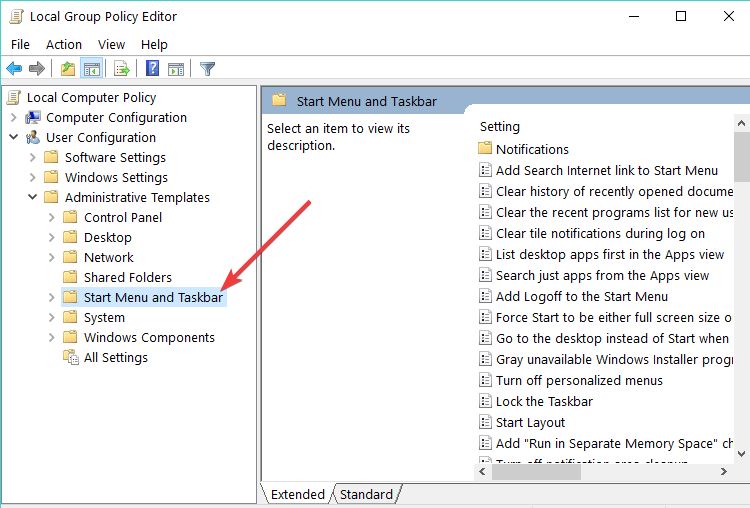
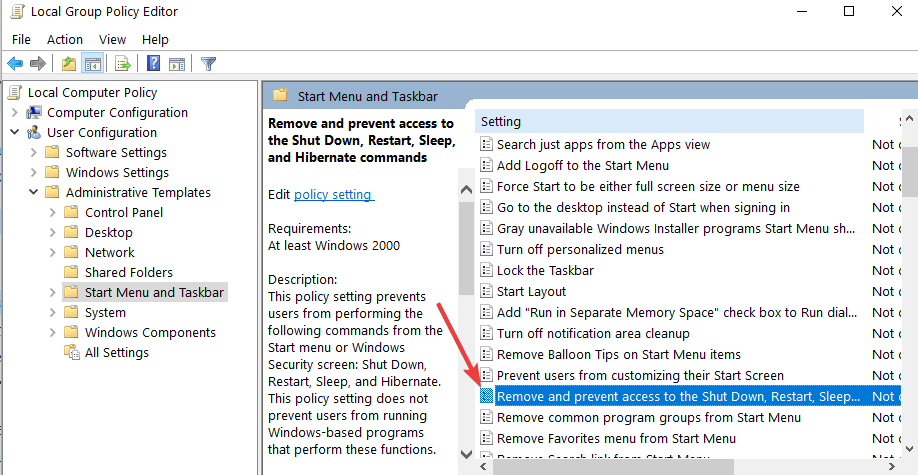

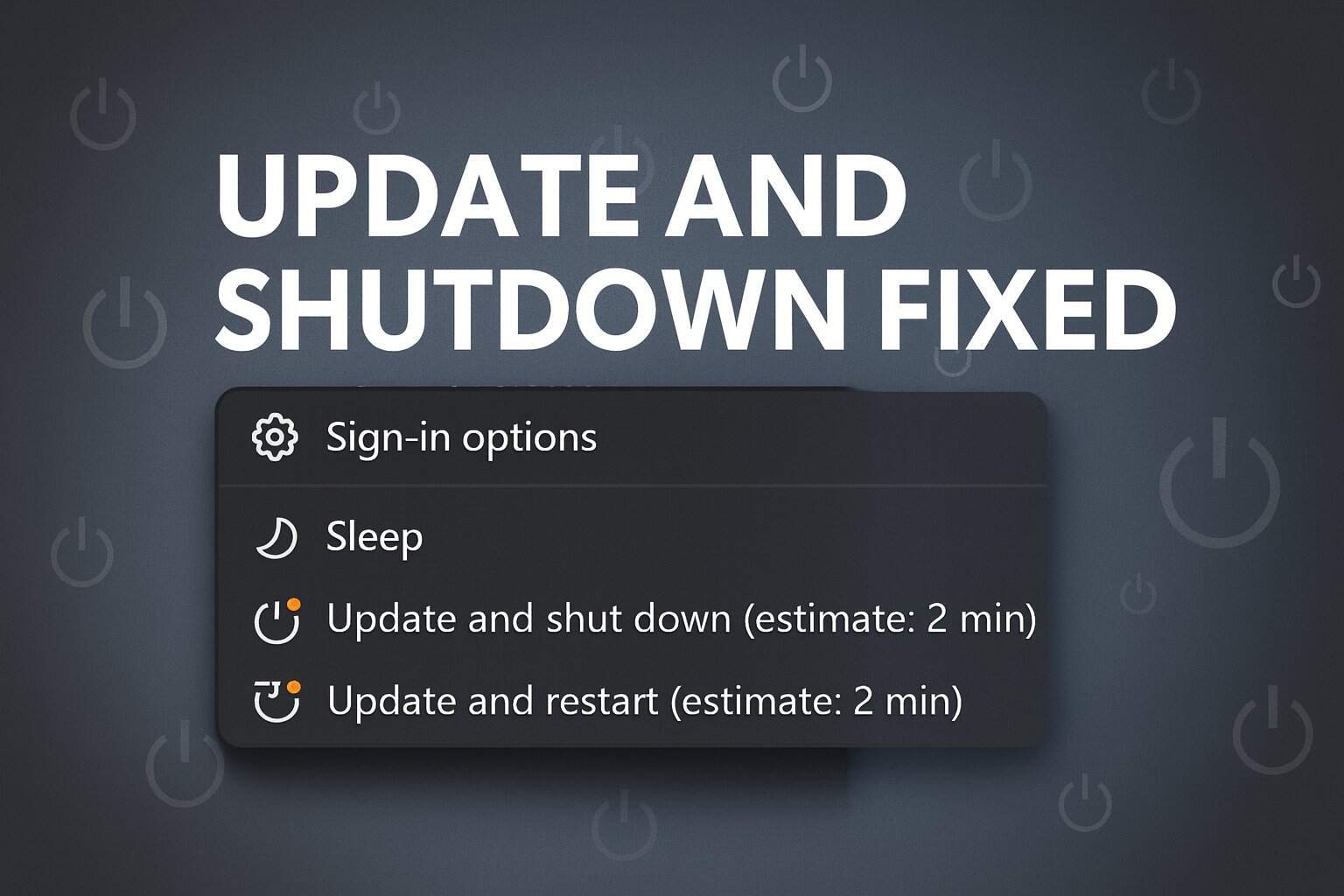



User forum
1 messages