FIX: Adobe Creative Cloud Issues on Windows 10/11
5 min. read
Updated on
Read our disclosure page to find out how can you help Windows Report sustain the editorial team. Read more
Key notes
- Adobe Creative Cloud issues will cause all the Adobe-related software to not run well or stop working altogether.
- If your Creative Cloud is taking longer to load than usual, make sure you update all of the apps with our method.
- Updating your Windows as instructed below will get rid of Adobe Creative cloud not opening on Windows 10.
- Follow the steps and download the Microsoft C++ Redistributables to quickly fix Adobe Creative Cloud crashing on Windows 10

Adobe software is used by millions of users, and it’s also expensive software. It’s common to be concerned if you have issues with Adobe Creative Cloud products on Windows 10.
Users report that after installing Adobe Creative Cloud, multi-core applications such as Photoshop, for example, don’t load, or load but don’t work well.
As you can imagine, this is a big problem especially if you’re using Adobe software professionally.
If you’re having these issues there’s no need to worry, because we have a few solutions that can help you. The steps below will help you fix Adobe Creative Cloud issues with ease, so keep reading.
How can I fix the Adobe Creative Cloud issues?
1. Update your Creative Cloud desktop app to the latest version
- Press the Windows Key.
- Open the Adobe Creative Cloud app.
- Select the Account icon on the upper-right corner
- Then select the Apps tab.
- Afterward, do the following:
Whenever you have to fix Adobe Creative Cloud issues, the first thing to do is to update the app to the latest version. Adobe is constantly putting out bug fixes and most issues are solved when the new version comes out.
Of course, this is not exclusive to Adobe, as all the software you run should be up to date to ensure maximum protection against security vulnerabilities.
Moreover, you get access to the latest features and apps that Adobe has to offer.
Here’s what you get when you download Adobe Creative Cloud:
- Photoshop – arguably the best photo editing software available
- Premiere Pro – the industry standard for video editing, used from YouTube to Hollywood
- Illustrator – the tool for creating vector graphics that can be scaled to any size without losing quality
- InDesign – for when you want to create beautiful posters, flyers and magazines intended for printing
- Over 20 tools which can be used across platforms and on multiple devices, including mobile
You can delete the Creative Cloud desktop app and reinstall it via Adobe’s official website in some situations, such as a corrupted Creative Cloud desktop app or difficulty installing some Creative Cloud apps.
Before you start the uninstaller, make sure that all of your files are already synced. It’s possible that files that aren’t linked to your Creative Cloud account will be lost.
2. Make sure that your Windows 10 is up to date
- Press the Windows Key.
- Go to Settings.
- Select Update and Security.
- Choose Windows Update.
- Then, select Check for updates.
- Allow Windows to check for any new versions.
- If it does find updates to install, follow the instructions.
Users confirm that issues with Adobe Creative Cloud are usually resolved after updating Windows 10 to the latest version.
If Adobe Creative Cloud is not working, Microsoft is aware of this issue, and it’s working hard to fix any incompatibility issues that you might have with Adobe software, so the first step is to update your Windows 10 to the latest version.
3. Download Microsoft Visual C++ Redistributable
If your application still cannot start, you might need to reinstall Microsoft Visual C++ Redistributable. Adobe applications rely heavily on Microsoft Visual C++ Redistributable, so you will have to install it.
According to Microsoft, Adobe applications require the latest version of Microsoft Visual C++ Redistributable, and you can download it from Microsoft’s website for free.
Just make sure that you download and install both x86 and x64 versions if you’re using a 64-bit operating system.
Just remember to restart your PC after you’ve installed Visual Studio Redistributable, so the changes can be applied.
4. Delete the OOBE folder
- In the Search bar type Control Panel, and click on the result.
- Go to Appearance and Personalization.
- Under File Explorer Options, click on Show hidden files and folders.
- Check Show hidden files, folders, and drives, and then click Apply.
Now you need to delete the contents of the OOBE folder:
- Close Creative Cloud desktop app.
- Go to the following path:
C:>Users>[user folder]>AppData>Local>Adobe>OOBE - Delete all the files in the OOBE folder.
- Restart your PC, and then the Creative Cloud app.
Because the content in the OOBE folder will be rebuilt, you will have to wait a little longer than usual for the app to load. Don’t panic, just leave the app to do its thing for a few minutes.
This will fix any Adobe Creative Cloud issues you might have encountered.
As you can see, fixing these issues is relatively easy. You just need to keep your Windows 10 up to date, your app up to date, and to have Visual Studio installed.
If you have any more questions or concerns about the Adobe Creative Cloud, feel free to share them in the comments section below.


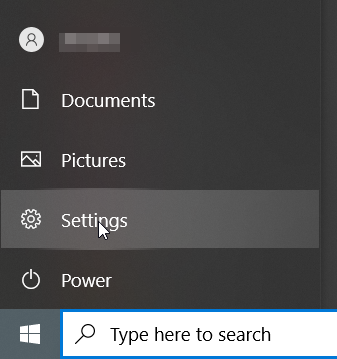

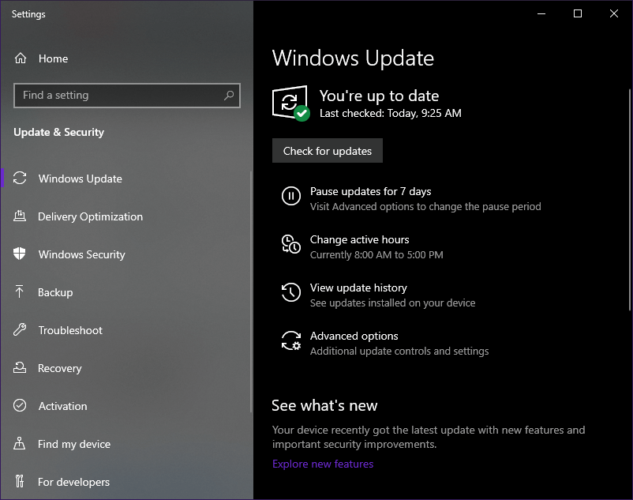
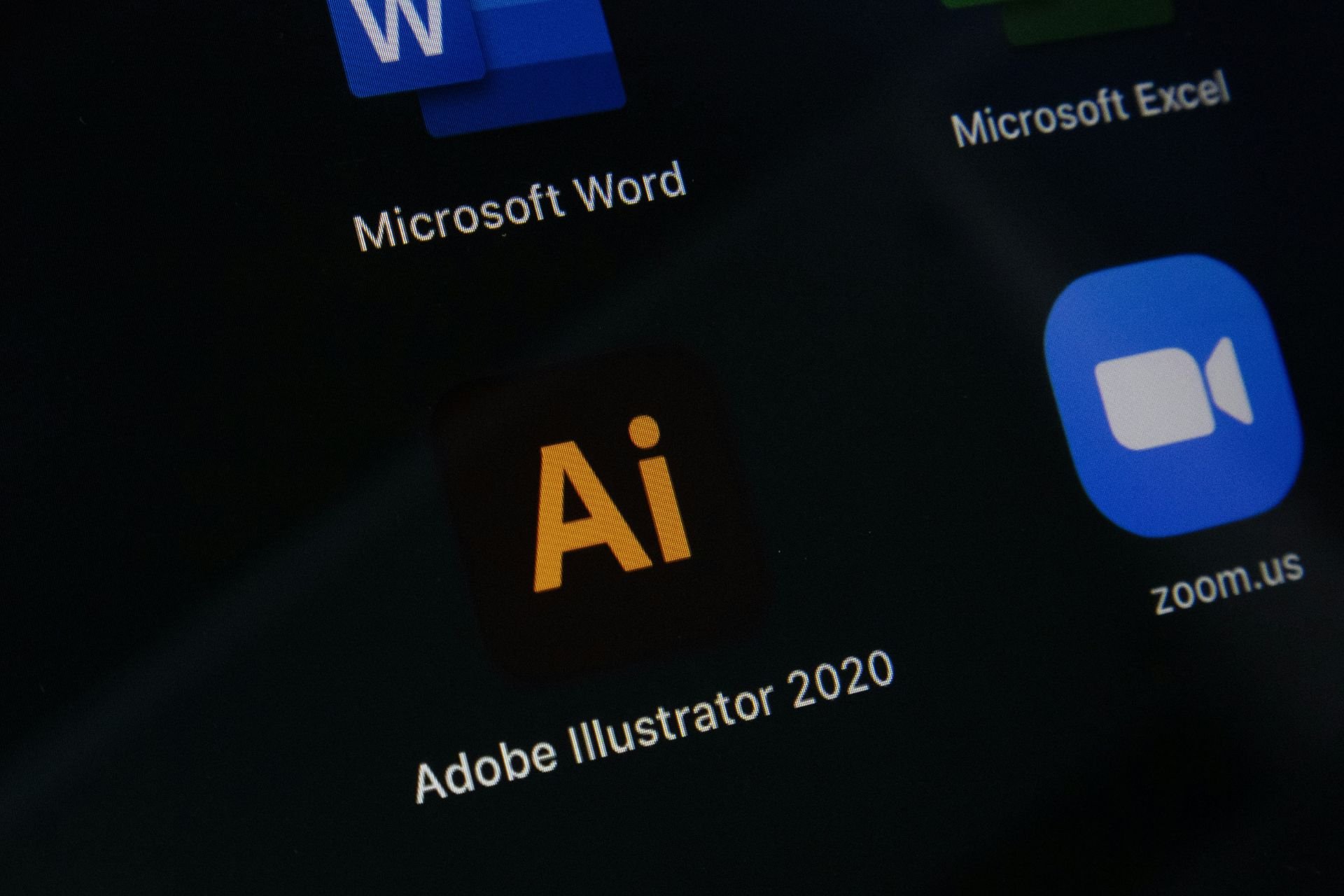

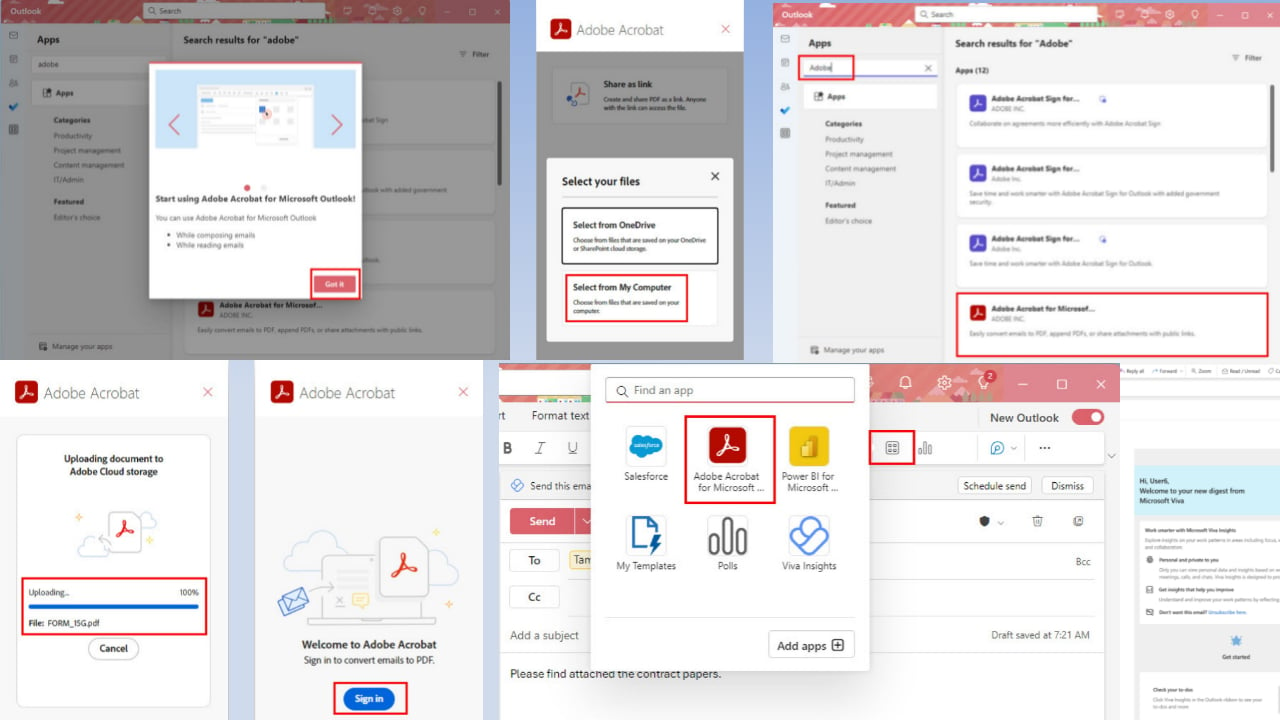
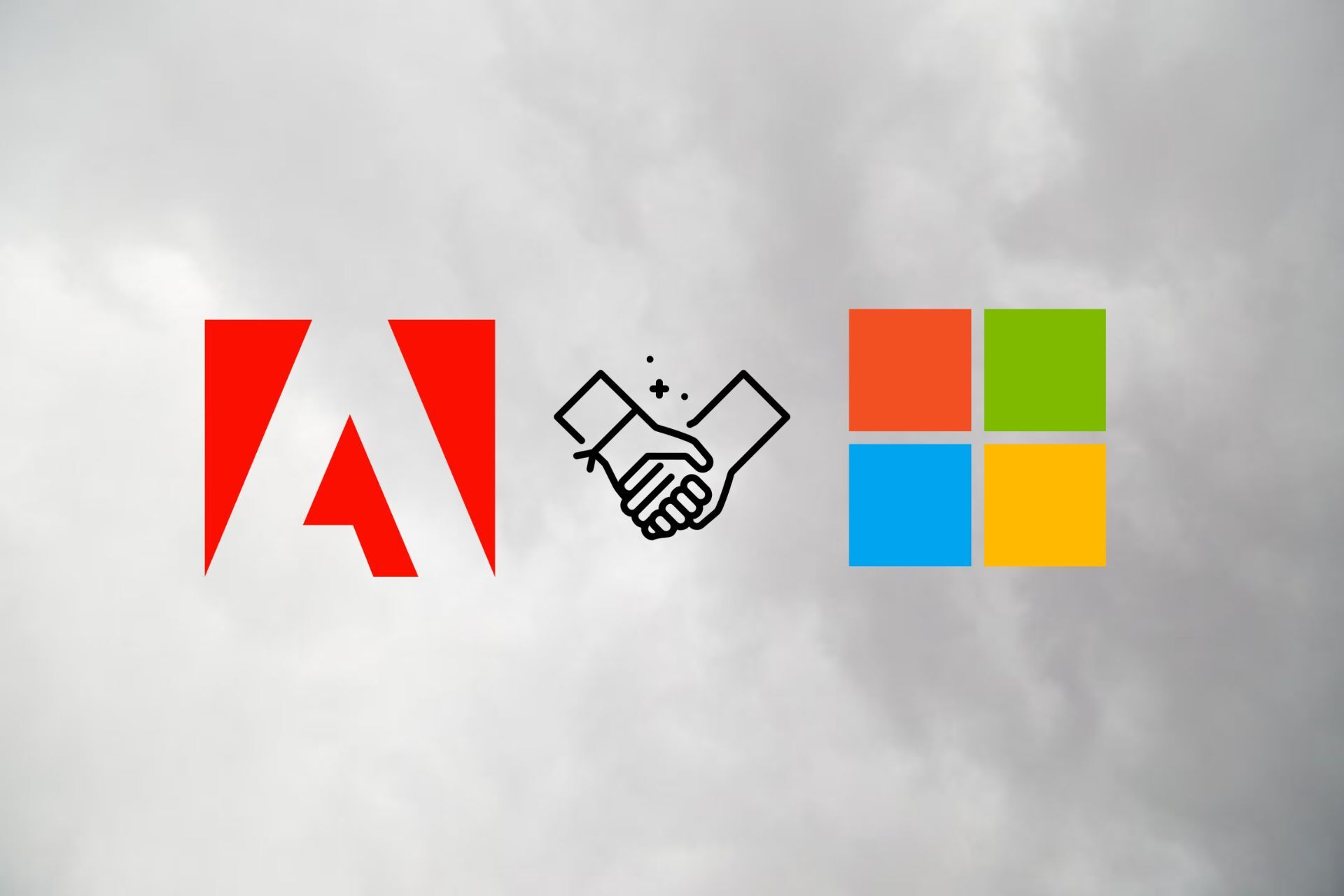

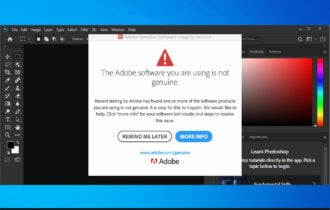

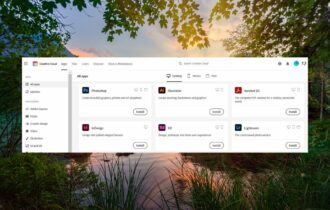
User forum
0 messages