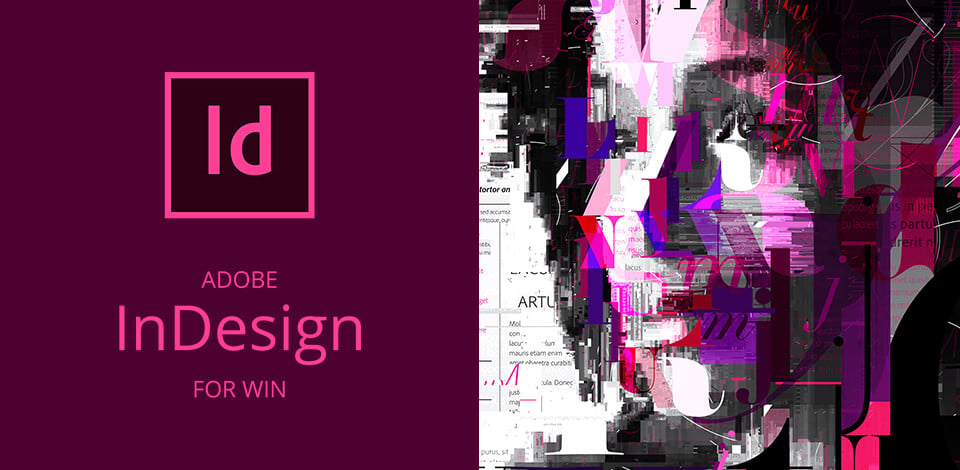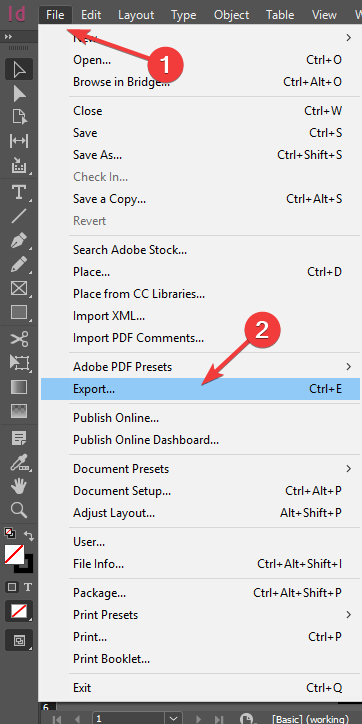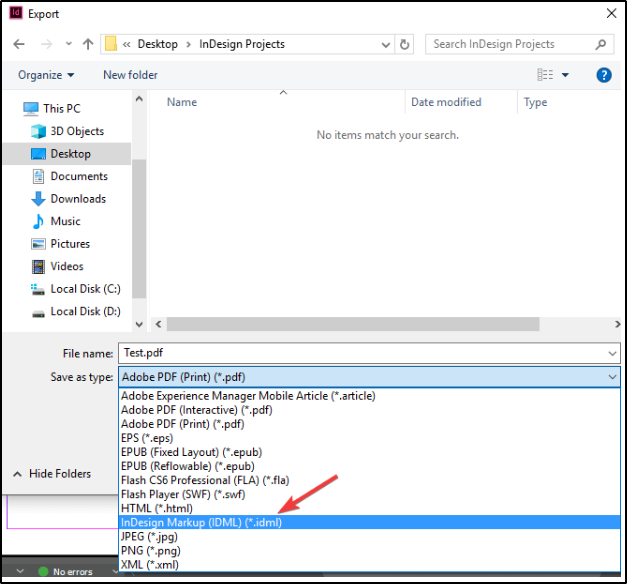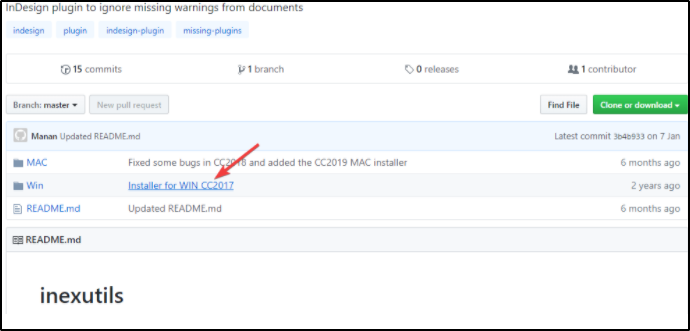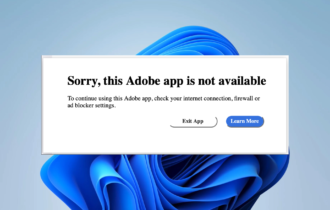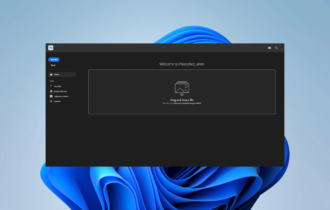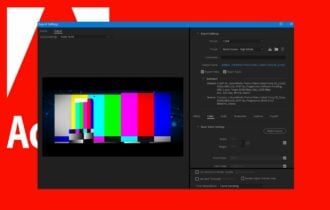Adobe InDesign missing plugins error [Guaranteed Fix]
3 min. read
Updated on
Read our disclosure page to find out how can you help Windows Report sustain the editorial team Read more
Key notes
- Incompatibilities between newer and older versions can lead to the InDesign plugins missing issues.
- If InDesign cannot open your file because of missing plugins, make sure to update your software version.
- It helps you to create great layouts, but the missing InDesign plugins error appears when working with older files.
- If the missing plugins (channels model.indesignplugin) appears, try to export the file in the recommended format.

A large number of users have reported having issues when trying to open a file created in Adobe InDesign or their PC.
They get an error message saying: Can not open file. Adobe InDesign missing plugins. Please upgrade your plug-ins to their latest versions.
This error occurs when a file was created in one version of the software (ex. CS 5), and you are trying to open it in CS 5.5. Even though the versions seem similar, this can’t be further from the truth.
The error message nuance depends on the specific plugins that were used in the creation of the file you’re trying to open. The variables for solving this problem are extremely high in number.
In this article, we will explore the best way to deal with InDesign plugins missing. Please follow the steps presented in this list in the order that they were written in to avoid any unnecessary complications.
How do I fix the InDesign plugin error?
1. Update your Adobe InDesign
Firstly, update the software to the latest version. Usually, newer versions of a product, solve issues from the previous versions and add numerous other great features.
The latest InDesign version has a new enhanced review process with new set of review tools like highlight text, insert text, and, strikethrough text.
Another great feature of this tool is the detection of damaged documents. After detecting that a document is damaged, a prompt appears and you can choose to repair them on Adobe servers.
Visit the official Adobe website and download the latest release of Adobe InDesign. Follow the on-screen instructions to complete the installation process.
2. Remove the plugin information from your file
- Open up InDesign.
- Click on File then choose the Export option.
- Export file to .idml format.
- The .idml file format can be opened in any previous version of Adobe InDesign.
- After opening it in your InDesign (ex. CS3), then you can easily save the file as .inx, and export it to ‘.indd’ file format in order to remove all plugin info stored inside that file.
- After this process is completed, try to see if the error message appears again.
Note: This method should help you when the software prompts the missing plugins (channels model.indesignplugin) error. The issue appears when you try to open an old .indd file.
3. Use InEXUtils for Adobe InDesign CC2017
- Download and install the InEXUtils plugin.
- After the installation of the plug-in is completed, open your file in InDesign.
- Next to the Help button at the top of your screen, you will notice a new menu called InEXUtils.
- Select it and choose the Ignore missing plugins (All docs) option.
- Save your InDesign files again.
In this article, we explored the best way to deal with the issue caused by missing plugins inside Adobe InDesign. Following these methods will surely solve your problem once and for all.
Please feel free to let us know if this guide helped you, by using the comment section found below.