Afd.sys BSoD Error: 7 Ways to Quickly Fix It
Disable the Driver Verifier utility as it can make your PC unstable
5 min. read
Updated on
Read our disclosure page to find out how can you help Windows Report sustain the editorial team. Read more
Key notes
- The afd.sys is a BSoD error that prevents you from accessing your internet connection, and you may have to reinstall your network drivers.
- For a more seamless and effortless resolution, employing BSoD software should come first in troubleshooting.

Blue screen errors are a menace and worse if you don’t know what’s causing them. Luckily, most follow a general rule, and updating your drivers often does the trick. The afd.sys is one such error that affects your network connection.
You will be unable to use the internet until you fix this issue. With that, a few solutions were upvoted by most users when trying to resolve this error.
What is the AFD in Windows?
The AFD Ancillary Function driver is a kernel-mode device driver in the Windows operating system. It allows file systems to communicate with network adapters uniformly.
That being said if you spot the afd.sys BSoD error, you’ll automatically know that it is related to your network. You will not be able to connect to any network when you encounter this error.
If you’re wondering why you are getting this error, below are some possible reasons:
- New hardware – If you have recently installed new hardware, such as an unsupported processor on your PC, it may be incompatible with your system hence the BSoD error.
- Outdated OS – Your Windows version plays a big role as it requires the latest drivers for compatibility. If there’s a mismatch, the drivers cannot communicate with your OS.
- Corrupted drivers – Most BSoD errors are caused by corrupt drivers, so it is worth checking whether you have updated your drivers.
- Software conflict – This is probably one of the major causes, as many users reported the afd.sys error after installing a game.
How do I fix the Afd.sys BSoD error?
Before any advanced troubleshooting, try these:
- Uninstall any recently installed programs that may be causing the conflict.
- Update your BIOS.
1. Check for Windows updates
- Hit the Start Menu icon and click on Settings.
- Select Windows Update and click on Check for updates.
- Download and install if available.
2. Run the DISM and SFC scans
- Hit the Windows key, type cmd in the search bar, and click Run as administrator.
- Type the following commands and press Enter after each one:
DISM.exe /Online /Cleanup-Image /Restorehealthsfc /scannow - Restart your PC.
Repairing system files can help you fix the AsIO3.sys; which is caused by a driver related to ASUS; read this guide to know more.
If this process seems too complicated and you’re searching for a solution that does it for you, there are PC repair tools that will diagnose Windows stop codes and broken system files, repairing them right away.
3. Run a virus scan
- Press the Start Menu, search Windows Security and click Open.
- Select Virus & threat protection.
- Next, press Quick scan under Current threats.
- If you don’t find any threats, proceed to perform a full scan by clicking on Scan options just below Quick scan.
- Click on Full scan to perform a deep scan of your PC.
- Wait for the process to finish and restart your system.
4. Update your network drivers
- Click on the Search icon, type Device Manager in the search bar, and click Open.
- Navigate to your Network adapter, right-click, and select Update driver.
- Select Search automatically for updated drivers.
You should opt for a driver updater tool for a faster and more accurate method. With this utility, you can update all the drivers in one click.
5. Reinstall your network driver
- Click on the Search icon, type Device Manager in the search bar, and click Open.
- Navigate to Network adapter, right-click on your card, and select Uninstall device.
- Confirm Uninstall in the next prompt.
- Restart your PC for freshly installed drivers.
6. Roll back to a previous network driver
- Click on the Search icon, type Device Manager in the search bar, and click Open.
- Navigate to Network adapter to expand, right-click on your network card and select Properties.
- Click on the Driver tab, and select Roll Back Driver.
- Select a reason for rolling back in the next prompt, then click Yes.
- Restart your PC, and the previously installed drivers for your device will be loaded.
7. Turn off the Driver Verifier
- Hit the Windows key, type cmd in the search bar, and click Run as administrator.
- Type the following command and press Enter:
verifier /reset - Restart your PC.
Driver Verifier can help you troubleshoot problems like the afd.sys BSoD error. If you have problems with hardware or an application that you think might be related to a recent driver change, you can use Driver Verifier to test your theory.
This utility is perfect for BSoD errors as it works best when a crash occurs and can isolate the drivers responsible. However, you need to be careful with this tool as it can make your system unstable or stop it from working properly.
If you wish to keep this utility on, create a restore point and back up all your files. In addition, do not run it in Safe Mode, as this environment does not load all drivers, making it impossible to pinpoint the problematic driver.
That brings us to the close of this article, but check out other related errors, such as the RNDISMP6.SYS error which is also a network-related BSoD error.
We’d also suggest that you familiarize yourself with BSoD fixers as they will make the repair process effortless.
Feel free to share any other solutions missing from our list that may have helped you resolve this error.

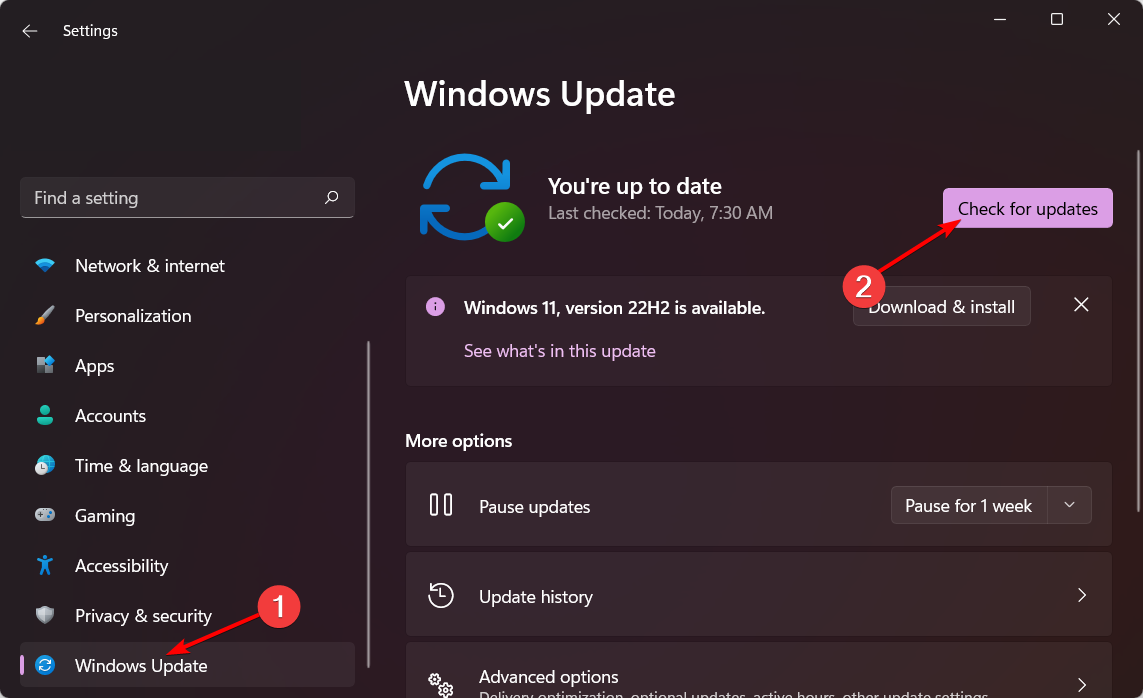


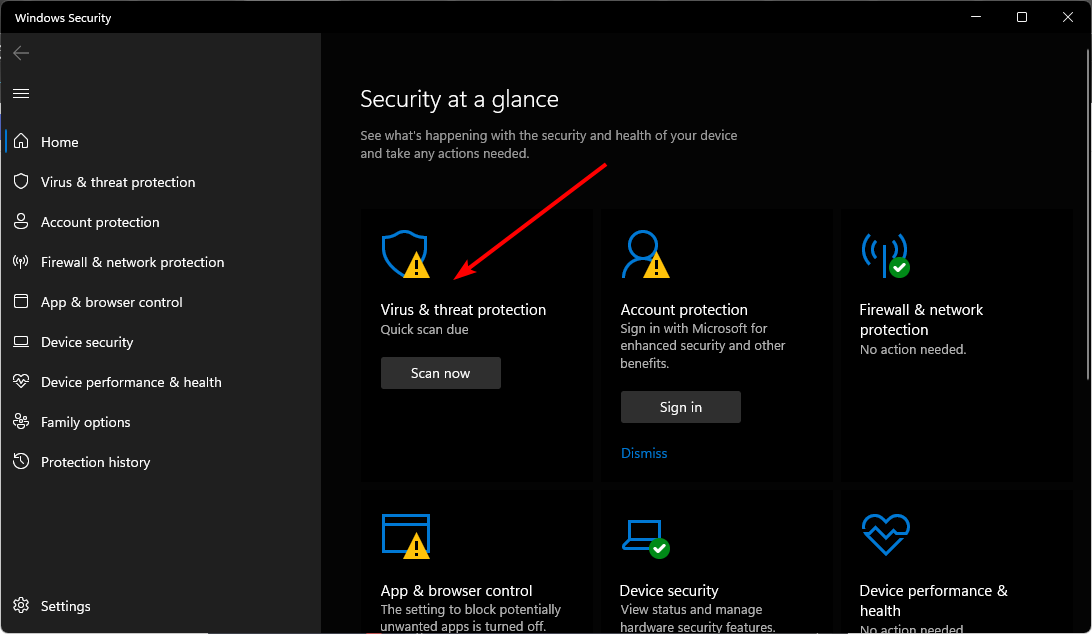

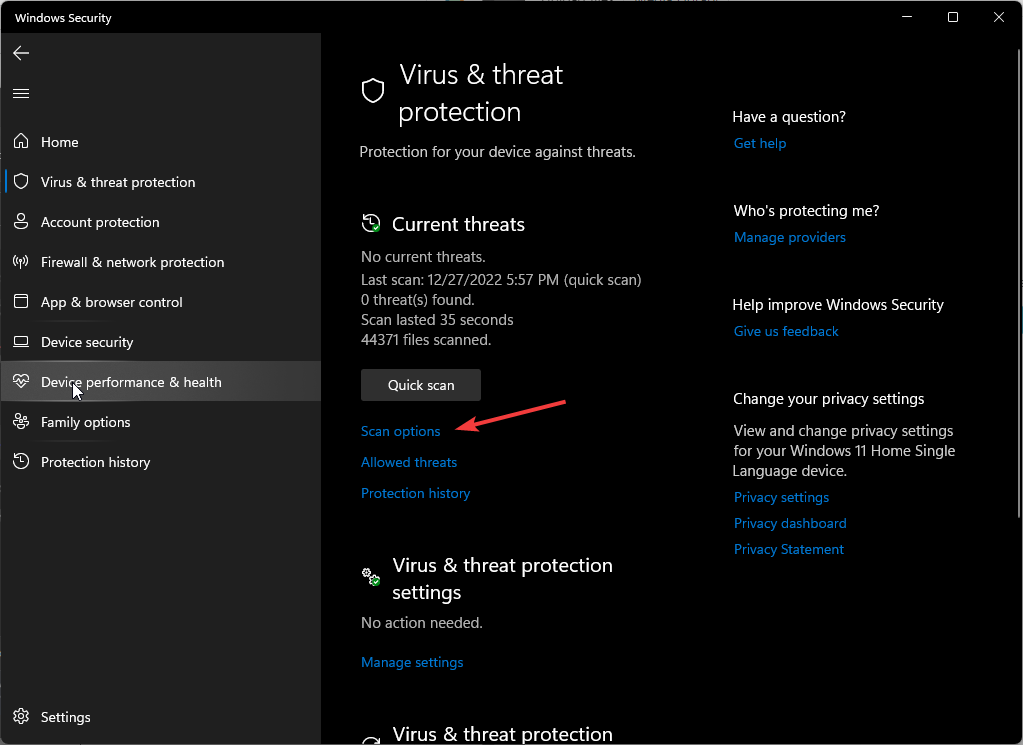
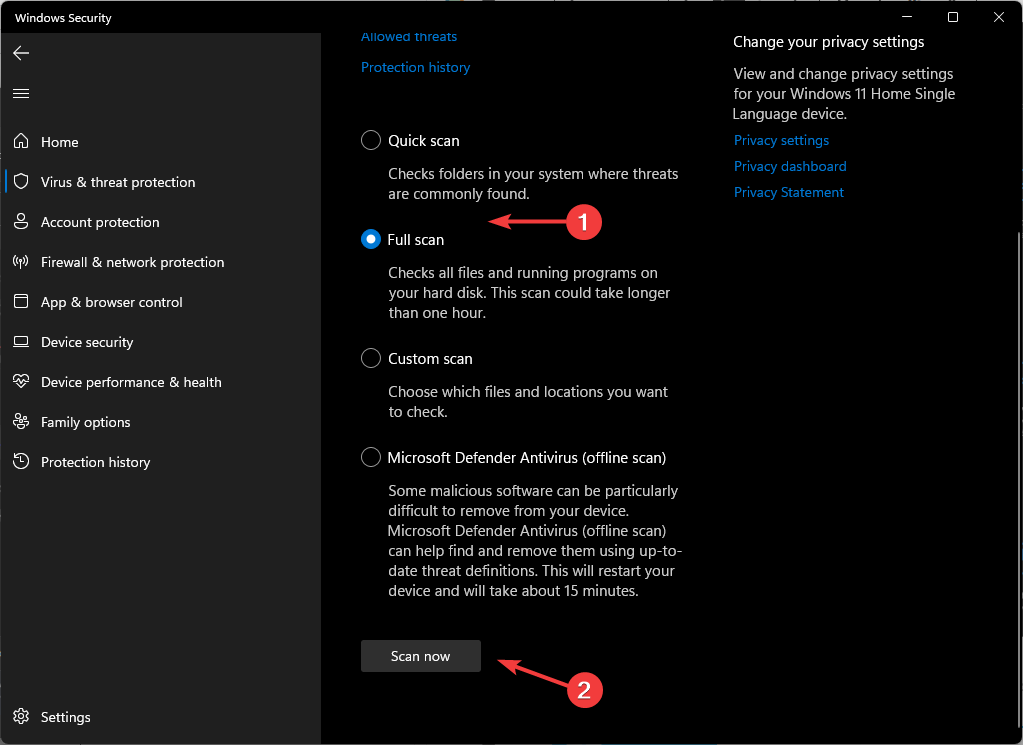
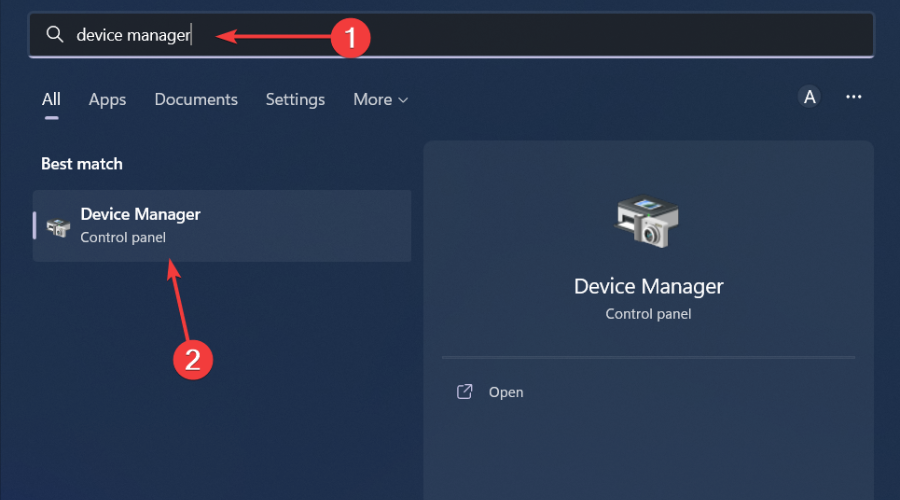

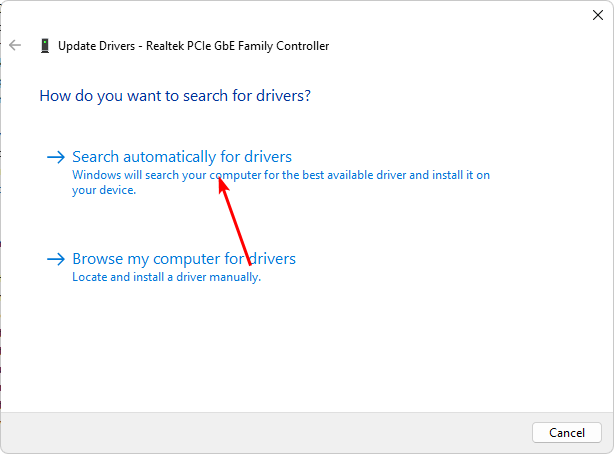






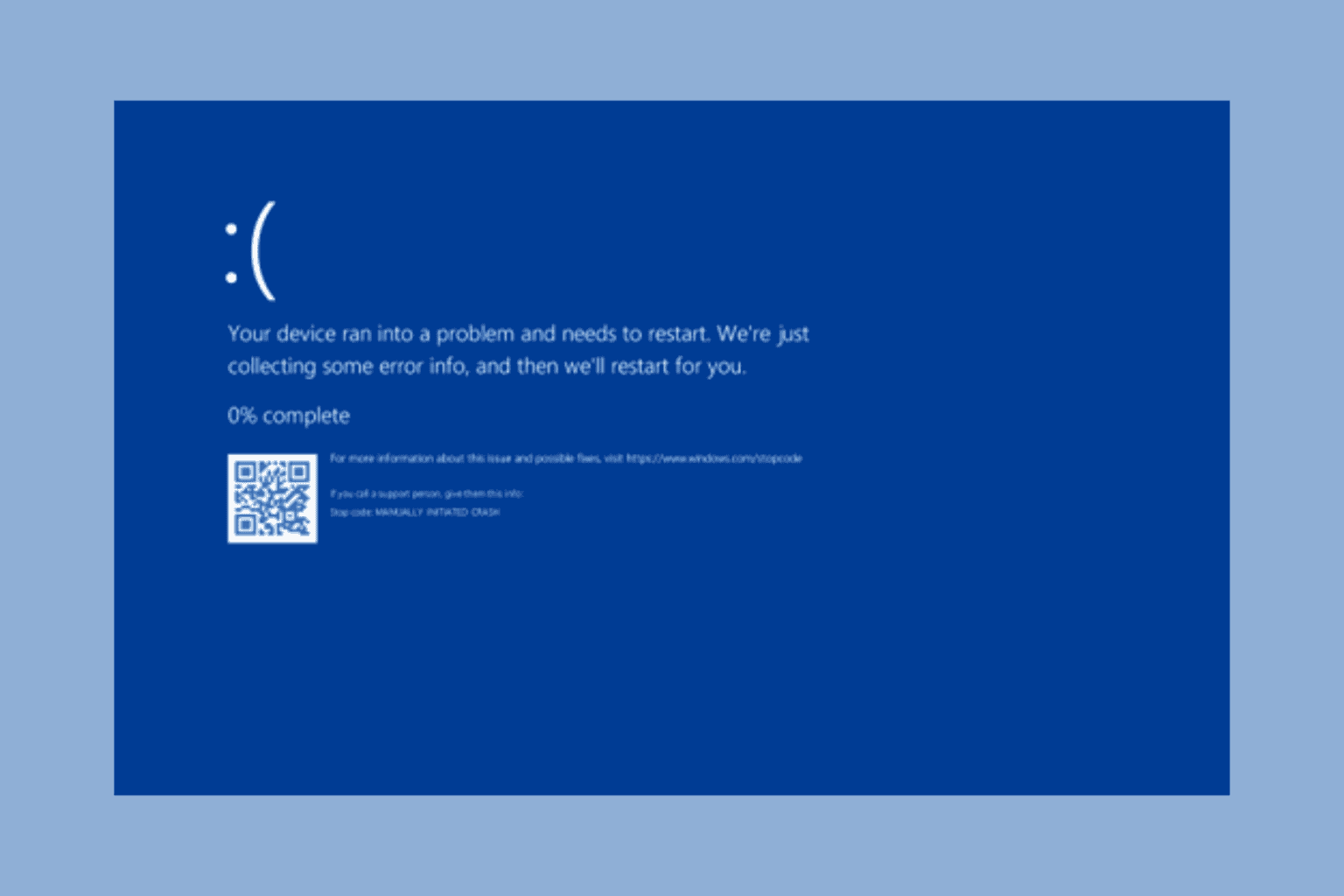

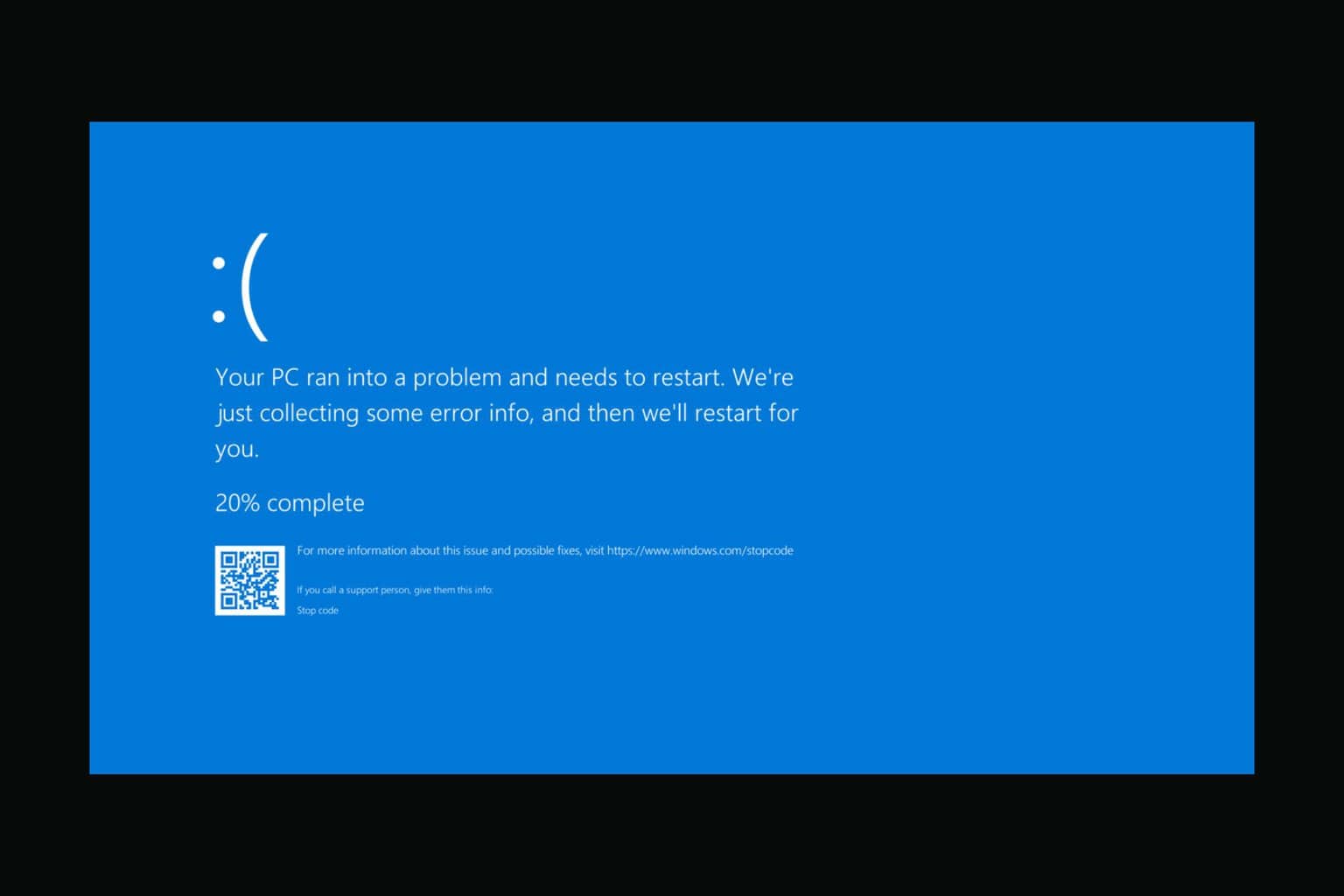


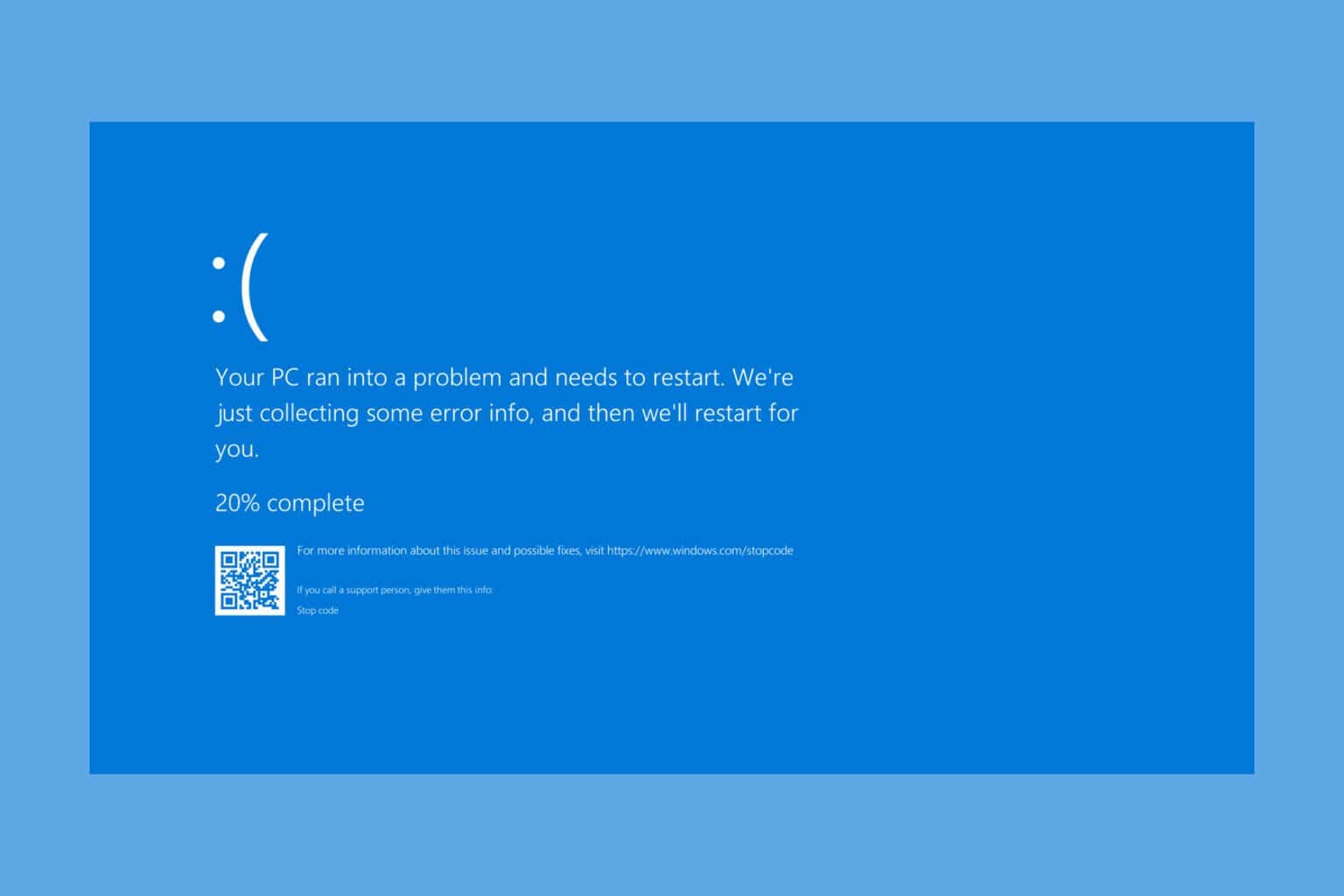
User forum
0 messages