Affinity Designer is not responding? Try these solutions
2 min. read
Updated on
Read our disclosure page to find out how can you help Windows Report sustain the editorial team. Read more
Key notes
- Affinity Designer is not responding due to computer settings or corrupted files.
- When Affinity Photo is not responding, check for any computer updates.
- While Affinity Designer keeps crashing, another Adobe tool can be a better replacement.
- If Affinity Photo is not opening, try to scan your computer with a built-in tool.

Affinity Designer is your top choice vector graphic design solution, yet achieving high productivity becomes impossible when it fails to respond. Designers describe all sorts of unpleasant situations.
Some say that the startup icon is nowhere to be found and Affinity Designer is not opening at all. No error messages are ever displayed, so they have no clue where to start their troubleshooting.
Other users complain that it is not working when using the appearance panel. One way or another, there’s no doubt that you need to take action and correct this issue that severely interrupts workflow.
Whenever you’re ready, the solutions below are waiting to be applied whenever Affinity Designer is not responding. Also, these solutions work for Affinity Photo too.
What can I do if Affinity Designer is not working?
1. Try out Adobe Illustrator
If you cherish your freedom to illustrate and precision for design, why don’t you try out Adobe Illustrator instead?
Some of the fixes we’ve detailed below involve time-consuming troubleshooting and not all are up for the challenge.
Whether you want to skip the uninstall process or simply save precious time, Adobe Illustrator is the smartest solution for your needs.
This software program assures graphics that are designed with maximum precision. No questionable resolution is in the cards while using it.
The graphics are no longer based on stored pixels, but rather on mathematics equations. Thus, you are always getting the sharpest results ever that may be easily printed in any desired dimension.
There’s no better choice for your design projects, especially when you start from scratch and have the highest expectations.
Key improvements over Affinity:
- It works with both vector and raster graphics
- It allows in-panel editing
- Feature-packed user interface
- Can be enjoyed on pretty much any computer system
- It integrates perfectly with other Adobe products such as Flash and Photoshop, to name a few
2. Uninstall Designer or Photo and reinstall it
- To begin the procedure, open
- Go to Programs and Features.
- Then, select the program you wish to remove.
- You may either right-click it and select Uninstall or select Uninstall at the top of the list.
Uninstalling Affinity Designer in the hope of a fresh start has sometimes worked like a charm. Don’t hesitate to enter into my C: drive and delete all signs of Affinity. Up next, reinstall the program.
However, if getting a message saying The older version of Affinity Designer cannot be removed. Contact your technical support group, be sure to check out this amazing list with the best uninstaller software.
3. Fire up an SFC scan
- Press the keyboard shortcut Windows Key + S to open the Windows search bar.
- Type cmd and select the Run as administrator option.
- After you’re inside the elevated Command prompt, type the following command, and then press Enter: sfc /scannow
- Finally, close the elevated Command Prompt and restart your computer.
If you’re still unable to open Affinity Designer or Photo, chances are the path of your file is stored incorrectly.
Since the SFC utility usually scans all system files and replaces corrupted files with a cached copy, it might be your best bet now.
4. Make sure your computer is up to date
- Firstly, open the Settings app by pressing the Windows+I key combination.
- Click on Update & Security.
- Click the Check for Updates button and wait for Windows Update to check for any available updates for your PC.
- Assuming that some updates are found, they’ll be shown, so don’t hesitate to install all important updates and service packs that are available.
Users tend to rely on Windows 10 for updates, but don’t take it for granted.
Even if Windows Update automatically installs updates as they become available, there are times when you may need to double-check that things go according to the plan.
A simple update is not only essential to keep your computer both safe and efficient, but also fixes many bugs or glitches from the applications, which may be your case.
The above solutions should help you out when having issues with any of the Affinity programs, like Designer or Photo.
Let us know how the above procedures went for you or if Adobe Illustrator already took Affinity Designer’s place. The comments area is waiting for you.
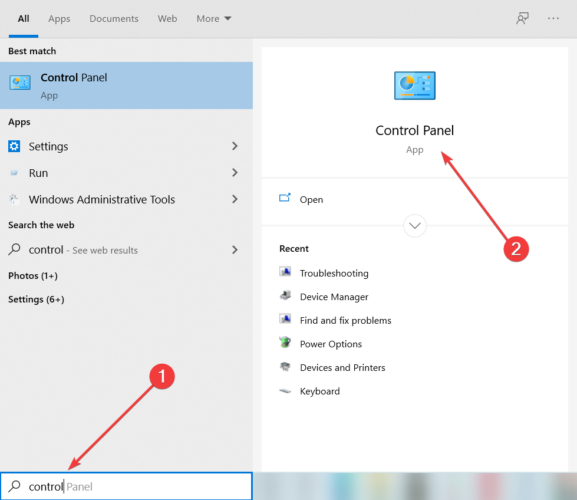
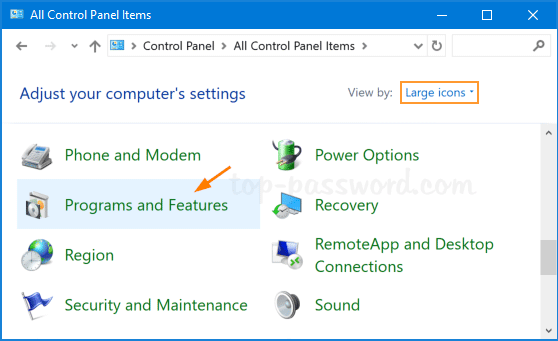
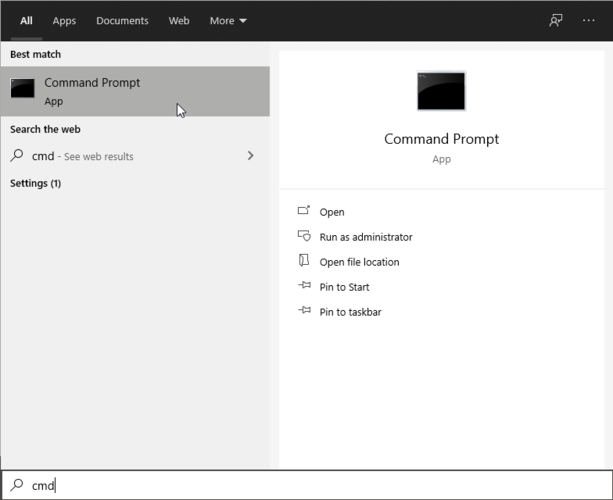

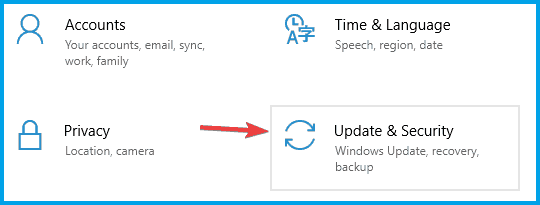
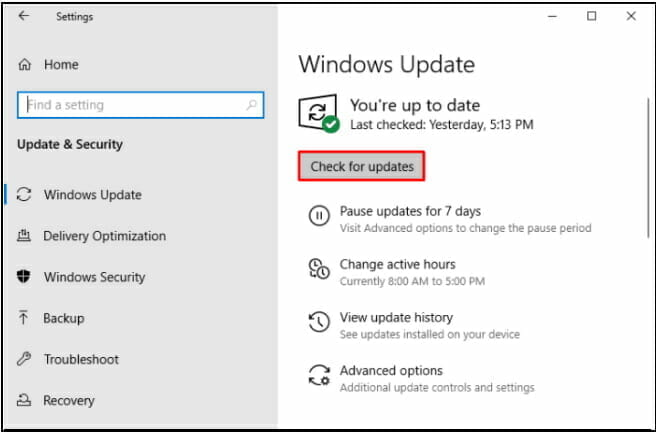
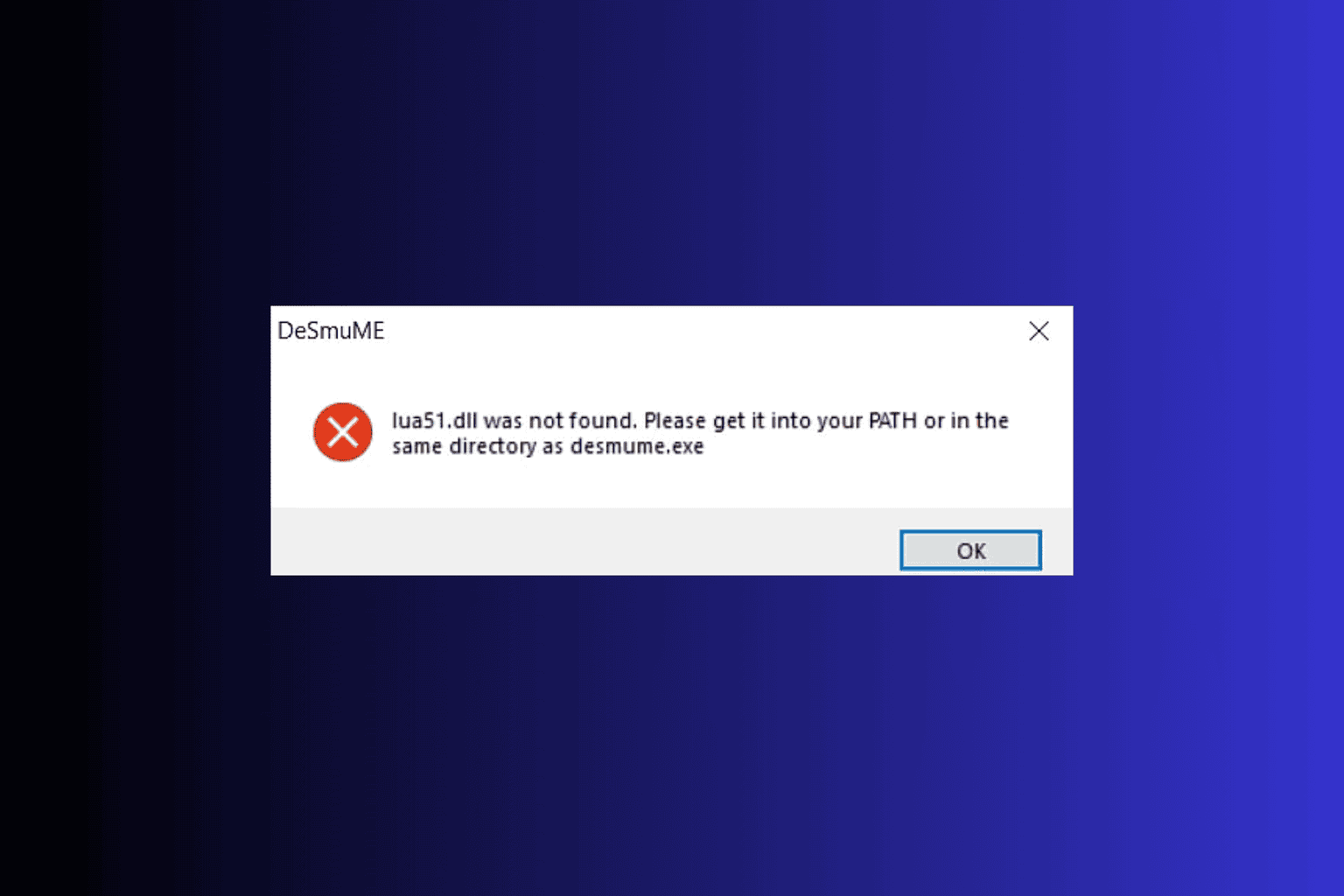
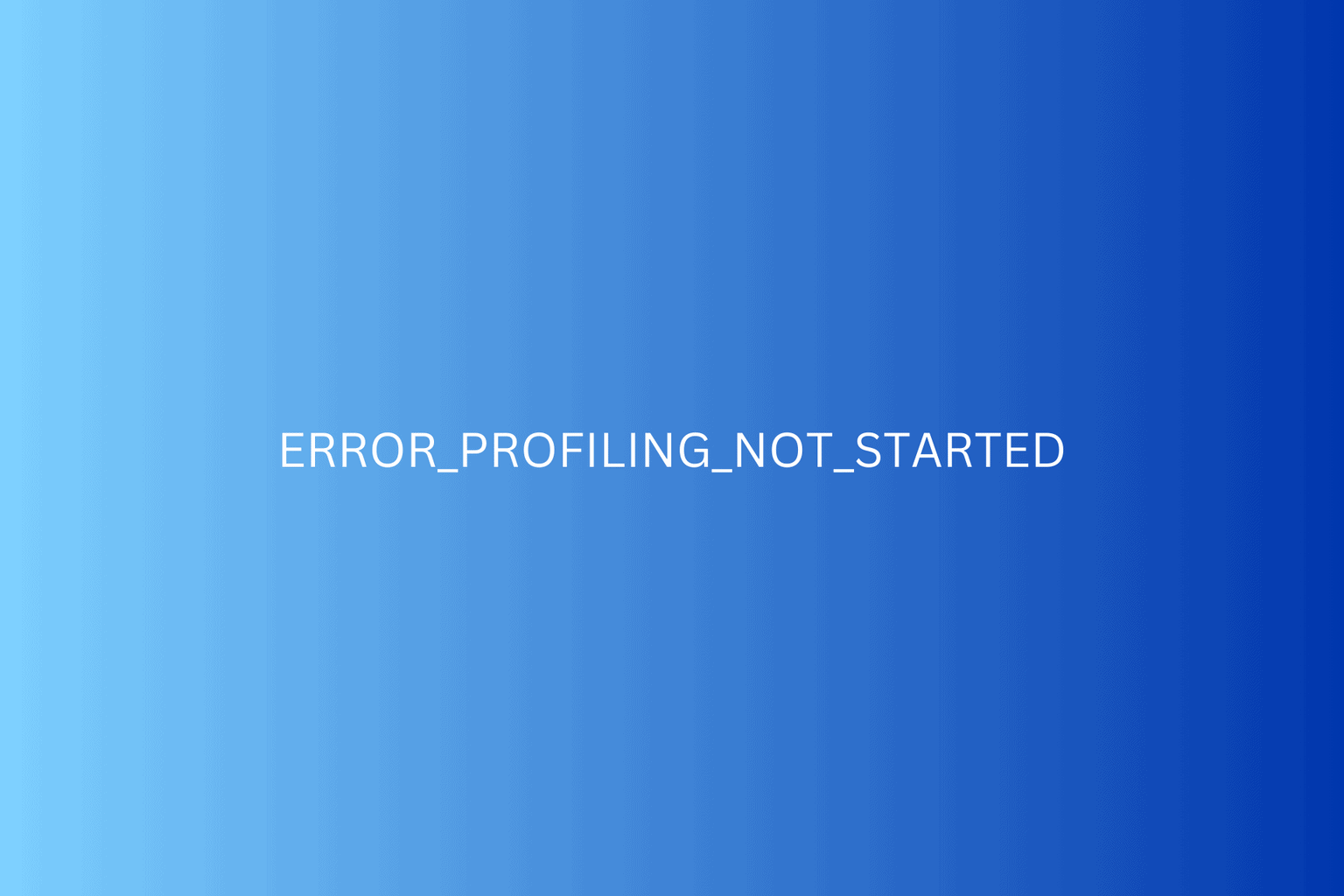

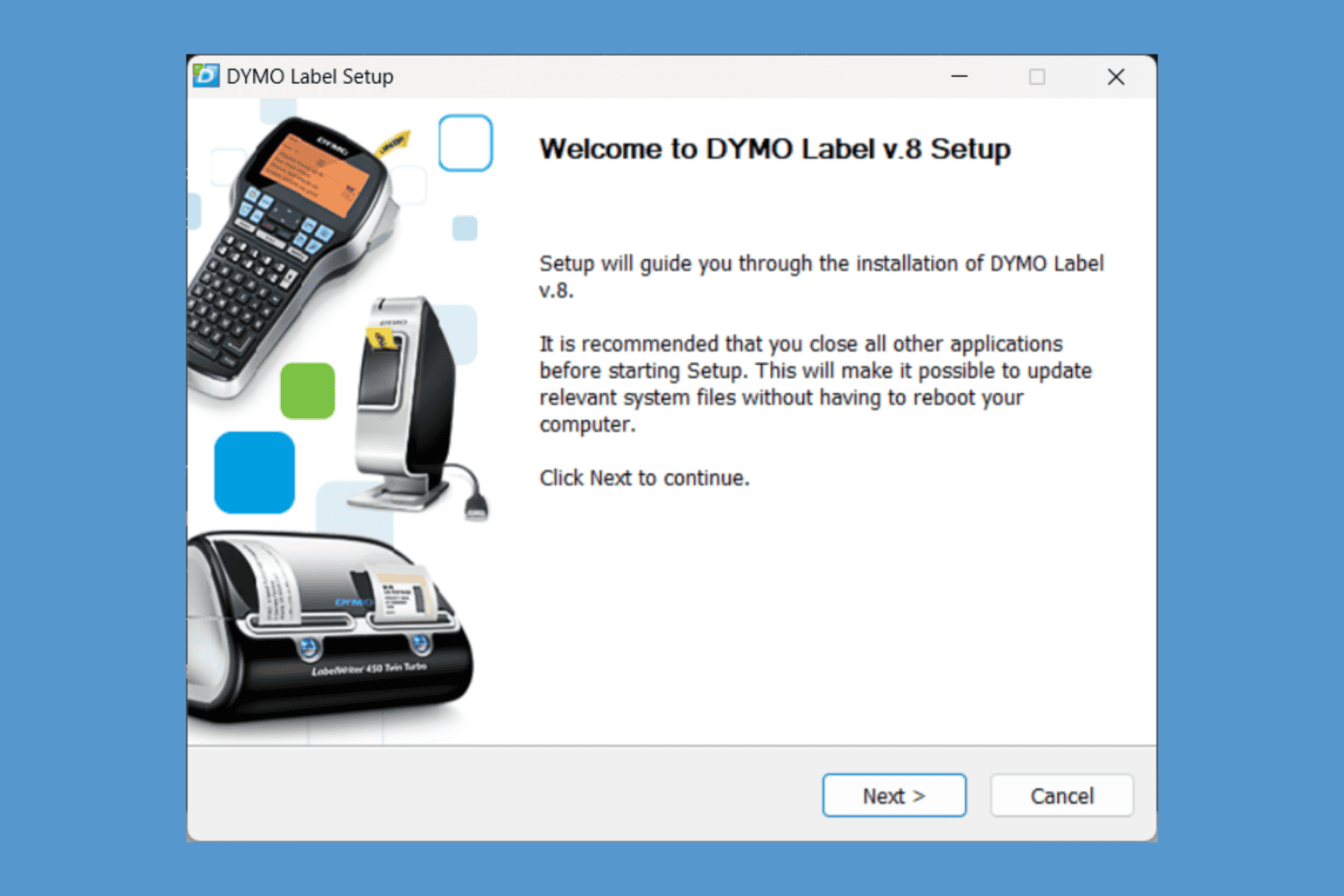

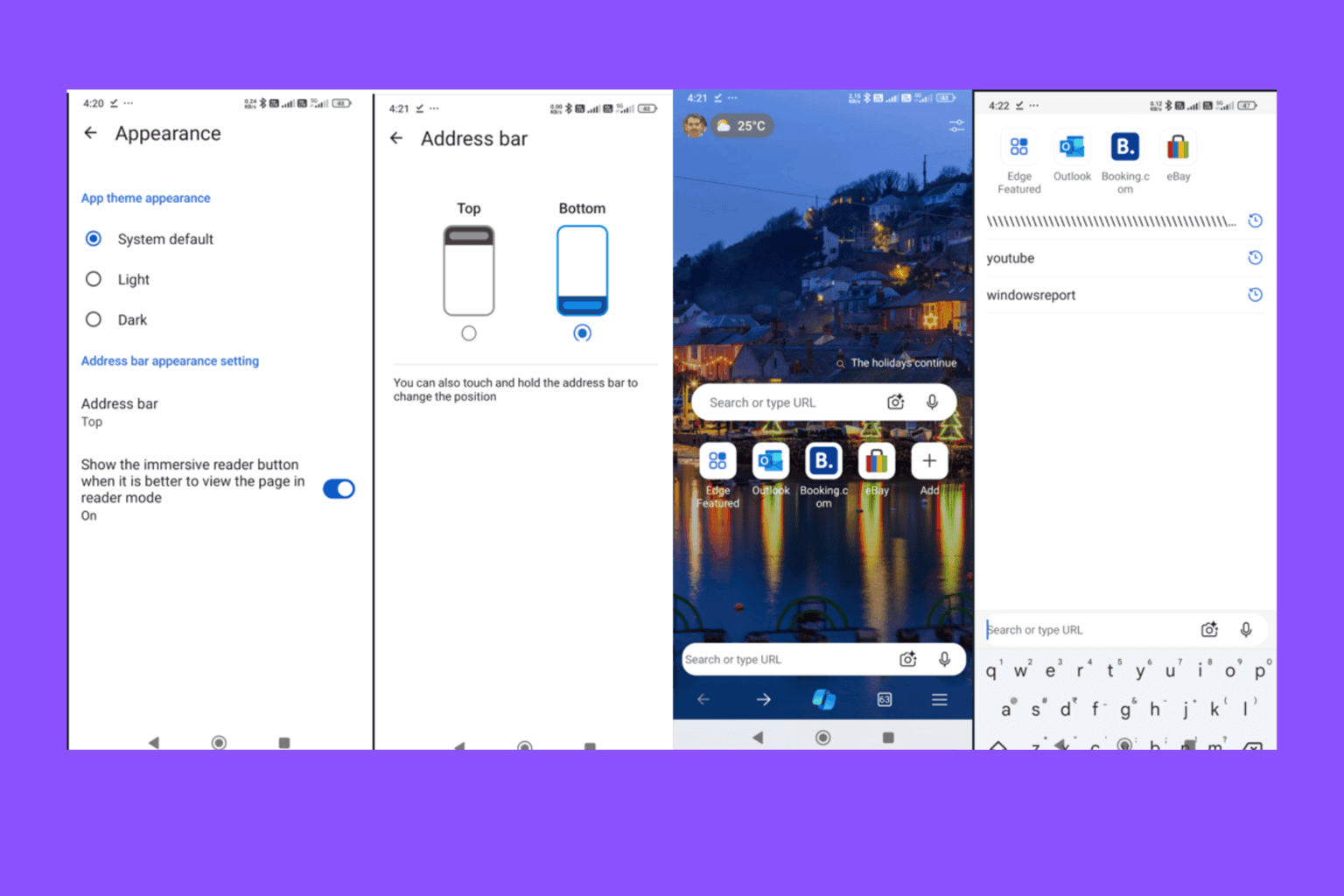
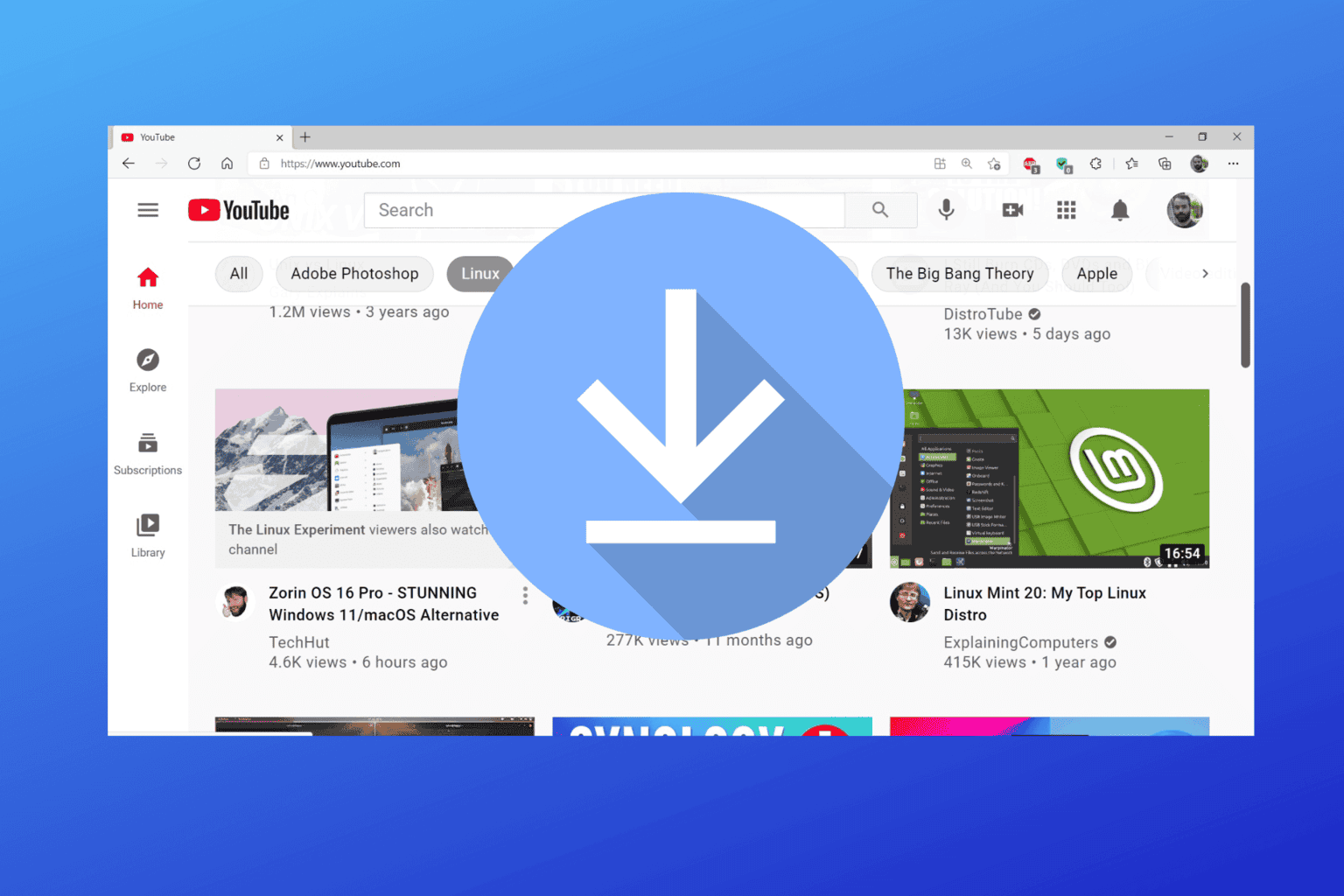
User forum
0 messages