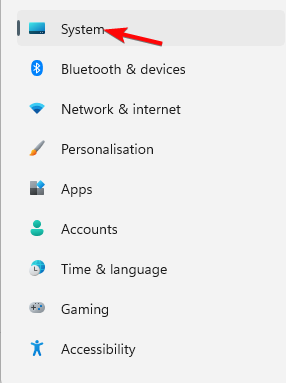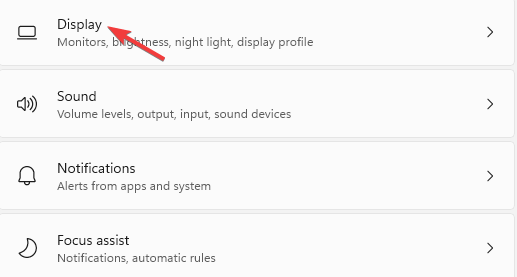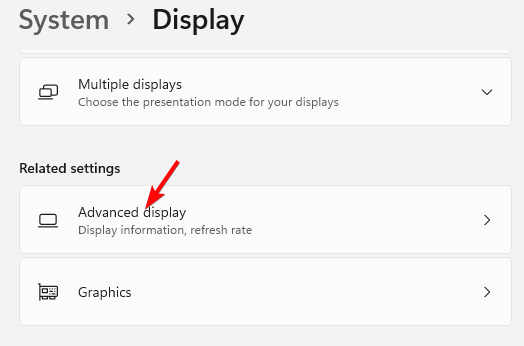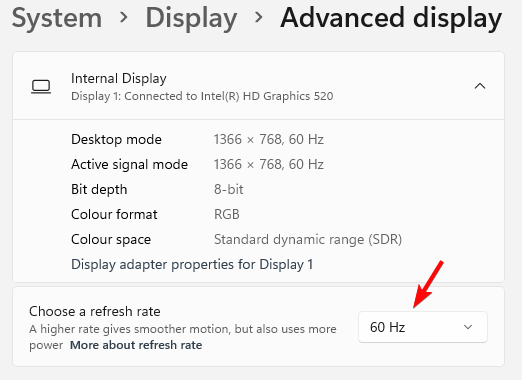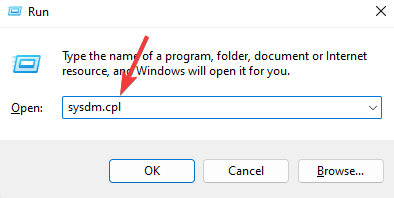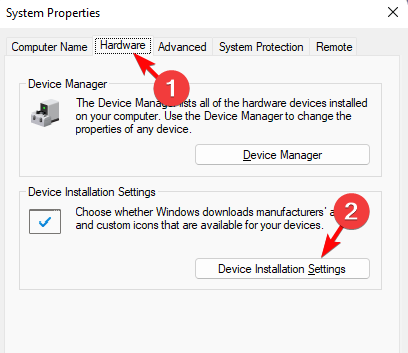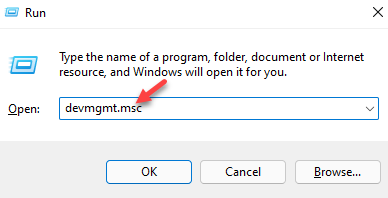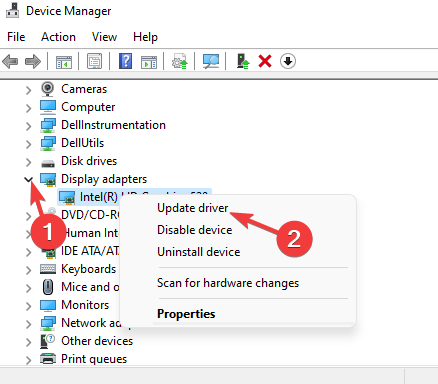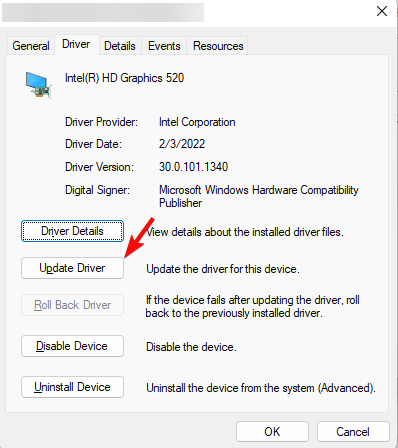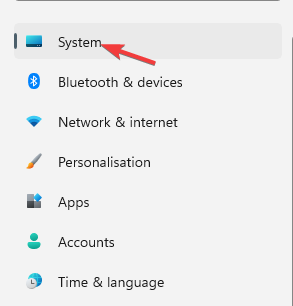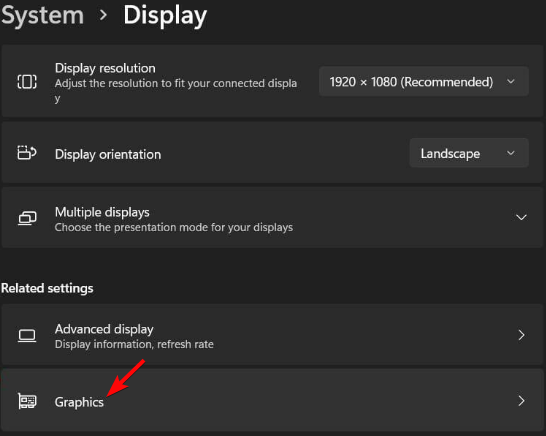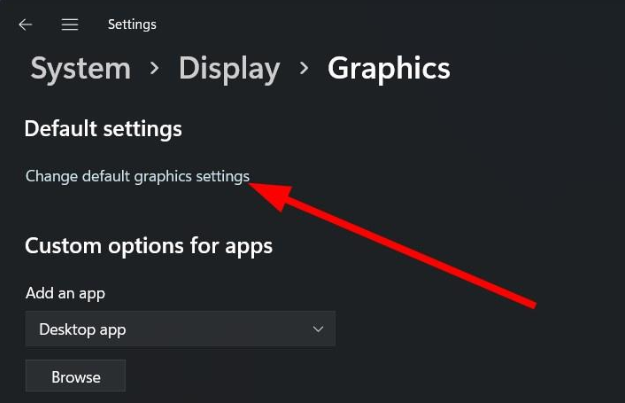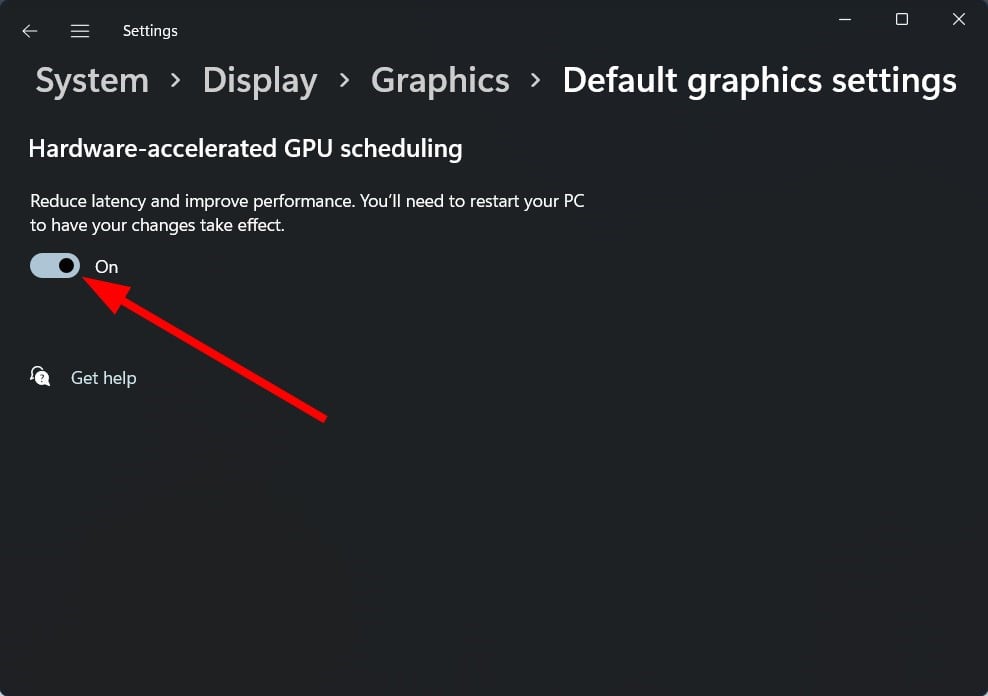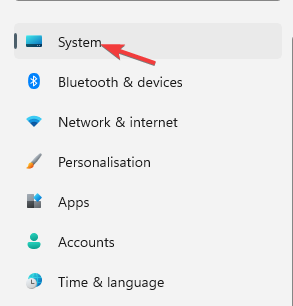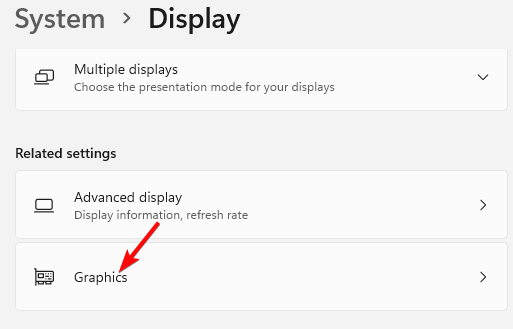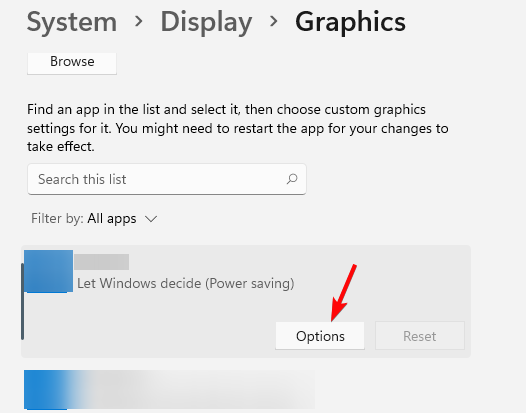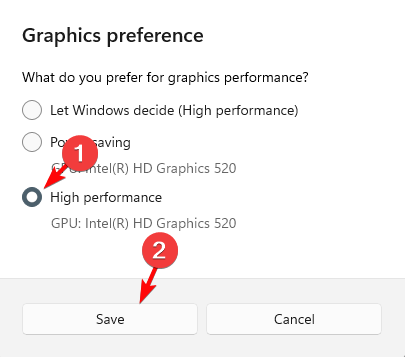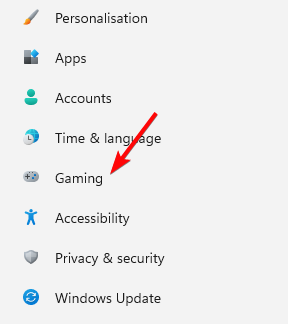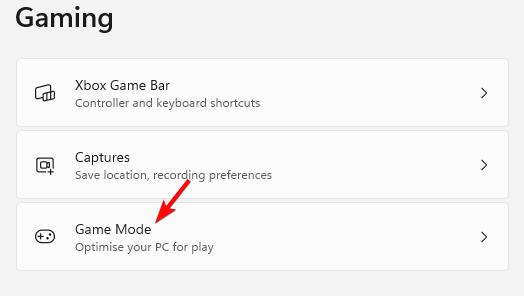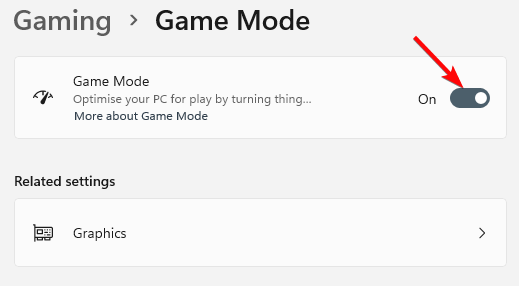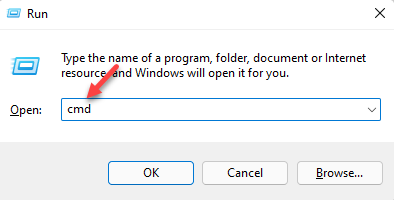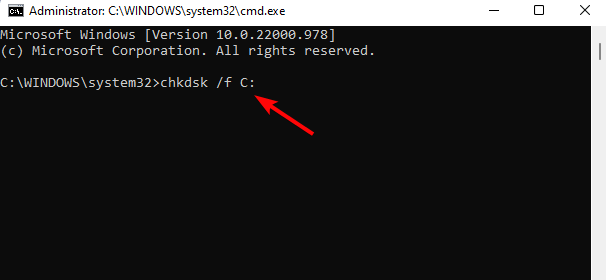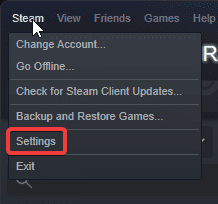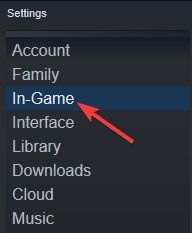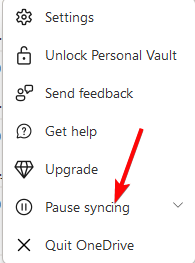7 Ways to Fix FPS Drops, Lag & Stuttering in the Age of Empires 4
Give a try to these tested solutions and you'll see the difference
7 min. read
Updated on
Read our disclosure page to find out how can you help Windows Report sustain the editorial team Read more
Key notes
- Age of Empires 4 is a popular real-time strategy and warfare video game that can be played via Xbox and also on PC using the Steam platform.
- However, AoE 4 is also prone to performance issues like lags, FPS drops, and stuttering that can interrupt your gameplay and make you lose the war.
- While the issue is mostly related to both system and in-game graphics settings, the issue could also arise due to outdated GPU drivers, too many background applications, and more.
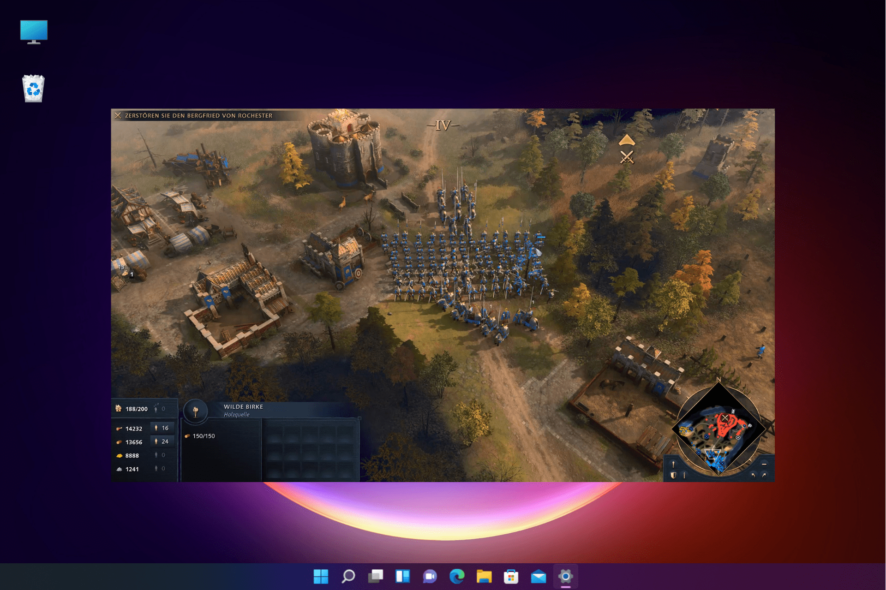
A magnificent game and an able successor to the AoE 3, the Age of Empires 4 is known for performance issues like FPS drops, lags and stuttering.
While it’s a widely popular game offering the feel of the old-style games and the way it illustrates history, users have been complaining of a host of issues.
From lags, freezes, or stutters to low FPS or sudden crashes, there has been a multitude of issues being reported since its release.
Also, if Age of Empires 4 is not working or keeps crashing quite often, you can refer to our guide for some quick solutions.
Why does my FPS keep dropping suddenly in AOE 4?
Some of the common causes that are known for sudden FPS drops in AOE 4 are:
- High graphics settings
- G-sync enabled
- Too many applications running in the background
- OneDrive syncing enabled
- Higher refresh rate
- Multiple GPUs
- High network usage
- Bigger map with a higher population
- Higher display resolution
- Outdated graphics drivers
- If the game is not yet updated
Before you move over to the troubleshooting methods, make sure that you close any unused applications or programs that are running in the background.
Also, ensure that the display resolution is set to 1920×1080 and the gameplay resolution scale to 100.
We have compiled a few workarounds that will not just help you with the FPS drop issue in the Age of Empires 4 but will also fix the lags and stuttering issue.
How do I fix FPS drops in the Age of Empire 4?
1. Set refresh rate to 60Hz
- Press the Win + I keys simultaneously to launch Windows Settings.
- Now, click on System on the left of the Settings app.
- Next, on the right, click on Display.
- On the Display settings page, scroll down and click on Advanced display.
- Now, on the Advanced display screen, go to the Choose a refresh rate field and set it to 60Hz.
Once done, you can now check if the Age of Empires FPS drop issue is fixed.
2. Update the GPU drivers
- Press the Win + R keys together to launch the Run console.
- Type sysdm.cpl in the search bar and hit Enter.
- As the System Properties dialog opens, go to the Hardware tab, and click on the Device Installation Settings button.
- In the next dialog, select No and press Save changes.
- Confirm the changes and now, press the Win + R shortcut keys to open the Run console.
- In the search field, type devmgmt.msc and hit Enter.
- Next, expand Display adapters in the Device Manager. Here, right-click on the GPU and select Properties.
- Now, go to the Driver tab, and click on Update driver.
Once done, close Device Manager and restart your PC for the changes to be effective. The FPS drops issue on Age of Empire 4 should be fixed now.
3. Tweak Windows 11 graphics settings
3.1 Disable Hardware-Accelerated GPU Scheduling
- Press the Win + I buttons together to open Windows Settings.
- Next, click on System from the left.
- Now, go to the right and select Display.
- On the Display settings screen, click on Graphics.
- Next, click on Change default graphics settings on the right.
- Now, turn off Hardware Accelerated GPU Scheduling.
Reboot your PC for the changes to be effective and now the Age of Empires 4 FPS drops issue should be resolved.
3.2 Set AOE IV app to High Performance
- Press the Win + I hotkeys to launch the Windows Settings menu.
- On the left side of the app, click on System.
- Now, click on the Display option on the right.
- Next, click on Graphics.
- On the right, under the list of apps, look for Age of Empires 4 and click on Options.
- In the Graphics Preference window, select High performance, and click on Save.
You can now try playing the Age of Empires 4 game and you should not experience FPS drops, lags, or stuttering.
4. Change AOE 4 graphics settings
A lot of users fixed the stuttering by just tweaking a few settings in the graphics settings menu.
Here is what I think are the best graphics settings for Age of Empires 4:
- Vertical Sync = On
- Framerate Limit = 60 FPS
- Game Window = Exclusive Fullscreen
In case you are facing a scroll lag issue in the Age of Empires 4 game, you can set the image quality to medium, and leave everything else on high.
5. Enable the Game Mode
- Open the Settings app by pressing the Win + I keys simultaneously.
- Next, click on Gaming on the left.
- Now, go to the right side and click on Game Mode.
- On the right side, move the toggle to the right to turn on the Game Mode.
You can now check the game and there should be no lags in the Age of Empires 4 multiplayer or FPS drops.
7. Scan for HDD errors
- Launch the Run console, by pressing the Win + R keys together.
- Type cmd in the search box and press the Ctrl + Shift + Enter keys simultaneously.
- In the elevated Command Prompt window that opens, run the following command and press Enter:
chkdsk /f C: - Replace C: with the drive, you are using.
Once the scan is over, reboot your PC and check if you are still experiencing FPS drops or lags in AoE 4.
8. Disable the Steam overlay
- If using Steam, launch the app, click to open the Steam menu, and then click on Settings.
- Now, go to the In-Game tab on the left side.
- Here, deselect Enable the Steam Overlay while in-game and then press OK.
While this method will help you to fix the game lag issue, it will also help you to get rid of the RAM warning in Age of Empires 4.
For more workarounds, you can refer to our detailed post to fix the FPS drops and stuttering issues in PC games.
How can I make Age of Empires 4 run better?
To optimize Age of Empires IV, make sure to follow the below instructions:
- Make sure that your PC meets the minimum requirements
- Lower the in-game graphics settings (Image Quality, Lighting Quality, Texture Detail, Geometry Detail) to low
- Play on a smaller map with a lower population
- Close any applications running in the background
- Keep a check on your network usage
In addition, if the Documents folder is set to sync with OneDrive, disable syncing to fix the Age of Empires 4 stuttering issue as shown below:
- Go to your taskbar, and click on the OneDrive icon in the system tray.
- Next, click on Help & Settings on the top right.
- Now, select Pause Syncing.
Now that the sync is paused, launch AoE4 and check if you are still suffering from FPS drops, lag, and stuttering.
How do I show FPS in Age of Empires 4?
Usually, Age of Empires 4 does not have any hotkeys, functions, or a menu option to check FPS while playing.
But, you can enable the Steam in-game overlay (if using Steam) in your global steam settings to check your frames.
However, as an alternative, you can use the Windows game bar to track performance and FPS by pressing the Win + G shortcut keys.
Nvidia users can use its GeForce Experience overlay, MSI Afterburner, or Fraps to find and measure your in-game FPS and track any performance dips.
At the same time, make sure that the game is updated to the latest version to avoid any performance issues.
Also, make sure to select the correct graphics processor (Nvidia/AMD) to avoid any FPS drops, lags, or stuttering.
Besides, Nvidia users can disable G-sync through the Nvidia Control Panel and the VRR option should also be turned off. But. if this does not help you may uninstall and reinstall the game to fix the issue.
If you have any other issues related to the Age of Empires 4, you can let us know in the comments box below.