Fix: AGP_INTERNAL Blue Screen Error 0x00000115
Reinstall or update the graphics driver for a quick fix
4 min. read
Published on
Read our disclosure page to find out how can you help Windows Report sustain the editorial team. Read more
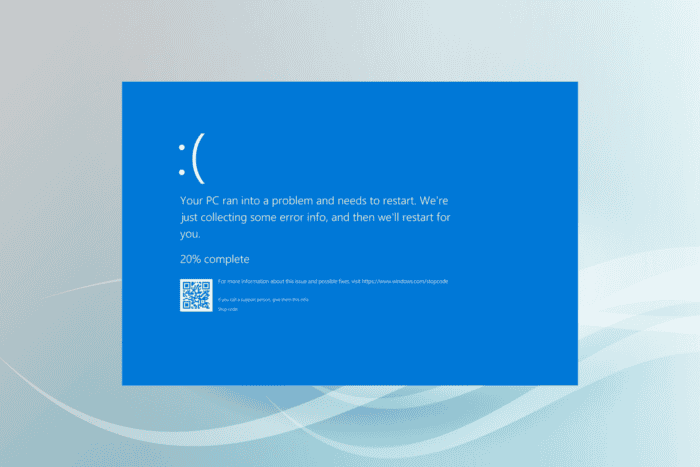
The AGP_INTERNAL Blue Screen of Death (BSoD), with error code 0x00000115, appears when the Accelerated Graphics Port (AGP) detects a violation. AGP is used to connect the PC’s motherboard to the video card in order to deliver superior graphics.
The AGP Internal BSoD is usually caused due to an incompatible, outdated, or corrupt graphics driver, issues with the system BIOS, and misconfigured Windows settings.
Quick fixes for the blue screen error include restarting the PC, installing pending Windows updates, reconnecting the graphics card, and uninstalling conflicting apps.
How can I fix the AGP_INTERNAL blue screen error?
1. Reinstall the graphics driver
- Press Windows + S to open Search, type Device Manager in the text field, and click on the relevant result.
- Expand the Display adapters entry, right-click on the active graphics card, and select Uninstall device.
- Tick the checkbox for Attempt to remove the driver for this device, and click Uninstall.
- Restart the computer, and Windows will automatically install a fresh copy of the driver.
If you are running an incompatible or corrupt graphics driver, remove it and let Windows install a fresh, suitable one that works on your PC.
2. Update the graphics driver
- Press Windows + X to open the Power User menu, and select Device Manager.
- Double-click the Display adapters entry, right-click on the video card, and select Update driver.
- Click on Search automatically for drivers and let Windows install the best available version.
- Finally, reboot the PC to apply the changes.
In 2 out of 5 cases, updating the graphics driver will fix the AGP_INTERNAL 0x00000115 blue screen in Windows. If the OS can’t find a better version, go to the manufacturer’s website, locate the newest release in the driver section, and manually install the latest driver!
When a newer version is not available, you can also roll back the driver update and revert to the previous version, which worked fine!
3. Check for issues with the RAM
- Press Windows + R to open Run, type mdsched.exe in the text field, and hit Enter.
- Click on Restart now and check for problems.
- After the scan is complete, check the mdsched logs to find out any issues with the RAM.
If Windows Memory Diagnostic can’t detect any problems, I recommend using an advanced RAM testing tool like Memtest86+. It’s an open-source utility that runs a wide array of scans on individual RAM sticks and identifies even the trickiest of faults!
In case a memory module turns out to be faulty, replace it with a new compatible stick, and AGP_INTERNAL shouldn’t appear again.
4. Update the BIOS
An outdated BIOS is just as likely to cause the AGP_INTERNAL BSOD in Windows 10 and newer iterations. So, if you don’t remember installing a new version recently, it’s time to update the BIOS.
Since the update process is extremely critical and vastly differs for each manufacturer, I recommend you check their official website for the exact steps.
5. Reinstall Windows
When nothing else works, you can always reinstall Windows. This will eliminate all software-based conflicts triggering the BSoD. Before you do so, transfer any critical files to external storage in order to avoid data loss.
To reinstall Windows, connect a formatted USB flash drive to the PC > go to Microsoft’s official website > download the Media Creation Tool > use it to create a bootable Windows USB > restart the PC > change the boot order to flash drive > load the bootable drive > follow the on-screen instructions in the Windows setup.
If the AGP_INTERNAL blue screen persists, it’s likely a hardware fault to blame, and you must consult the manufacturer’s official support or take the PC to a local repair shop.
While you are here, discover all the causes behind a BSoD and take suitable measures to prevent the error from reappearing!
If you know more fixes for the error, share them with our readers in the comments section.
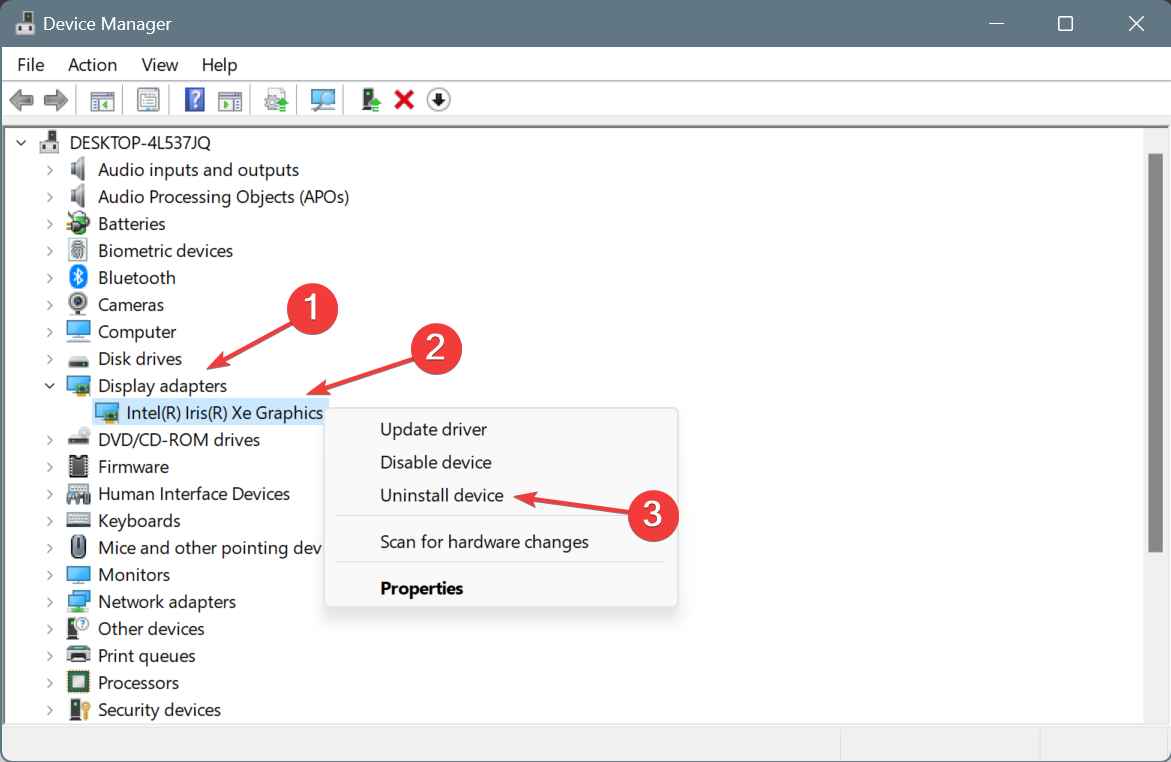
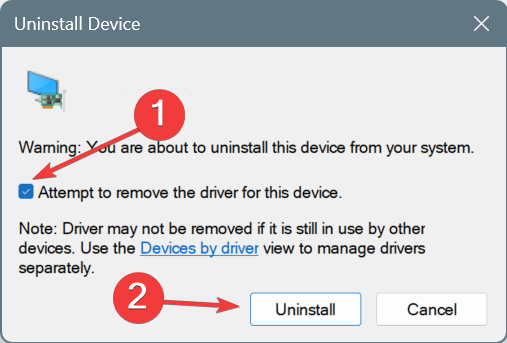
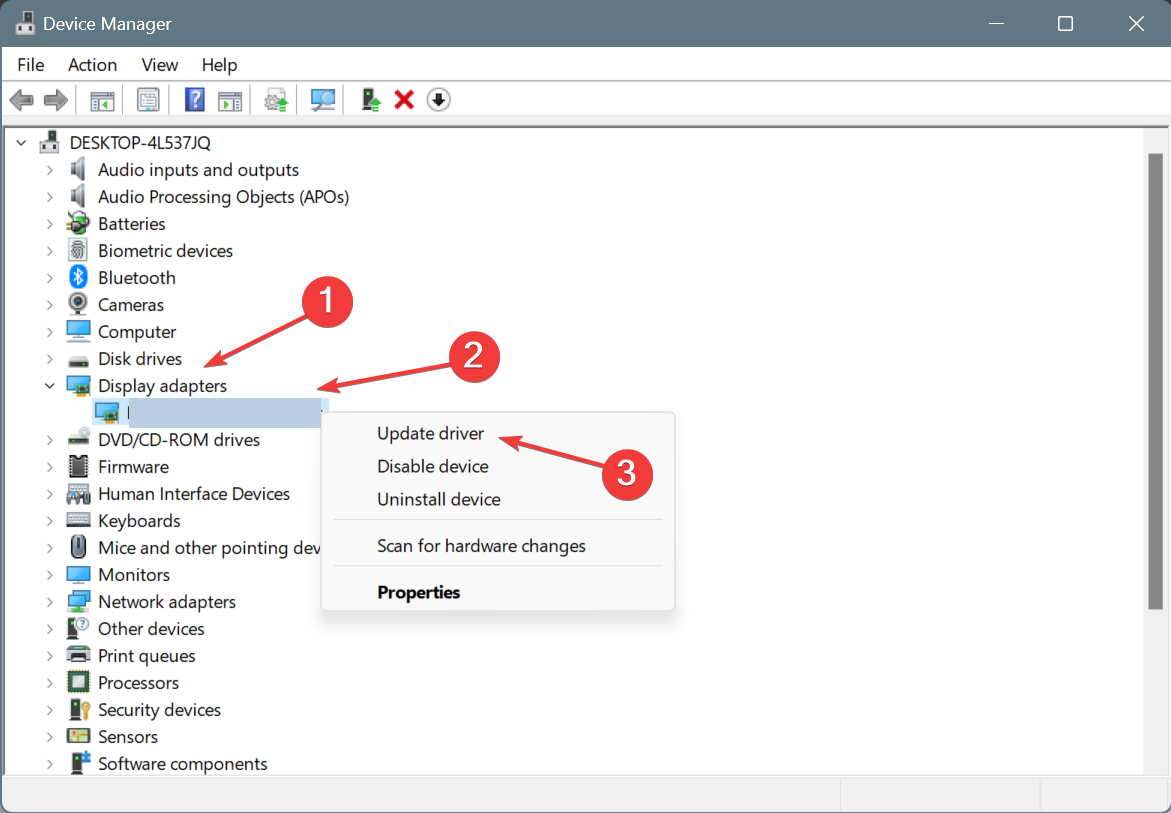
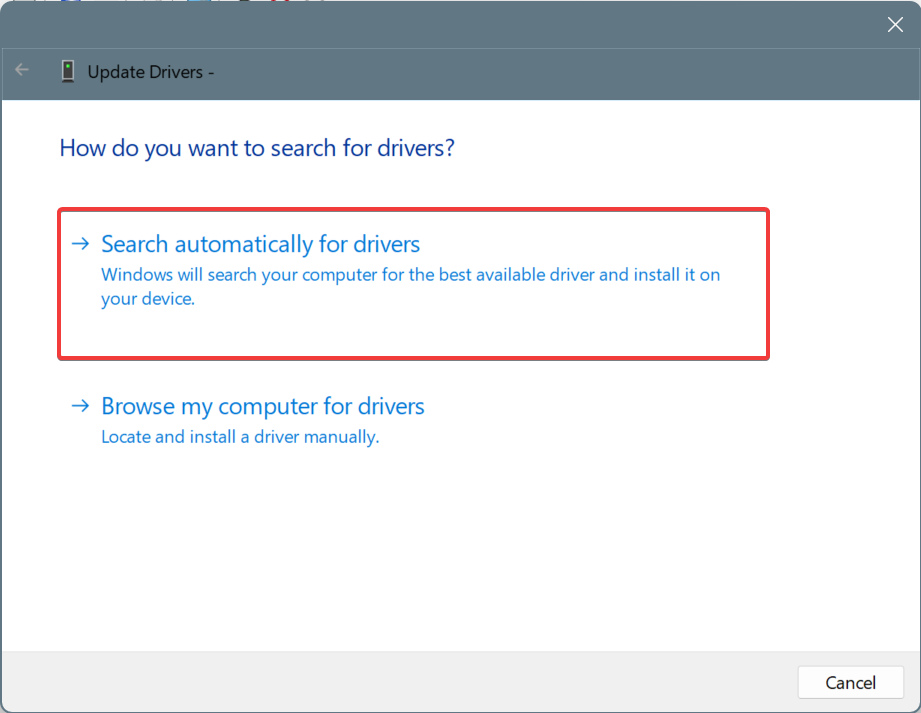
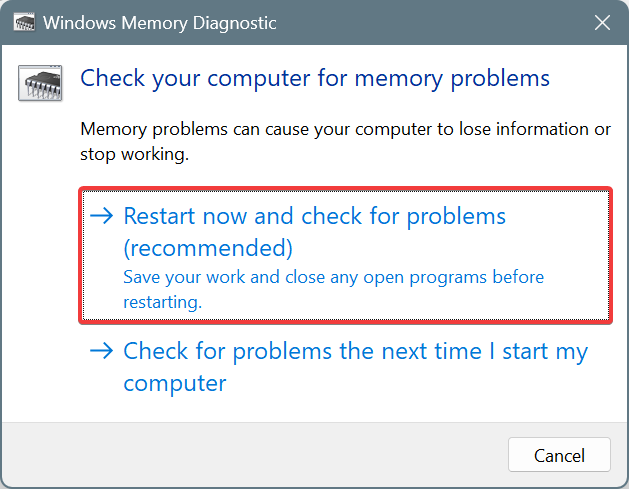
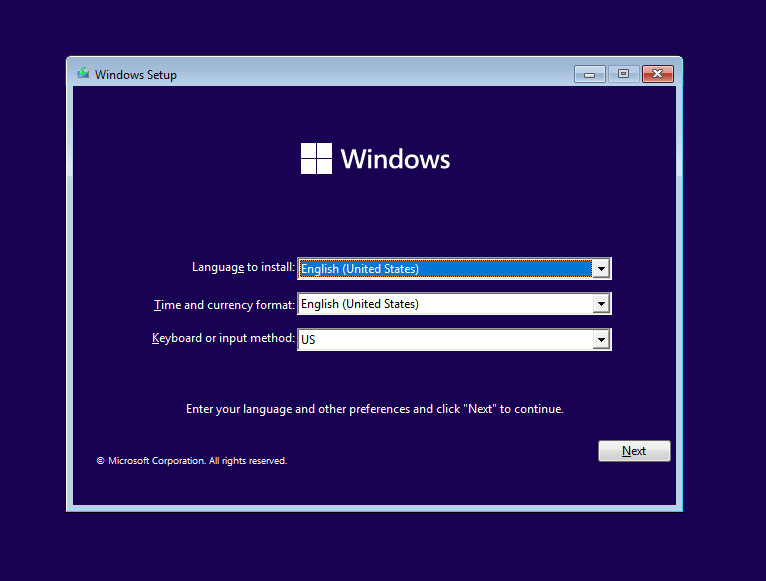








User forum
0 messages