Aires.dll Missing or Not Found: How to Fix This Error
Reinstalling Adobe Illustrator may fix the issue quickly
5 min. read
Updated on
Read our disclosure page to find out how can you help Windows Report sustain the editorial team Read more
Key notes
- Missing aires.dll file generally indicates a corrupt Windows registry or incomplete installation of Adobe Illustrator.
- You can use a dedicated fixer tool to restore the missing DLL file to get past the error.
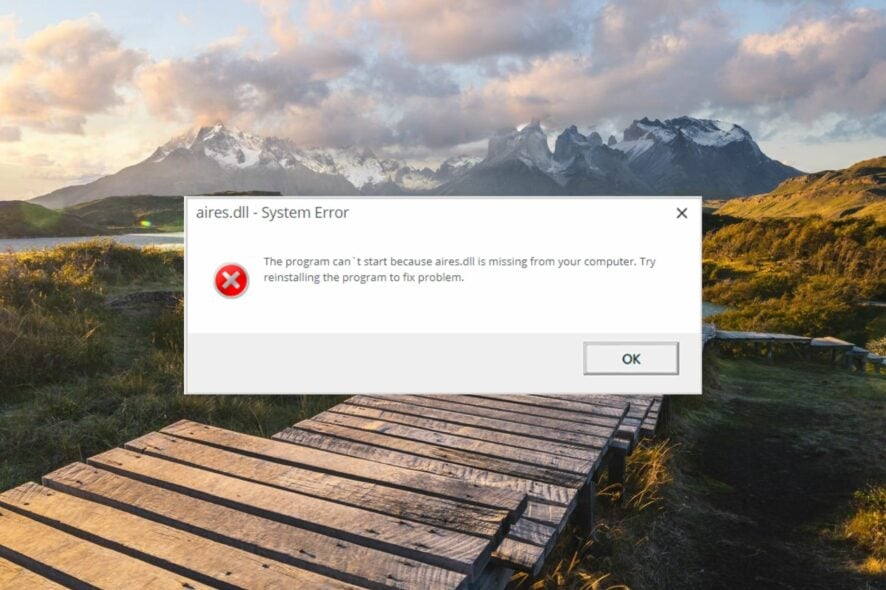
Aires.dll, also called Adobe Illustrator 11.0 Resource is a part of Adobe Illustrator software. If Aires.dll is missing or not found, the Adobe app won’t start because it can’t access its resources. Missing DLL files can be cumbersome, but our solution below will help you fix the problem.
Why is aires.dll missing from my PC?
There are several reasons why the aires.dll file is missing or not found, but we will highlight the most important ones:
- Malware or virus infection – If you do not have an antivirus installed, a virus can infect the DLL files such that they can no longer be recognized.
- Incompatible apps – Installing major updates on your PC leaves several Adobe apps, including Illustrator incompatible, and they may essentially require the aires.dll to run on your computer.
- Modified or accidentally deleted – Windows can no longer find the DLL files because they may have been accidentally deleted when you tried to free up the disk space.
- Corrupt Windows Registry – Damaged or corrupt Windows registry can create havoc on your system and can be a possible cause of why the aires.dll file can no longer be found.
Fortunately, you can fix the missing aires.dll error by implementing the proven solutions in this guide.
How to fix the aires.dll missing or not found issue?
Before you proceed toward the complex solutions discussed in this guide, make sure to perform the following actions:
- Restart your computer in an attempt to reset the temporary cache.
- Make sure to install all the pending system updates on your computer.
- If a new update is available for Adobe Illustrator, make sure to install that as well.
- Reinstall the affected app if it gives the missing aires.dll error right after the installation.
- Update all the obsolete device drivers on your PC.
1. Use a DLL Fixer
The missing or not found aires.dll error surfaces due to the incompatibility between Adobe Illustrator and the Windows operating system.
Resolving this by yourself may do more harm to your system, especially if you are new to the Windows ecosystem or do not have experience repairing system-level files.
Interestingly, several DLL fixer tools in the market offer to resolve system file-related issues.
2. Repair the System Files
- Press the Start icon on the taskbar, type cmd in the search box, and choose Run as Administrator.
- Choose Yes on the UAC prompt to launch Command Prompt with administrative privileges.
- Type or paste the following command and press the Enter key to initiate the SFC scan.
sfc/scannow - After the SFC scan gets completed, type or paste the following command to scan the PC with the DISM tool
DISM.exe /Online /Cleanup-Image /Restorehealth - After the DISM scan is complete, restart your computer and see if the missing aires.dll error persists upon launching the Adobe app.
The SFC and DISM tool will scan your PC to diagnose the damaged or corrupt protected system files and images and replaces them with the cached copy stored in the compressed folder, hence fixing the missing DLL file issue.
3. Scan for viruses and malware
- Bring up the Settings app using the Windows + I keyboard shortcut.
- Choose the Privacy & Security option from the left sidebar and click Windows Security located in the right section.
- Choose the Virus & threat protection option listed under Protection areas.
- Click the Scan options located on the right of the Windows Security app.
- Select the Microsoft Defender Antivirus (offline scan) option and press the Scan now button.
The Windows Defender program will now begin to scan your PC and will remove all the viruses and malware it finds. If you have a thirty-party antivirus installed, you can run a full scan on it to purge viruses or malicious codes.
So it’s more reliable to utilize a multi-layered software that includes malware protection, ransomware, or phishing attacks shield. ESET HOME Security Essential is the solution that will remove any threats in seconds.
4. Manually restore the DLL file
We always discourage downloading apps and files from untrusted websites on the internet to keep your computer protected from online threats that masquerade as the files you looking for.
However, there is no harm in downloading and installing the DLLs from reliable websites such as dll-files.com, which provide different versions of DLL files compatible with your OS and system architecture.
Before initiating the download, you can scan the download link with an online virus scan tool to ensure it is not infected.
After the DLL gets downloaded on your PC, paste it in the following location. C:\Windows\System32
Now, restart your PC to let Windows automatically recognize the restored DLL file.
So that’s pretty much it! We hope you could get around the aires.dll not found error by employing these easy fixes.
In case the Mfc140u.dll is not found on your system, follow this guide to troubleshoot this problem.
Which of the methods mentioned above worked in your case? Do let us know in the comments section.
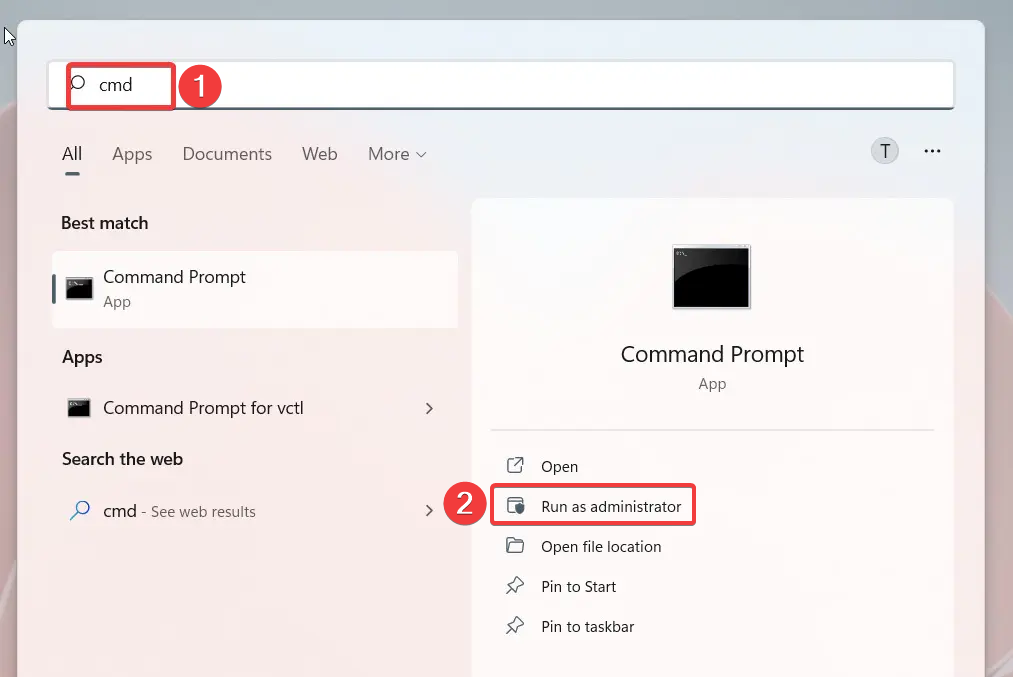
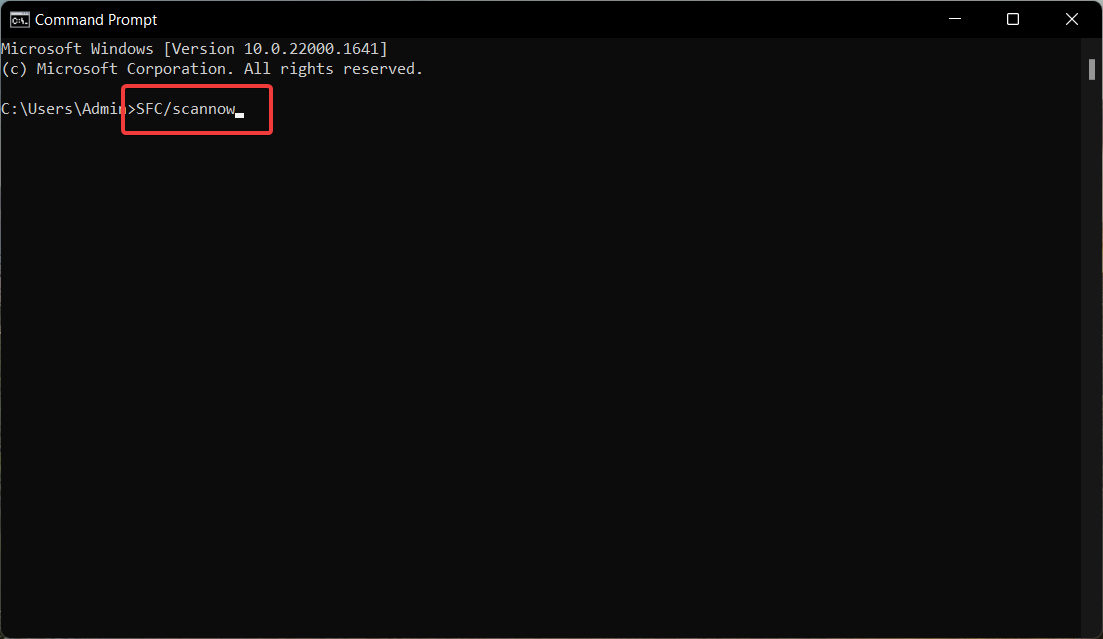
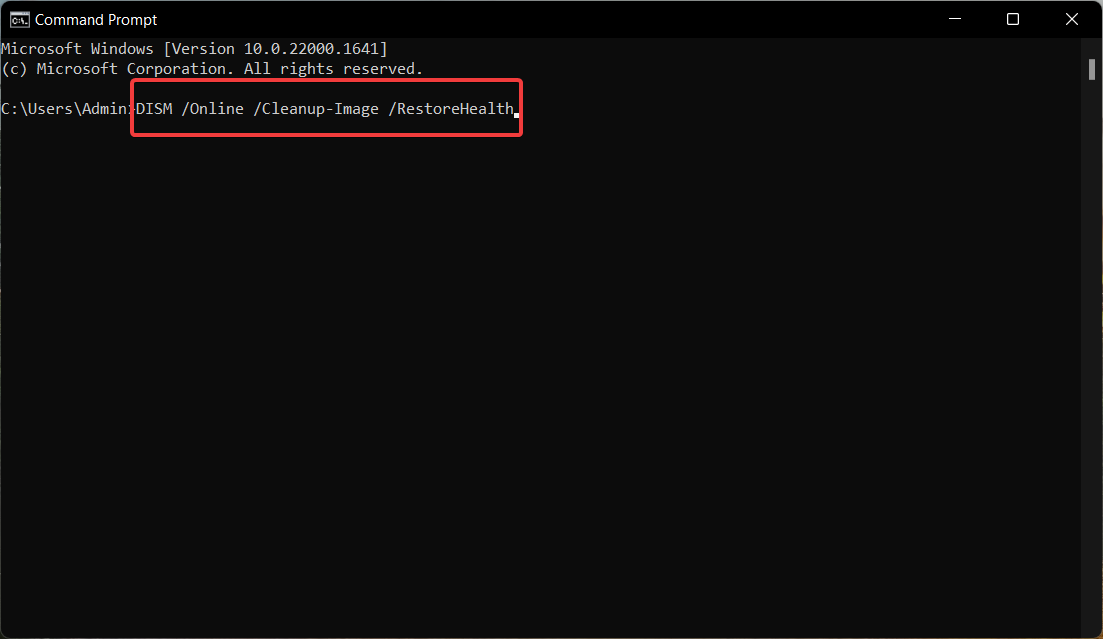
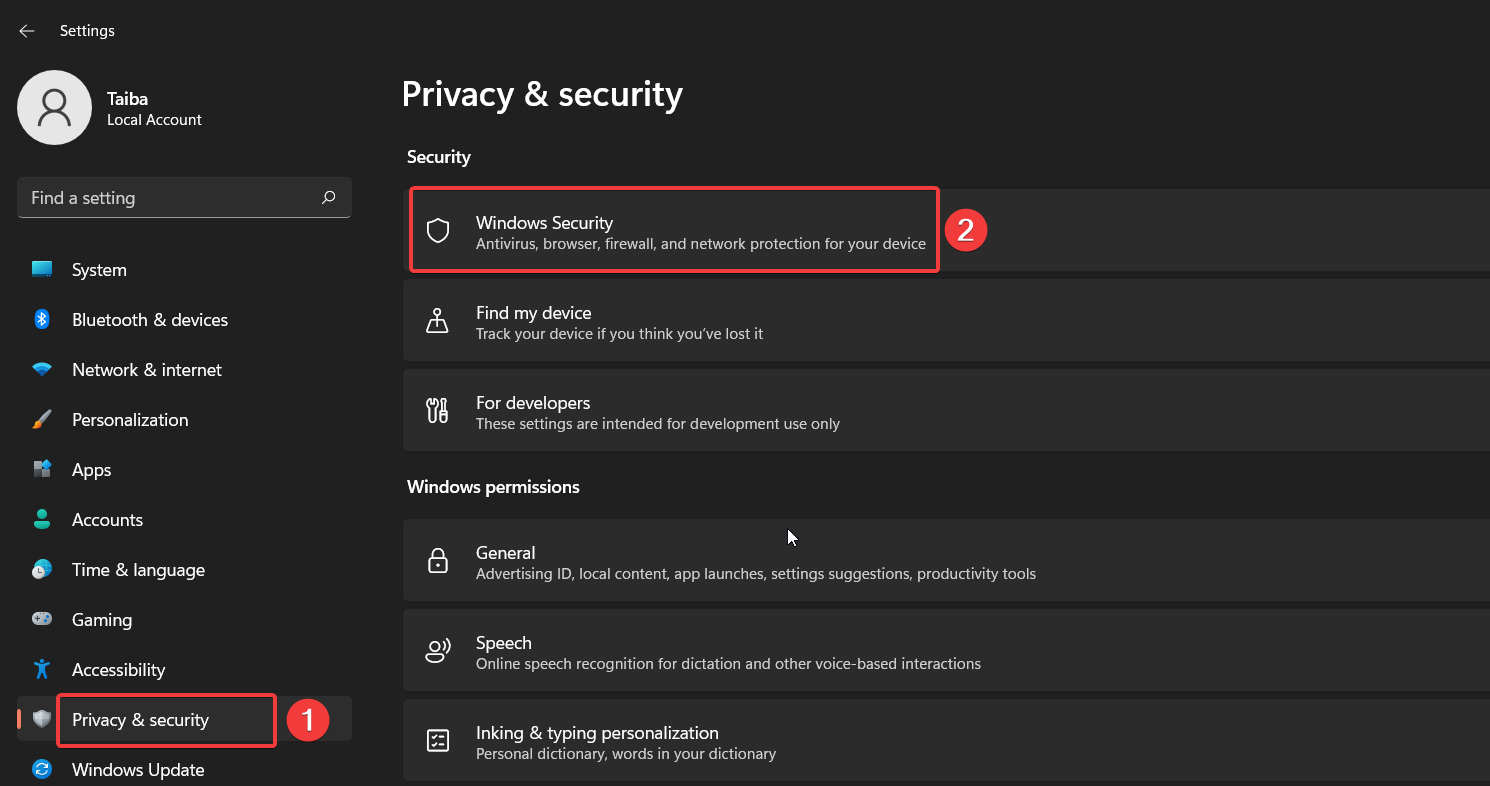

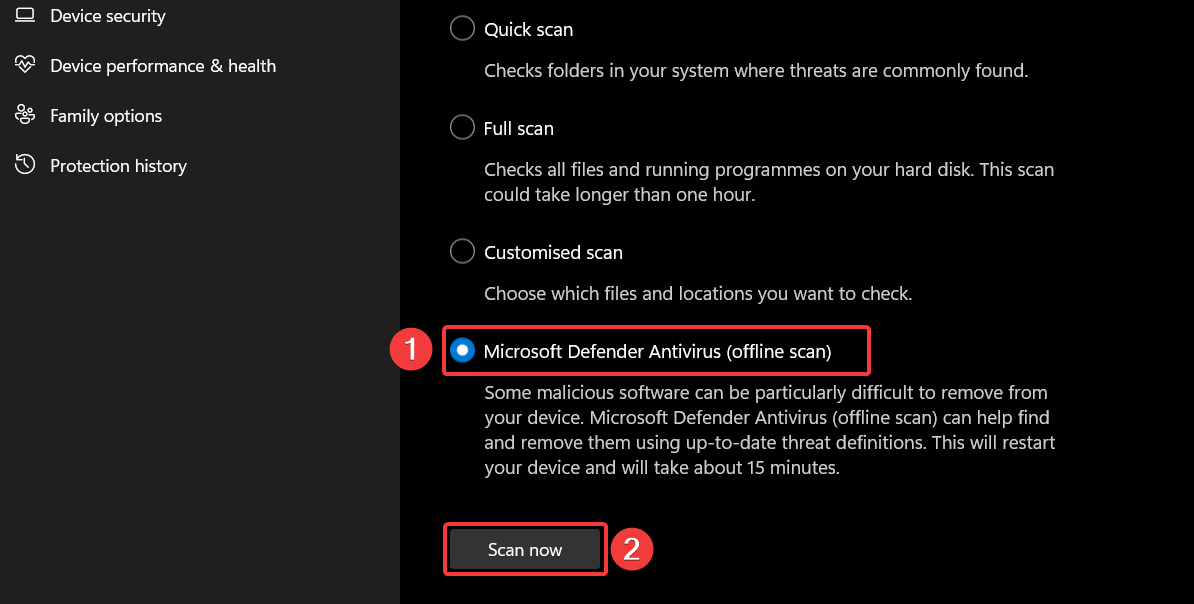

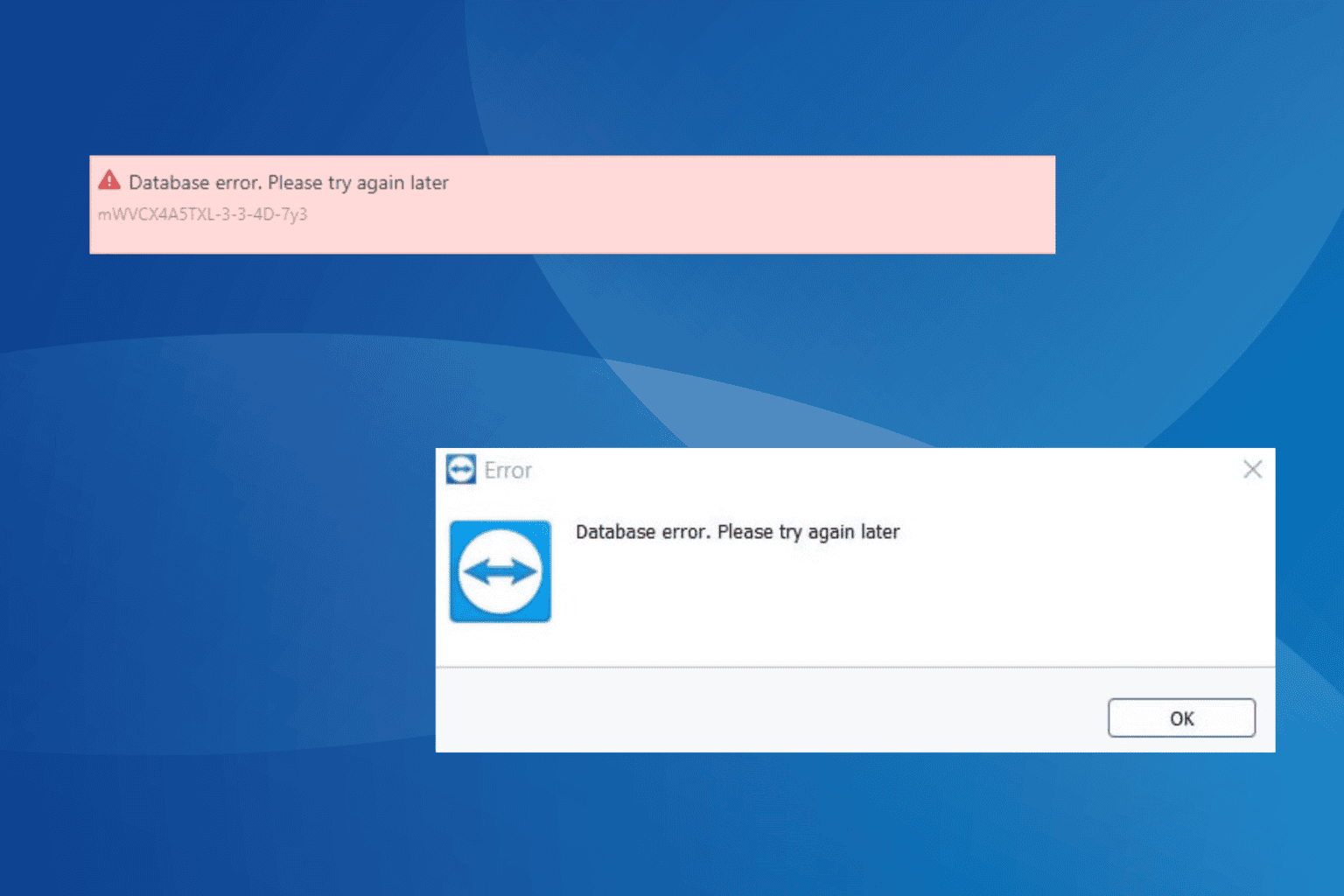
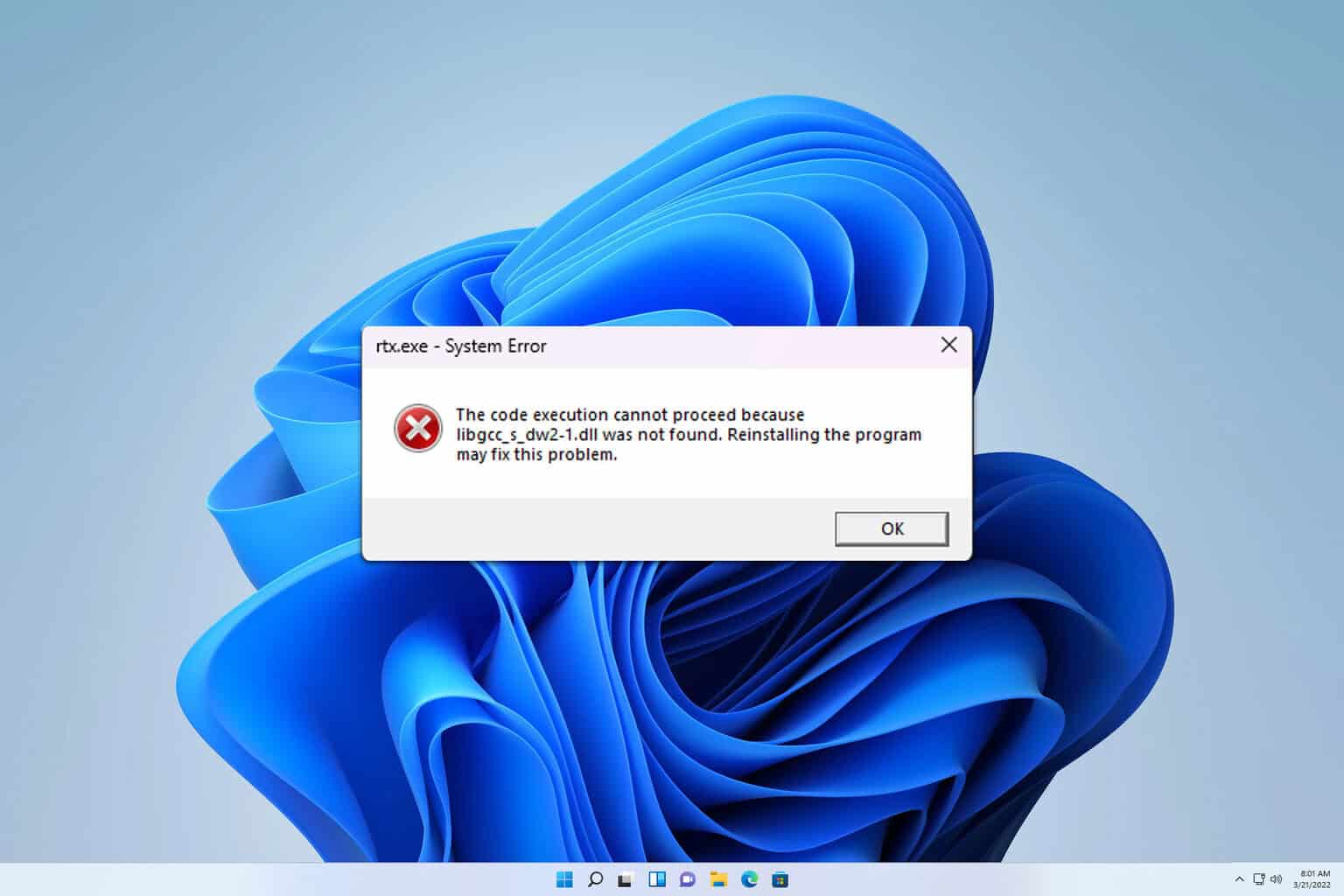
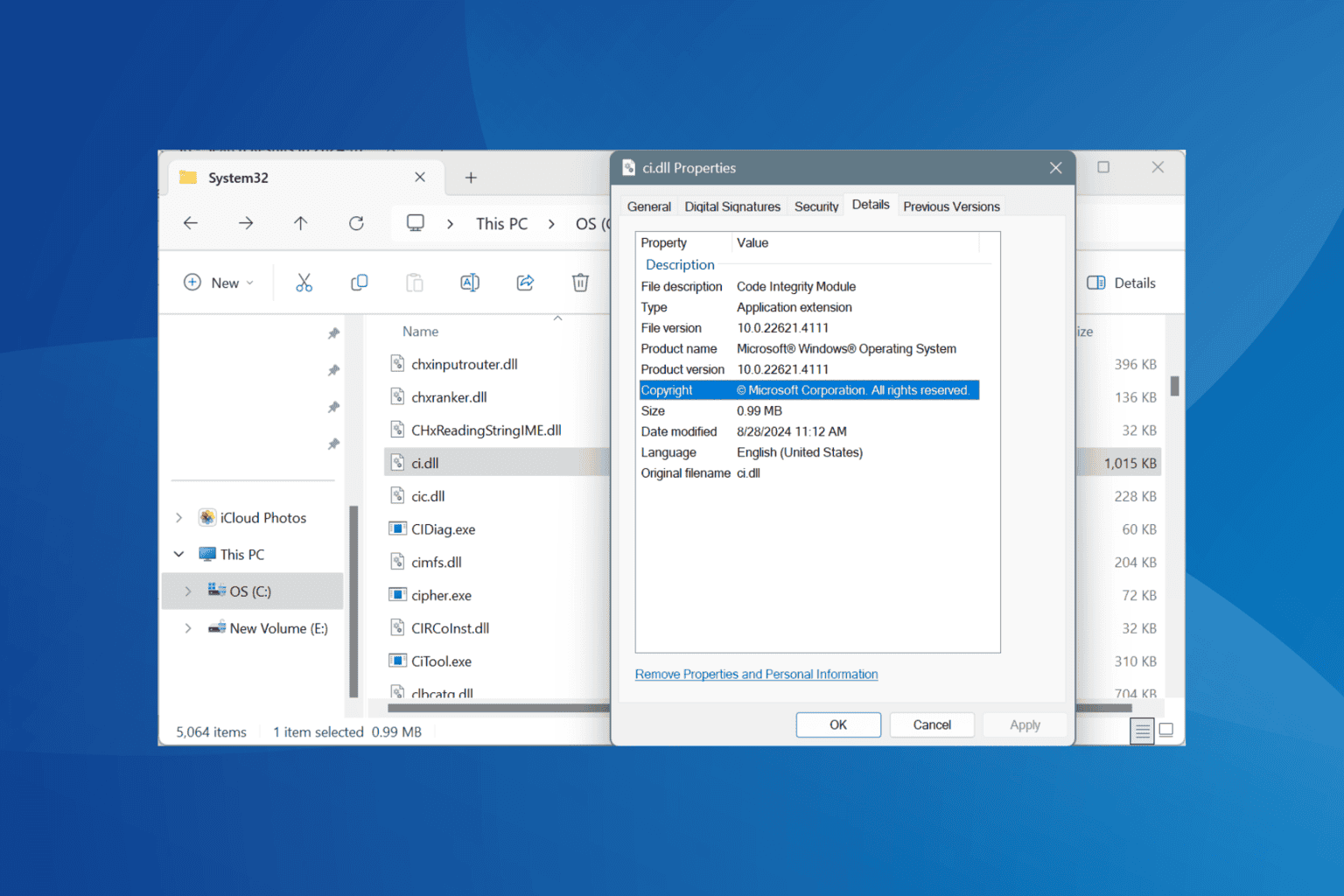
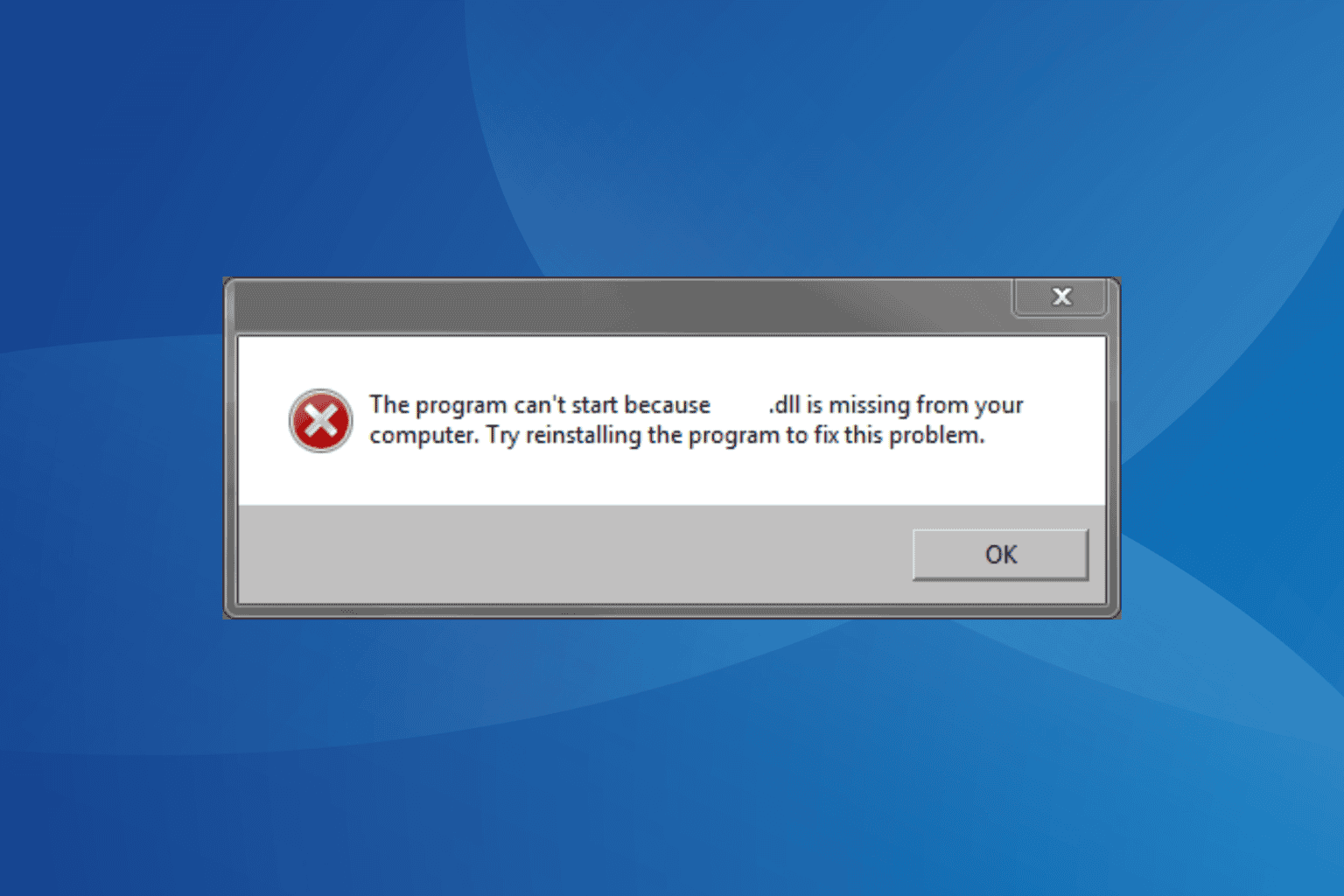
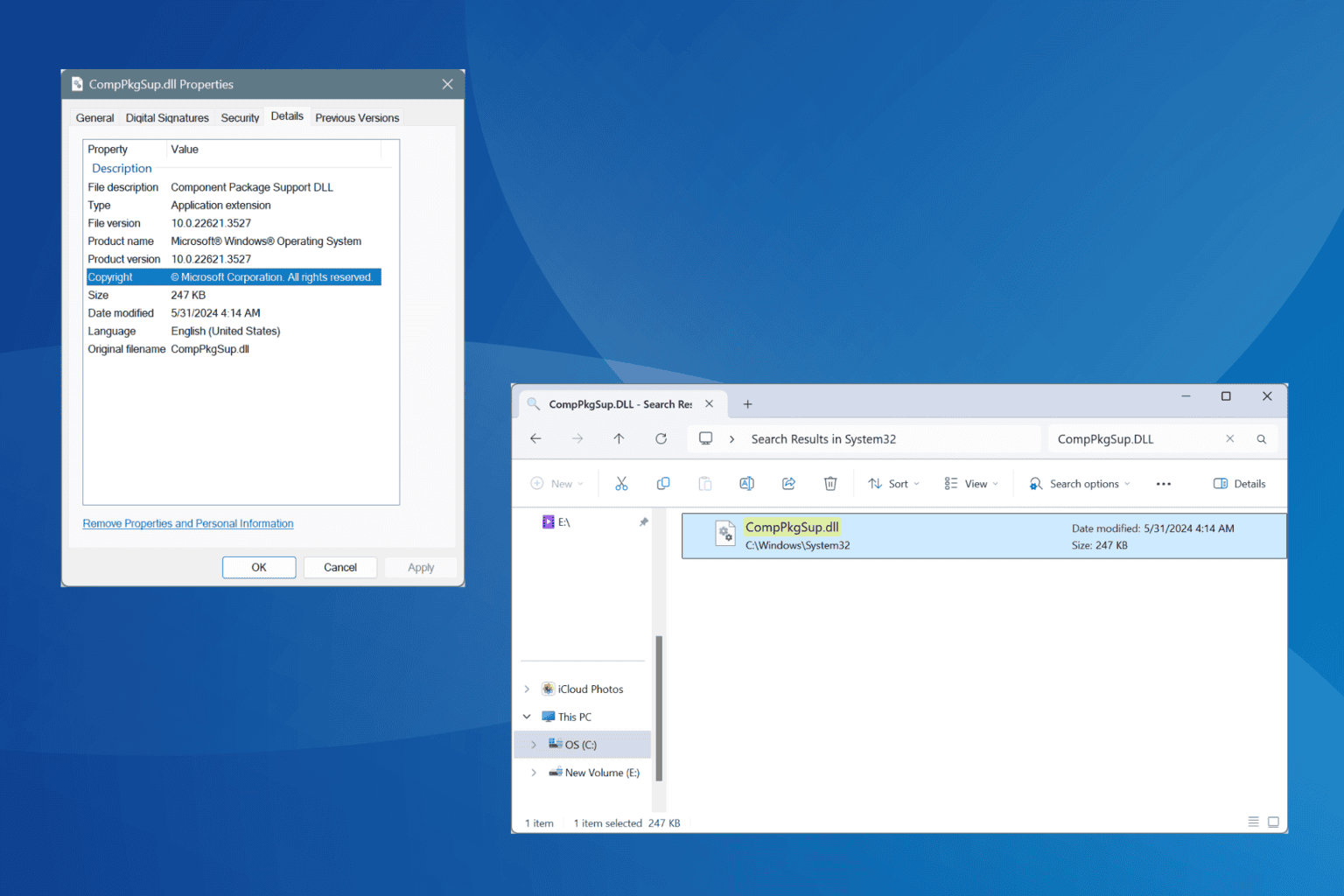

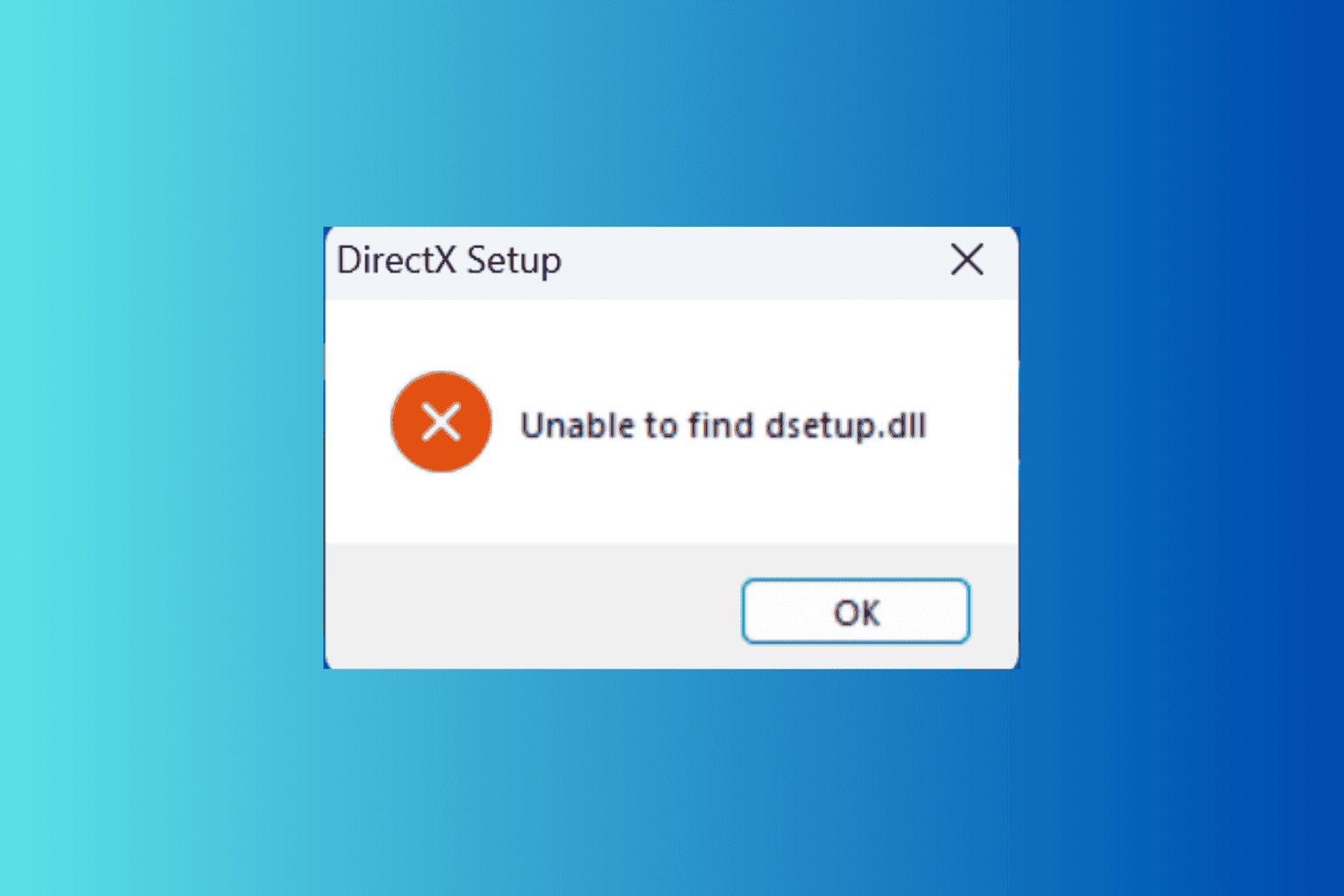
User forum
1 messages