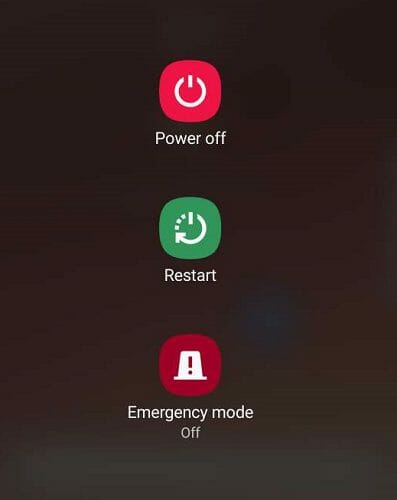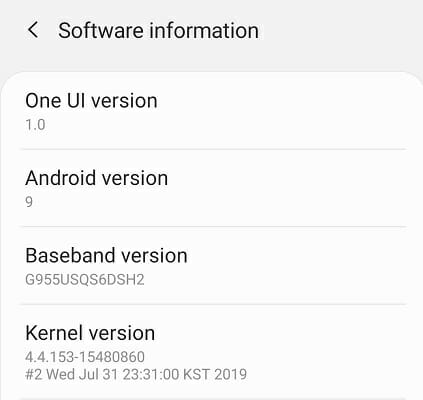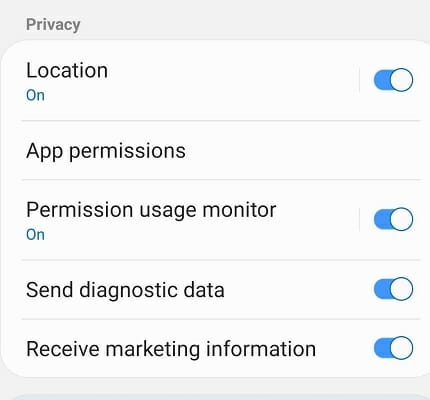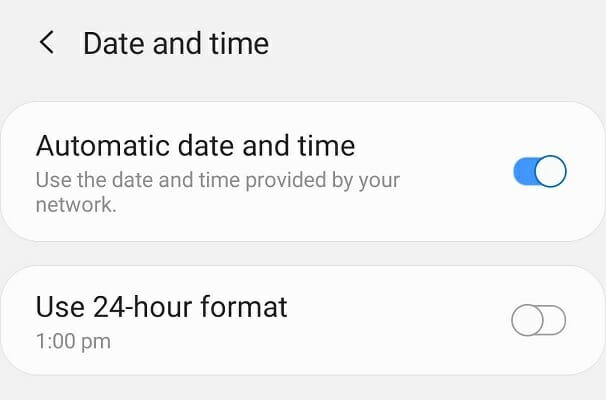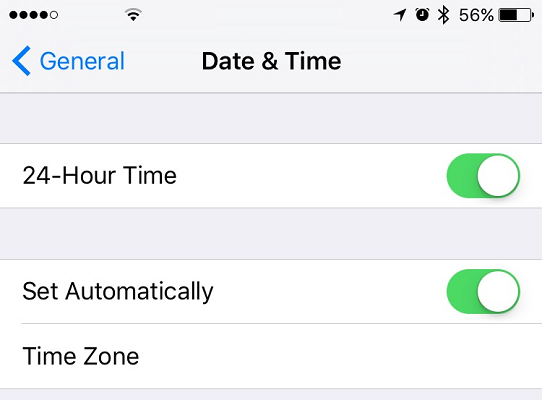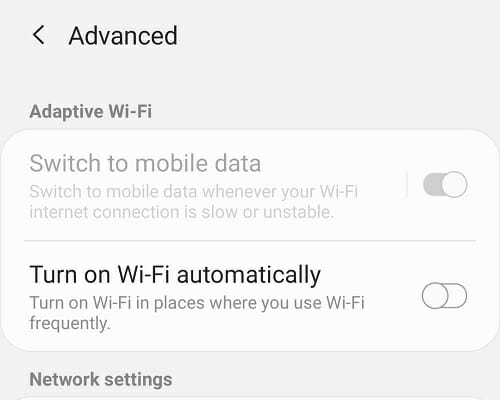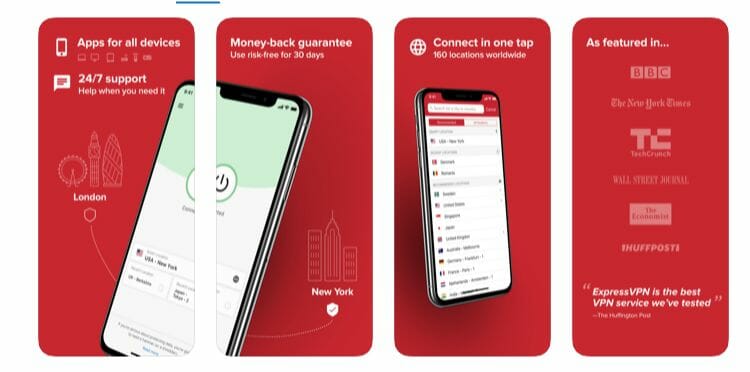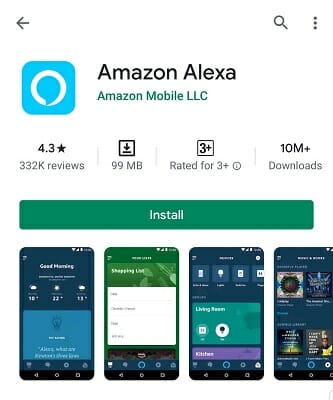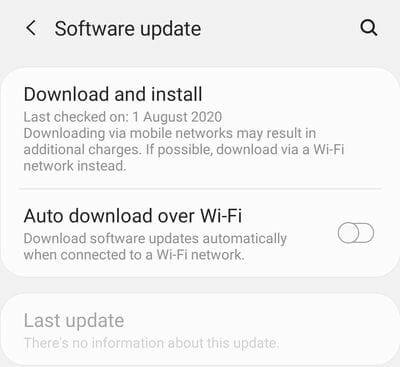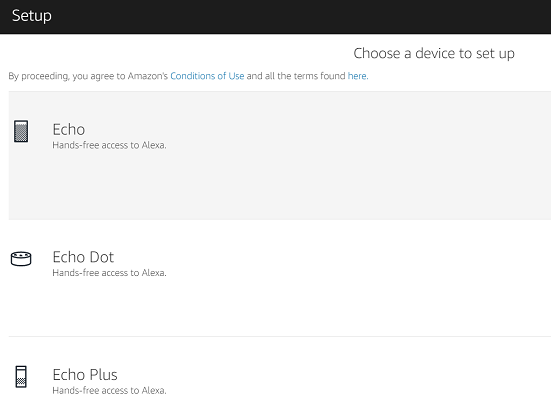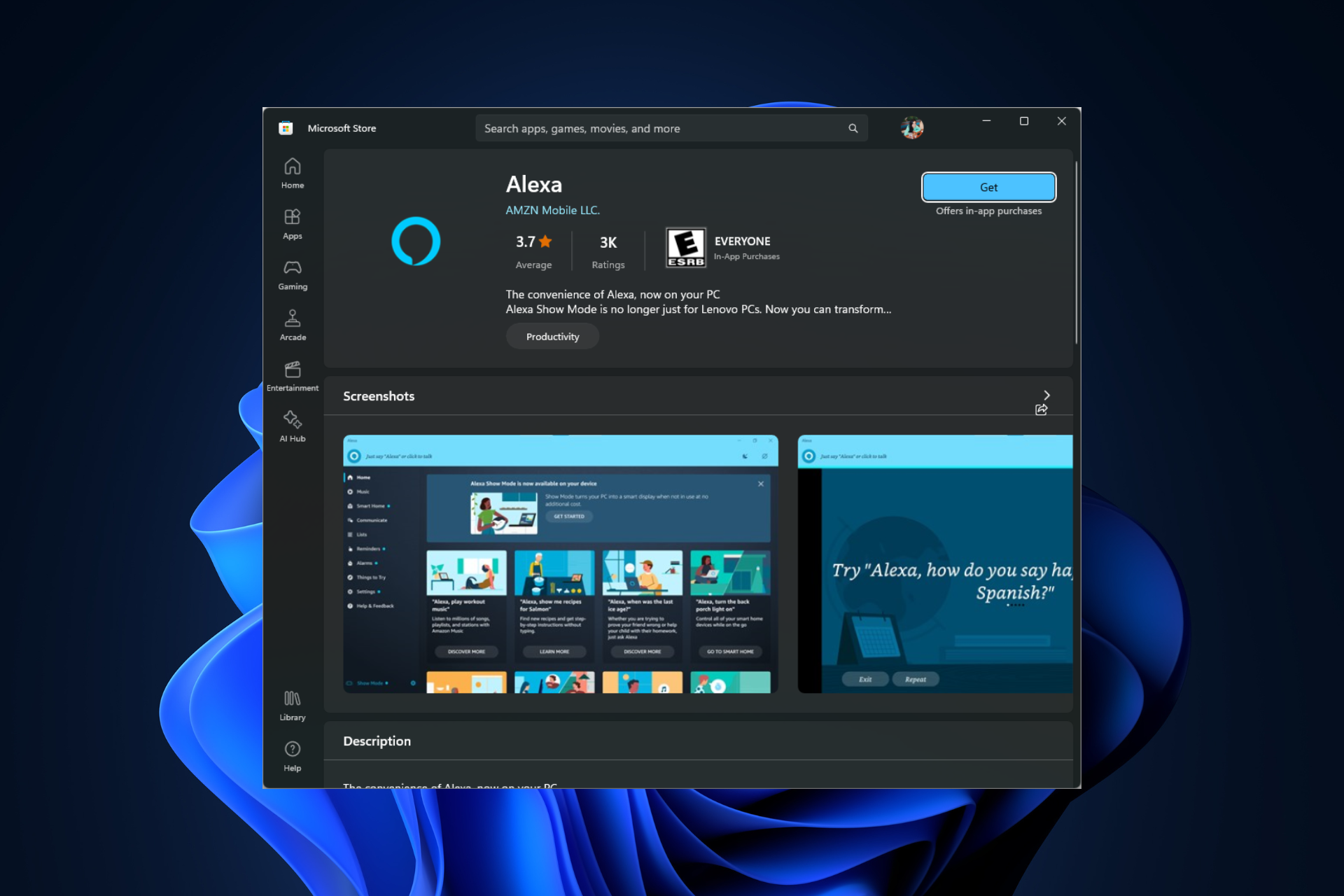Fix: Alexa App Stuck in Setup [Full Guide]
4 min. read
Updated on
Read our disclosure page to find out how can you help Windows Report sustain the editorial team Read more
Key notes
- You may experience issues when setting up the Alexa app for your Alexa device.
- In this article, we have listed over six steps that you can follow to fix this issue.
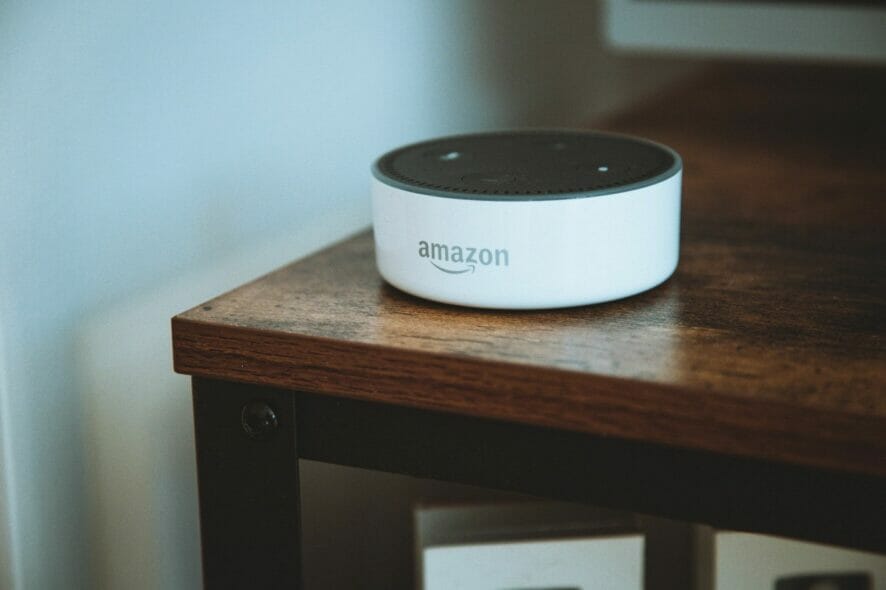
Have you got a new Alex device, but the Alexa app is stuck in the setup? It can be frustrating, but you are not alone. Several users have reported having trouble setting up the Alexa app on their Alexa device in the Amazon Forum.
According to user reports, the Alexa setup process issue can occur due to compatibility issues, incorrect configuration, VPNs, ad guards, and an outdated OS.
This article explores some troubleshooting tips and provides a detailed step-by-step guide to help you resolve the Alexa app stuck-in setup issue.
How can I fix the Amazon Alexa app getting stuck at preparing your screen error?
1. Perform a restart and check for device compatibility
Restart your device
At times, a quick restart can resolve temporary issues with the device. Press and hold the power button on your phone and select Restart. Make sure to turn off and turn on your Alexa device as well.
If restarting the device did not work, check for device compatibility. Alexa device requires you to have installed the latest version of Android OS and iOS to work.
Check device compatibility
- On your Android phone, tap on Settings.
- Go to About Phone.
- Tap on Software Information.
- Check the Android version installed.
The Alexa app is compatible with Android 4.4 or higher and iOS 8.0 or higher. If your device meets the requirements, proceed with the following steps below.
Turn on Location
- On your Android phone, tap on Settings.
- Tap on Location.
- Toggle the switch to turn it on.
- Tap on Mode.
- Select the High accuracy or Battery saving mode.
- Close Settings and launch the Alexa app.
Proceed with the setup process and check for any improvements.
2. Check date and time
Android
- Tap on Settings.
- Go to General Management.
- Tap on Date and Time.
- Make sure the Automatic date and time feature is enabled.
iOS
- Tap on Settings.
- Scroll down and tap on Date and Time.
- Next, tap on Automatic Date and Time to turn it on.
Once the correct date and time are set, close and relaunch the Alexa app. Initiate the setup to see if the issue is resolved.
3. Disable Smart Network switch
- On your Samsung device, tap on Settings.
- Open Connections.
- Tap on WiFi.
- Tap on Advanced option from the top right corner.
- Disable Adaptive Wi-Fi by toggling the switch for Switch to Mobile data.
- Relaunch the Alexa app and check for any improvements.
The Smart Network switch feature helps Android users switch between Wi-Fi and cellular networks depending on signal strength. However, it can also cause issues during the Alexa app setup. You can re-enable the option once the setup process is complete.
Disable ad guards and VPNs
If you are using a VPN or ad guard, it can create conflict with the Alexa app setup. Try disabling your device’s VPNs and ad guard app before launching the Alexa app to see if that resolves the error.
4. Check for app and system update
App update
- Open Google PlayStore.
- Search for the Alexa app and open it.
- Tap on Update to install the pending update.
- Once installed, open the app and check for any improvements.
Update system
- Tap on Settings on your Android phone.
- Go to Software update.
- Tap on Download and Install.
- Android will scan for pending updates and recommend the available update.
- Tap on Update to download and install the updates.
5. Reinstall Alexa app
- Tap on Settings.
- Open Apps.
- Search for the Alexa app and select it.
- Tap on Uninstall.
- Tap OK to uninstall the app.
- Once uninstalled, open PlayStore.
- Search for the Alexa app.
- Tap on Install.
Once installed, open the app and try to set up your Alexa device using the Alexa app.
6. Set up Alexa using the web app
- Open the Alexa.
- Log in using your Amazon username and password.
- Click on Setting.
- Select Setup a Device.
- Follow on-screen instructions to complete the setup process.
If you complete all the steps successfully, your Alexa setup should be complete without issues.
If you experience the Alexa app being stuck on a setup problem, check your device for compatibility issues and make sure the device and the app are up to date. Next, look for configuration errors and third-party app conflicts.
And if you’re looking for confirmed methods to fix Alexa which keeps stopping, check for updates, switch to a faster network band, or choose other tips presented in our dedicated guide.
Feel free to let us know in the comments which method helped you resolve the issue.