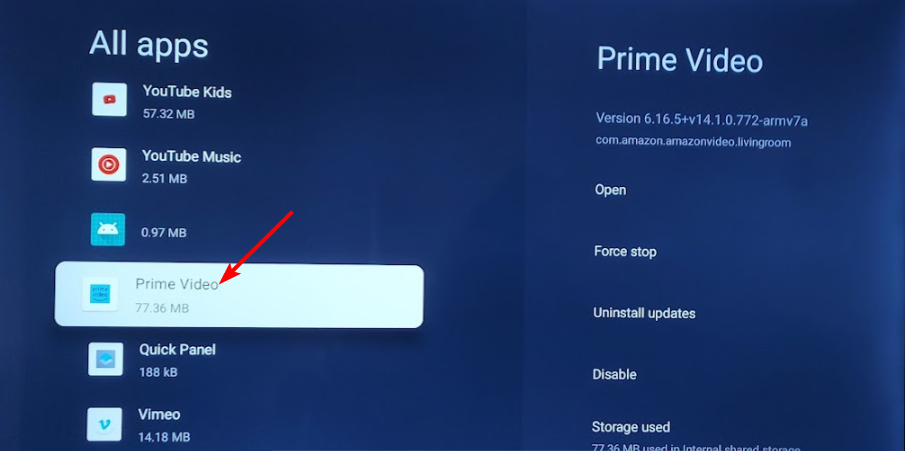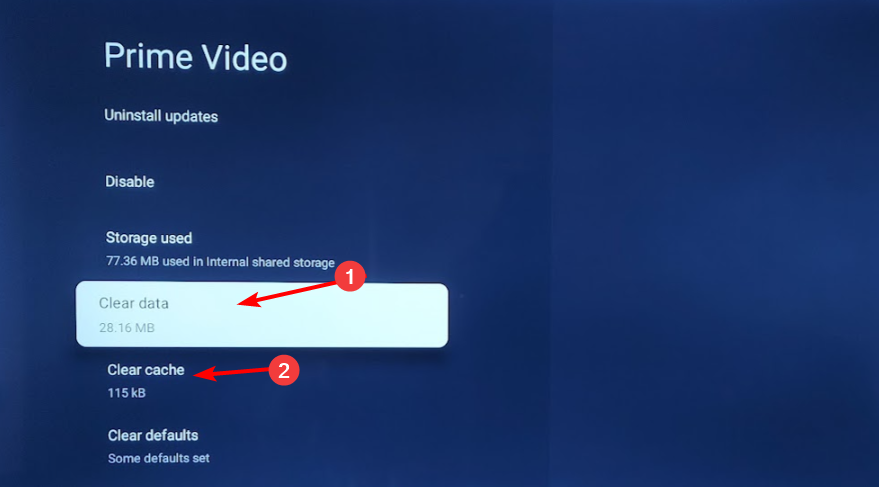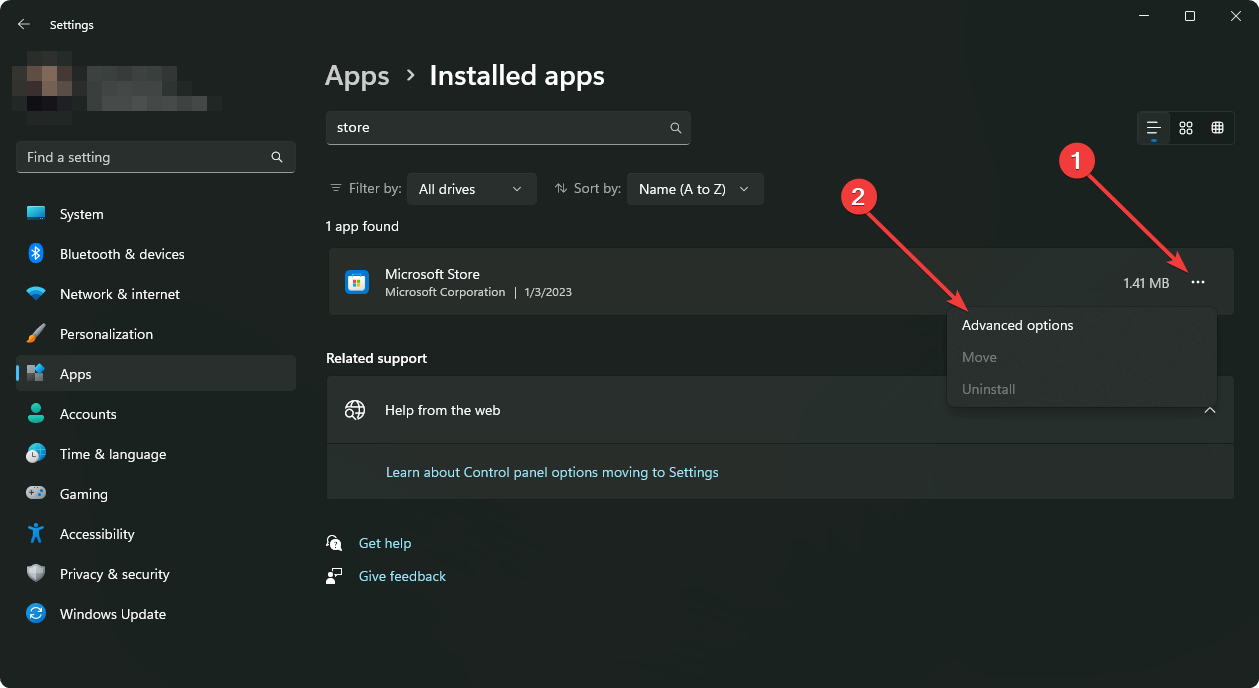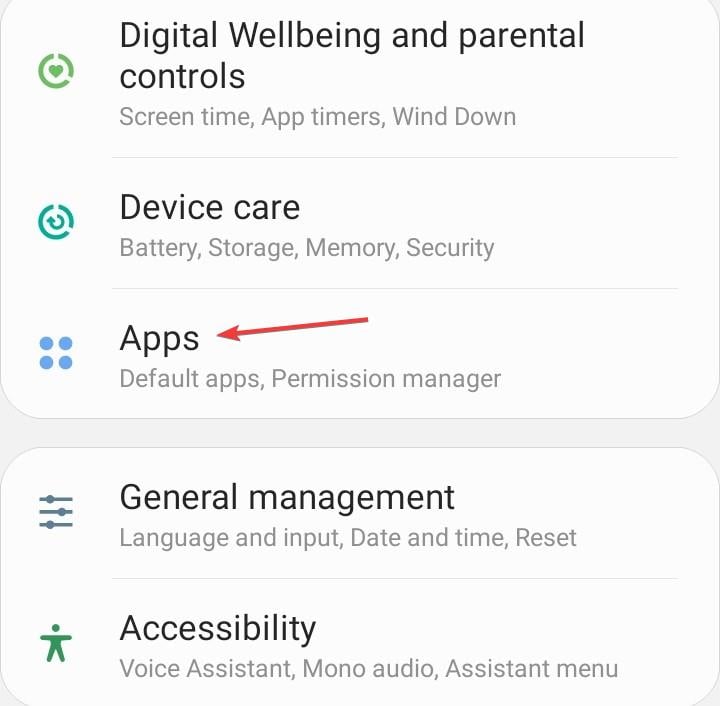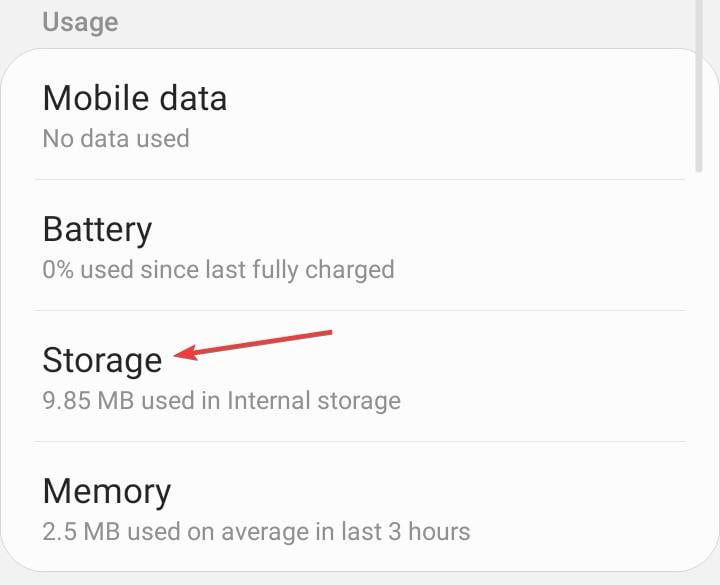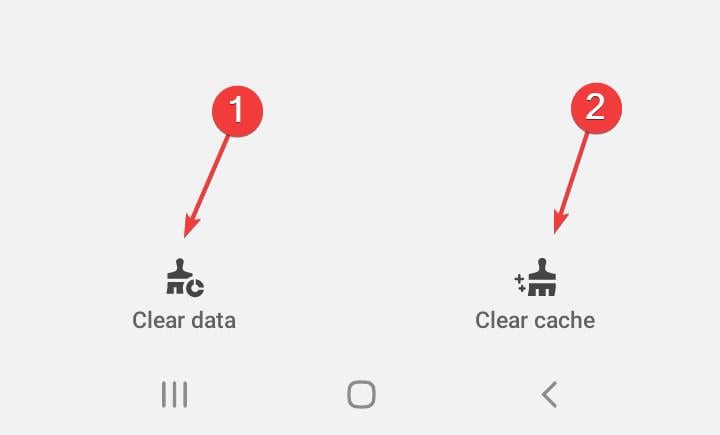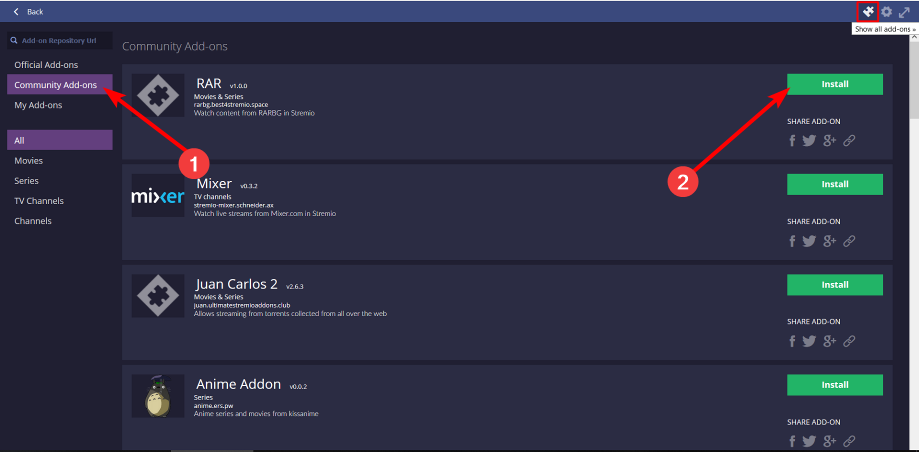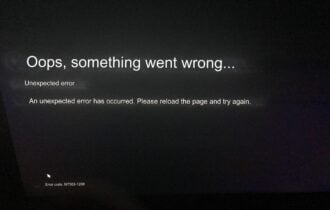How to Fix the Stremio Playback Error: 6 Quick Ways
Turning playback errors to streaming success
4 min. read
Published on
Read our disclosure page to find out how can you help Windows Report sustain the editorial team Read more
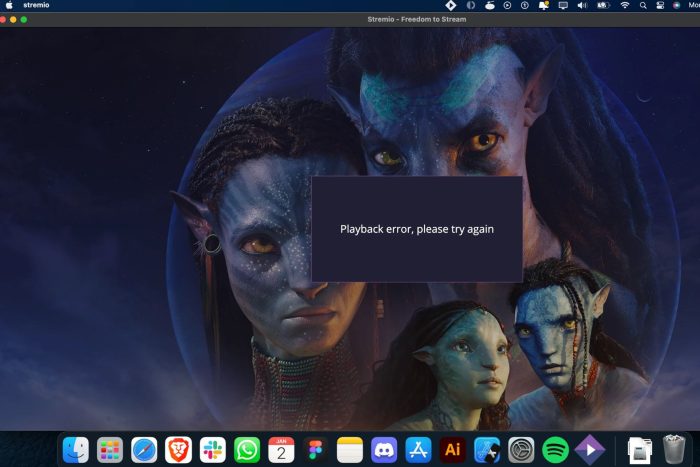
A Stremio playback error could be an indication of a problem with an add-on which has been discontinued or removed.
Other reasons why you may encounter the Stremio playback error include server issues, internet connection problems, content being unavailable, or an outdated app/OS.
How do I fix the playback error in Stremio?
1. Clear app cache
1.1 TV app
- On your TV, find your Settings.
- Go to Apps and select Stremio.
- Scroll down and hit Clear data and Clear cache.
1.2 Windows app
- Hit the Windows key and click on Settings.
- Click on Apps on the left pane then Apps & features on the right pane.
- Locate the Stremio app, click on the three vertical ellipses, and select Advanced options.
- Click on Repair.
- Go back and click on Reset if the repair option failed.
1.3 Android app
- Open the Settings app on your Android device, and select Apps.
- Choose Stremio from the list of applications.
- Tap on Storage.
- Tap on Clear data and then on Clear cache.
Once you clear the cache, restart your router, check for app updates restart the app then check if the playback error re-appears.
2. Install community add-ons
- Launch your Stremio app on your PC and click on the puzzle icon.
- Select Community Addons or search for it if you have a specific one you’d like to add.
- Click on the Install button next to it and restart the Stremio app.
Stremio has its own official add-ons but at times, they may not be fully equipped with the content you want to watch. That’s where community add-ons come in.
While they’re beneficial most of the time, these add-ons may not be officially supported by Stremio, and their safety, security, and legality can’t be guaranteed. If you’re going to use them, proceed with caution.
3. Disable your antivirus temporarily
- Hit the Start menu icon, type Windows Security in the search bar, and click Open.
- Click on Firewall & network protection, then select Public network.
- Locate Microsoft Defender Firewall and toggle the off button.
4. Disable VPN
- Press the Windows key and select Settings.
- Next, select Network & internet and click on VPN in the right-side menu.
- Select the VPN connection you want to disable, click on the drop-down and select Remove.
5. Disable Proxy
- Press the Start Menu icon and select Settings.
- Click on Network & Internet on the left pane, then scroll down and click Proxy on the right pane.
- Select Edit next to Use a proxy server option in the Manual proxy setup section, toggle off Use a proxy server and click on Save.
In some cases, the use of VPNs and proxies could potentially cause playback issues on Stremio. Like many streaming services, Stremio has regional restrictions so if your VPN is easily detectable, it may be time to switch to an undetectable VPN.
6. Contact customer support
Before you get in touch with Stremio’s customer support, one last attempt should be to reinstall the app. Sometimes, it’s your app version that has glitches and a re-installation may resolve the playback error. If it doesn’t, you can turn to Stremio’s help center for further assistance.
Is it safe to download Stremio?
With the piracy statistics at an all-time high, it’s only proper browsing etiquette to question the legitimacy of Stremio. From our findings, it is indeed safe to download Stremio because it passes our in-house tests whenever we want to verify the legitimacy of an app.
First, its source, aside from its official website is Google Play Store which means it has passed the Google security test. It also receives regular updates to address security vulnerabilities and improve overall performance.
Second, it passed our antivirus test and was whitelisted as a safe app and finally, the reviews on various community platforms all concur that it is a safe app.
If at this point you’re still battling the playback error on Stremio, perhaps it’s a sign you should try other movie streaming services. After all, such errors are not unique to Stremio as a playback error can also appear on Plex.
If you’ve encountered this error before and fixed it using a solution missing from our list, we’d like to hear about it. Drop us a line below.