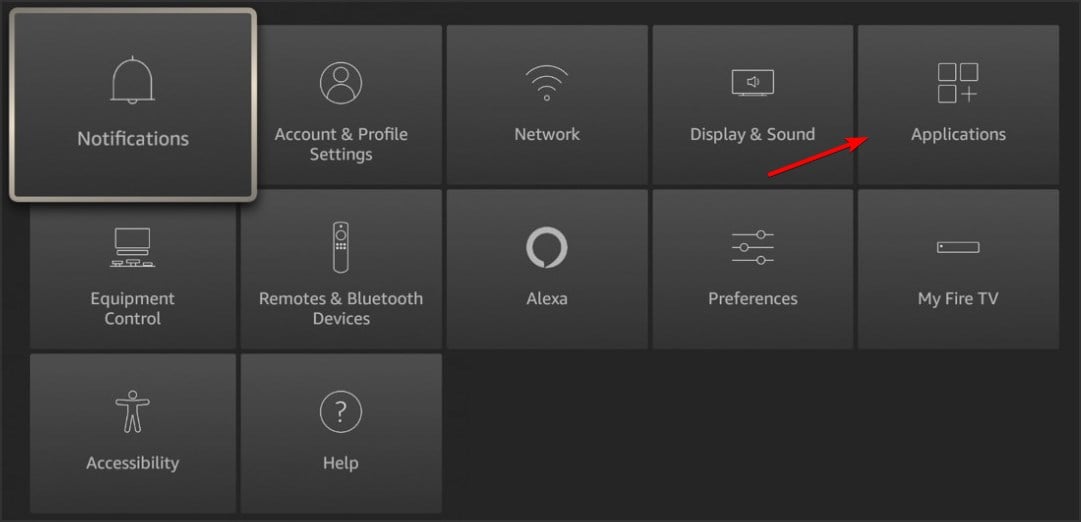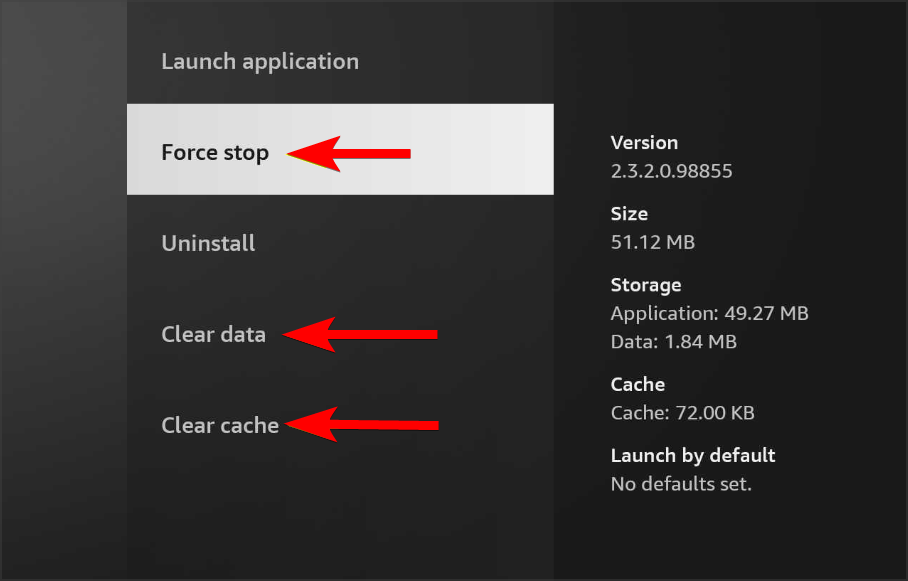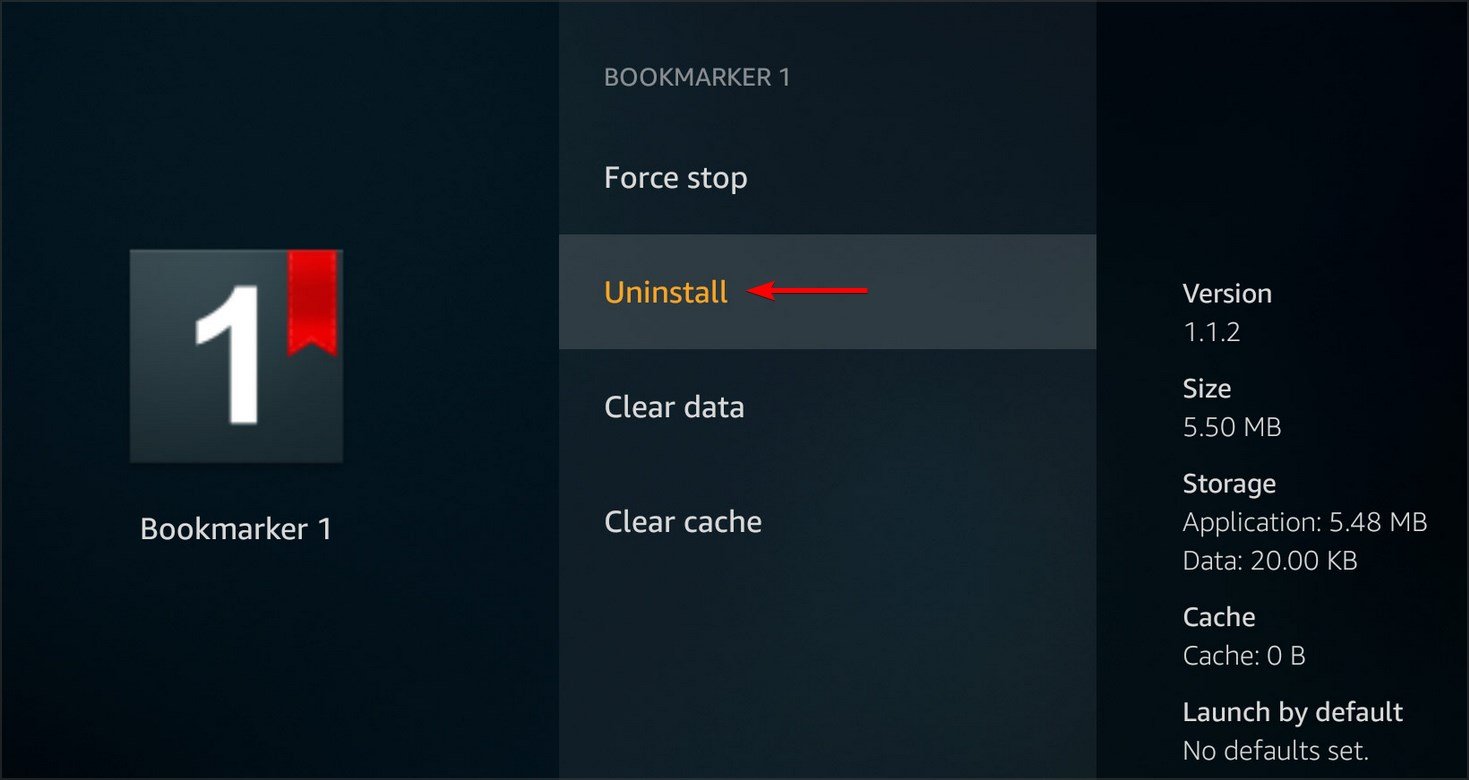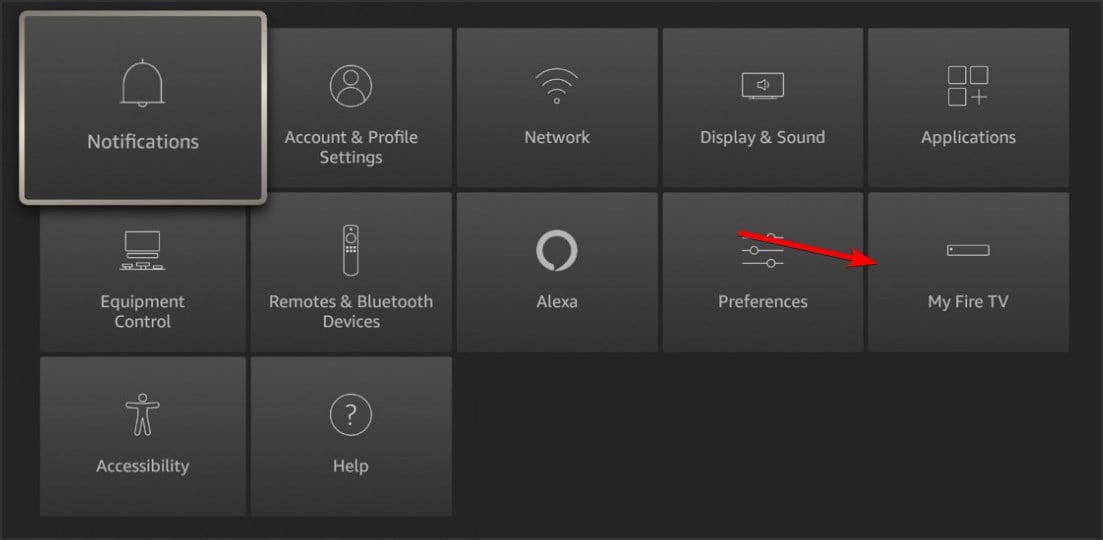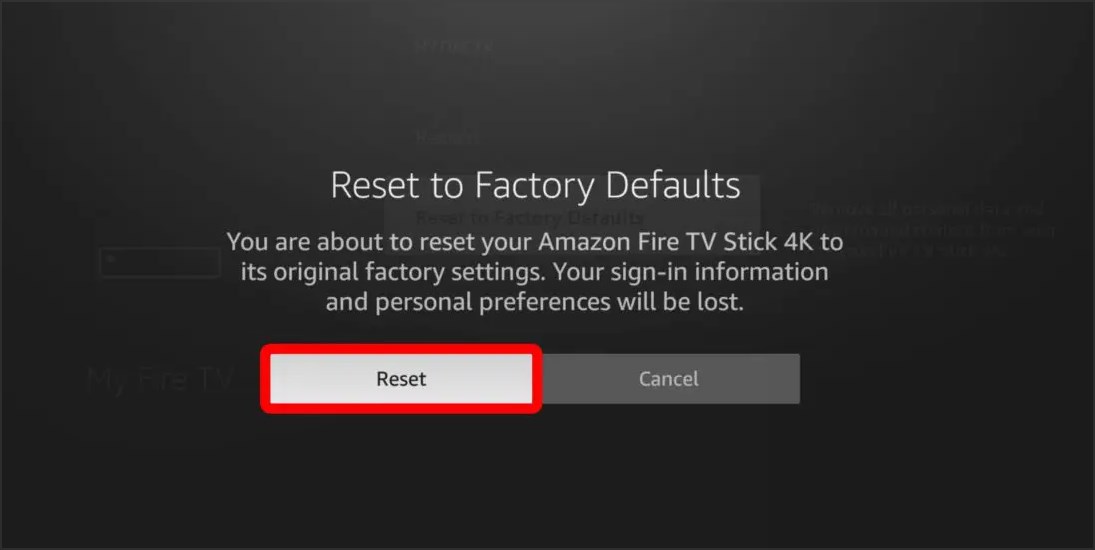Amazon Fire TV Storage Full? Here is How to Make More Space
Free up space on Amazon Fire TV easily by clearing the cache
2 min. read
Updated on
Read our disclosure page to find out how can you help Windows Report sustain the editorial team Read more
Key notes
- The Amazon Fire Stick low on storage error is stubborn enough to persist even after you cleared the cache.
- But it does not have to - not when there is our guide below to help you sort this out and resume fun.
- And since the easiest solutions are usually the best, you can go ahead and restart your device to get rid of this annoying error.
- Don't be afraid to take your investigation further and thoroughly check your device for attached profiles - this too can have a saying in the troubleshooting process.
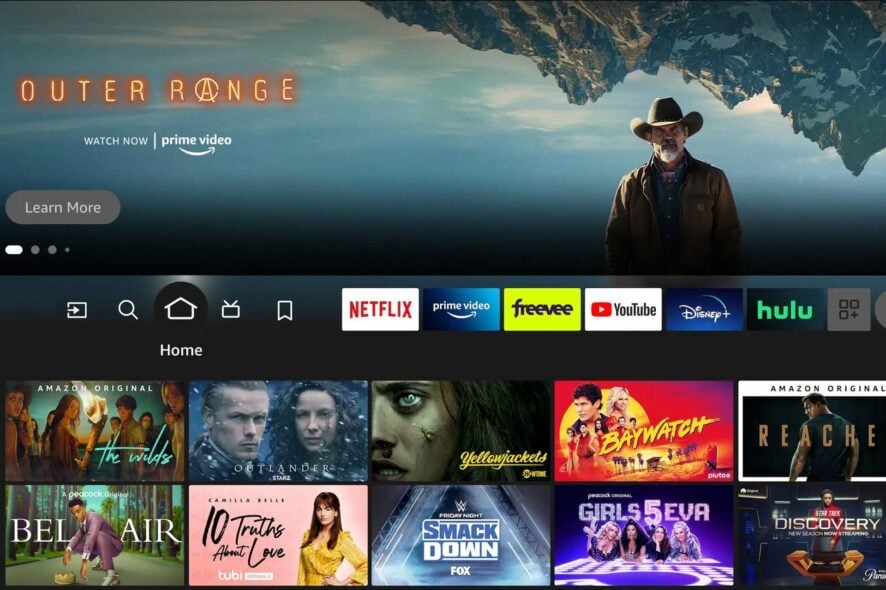
Amazon Fire TV is an amazing streaming device, but many reported that their Amazon Firestick is low on storage. This can be a problem and it will make you unable to install apps on Amazon Fire TV.
Since this can be a major problem, in today’s guide we’re going to show you how to permanently fix it, once and for all.
How do I fix critically low storage on Amazon Fire TV?
1. Clear cache
- Navigate to Settings on your Fire TV.
- After that, head over to Applications.
- Navigate to Manage installed applications.
- Select the application whose cache you want to clear.
- Now choose Clear Cache and then Clear data.
2. Uninstall unused apps
- Go to Settings and then select Applications.
- After that, go to Manage installed applications.
- Select the app you want to remove.
- Now choose Uninstall from the menu.
After doing that, check if the problem is resolved.
3. Reset the Amazon Fire Stick
 NOTE
NOTE
- Go into Settings in your Fire Stick home screen.
- Navigate to My Fire TV.
- Scroll down to find and click on Reset to Factory Defaults.
- Select the Reset button.
If nothing works, go ahead and contact Amazon support for a more specific solution. Your problem might require a more technical fix.
In case your device isn’t recognized at all, we have a useful guide on what to do if your Amazon Fire Stick isn’t recognized by the TV.
Did our solution work for you? Did you find another way to create space in your Amazon Fire Stick? Do let us know in the comments section below!