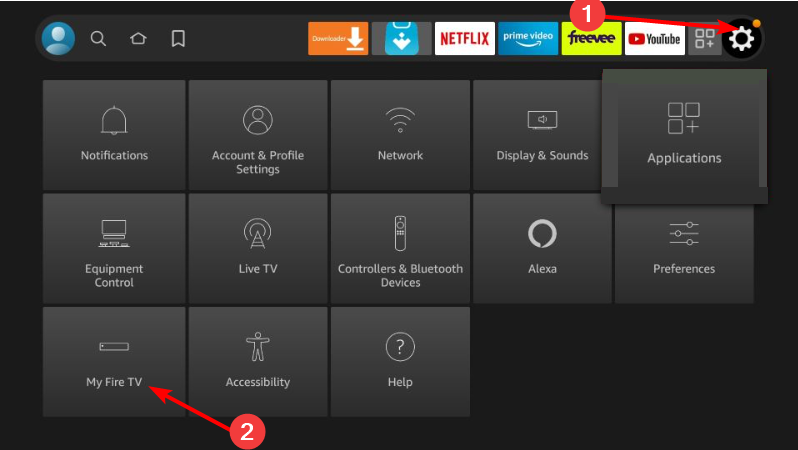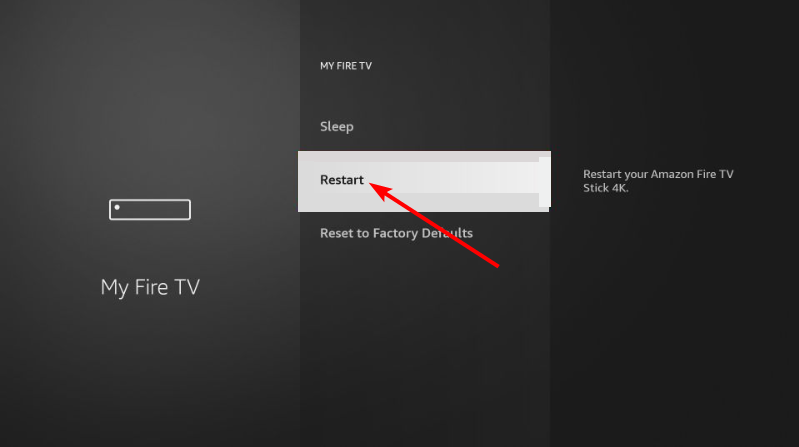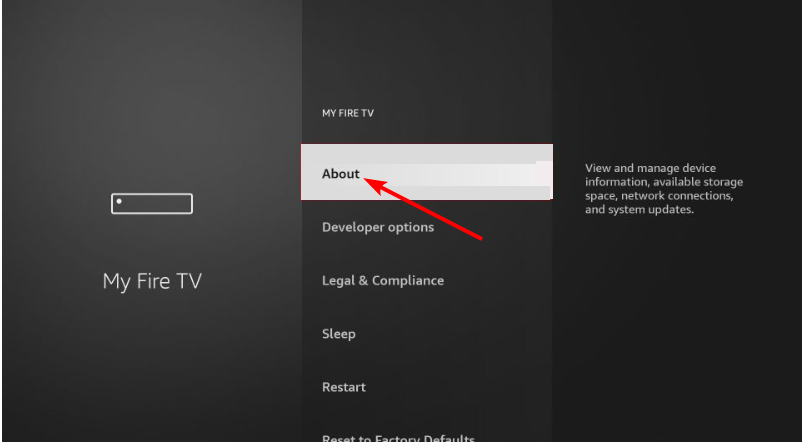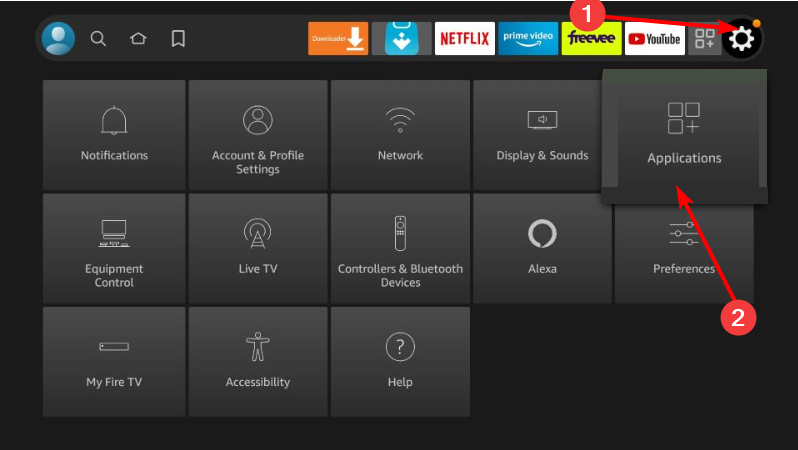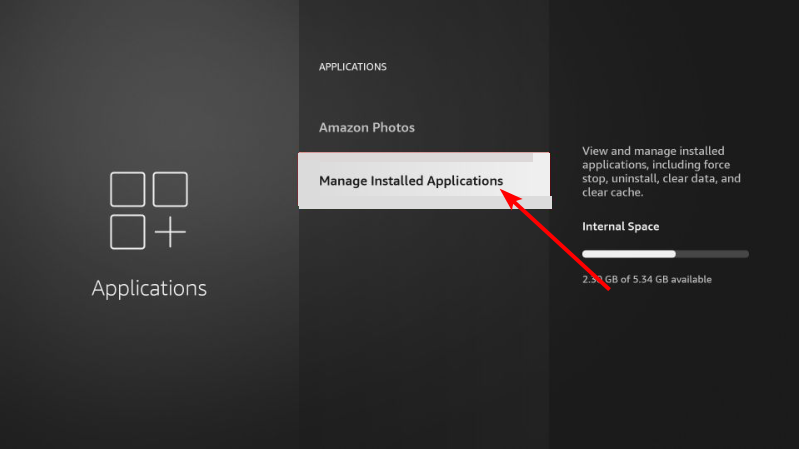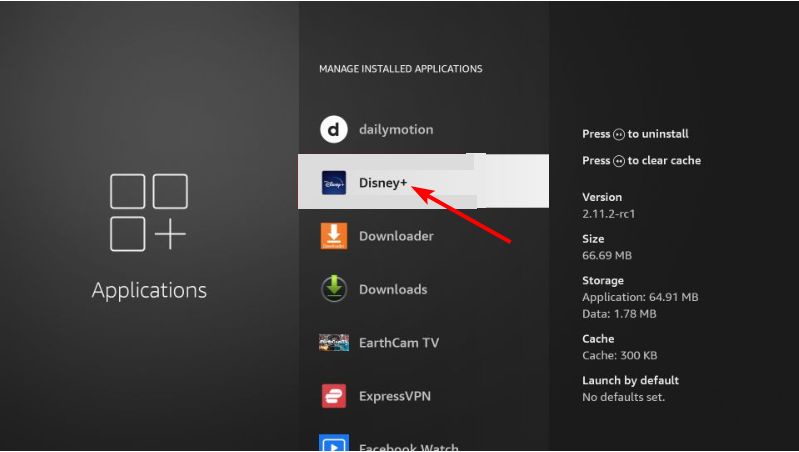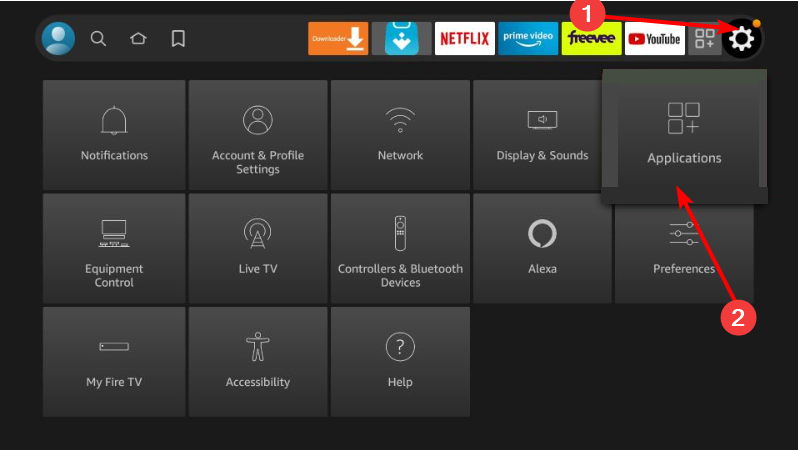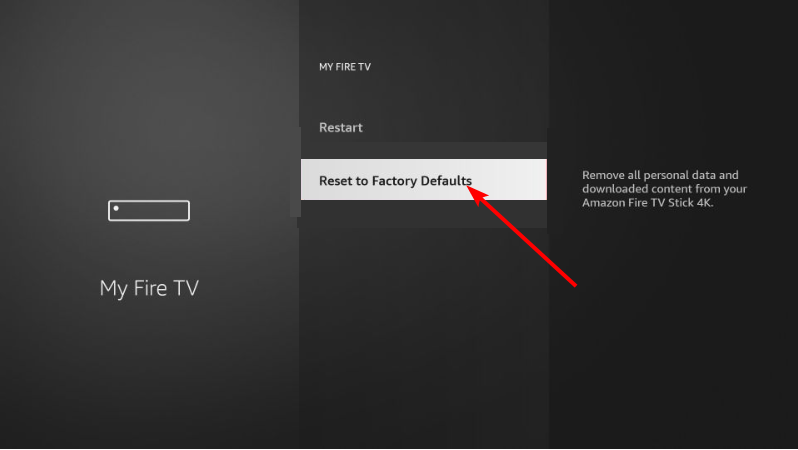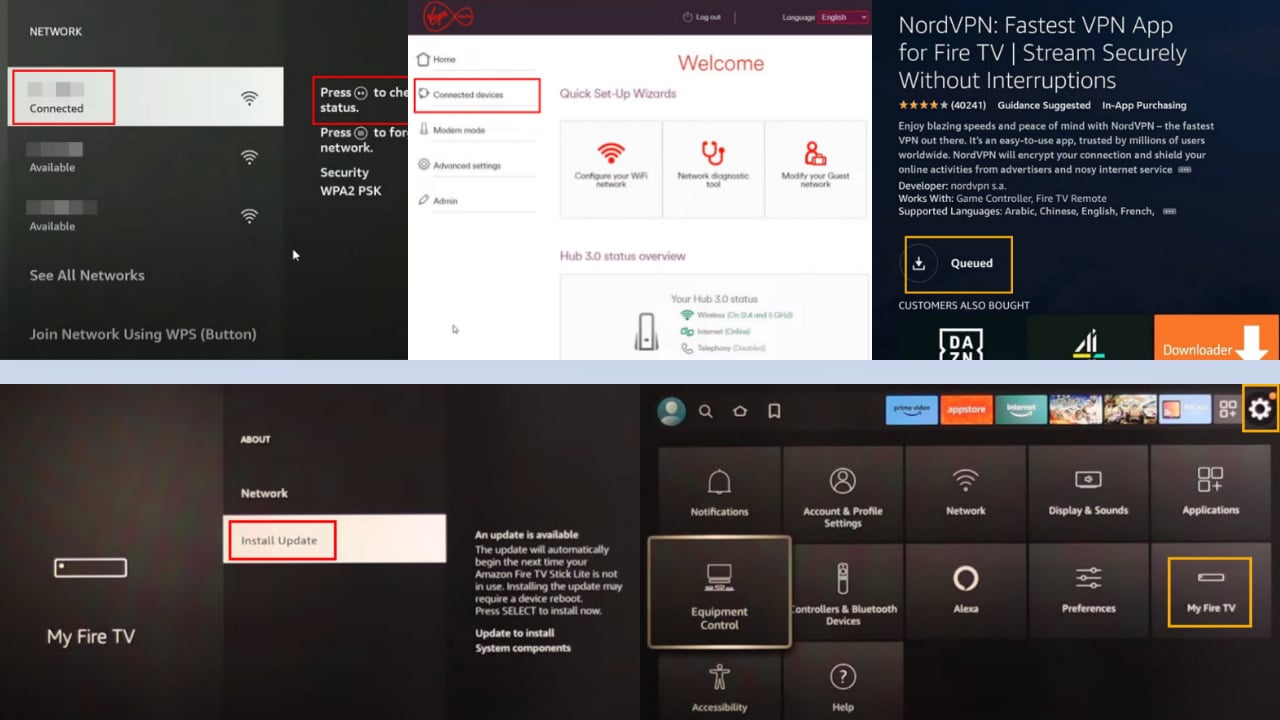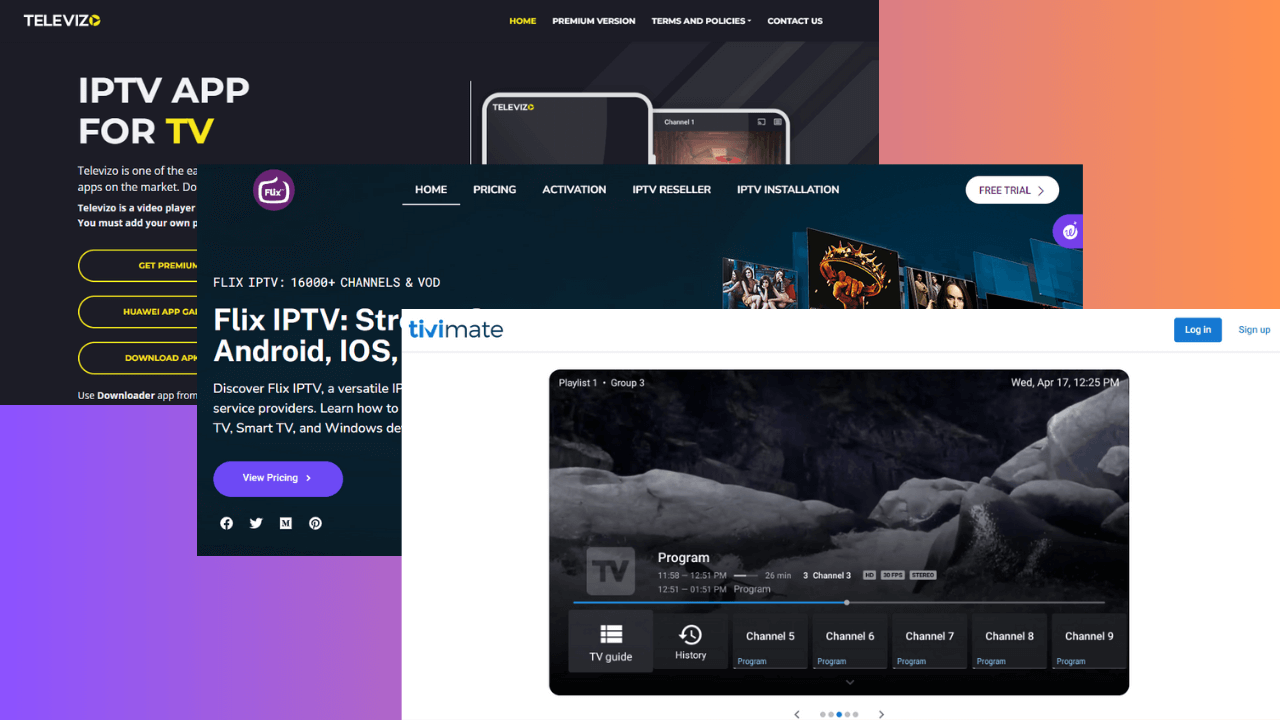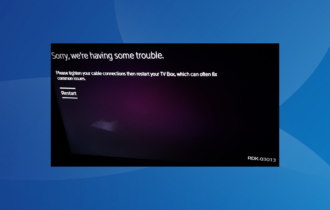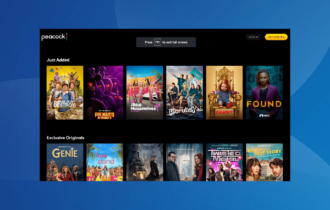Disney Plus Not Working on Fire Stick [Unavailable/Stuck]
You might need to reinstall the Disney Plus app to fix this issue
3 min. read
Updated on
Read our disclosure page to find out how can you help Windows Report sustain the editorial team Read more
Key notes
- Restarting the Fire Stick often fixes this and other issues.
- Clearing the cache may also fix issues with Disney Plus.

Is Disney Plus not working on Firestick for you? If that’s the case, you’re not alone, since many have encountered the same problem, but there are way to fix it.
Why is Disney Plus not working on my Firestick?
Missing updates or temporary glitches with Firestick can cause this problem. Issues with cache and the Disney Plus app can also lead to issues.
How to make Disney Plus work on Fire Stick?
Before we start fixing the issue, check if the service is working on other devices, other than Firestick.
1. Try to restart the Fire Stick
- Go to the Home screen and select the Settings icon.
- Select My Fire TV.
- Press on Restart.
- Within a couple of seconds, the Fire Stick will automatically restart.
- Wait for it to start again and check if the issue is still there.
2. Log out and log into Disney Plus
- Launch Disney+ and select the Settings option.
- Click the Log-out option.
- Now, wait for the process to complete, relaunch the app and log in again.
3. Update Firestick
- Go to the Home page and click the Gear icon.
- Select the My Fire TV option.
- Now, select About.
- Finally, click the Update option.
4. Clear the cache
- Press on the Home button of your Fire Stick.
- Go to the Settings page.
- Select Applications from the list.
- Next, choose Manage Installed Applications.
- Select Disney+ and press Clear Cache.
- Restart the app and see if the issue has been solved.
5. Uninstall Disney Plus
- Go to the Home screen and select the Settings icon.
- Choose the Applications option.
- Now, select Manage Installed Applications.
- Finally, click Disney+ and choose the Uninstall option.
Try uninstalling and then reinstalling the Disney Plus app. Once the process is finished, make sure to restart your device. Afterward, go back and look for Disney Plus and proceed to install it once again.
Again, make sure that once Disney Plus is reinstalled, you restart the device again before trying to see if the Fire Stick issue has been solved.
6. Factory reset Firestick
- Go to the Home page and select the Settings option.
- Select My Fire TV.
- Now, click the Restore to Factor Defaults option and follow the onscreen instructions to complete the process.
That is what you can do to make Disney Plus work again on your Fire Stick. So, be sure to try out each of the solutions. Hopefully, you don’t have to resort to the last option before you can get your device to start working.
If your Firestick is not booting up properly, check our detailed guide to fix this issue. There are other issues with Disney Plus and we have a guide on what to do if Disney Plus keeps buffering.
Before you go, don’t miss our guide on Disney Plus login not working for more information.
Please let us know which solutions worked best in the comments section below.