AMD Driver Update Tool: Download, Install & Use
The AMD Driver Update Tool helps you install GPU and CPU drivers
3 min. read
Updated on
Read our disclosure page to find out how can you help Windows Report sustain the editorial team. Read more
Key notes
- The AMD driver update tool is an ingenious software specifically designed to determine the specifications of your PC in order to provide you with compatible drivers.
- You can easily download the AMD driver update app through their official website.
- Browse the article below to familiarize yourself with the entire installation and setup of the software and how to use it.
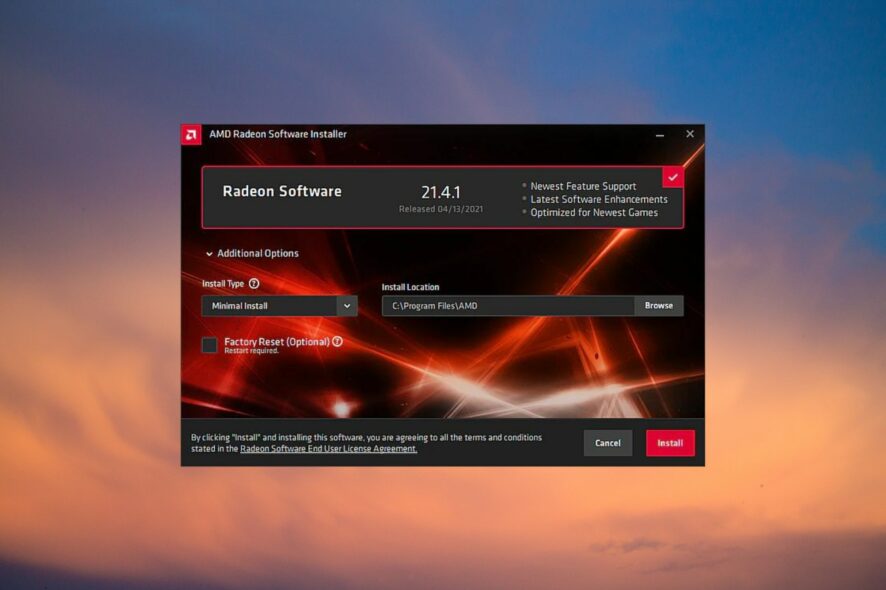
AMD driver update is a popular tool that identifies the graphic cards, chipsets, and the current Windows version of your PC.
Once this software determines your PC’s specifications, it directly downloads the most compatible and latest available driver packages on your system so that all you have to do is install them.
Can I download the AMD driver update tool on my PC?
Users with the following versions of Windows can effortlessly download the AMD driver update tool to install the latest AMD drivers on their PC directly:
- Windows 10 64-bit version 1809 and further versions.
- Windows 11 version 21H2 and further versions.
If you meet the following criteria, you can easily download the AMD driver update tool by following the instructions below.
If you don’t have any of the versions mentioned above of Windows installed on your PC, there is no need to worry because you can still install the latest AMD drivers without any software.
How do I download and set up the AMD driver update tool?
- Go to the AMD Drivers official site, and then click on the DOWNLOAD NOW option given on the home screen.
- Once the download is done, enter the Downloads folder on your computer and double-click the downloaded file to install the app.
- Once you run the installation file, the AMD driver update tool will automatically launch and check your PC for hardware compatibility.
If you are installing the AMD drivers manually or fail to install them, you can check our guide to fixing the AMD graphics driver installation error on Windows 11.
How do I use the AMD driver tool?
- Open the AMD Auto-Detect and Install Tool app.
- On the main screen, enter the System tab.
- Inside the System tab, click on the Overview tab here to view your computer’s GPU and CPU specifications.
- You can also view optional drivers and the latest recommended driver packages for individual GPUs identified in the system within the AMD Software Installer – Radeon Graphics section.
- Inside the AMD Chipset Drivers section, you will come across a list of constituents that meet the criteria to update with a check mark. In order to ensure a complete installation, it is recommended to check all the options.
Now you no longer have to search for the latest drivers and install them manually; simply download and set up the AMD driver update tool. Once you have launched the tool on your PC, you must run simple installations to get the latest and most compatible drivers.
How do I manually update my AMD drivers?
- Go to AMD’s official website, and select your device from the menu. Keep choosing until a new list of options stops appearing to best identify the device, and then click Submit.
- Select the installed operating system.
- Click the Download button next to the driver package.
- Once done, run the setup and follow the on-screen instructions to complete the installation process.
That’s how you can manually update AMD drivers in Windows within minutes.
Also, check the best tips and tricks to improve your PC’s performance without making any changes to the hardware.
For Dell users, make sure to download the Dell Command Update tool for updated drivers.
We hope this guide helped you familiarise yourself with the AMD driver update tool to a great extent. Do let us know in the comments section below if you have further questions.
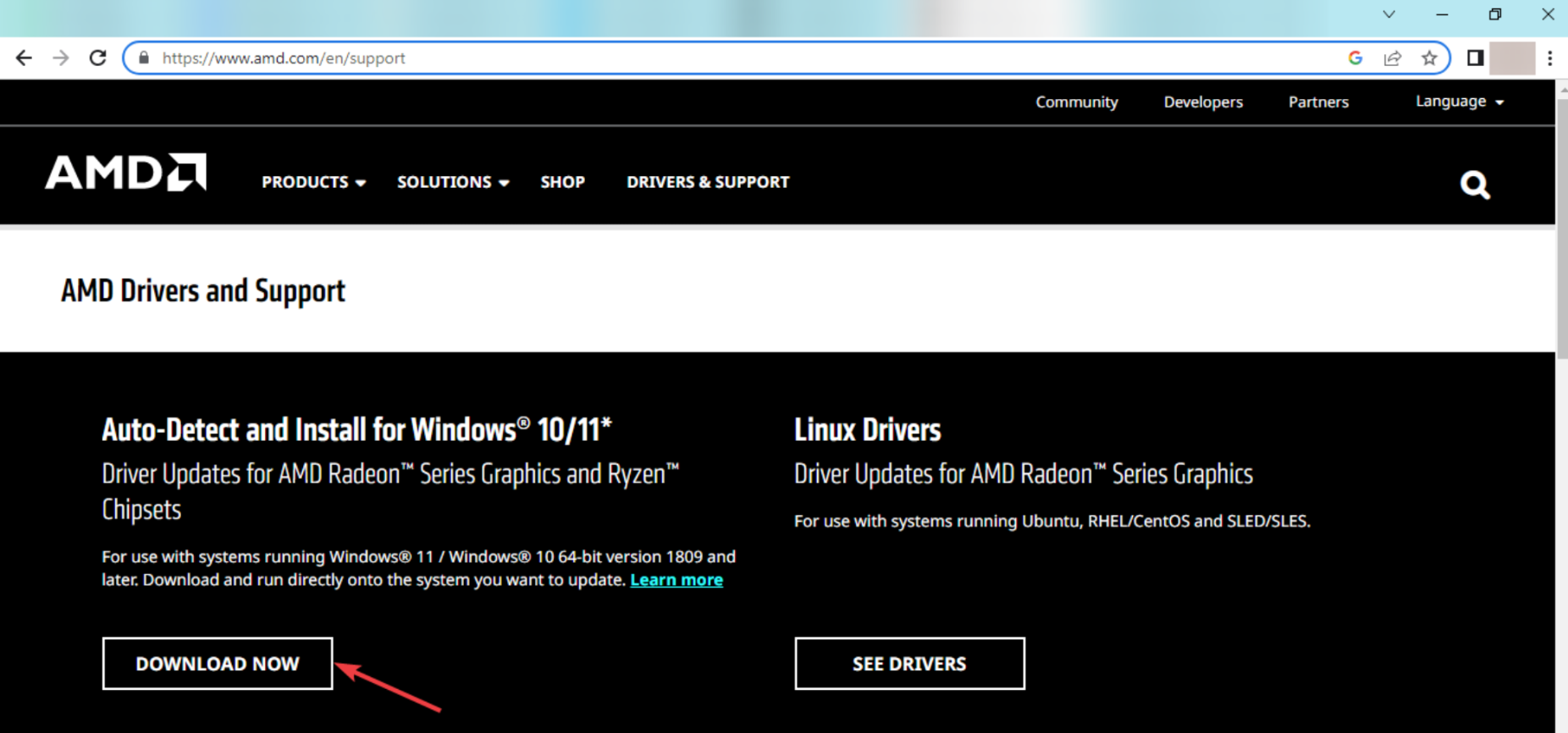
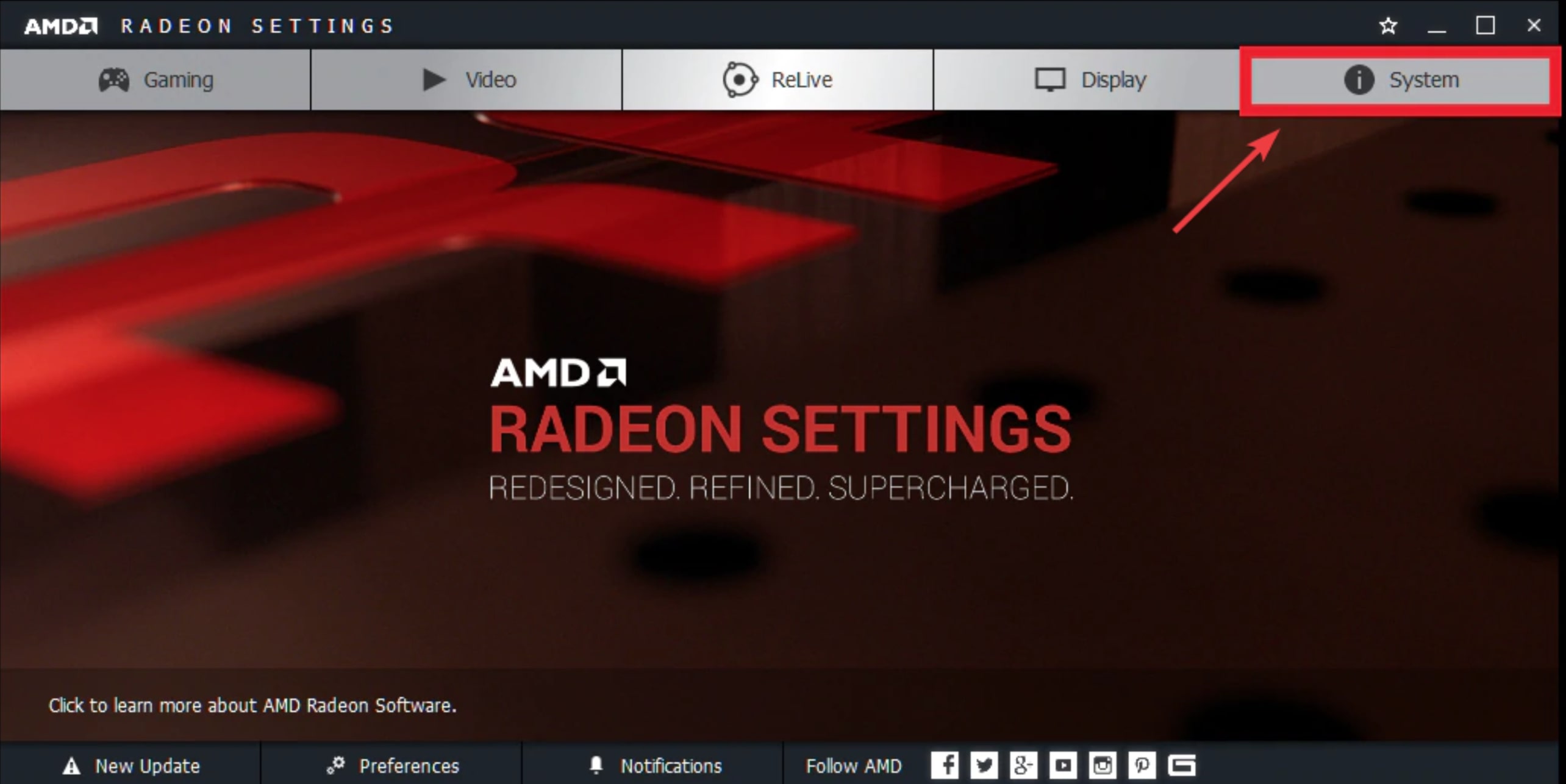
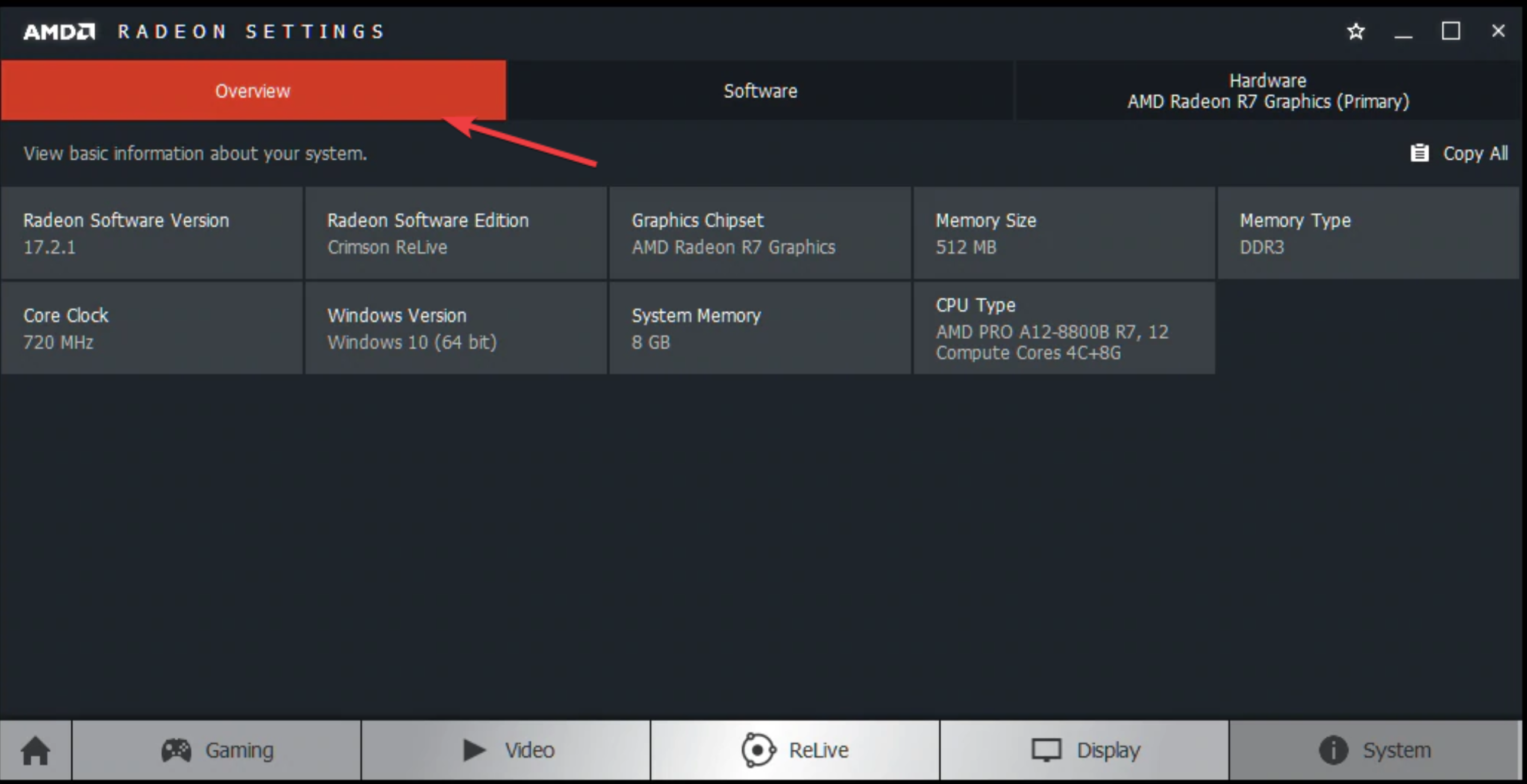
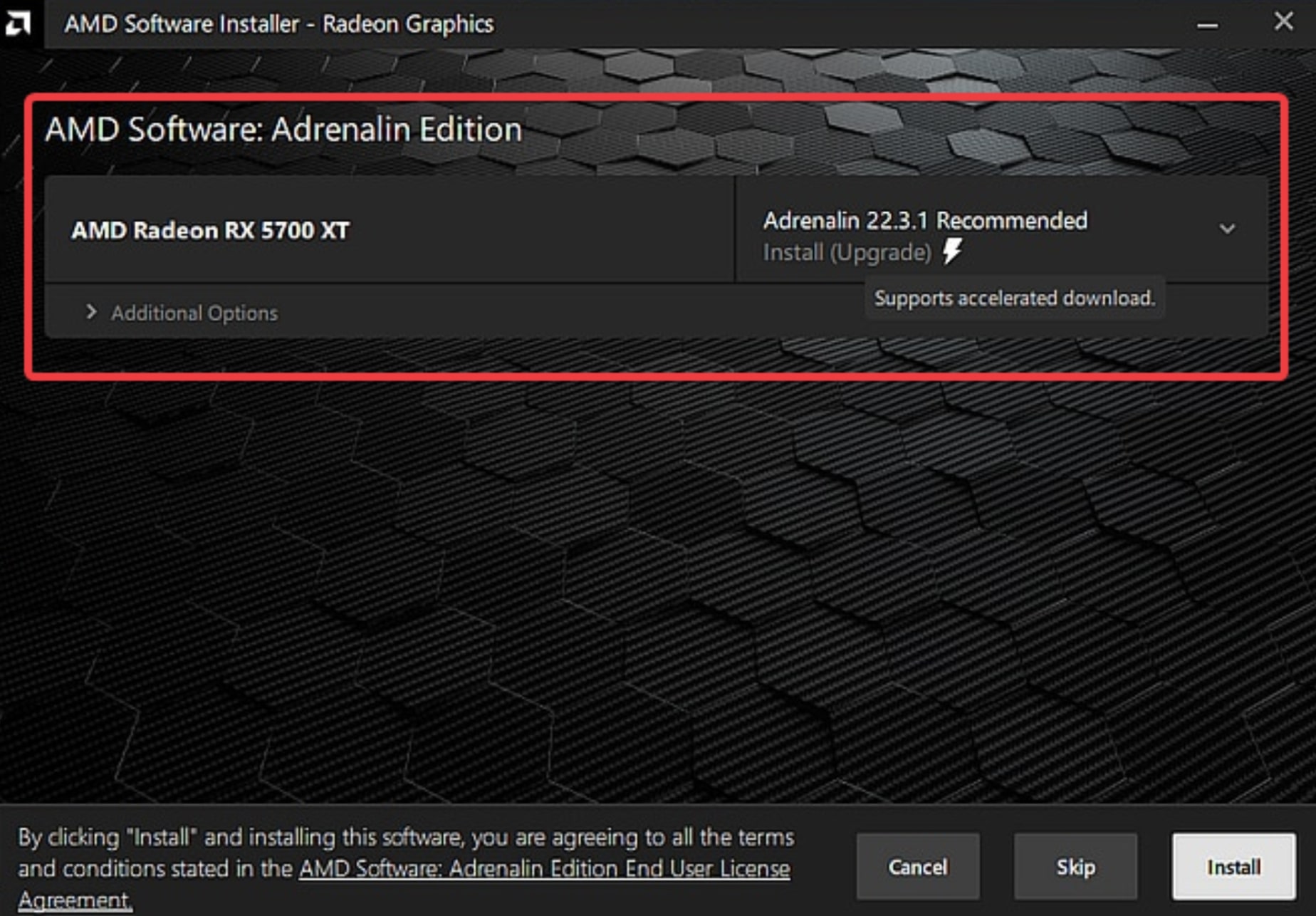
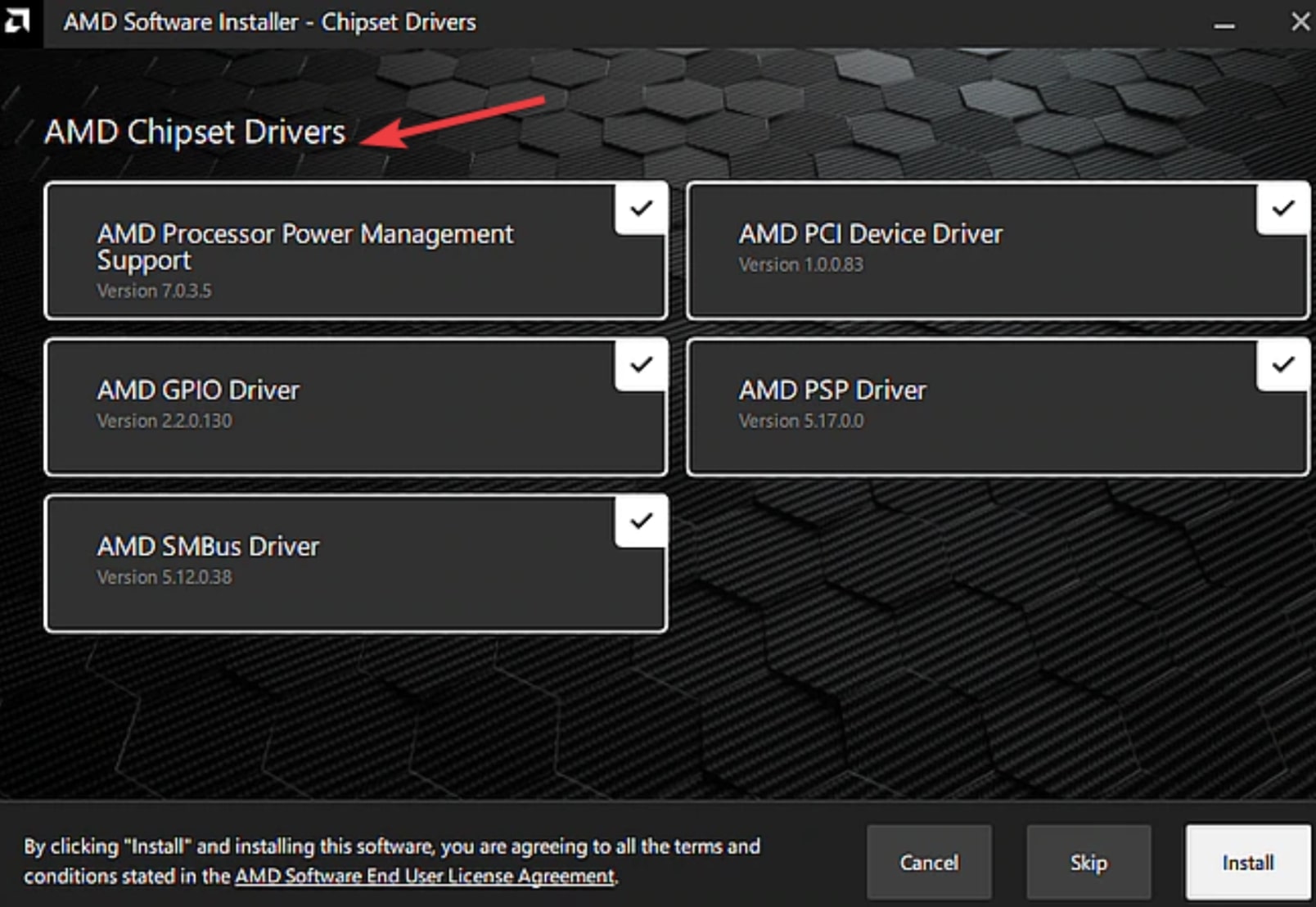
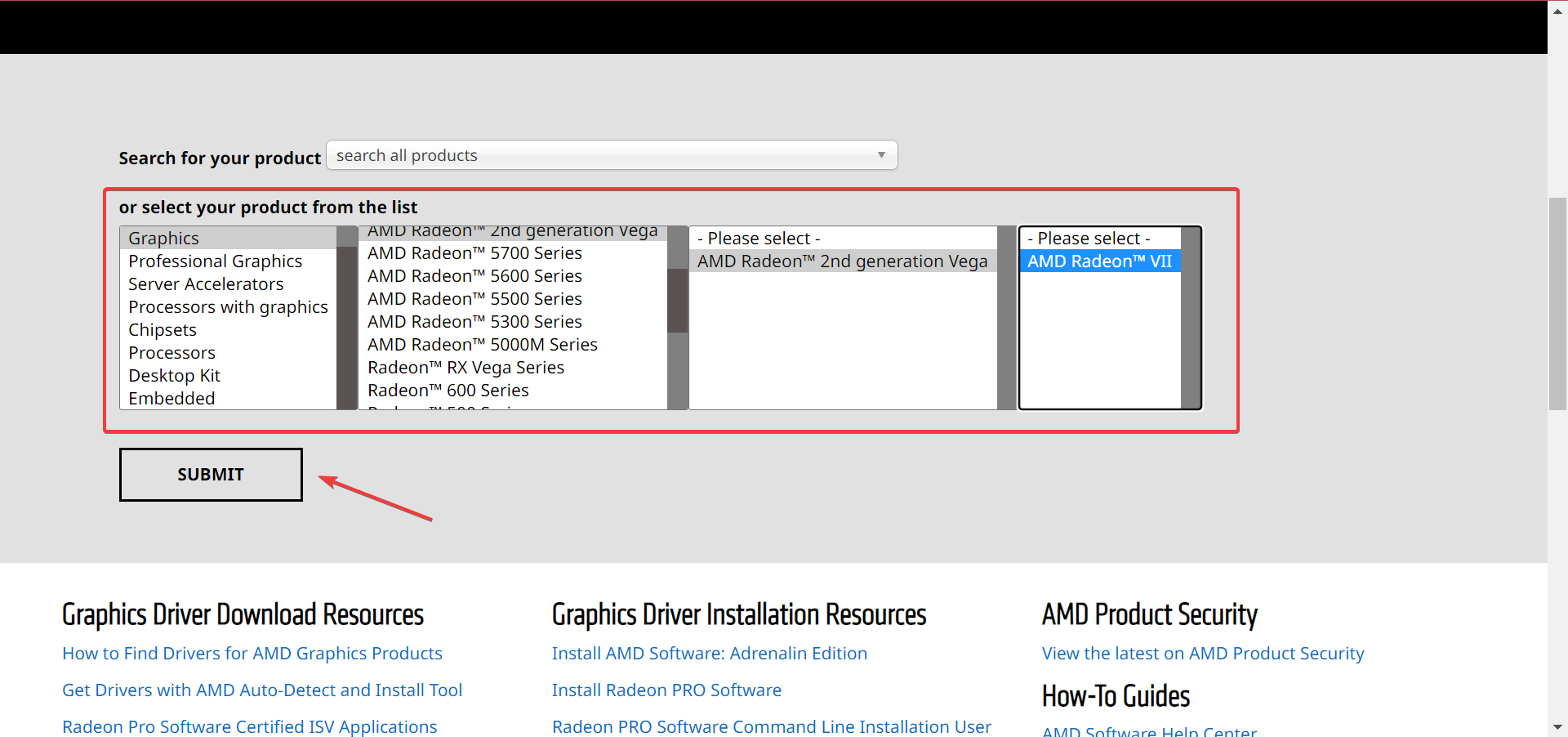
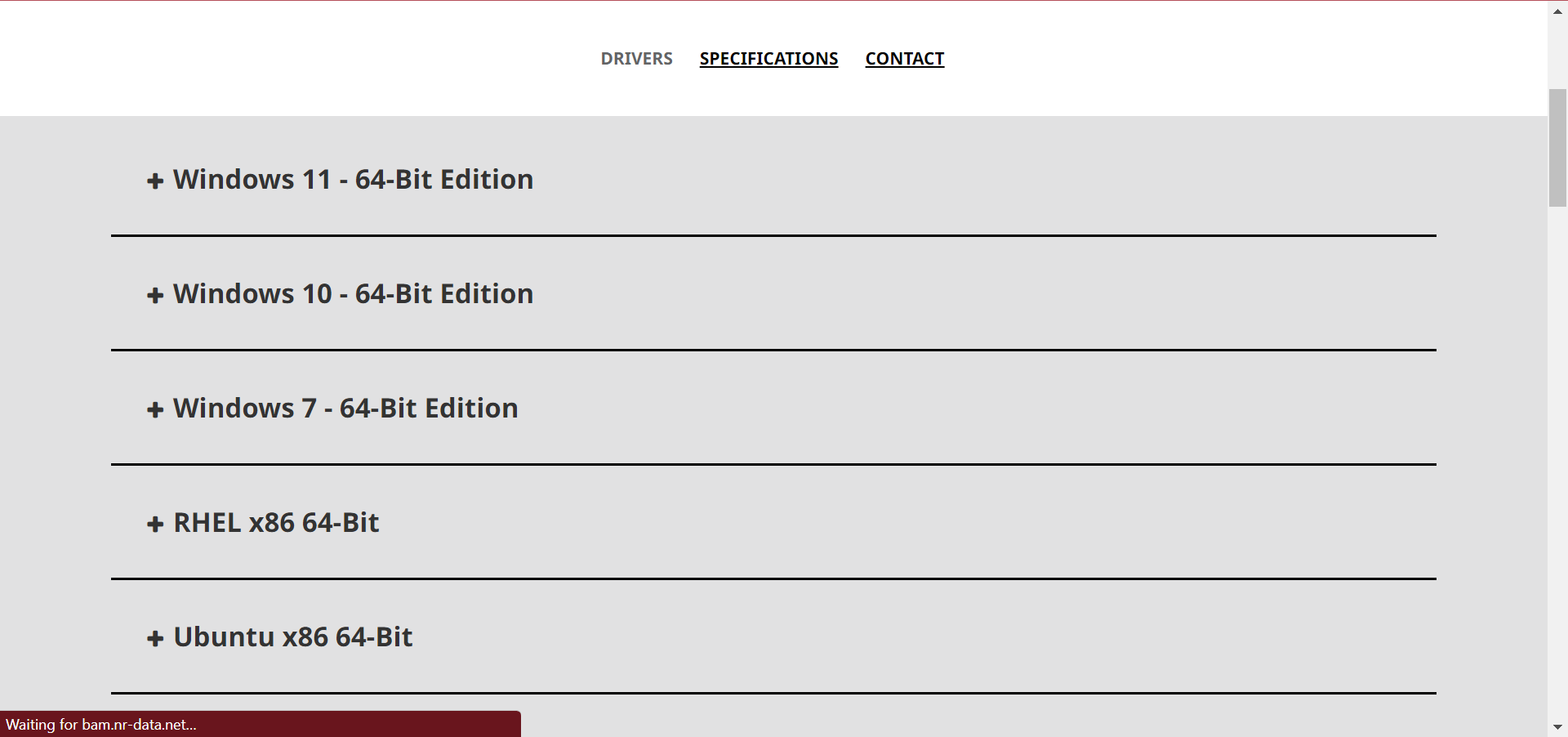
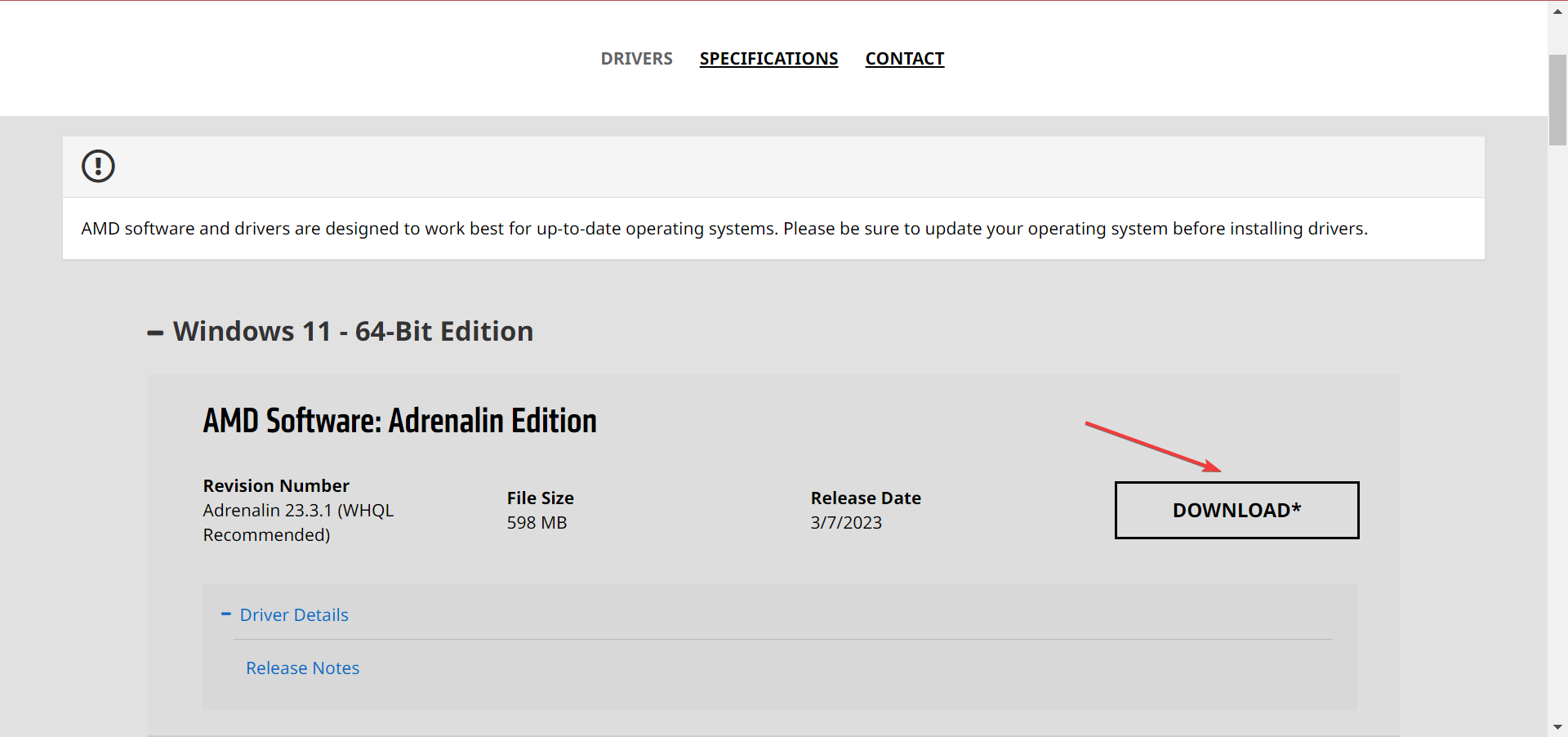
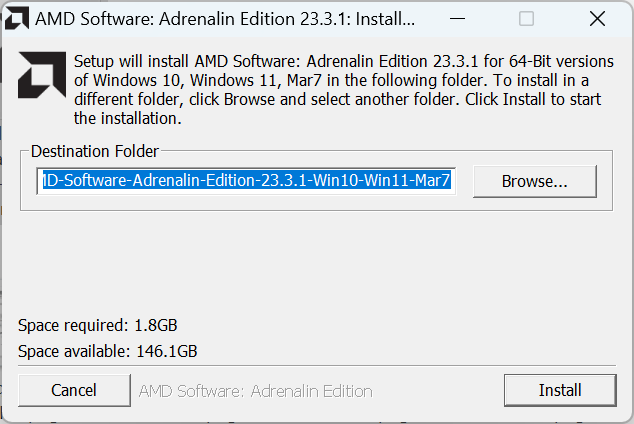



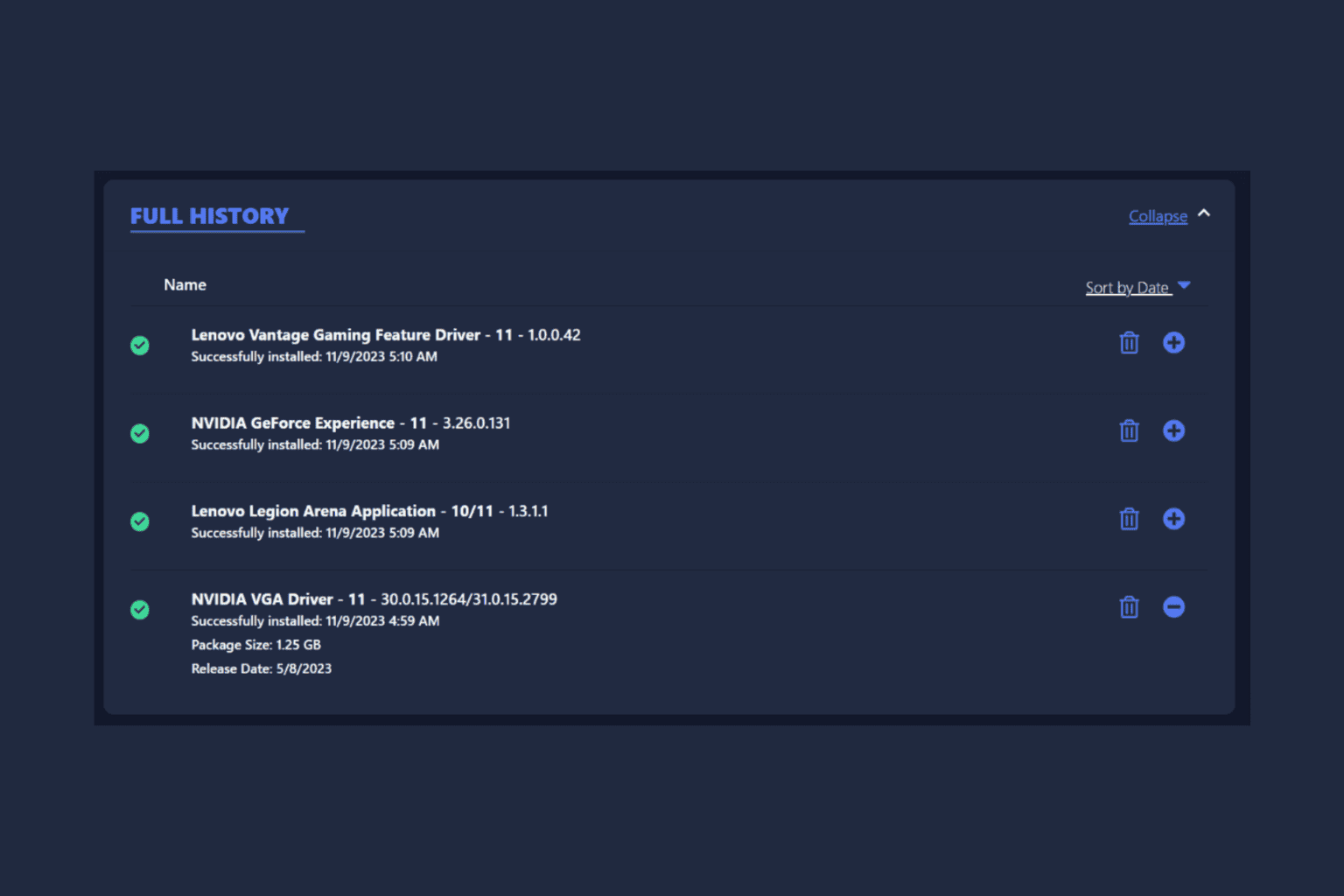
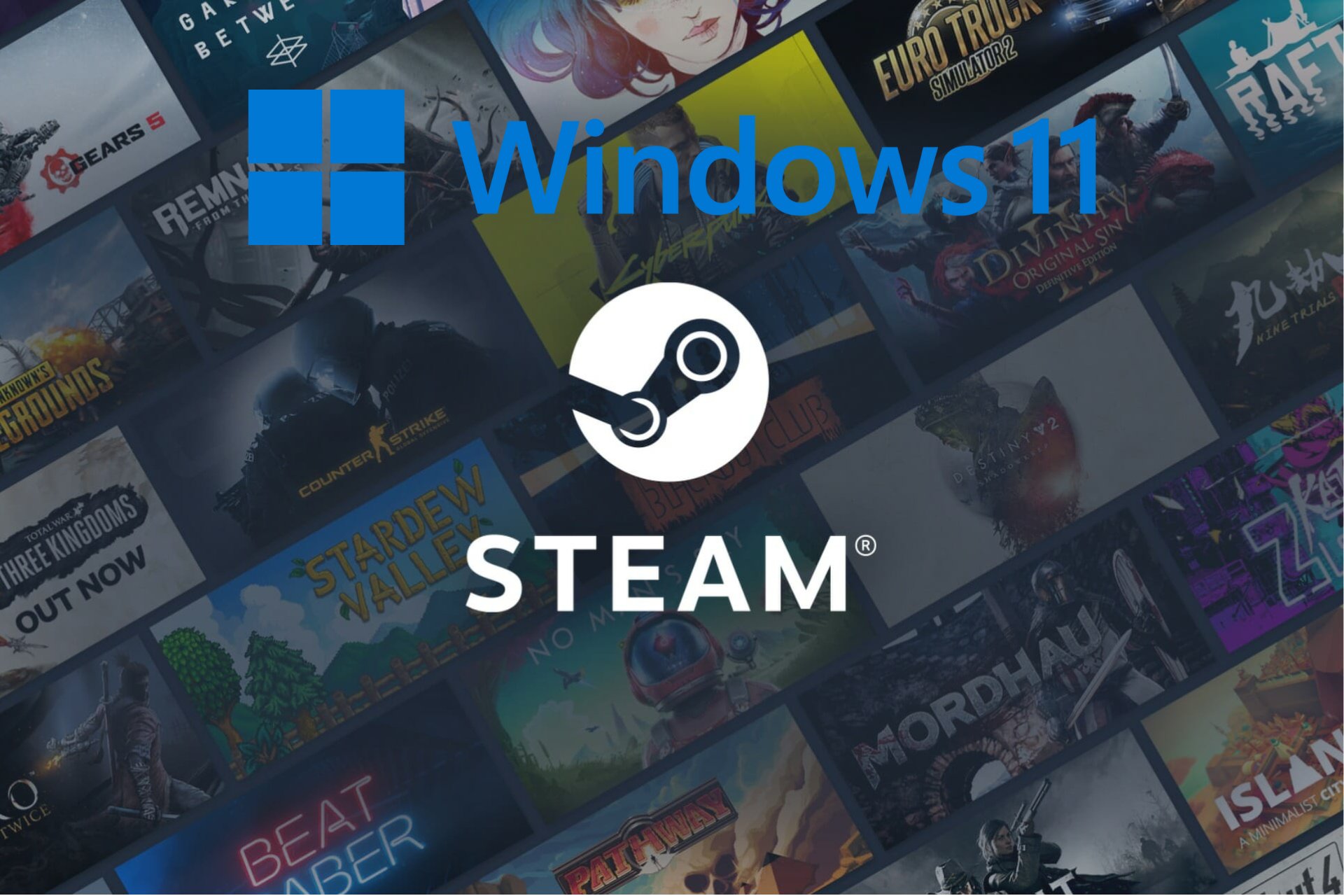


User forum
0 messages