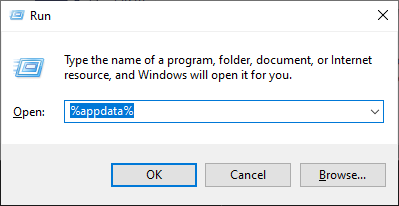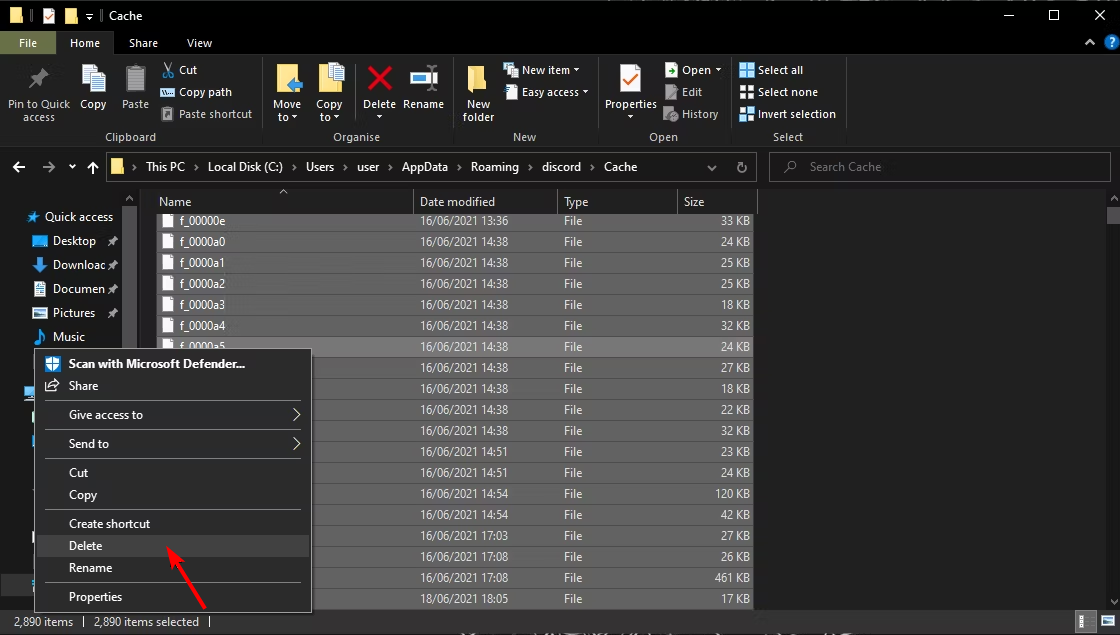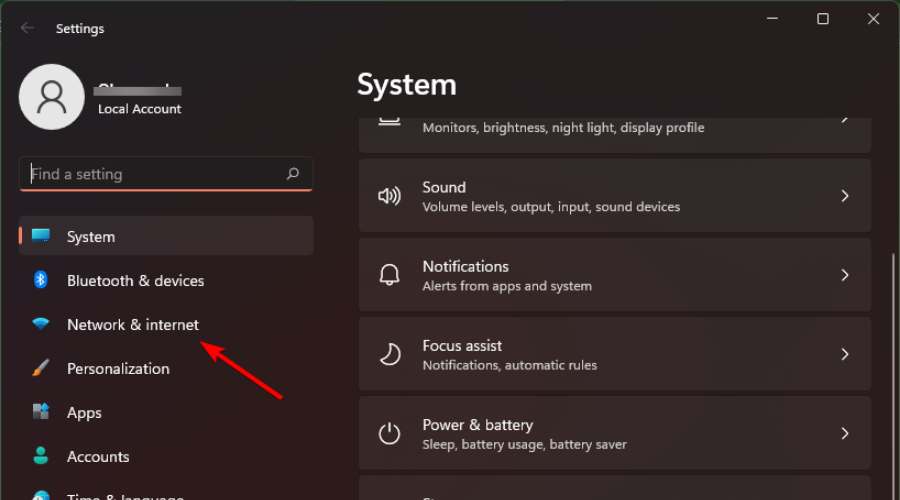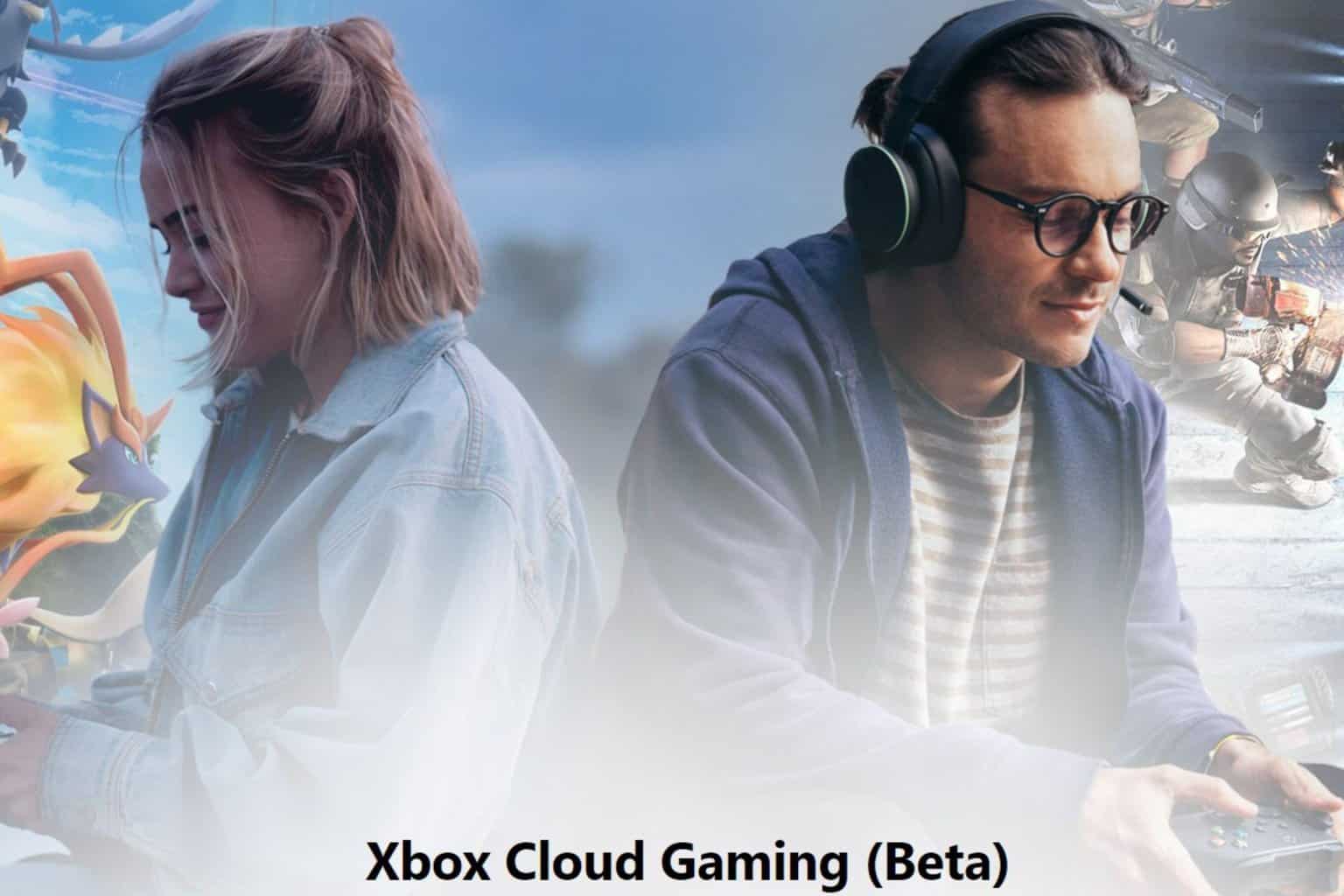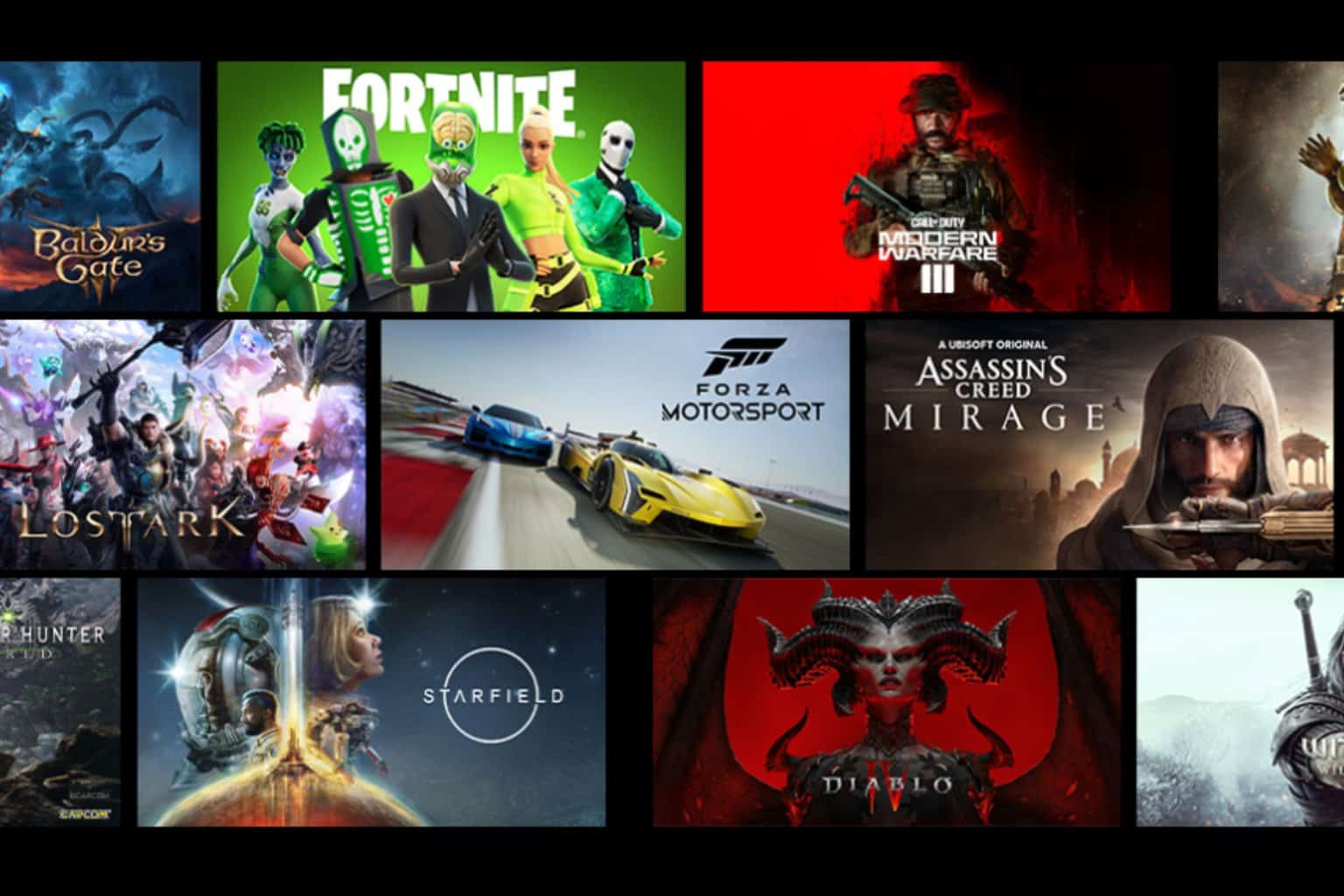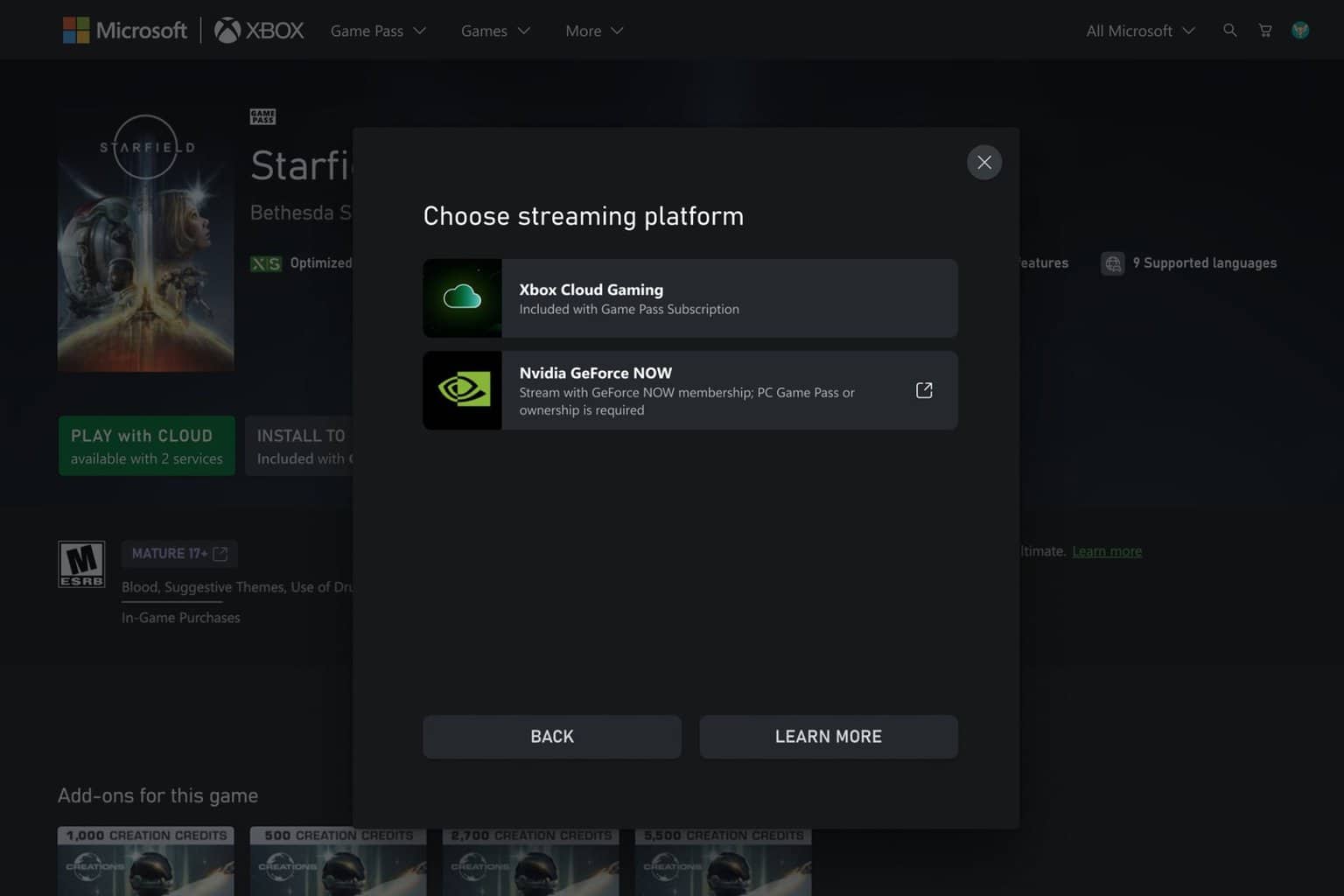5 Ways to Fix an Unknown Error Has Occurred on Discord
Your VPN could be behind your Discord connection error
5 min. read
Updated on
Read our disclosure page to find out how can you help Windows Report sustain the editorial team Read more
Key notes
- If you're having issues such as an unknown error has occurred on Discord, there are several things you can do to troubleshoot.
- The first thing you should do when you get this error is to check if there are any updates available for Discord.
- Also, always ensure you have a strong internet connection as the application is a bandwidth hog.
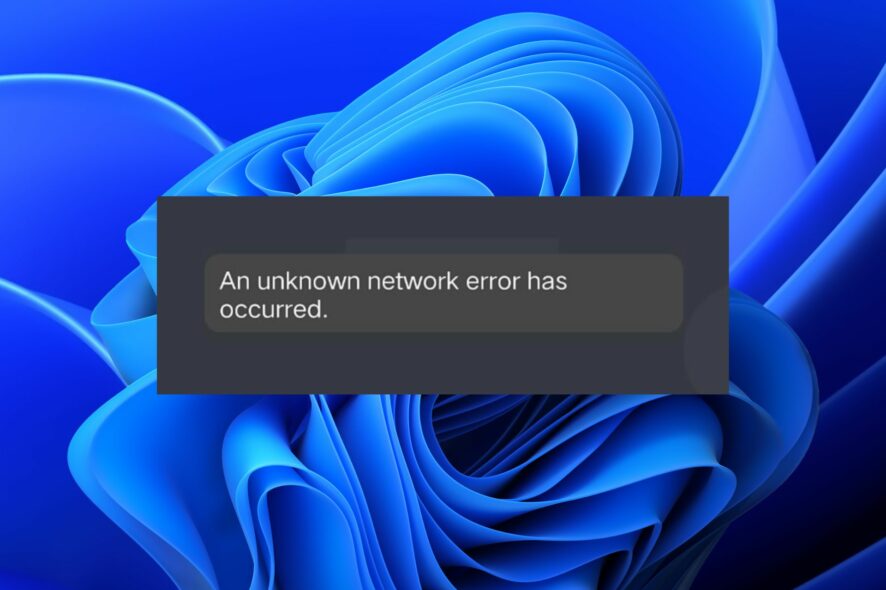
Discord is a safe place for gamers to congregate, share content, and play games together. Unfortunately, this software isn’t entirely flawless, and sometimes errors occur that can cause problems for your account.
When you try to log into Discord, it might give you a message that says An unknown error has occurred. The message is shown when something goes wrong with your account or network connection.
If the issue is a bad network request, you can easily solve the problem with the recommended fixes in our detailed article.
What is the meaning of an unknown error occurred on Discord?
An unknown error has occurred on Discord usually appears when you try to open the app or game. It can also occur when you try to open a specific feature of the app or game.
If you are getting this message, then there can be several reasons behind it:
- Outdated app – Software tends to become outdated over time as new versions of apps replace older ones. This means that sometimes, the latest version of an app may not work properly because they don’t have the necessary hardware specs for it to run smoothly enough.
- Problem with the server – This is by far the most common reason for this error. If an internal server error has occurred on Discord, then it can cause this problem. It could be that something has gone wrong with the server or that there are too many users trying to access it at the same time.
- Cached files – Sometimes this problem occurs because of a corrupt cache file on your computer. This can be fixed by restarting your PC or reinstalling Discord again on your device. It’s also often the reason behind Discord Error 1105.
- Poor internet connection – Discord needs to connect to the Internet to use its features. You may get a network error has occurred or you are not currently logged in message. Make sure that you have connected your device with a good Internet connection and that there are no issues with the network provider as well.
Now that you are aware of the causes, below are some solutions to get you out of this situation.
How do you fix an unknown network error has occurred on Discord?
1. Update the Discord app
Check your device settings to make sure that you have the latest version of the app installed. An outdated app may present problems with some functions.
You should always make sure that you have the latest version of any app as it could contain fixes for bugs or problems like an unknown network error has occurred on Discord.
2. Check your internet connection
If you have trouble connecting with other people on Discord because of this error, then start by making sure that your Wi-Fi connection isn’t broken or damaged in any way. You should connect your device to another Wi-Fi network and see if it works properly.
Also, try connecting with an ethernet cable instead of a wireless connection as it offers a more stable connection. It would also do you good to test your internet speed to make sure it’s fast enough for Discord.
3. Check server status
If you’re experiencing an unknown error has occurred on Discord, there’s a chance that it’s an issue with their servers or network.
To check whether this is true or not, visit Discord status page and see if any of your servers are listed as being in maintenance mode or down for everyone. In most cases, if one server is down for everyone, all servers are also affected by this issue.
4. Clear cache and cookies
- Hit the Windows + R keys to open the Run command.
- Type %appdata% and press Enter.
- Open the Discord folder and Delete cache.
5. Disable VPN
- Hit the Windows key and click on Settings.
- Click on Network & internet.
- Locate your VPN client under VPN connections and click on Disconnect.
What are the most common Discord errors?
Discord errors are common, as millions of people worldwide have downloaded the app. However, it’s essential to know how to fix them so you can continue using Discord without any problems.
Here are some of the most common errors you might encounter while using Discord:
- Discord setup error – If you have a Windows PC, the first step to setting up Discord likely is to download the installer. This will give you access to the desktop app and browser support. Unfortunately, sometimes this can throw up an error message that looks like this: Failed to extract the installer.
- No Route error – This error means there’s no way for Discord to reach the servers that run the Discord app. This can happen if your ISP or network provider is having problems.
- Discord static noise – Discord static noise is a problem that can occur on any server. It is the sound of white noise that plays when you are streaming and can be caused by incorrect audio output settings or outdated audio drivers.
- Sending messages in this channel is disabled error – This error appears when you try to send a message on Discord. The servers could be down so ensure you check the status before troubleshooting.
And that’s it. These are just some of the most reliable ways to fix an unknown error has occurred on Discord.
Leave us a comment down below for additional thoughts on this topic.